- EaseUS Freeware
- Free Data Recovery Software
- Free Backup Software
- Free Partition Manager
Updated on 2025-03-31
EaseUS Todo Backup
EaseUS Todo Backup is dedicated to safeguarding the operating system, emails, disks, partitions, documents, photos, pictures and musics, etc. It is a cost-effective, reliable, and secure backup utility for both Home and Enterprise users.
User Guide for Home Edition
User Guide for Enterprise Edition
For other questions and topics, see below.
Upgrade, Download and Activation
- 1. Am I eligible for the free upgrades to the latest version?
-
It depends. You can check the product name in your invoice or the confirmation email. If it says Lifetime Upgrades, upgrade to the latest version is for free. Also the customers with Subscription license code are eligible for getting the major upgrades for free within the validity period of their license. Please check the details about the upgrade policy here.
- 2. How can I cancel my subscription, so that I will not get charged every month/year?
-
Please enter your purchasing info here to cancel subscription.
- 3. Where do I find the Download links for the history versions?
-
Click here to find all the download links for the history versions
- 4. How I can retrieve my license code?
-
Click here to retrieve your license code
- 5. How to release/reactive the license code so that I can use it on another computer?
-
Click here to release/reactive your license code
- 6. Where can I enter the license code to activate?
-
Please launch EaseUS Todo Backup and find the Upgrade button on the upper right corner. It will pop up an activation box by clicking that button. Please check the screenshot below.
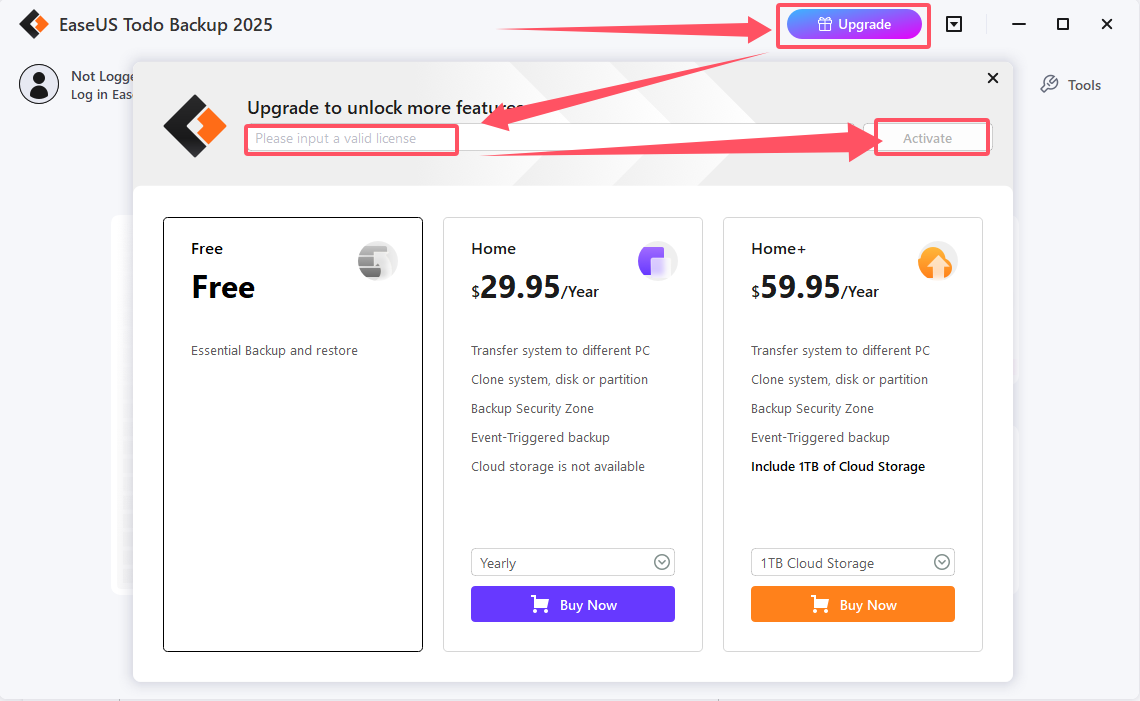
If the activation fails or the computer is not connected to Internet, click follow the instructions of Offline Activation.
Refund Request
- How can I cancel this order and ask for a refund?
-
Normally the refund request are processed by our technical support team. It is recommended to send a refund request to techsupport@easeus.com. Our support will deal with your refund within 24 hours.
Technical Questions
Backup and Restore
- 1. I am a home user. Can you recommend a backup solution for home users, like file backups, system backup?
-
We list some commonly used backup solutions here. You can backup your operating system, data disk, single files, email and so on.
- 2. The software reports incorrect image file. How can I restore the backups?
-
Please go to Tools->-Check Image to verify the validity of an image file.If our product finds errors during checking process, then the image file might be damaged and cannot be used for recovery.
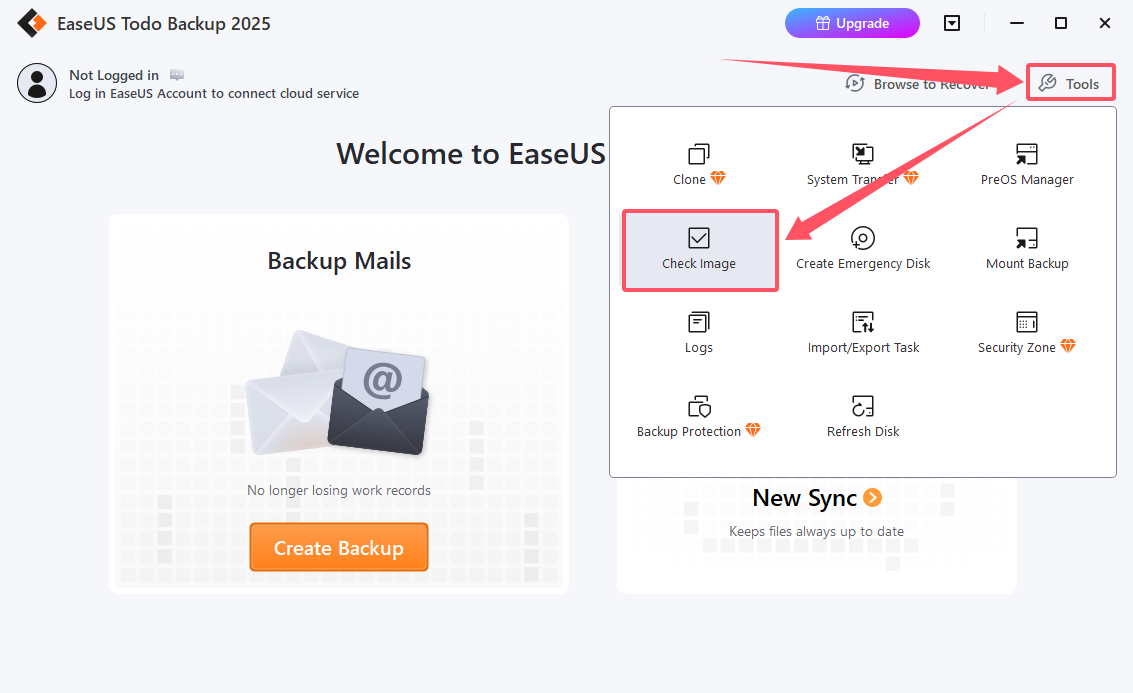
You can also use Image Tools to extract the files out of Todo Backup image files.
- 3. The destination location is almost full. Can the software delete the old backups automatically?
-
Yes it can. Here are the instructions:
How to use 'Image-reserve strategy' on Todo Backup Personal Edition
How to Use 'Backup Cleanup' on Todo Backup Enterprise Edition
- 4. Backup or restoration encounters errors. How to solve this?
-
Please email following information to techsupport@easeus.com. We will further analyze it and get back to you as soon as possible.
- Which feature are you using, disk/file/mail backup or other?
- The screenshot of the error message.
- The error report. The links introduce how to generate error reports for Home user/Enterprise user.
- 5. Can I exclude the files from the backup?
-
File Exclusion feature can exclude certain file types and folders to avoid to backup unnecessary files. You can find this option in Backup Options.
Note: This feature is only available when creating new backup tasks. - 6. Can I copy the backup images to FTP/SFTP?
-
EaseUS Todo Backup software currently supports selecting FTP as the backup target, so you can back up directly to FPT without having to copy manually.
- 7. Does your software allow to recover single file from the backup images?
-
Yes, it does. Please click here about Individual File Recovery.
- 8. How can I restore a system backup when my computer fails to boot?
-
Generally, you will be prompted to create an emergency disk when you install and run EaseUS Todo Backup for the first time. If you don’t have one, here is the guide on how to create it from Todo Backup program.
- 1. When cloning the disk, the software reports “insufficient space” error. How do I solve this and continue?
-
Make sure that the used space on your source disk and less than the target disk capacity.
Users are recommended to delete the partitions on the destination disk from Windows Disk Management tool, click Tools- Refresh Disk option from the Todo Backup tool and retry the former operation.

- 2. When cloning to a larger disk, how can I resize the partitions during the clone process?
-
You can click Edit or Layout to change the disk layout before processing the clone. Please check this screenshot.
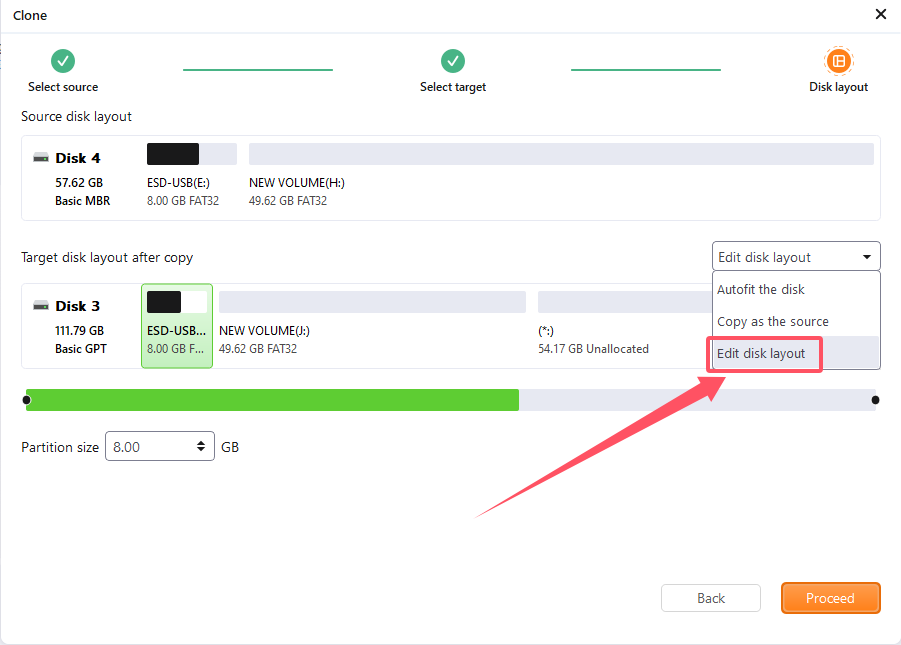
- 3. What to do if the cloned disk cannot boot?
-
Make sure you have done the following instructions:
- Clone the disk using System Clone function.
- The cloned disk is connected by SATA instead of USB when you try to boot from it.
- The cloned disk is set as the first boot order in BIOS.
If you have done all of these, but the disk still refuses to boot, please describe the issue in detail, take one photo of the failed boot and send it to techsupport@easeus.com. We will further analyze it and get back to you as soon as possible.
- 4. The disk has bad blocks and Todo Backup can not complete the clone. What is the solution?
-
Todo Backup can not skip bad blocks. You can use Disk Copy instead which is able to skip bad blocks.
- 5. Can I clone a disk if the sector size is not identical to the destination disk?
-
Yes, it is supported in Todo Backup software.
Others
Make sure the following points before creating the bootable media:
- 1. What is the solution if the software fails to create WinPE emergency disk?
-
1. If you use a USB flash drive, it should be MBR, with a newly formatted FAT 32 partition.
2. If the creation on CD fails, please try a USB drive instead.
3. If you still have trouble creating the WinPE bootable media, please send the following information to techsupport@easeus.com and we will send you the correct ISO image file.
What is the exact edition of your operating system? Windows 7, 8 or other?
1. Is it 32bit or 64bit system?
2. Is it LEGACY or EFI boot mode?
You could check by this method:
a. Click the Search icon on Windows Taskbar and type in msinfo32, then press Enter.
b. System Information window will open where you can check your BIOS Mode. - 2. I do not want to receive the notification for the backup reminder.
-
Please click thee drop-down box, select Settings, and uncheck “Regularly remind to create backup”.
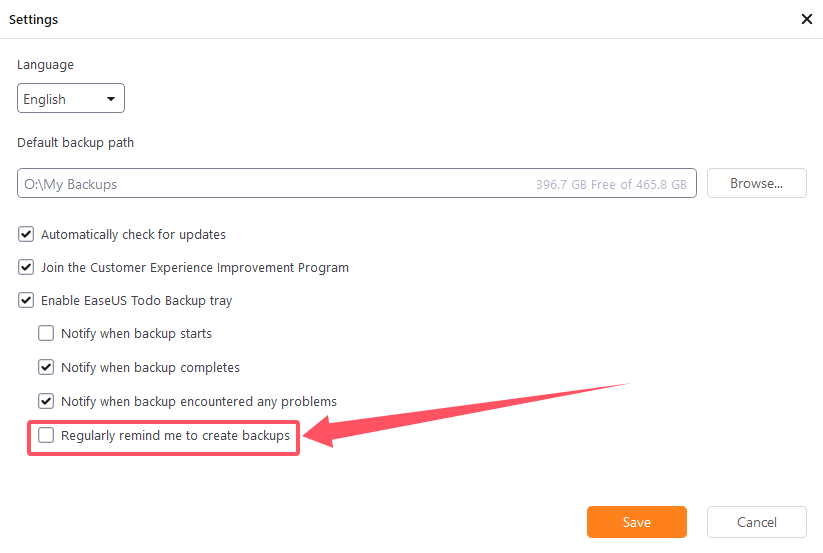
If you need more professional assistance, EaseUS 1 on 1 Remote Assistance Service provides to schedule a remote desktop session with dedicated support engineer to help you take care of the cases such as Operating System Migration, Backup Task Customization, Windows Boot Error Fixing, Data Recovery and more. Click HERE to learn more about this service.
Access Live Chat Call Us: 1-800-992-8995