- EaseUS Freeware
- Free Data Recovery Software
- Free Backup Software
- Free Partition Manager
Updated on 2025-03-31
This article applies to:
EaseUS Todo Backup Enterprise Editions
EaseUS Backup Center
Description
The log files in our product record all user operations, special events and error messages while our product is running. So the files are required to analyze some using issues which prevent normal operations from being compeleted.
Normally, the log files are located in Bin folder in the installation path of our product. This article tells you how to gather the necessary files into an error report if you need assistance from EaseUS Support Team for a specific using issue.
How to create error report for EaseUS Todo Backup
1. From EaseUS Todo Backup
Please first click the drop-down menu at the upper right corner, "Generate report", and then click "Save as".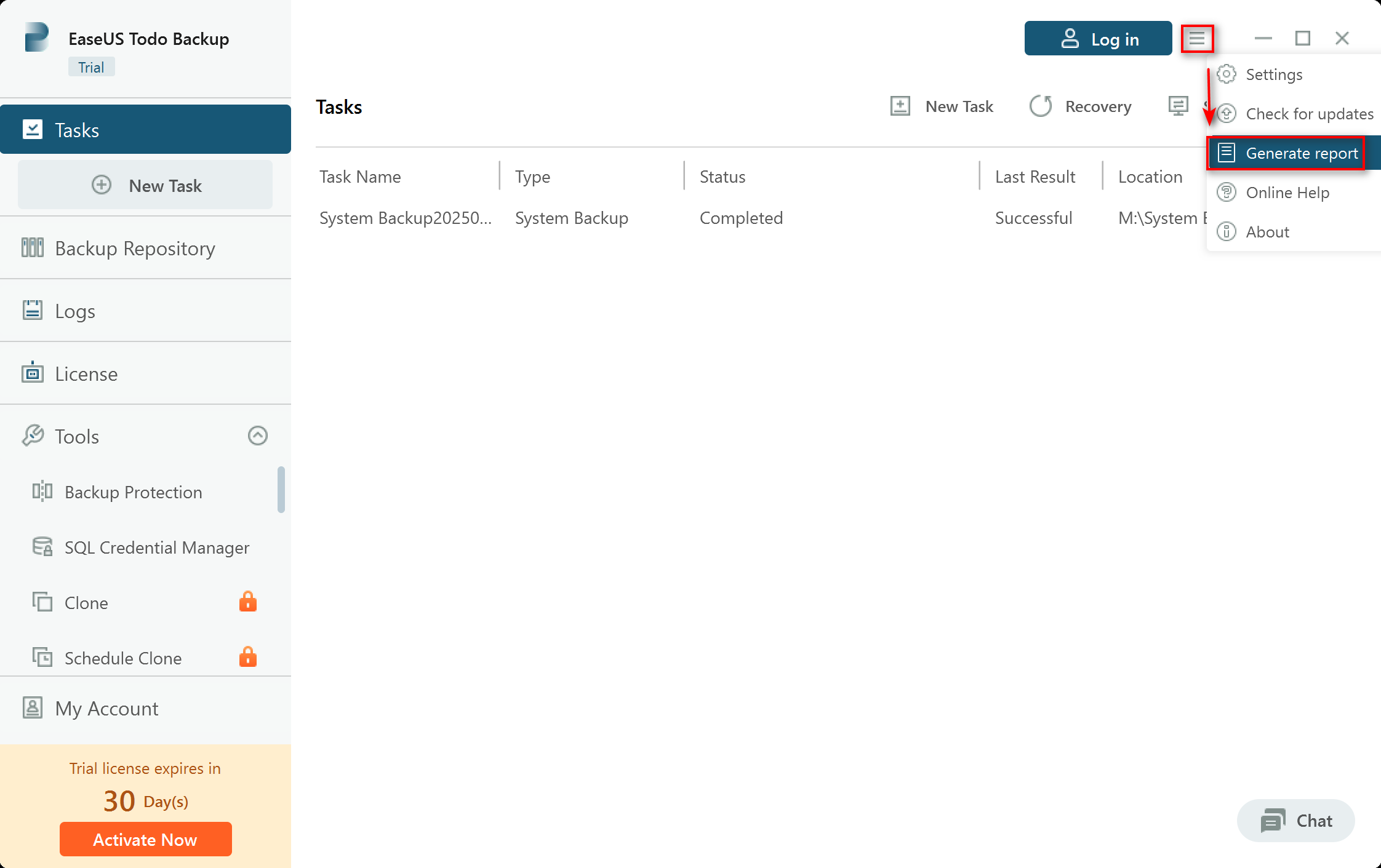
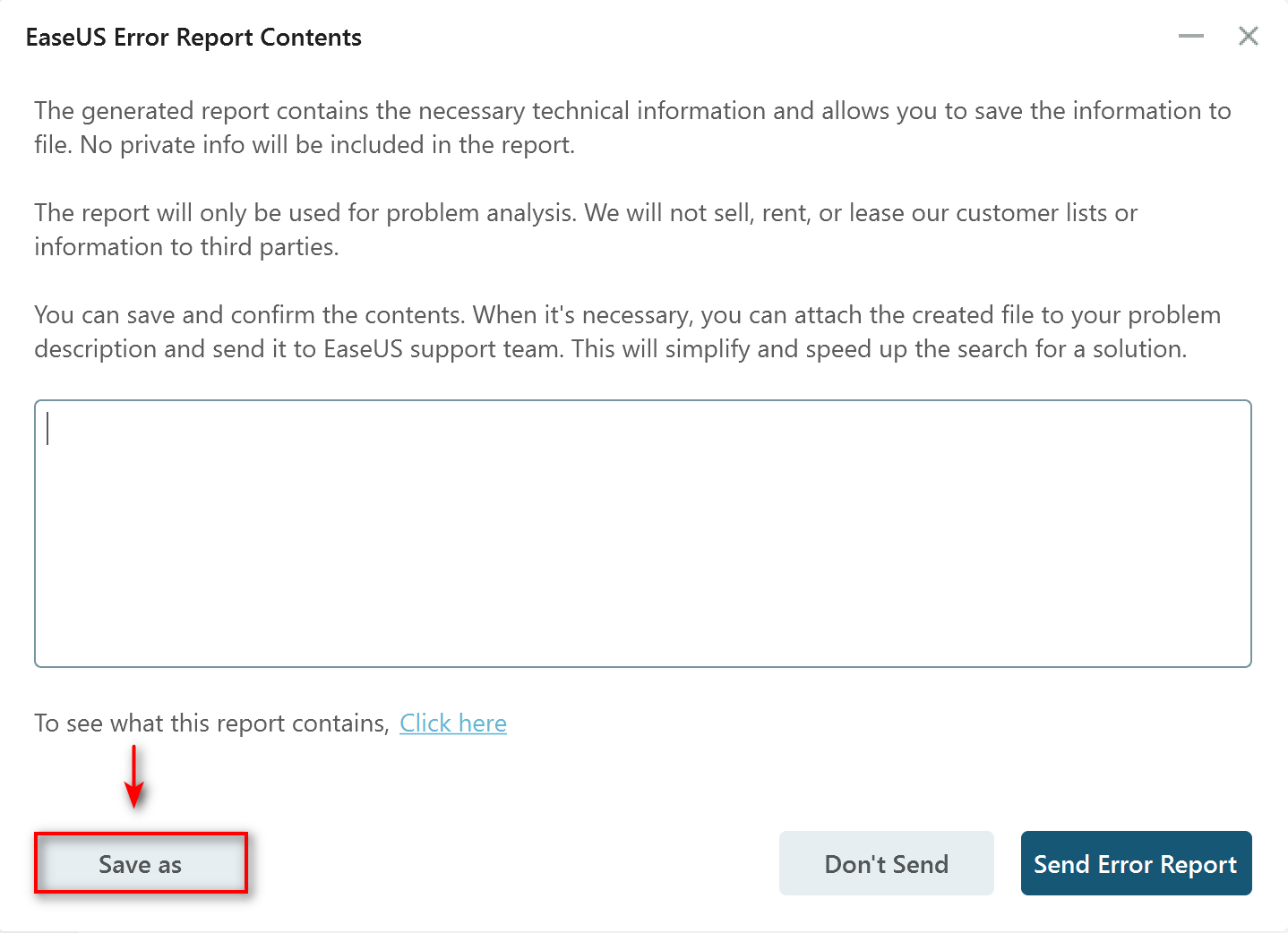
2. From "ErrorReport.exe"
Please highlight EaseUS Todo Backup icon, right-click "Open file location"(or go to "C:\Program Files (x86)\EaseUS\Todo Backup\bin"), find "ErrorReport" and click "Save as".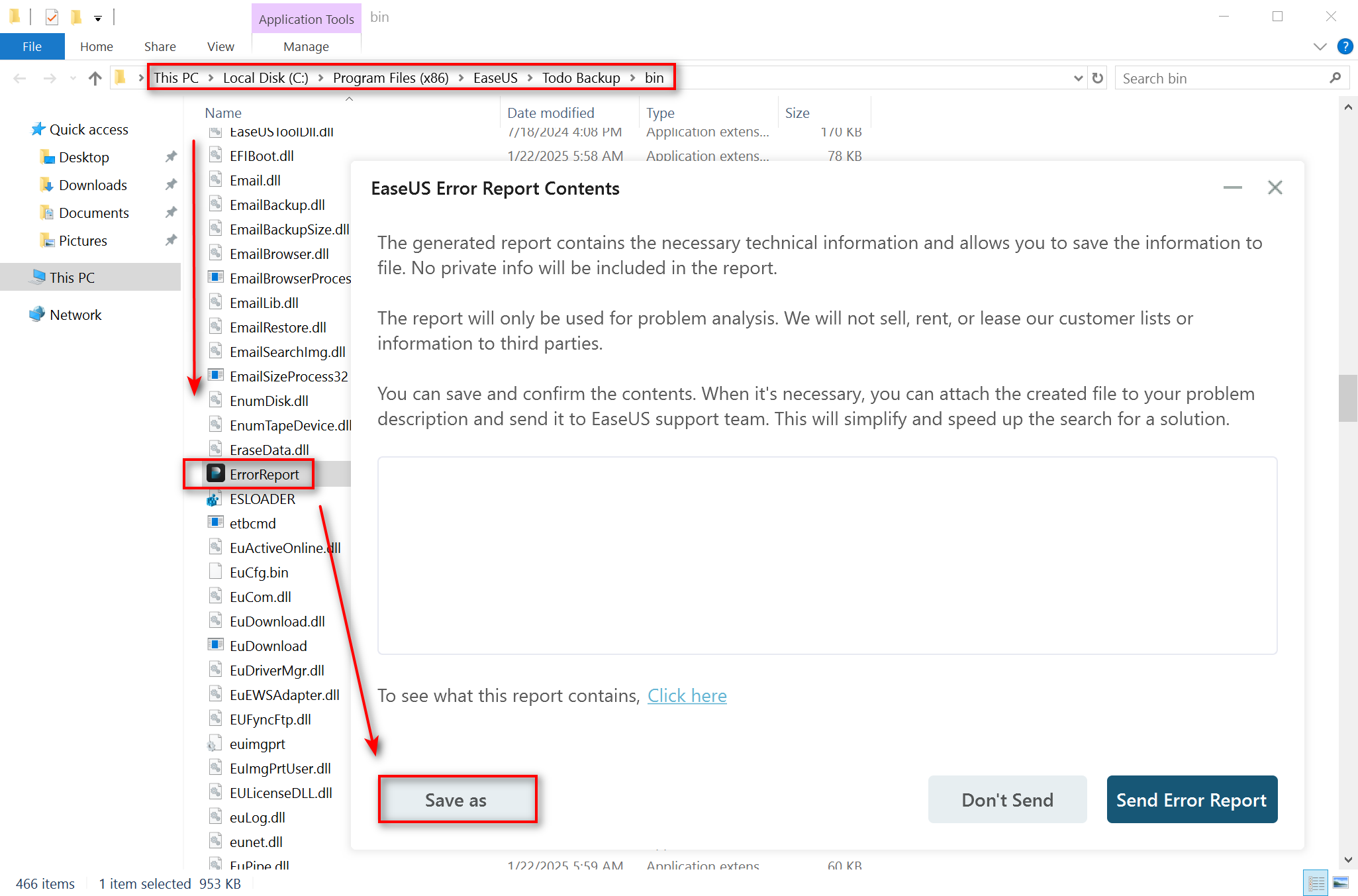
How to create error report for EaseUS Backup Center
1. Generate EaseUS Backup Center repor
Please choose EaseUS Backup Center icon, right-click "Open file location"(or go to C:\Program Files (x86)\EaseUS\EaseUS Backup Center\bin), find "errReport" and click "Send Error Report".
2. Generate Client Logs from EaseUS Backup Center
Please click "Logs"->"Generate Client Logs", choose a client, and click "Generate"->"Download"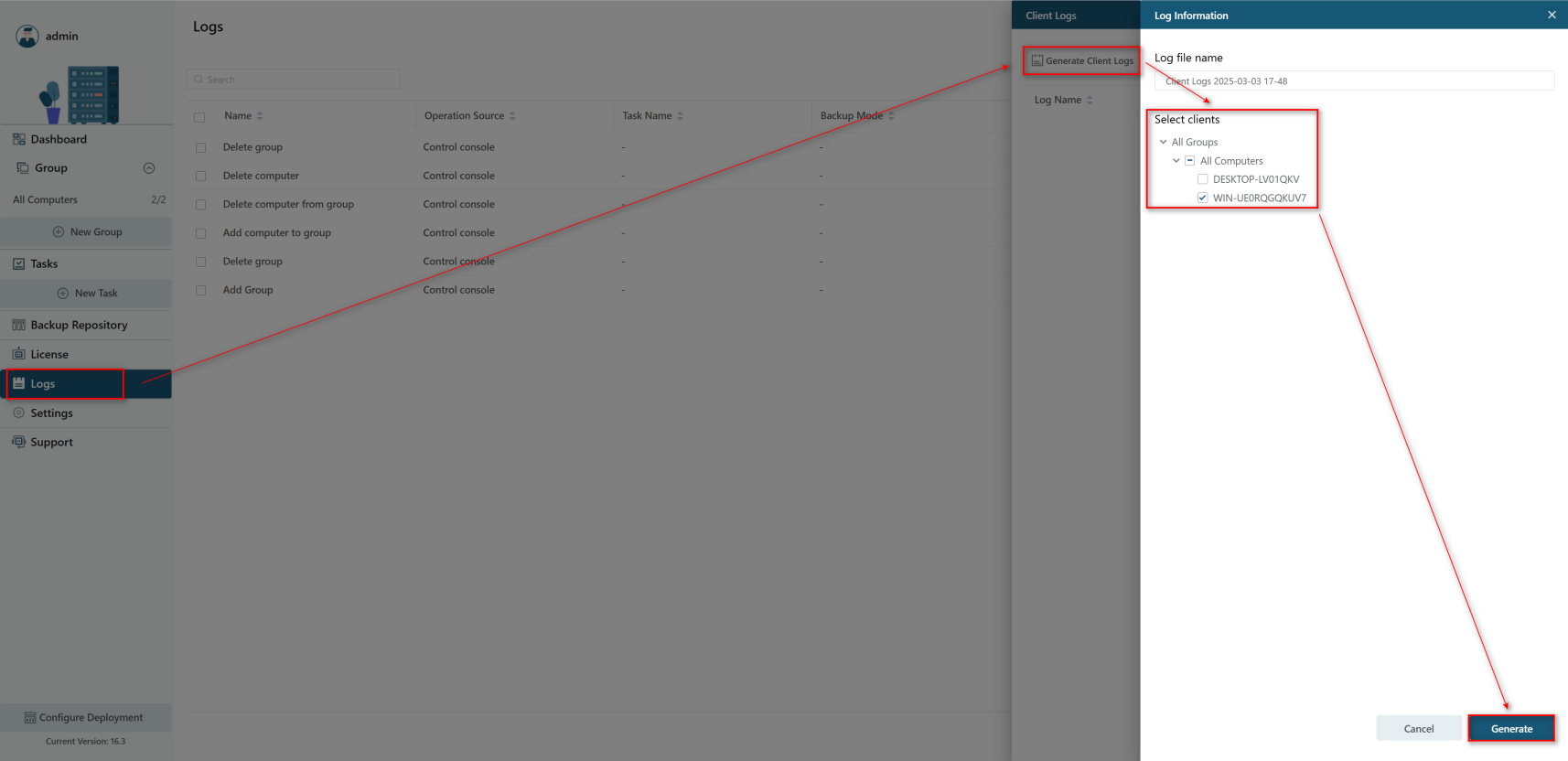
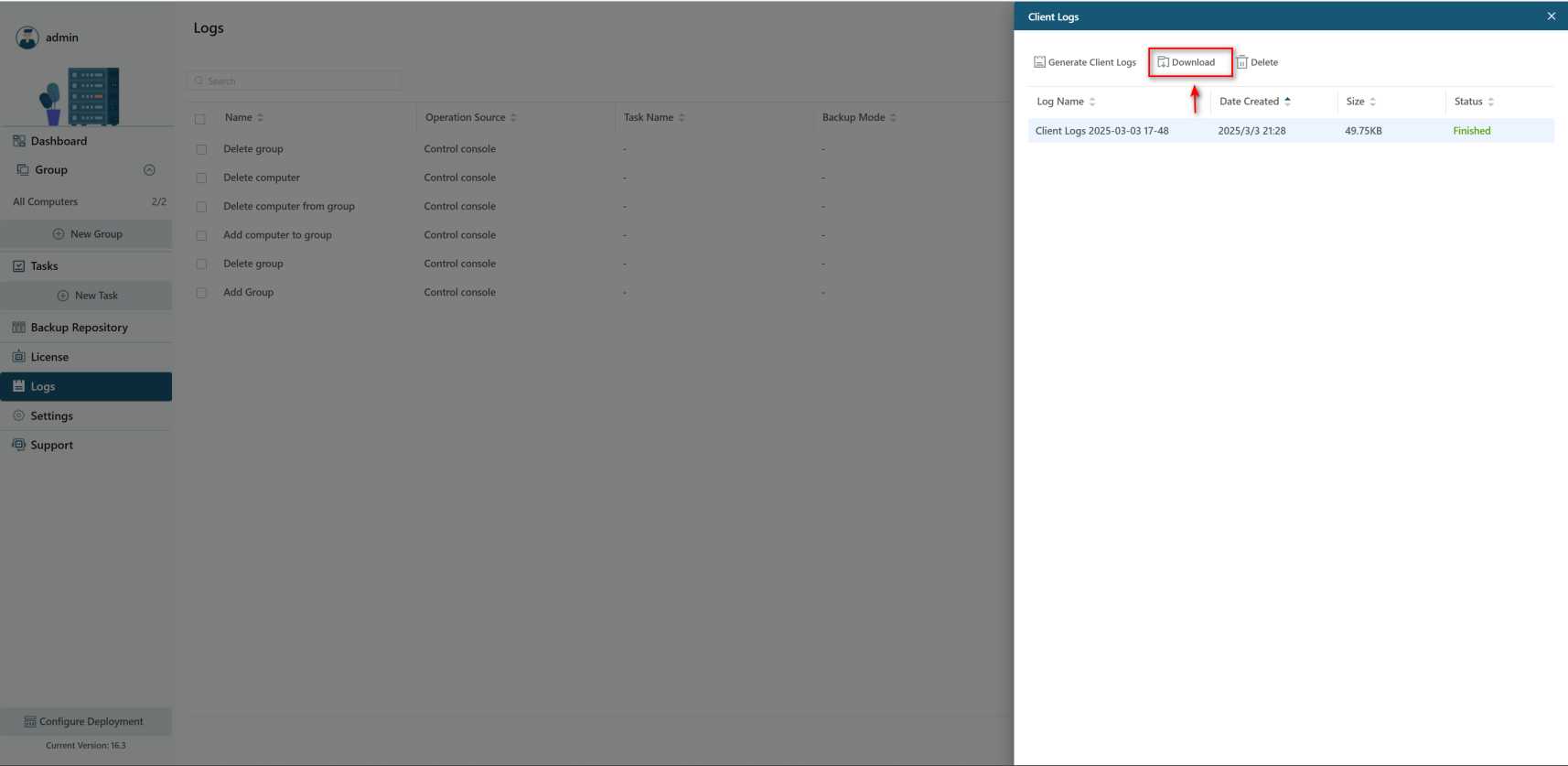
Note:
More Information is always helpful. Besides the error report, please share the details, and attach related screenshots to facilitate our troubleshooting.