- EaseUS Freeware
- Free Data Recovery Software
- Free Backup Software
- Free Partition Manager
Updated on 2025-11-06
EaseUS Data Recovery Wizard

EaseUS Data Recovery Wizard is a powerful recovery tool, which is able to completely recover lost files, pictures, documents, videos, after deleting, formatting, partition loss, OS crash, and other data loss scenarios.
The software is easy to use. For more about using the software, please click User Guide here.
For other questions and topics, see below.
Upgrade, Download and Activation
- 1. Where do I find the Download links of the software?
-
Please get the installation file on download center of EaseUS:
https://www.easeus.com/support-center/product/download.html
To unlock them and enjoy the features in the full version, please activate with your license code.
- 2. How I can retrieve my license code?
-
If you placed the order but failed to receive the license code after ONE hour, even after checking the Spam folder, please visit this link to retrieve it. Please check the details as shown in the screenshot.

- 3. How to release/reactive the license code so that I can use it on another computer?
-
The customers can reset the license code themselves in Support Center. Please visit this link to reset your license code:
https://www.easeus.com/support-center/code/reset.html
- 4. Where can I enter the license code to activate?
-
Please launch EaseUS Data Recovery Wizard. Then, find key icon on top right corner as the screenshot below. After clicking on that icon, it will pop up an activation box. Please copy your code and paste it into the box to activate the program.
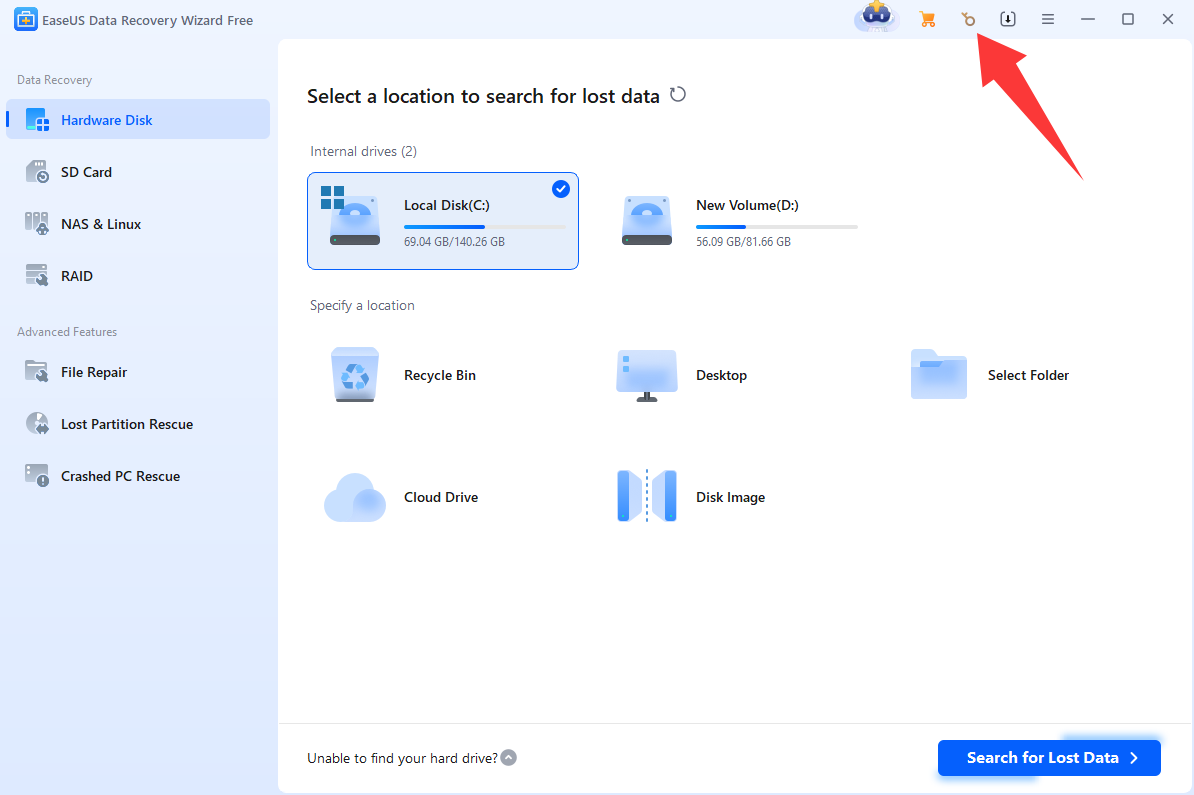
In case of activation failure, please check if EaseUS is blocked on your computer. You need to add EaseUS in white list of your antivirus & firewall. In case of any problem, please start a Live chat here.
Refund Request
- How can I cancel this order and ask for a refund?
-
Normally the refund request are processed by our technical support team. It is recommended to send a refund request to support@easeus.com. Our support will deal with your refund within 18 hours.
Technical Questions
- 1. Why I cannot recover files for free in the trial/free Version?
-
EaseUS Data Recovery Wizard provides Trial version and Free version to test the recovery quality. The Trial version is a preview version with no free recovery, while the Free version grants 2 GB free recovery. You are suggested to follow the guide in the page below to obtain the 2GB free recovery in the correct Free version.
https://kb.easeus.com/data-recovery/30030.html
- 2. Will I have to start a new scan after upgrade in the Free/Trial version?
-
You can use the license code to activate the free/trial without rescaning the drive from scratch. The software also has Save/Load Session features to avoid a re-scan. To know more:
https://kb.easeus.com/art.php?id=30003
- 3. How can I check whether my data can be recovered or not before purchase?
-
After completing a full search with EaseUS Data Recovery Wizard Free or Trial version, you will be presented with a list of files found by the software, and you can use the preview function to check if the content of the files is still intact and recoverable. If a file enables a good preview, it will be successfully recovered by our program. If it does not enable a good preview, please contact our Livechat support to have a double check with the recovery possibility of that file.
- 4. Why my network drive is not detected?
-
EaseUS Data Recovery Wizard does not work with network drives. You can use an USB or a SATA cable to connect the drive externally as a workaround.
- 5. How long does it take to finish scanning the drive?
-
It strongly depends on the capacity of your hard drive and the performance of your computer. As reference, most drive recoveries can be completed in about 10 to 12 hours for a 1-TB healthy hard drive in general conditions.
- 6. Am I able to resume the session from where it stopped if the scan session gets interrupted due to system power off or program crash?
-
You will have to start a new scan from the very beginning if the scan process gets interrupted. We do not support resuming a scanning from where it stops.
- 7. Am I able to export the scan session in case I have to be away from the desk for a while?
-
Yes, you are able to save the scan session when the scan is manually stopped or automatically completed. For how to do so:
https://kb.easeus.com/art.php?id=30003
This can effectively avoid a new scan from scratch when the program is accidentally or forced to be closed during the recovery.
- 8. What should I do if the remaining time of the scan does not change for a long time?
-
Please follow the steps below to troubleshoot the reason that causes this issue:
1. For your reference, the advanced search can be completed in around 5 to 8 hours for a 1-TB healthy hard drive in general conditions. If your scanning time is in this time range, please wait patiently and do not stop the scan in the middle of the process.
2. For some reasons, the hard drive is disconnected from the computer, especially for external ones. To fix this issue, please change a new cable or slot to do the recovery again.
In case of any problem, please start a Live Chat to fix the problem efficiently.
- 9. Why the found files are more than the lost ones?
-
We adopt several different scan methods to ensure a better scan result. 1 file could be detected by multiple scan methods and each method will create 1 copy of the file in the scan result, so it is normal more files found than you actually have. You may just try them one by one, and save the copy that can be accessed correctly.
- 10. How do I locate the files I need from the scan result?
-
EaseUS Data Recovery Wizard offers data filter and search functions. You can filter the files by size and type, or search them by file/folder name or file extension. Please refer to this link:
https://kb.easeus.com/art.php?id=30009
- 11. Why many found files have random file names?
-
These files without correct file names or folder structures must be found by RAW Recovery, which is much reliable and useful while the file directory info of lost files has been damaged. If the recovered files with correct file names cannot be opened or they cannot be found by file names or folder structures, please check every file with random names to get lost data back. To know more about it:
https://kb.easeus.com/art.php?id=30011
- 12. Why I cannot save recovered files back to the original drive?
-
The storage structure of the lost files would be altered or damaged by any changes on the drive. If you save the recovered files back to the same drive, the original data structures and data content would be corrupted or overwritten, which causes permanent data loss. So you should prepare another drive to save the files.
- 13. Why I am not able to open the recovered data?
-
A file is saved as 2 parts on the storage device: directory info (which is comprised by file name, time stamp and size info, etc.) and data content. If the files with original file names and folder structures cannot be opened, one possible reason is the corrupted directory info. There is still a chance to recover the data content with the RAW Recovery method in our software.
To know more about this:
https://kb.easeus.com/art.php?id=30010
- 14. What should I do if the program keeps crashed?
-
For Windows users, please follow the guide to send the error report to our technical support team. They will analyze the report and give you a fix as soon as possible.
https://kb.easeus.com/art.php?id=30002
- 15. How to change the language in the program?
-
You can click on the "Settings" button on top right corner of the program to choose the language you prefer to read in the program.

You may need further help for tough data loss situations like reformatting drive, RAW disk, partition loss, repartition failures, system boot error and virtual disk corruption. Consult with EaseUS Data Recovery Experts for cost-efficient one-on-one manual recovery service. They could offer the following services after FREE diagnosis:
1. Repair corrupted RAID structure
2. Unformat the drive which was formatted by mistake
3. Repair damaged RAW drive that needs to be reformatted (Bitlocker encrypted drive is also supported)
4. Repair unbootable Windows operating system
5. Recover/repair lost partition and reparitioned drive (the one that cannot be recovered by software)
6. Repair corrupted virtual disk file (.vmdk, .vhd, .vhdx, etc.)
Activate Live Chat Call Us: 1-800-992-8995