- EaseUS Freeware
- Free Data Recovery Software
- Free Backup Software
- Free Partition Manager
Updated on 2025-03-31
This article applies to:
All WinPE bootable disk
Background
WinPE or Windows Preinstallation Environment is a small operating system that can be used to start a computer without running the primary operating system. Usually, users can create EaseUS Todo Backup WinPE bootable disk on a disc or USB drive, and perform a system recovery process by loading into WinPE environment.
Symptom
Some special hard drives may not be visible under WinPE environment, such as hardware RAID, SCSI drive, etc, due to the reason that the hardware drivers installed in the primary system cannot be automatically loaded in the WinPE environment.
This article provides a guide to make a disk visible in WinPE environment.
Troubleshooting
Check the hard drive with Diskpart
Use Windows Shell Command to run Diskpart. With this command you can see all the recognized drives in your WinPE environment.
How to run diskpart in Todo Backup Enterprise:
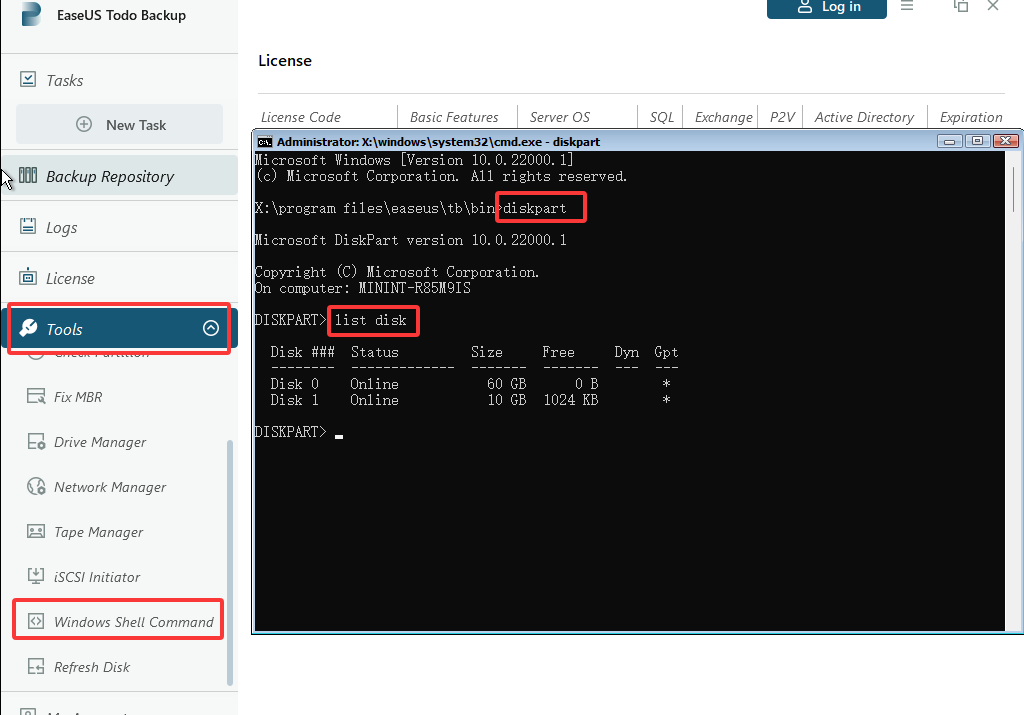
How to run Diskpart in Todo Backup Home:
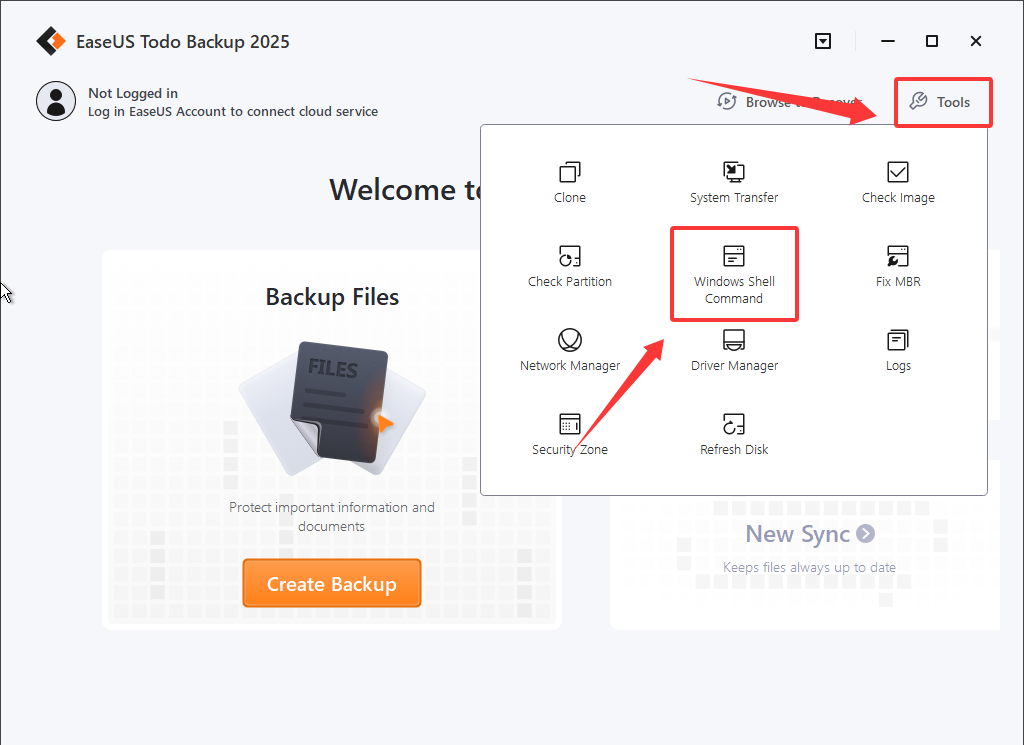
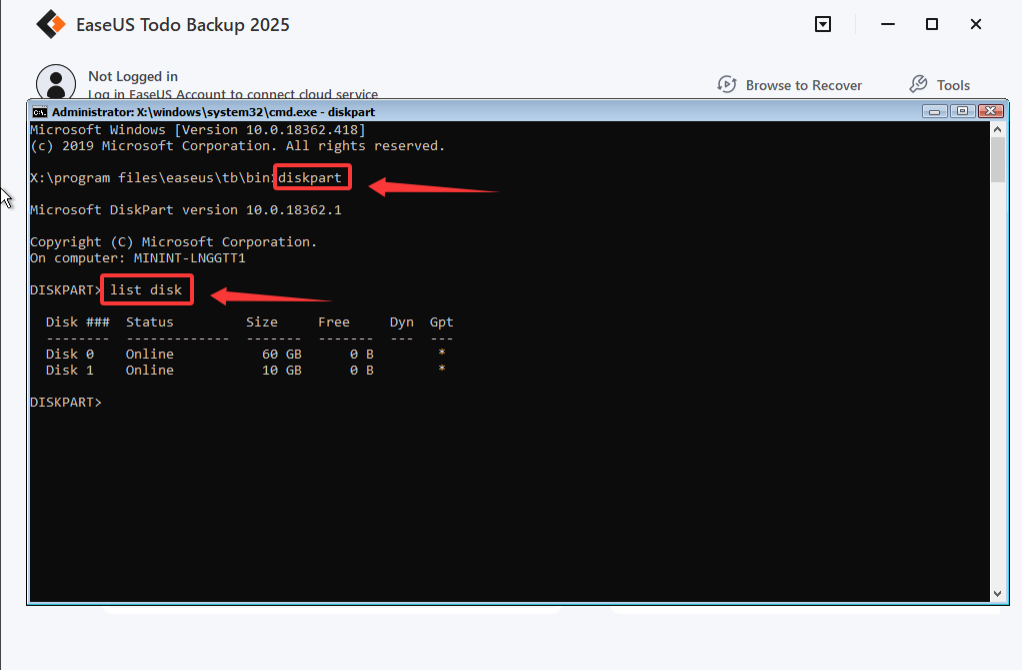
1. Initialize the disk using Command Line.
If the disk appears in the list, but not in the software, initializing the hard drive will make it available. In the screenshot below, disk 1 is the drive that is not listed in our product. so we can use the command indicated in this screenshot to initialize this drive.
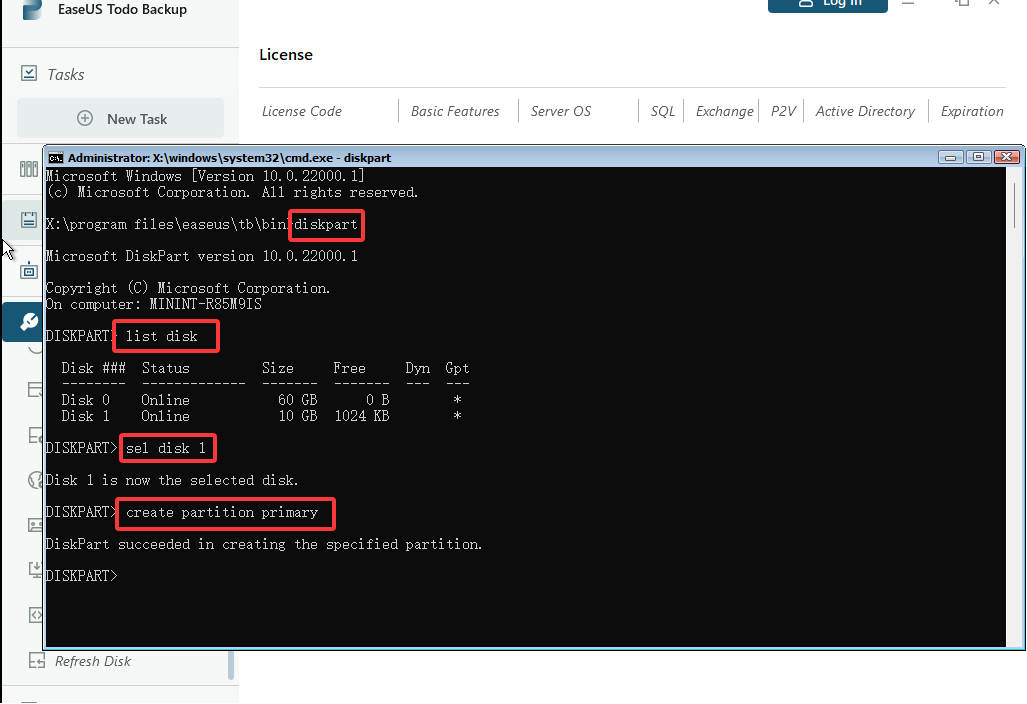
2. Add the driver
If the drive is not listed in Diskpart, uploading the essential driver files is required in order to make the drive functional. You can find “Driver Manager” in Tools to install the prepared *.inf file.
How to add drivers in Todo Backup Enterprise:
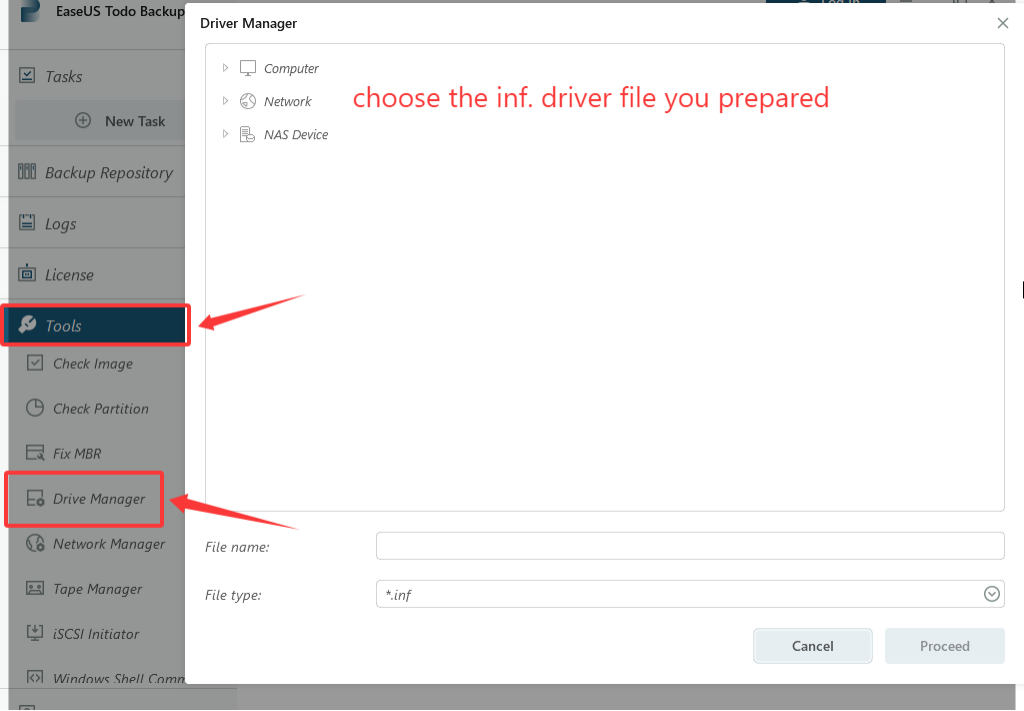
How to add drivers in Todo Backup Home:
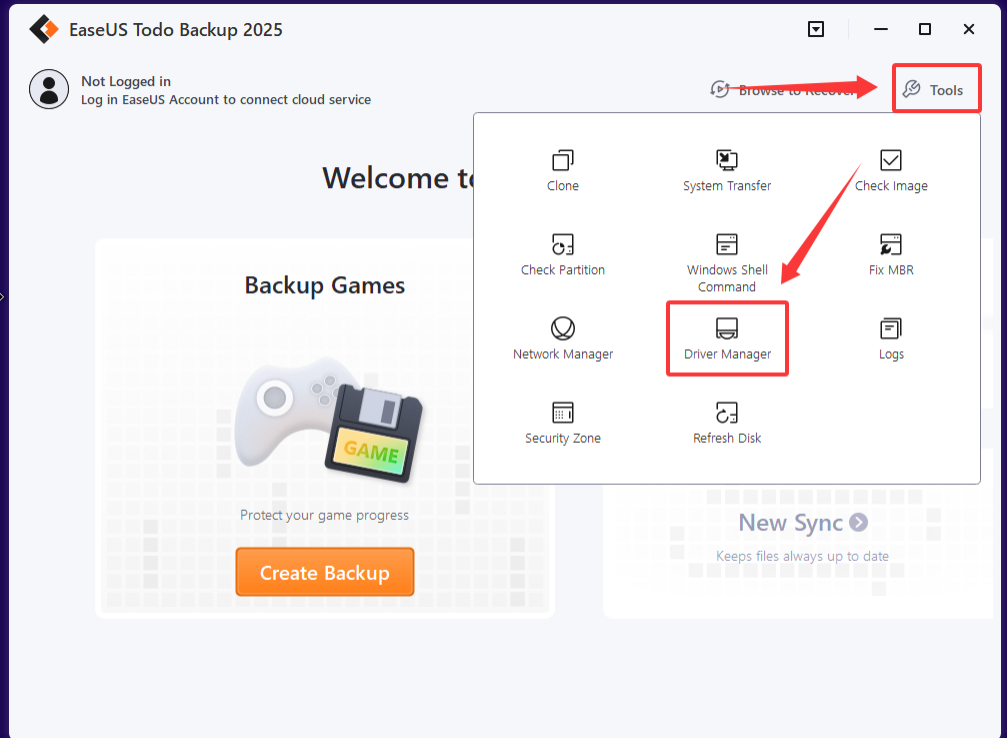
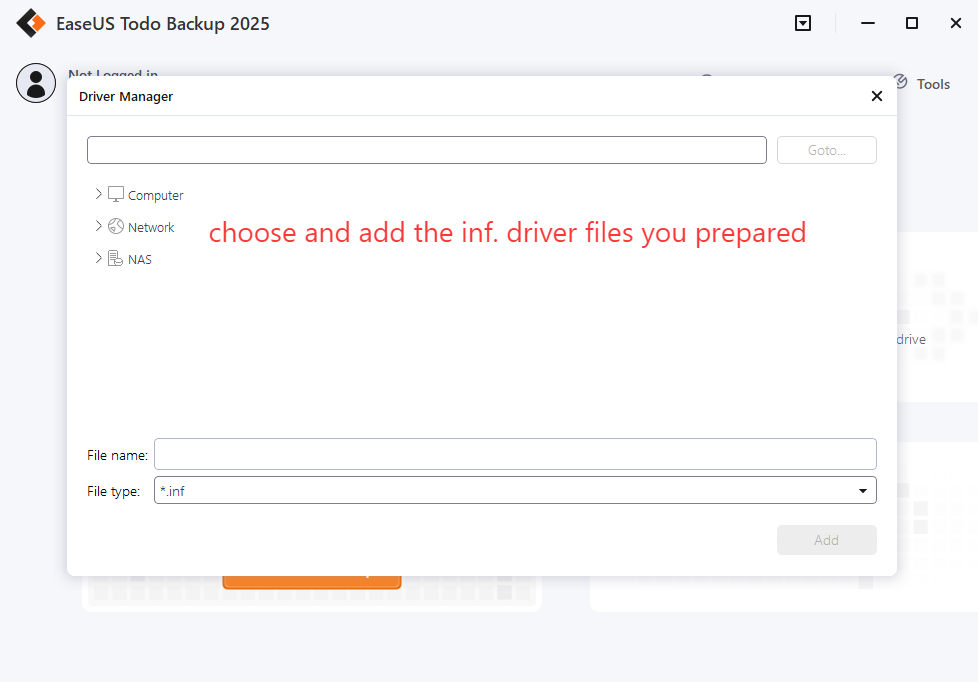
For Ver13.5 and All Previous Versions
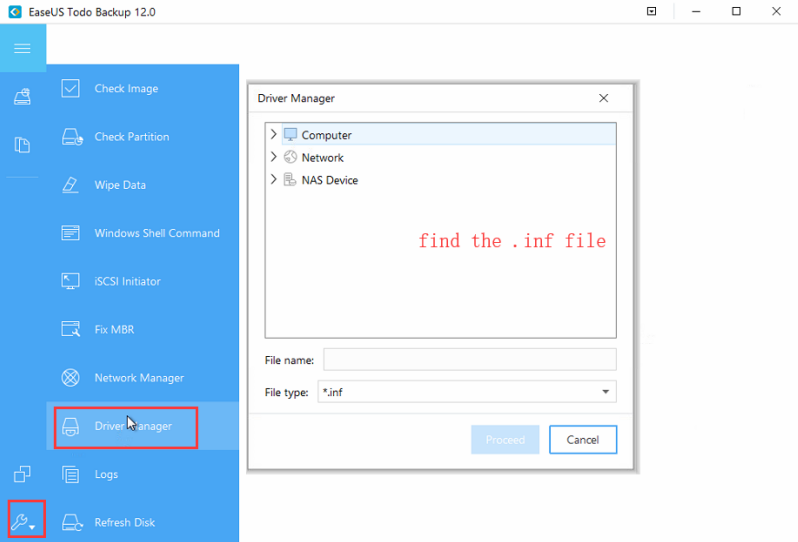
Tips:
1. Drivers usually can be downloaded from the website of hardware manufacturer.
2. If you get a ZIP or EXE file after download, please extract it to get the inf file first.
3. If the hard drive still cannot be listed after installing drivers, please make sure that the disk connection works stably all the time. Connecting it with a different port may give you a different result.
4. If an internal drive is still invisible after going through all the methods above, and you happen to have an external hard drive connected to this computer, you can try to disconnect the external disks, then refresh the drive list.
All WinPE bootable disk
Background
WinPE or Windows Preinstallation Environment is a small operating system that can be used to start a computer without running the primary operating system. Usually, users can create EaseUS Todo Backup WinPE bootable disk on a disc or USB drive, and perform a system recovery process by loading into WinPE environment.
Symptom
Some special hard drives may not be visible under WinPE environment, such as hardware RAID, SCSI drive, etc, due to the reason that the hardware drivers installed in the primary system cannot be automatically loaded in the WinPE environment.
This article provides a guide to make a disk visible in WinPE environment.
Troubleshooting
Check the hard drive with Diskpart
Use Windows Shell Command to run Diskpart. With this command you can see all the recognized drives in your WinPE environment.
How to run diskpart in Todo Backup Enterprise:
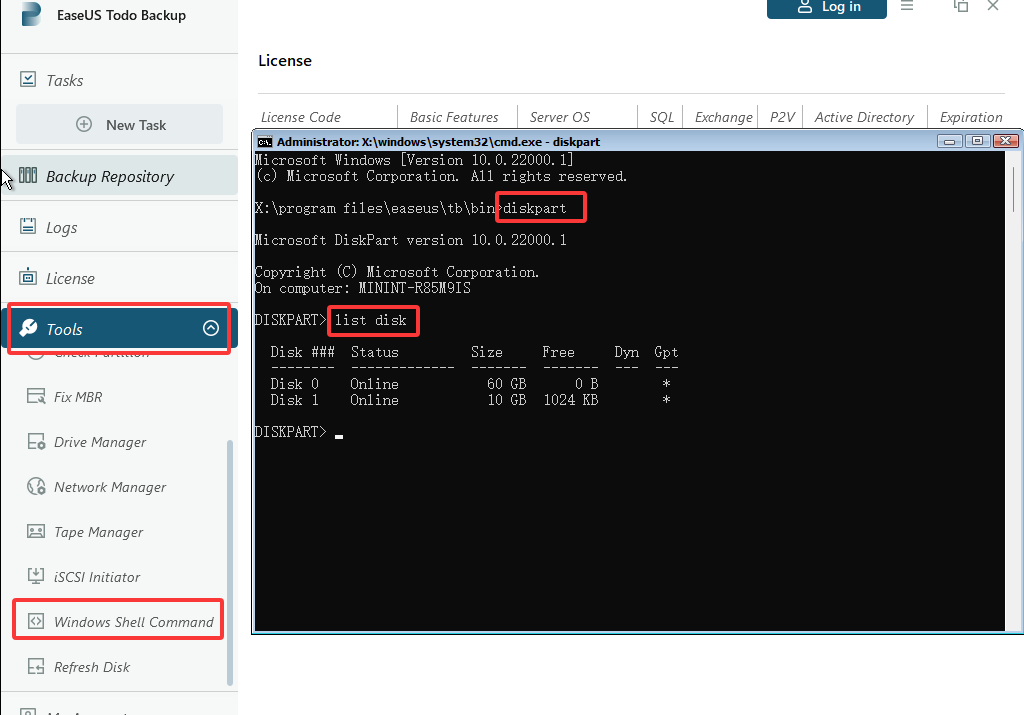
How to run Diskpart in Todo Backup Home:
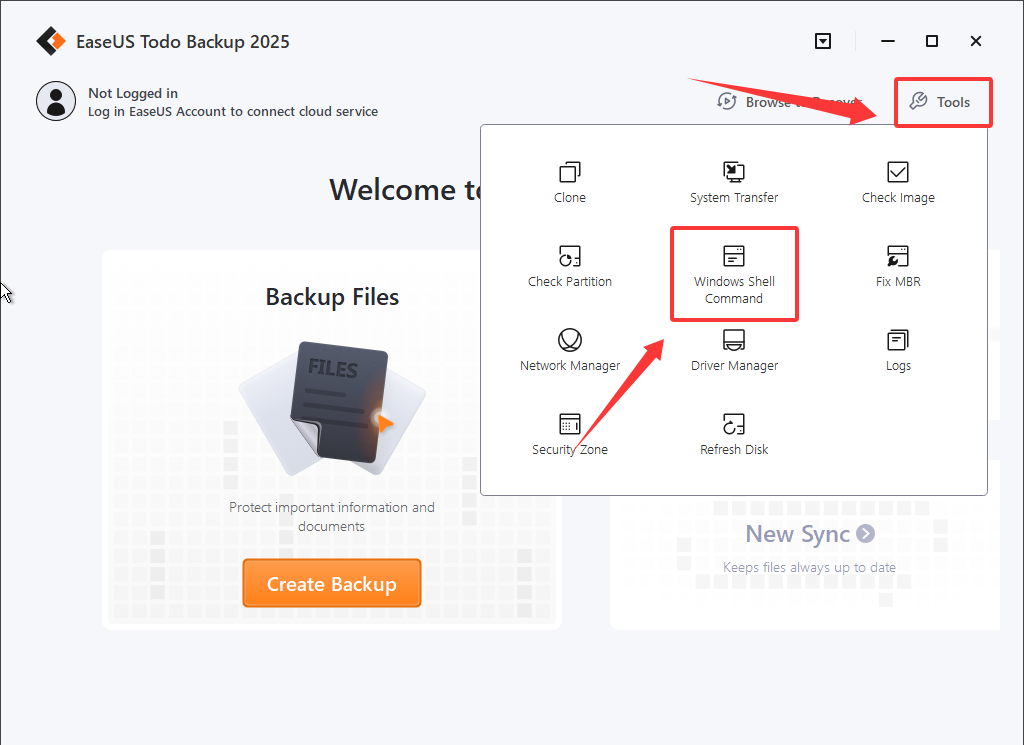
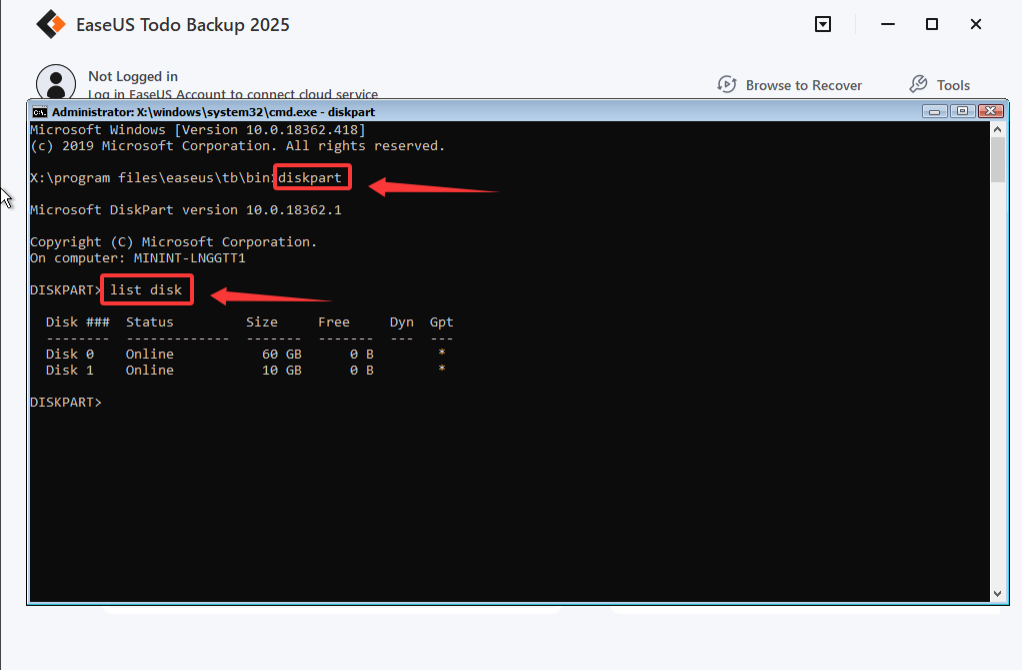
1. Initialize the disk using Command Line.
If the disk appears in the list, but not in the software, initializing the hard drive will make it available. In the screenshot below, disk 1 is the drive that is not listed in our product. so we can use the command indicated in this screenshot to initialize this drive.
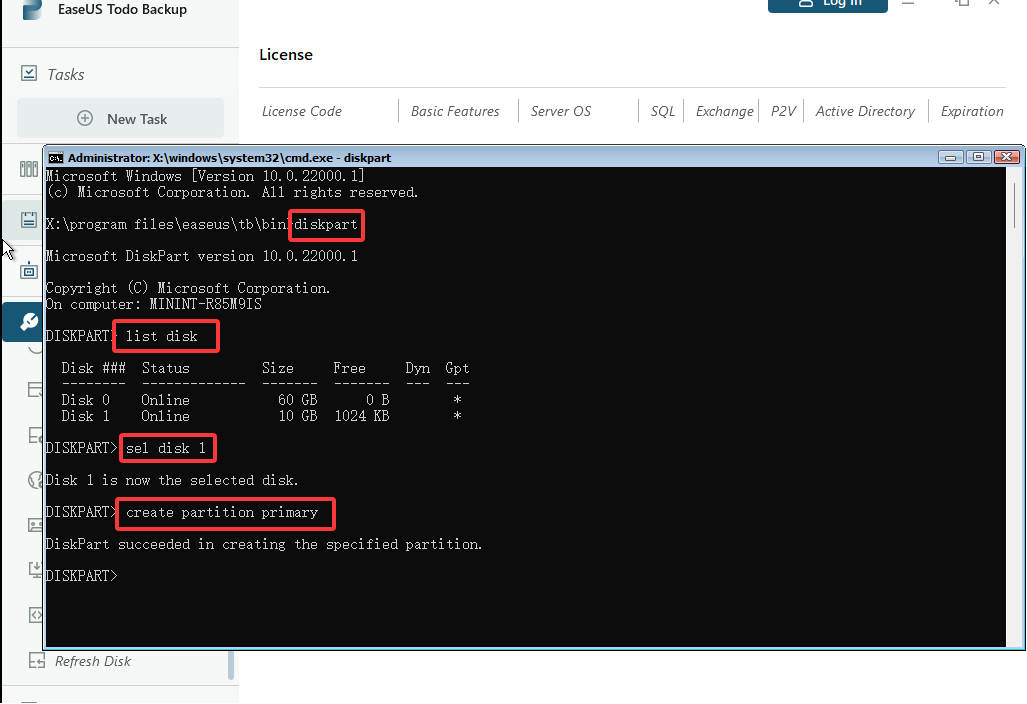
2. Add the driver
If the drive is not listed in Diskpart, uploading the essential driver files is required in order to make the drive functional. You can find “Driver Manager” in Tools to install the prepared *.inf file.
How to add drivers in Todo Backup Enterprise:
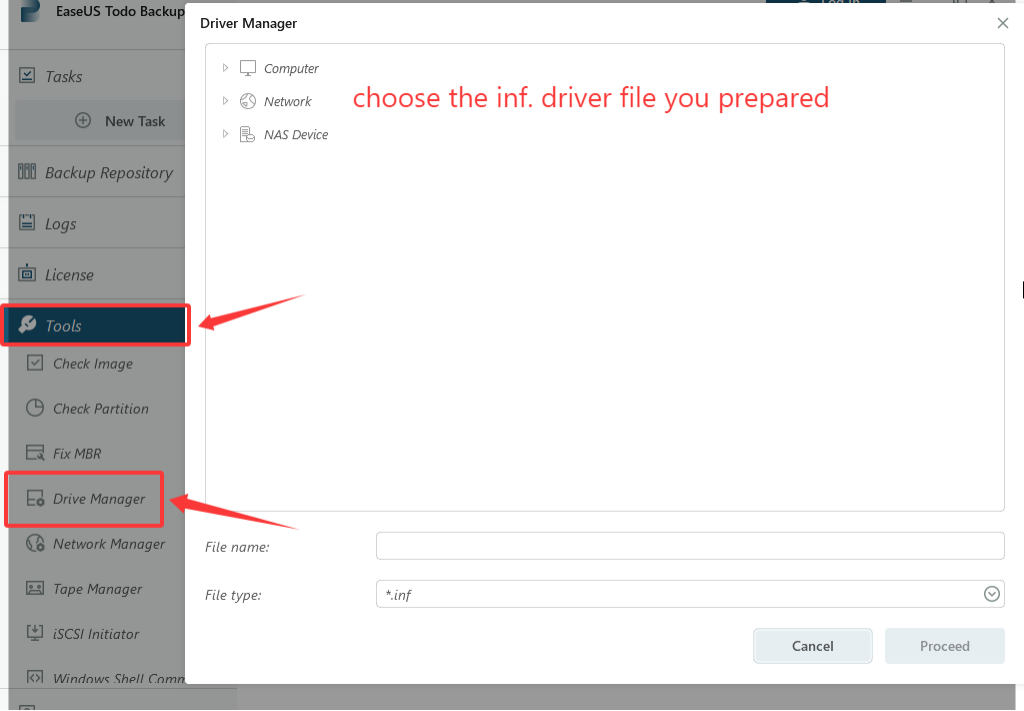
How to add drivers in Todo Backup Home:
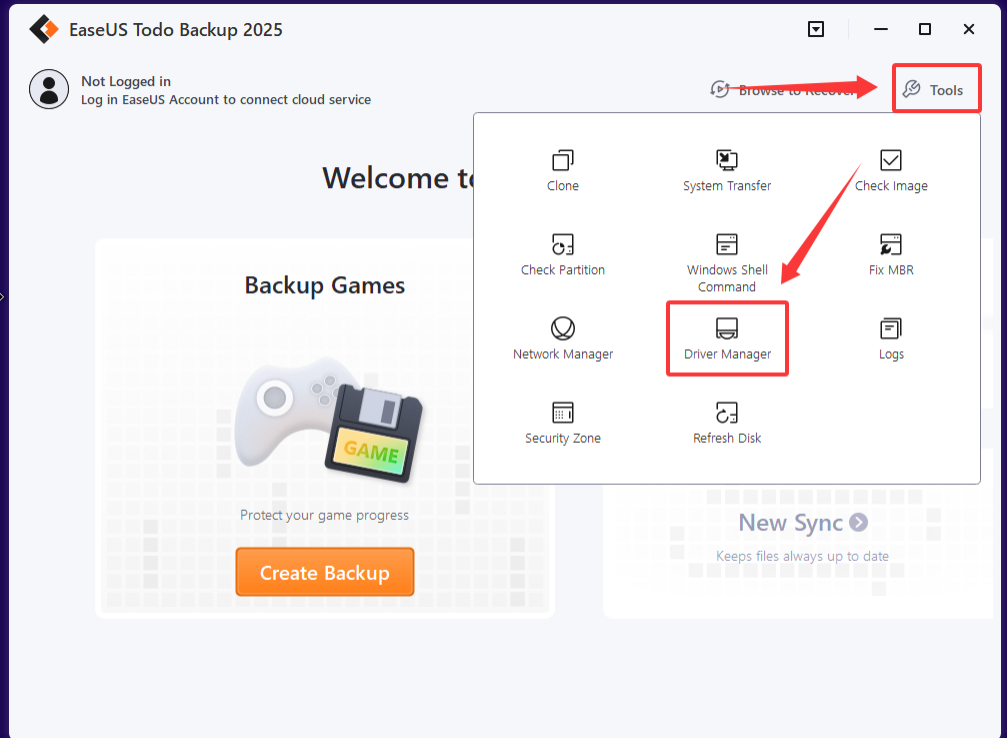
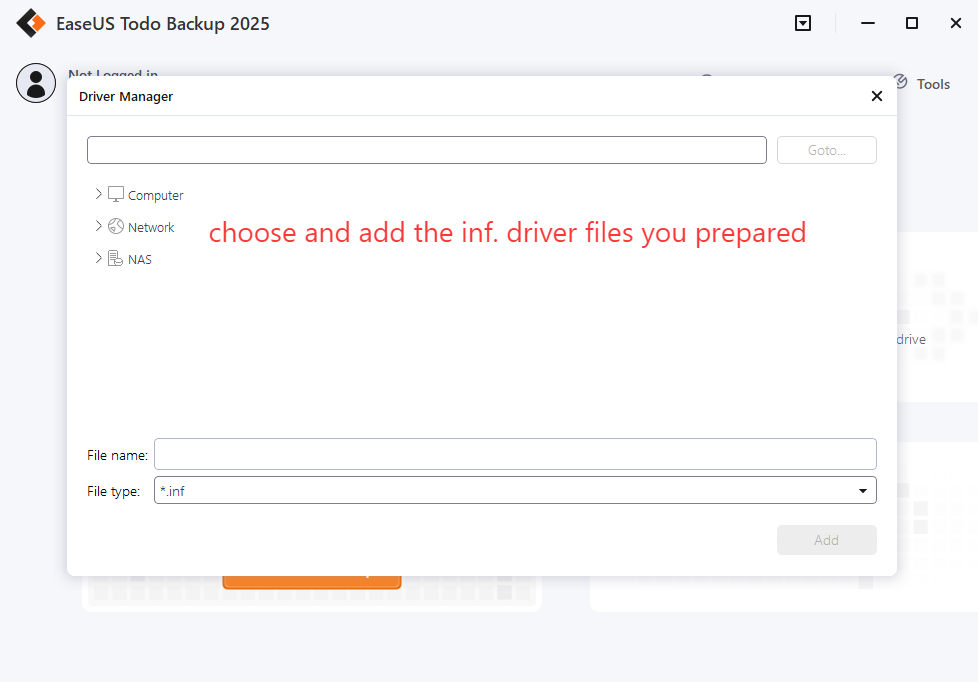
For Ver13.5 and All Previous Versions
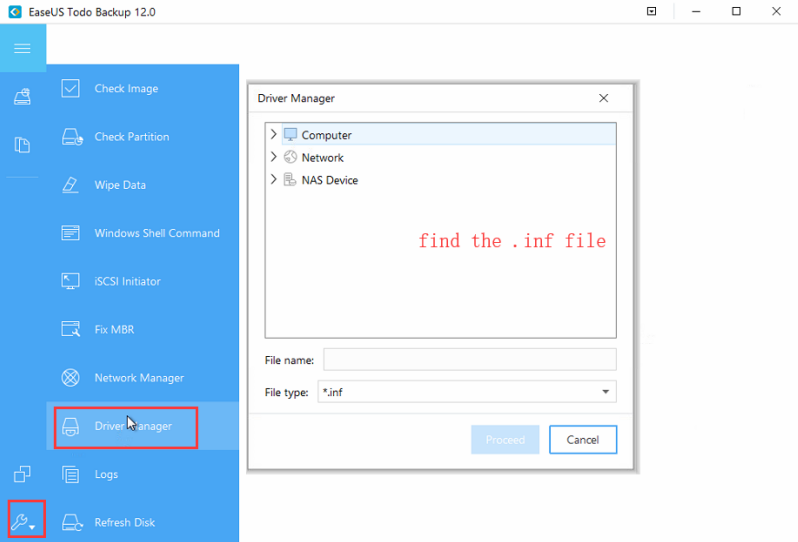
Tips:
1. Drivers usually can be downloaded from the website of hardware manufacturer.
2. If you get a ZIP or EXE file after download, please extract it to get the inf file first.
3. If the hard drive still cannot be listed after installing drivers, please make sure that the disk connection works stably all the time. Connecting it with a different port may give you a different result.
4. If an internal drive is still invisible after going through all the methods above, and you happen to have an external hard drive connected to this computer, you can try to disconnect the external disks, then refresh the drive list.
Was this article helpful?