- EaseUS Freeware
- Free Data Recovery Software
- Free Backup Software
- Free Partition Manager
Updated on 2025-03-31
EaseUS Partition Master
EaseUS Partition Master provides the free and trial versions for customers to test its features before purchasing a license code. The free version is for home PC with limited features. The trial version allows creating a pending operation, but it asks for a license code to apply the real operation.
There are 2 main scenarios that you will be prompted to purchase the product after applying the operation.
1. You are using the trial version to test the product.
The trial version can not perform any real operation. If you really want to resize the partition for free, please reinstall the Free version on a non-server computer, instead of the trial version.
This screenshot shows how to check the exact version you are using.

2. You are using Smart Resize feature to resize/move the partitions.
The smart resize feature enables to resize partitions in a more intelligent way, which will save your energy and time to resize/move partitions one by one. Click here to know more about how to extend C with smart resize.
- Resize partition using EaseUS Partition Master Free Edition
-
1. Select a partition to shrink and make some unallocated space
Highlight the partition and select Resize/Move to shrink.
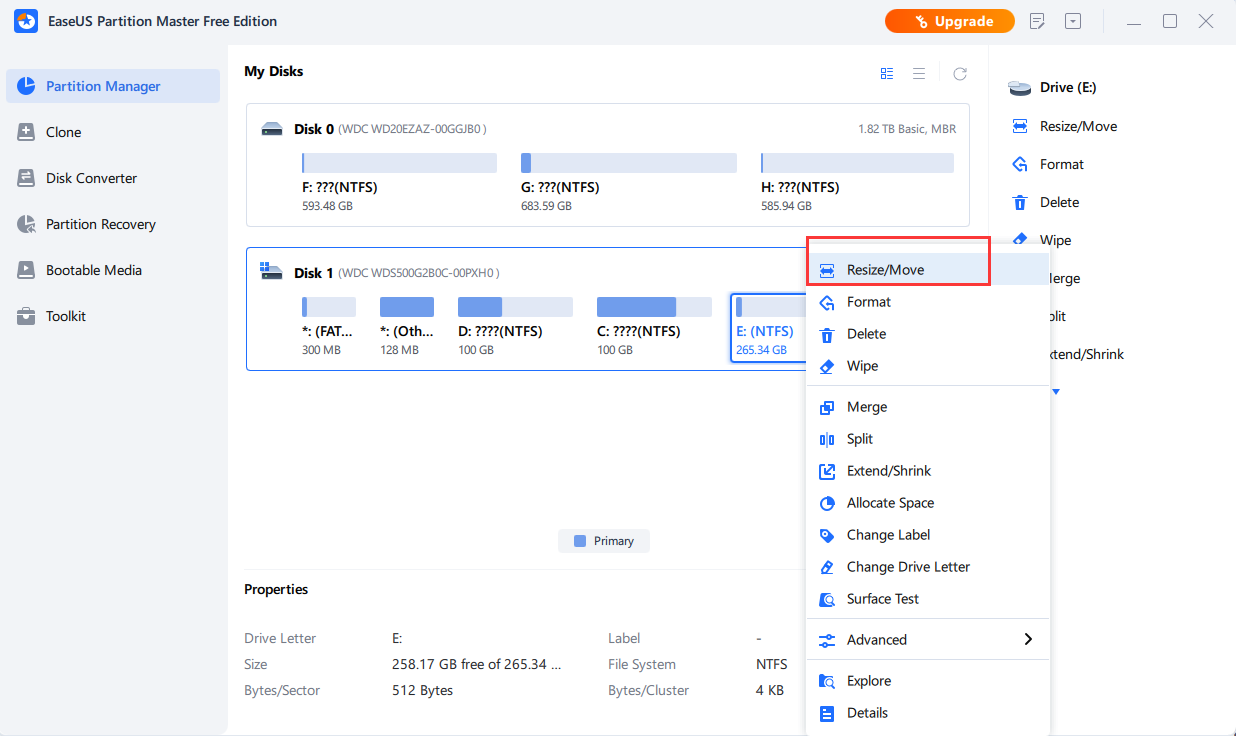
Drag-and-drop the dots (either from the left or the right side) to define its size and layout. Click OK ->- Execute Task ->- Apply to keep all changes.

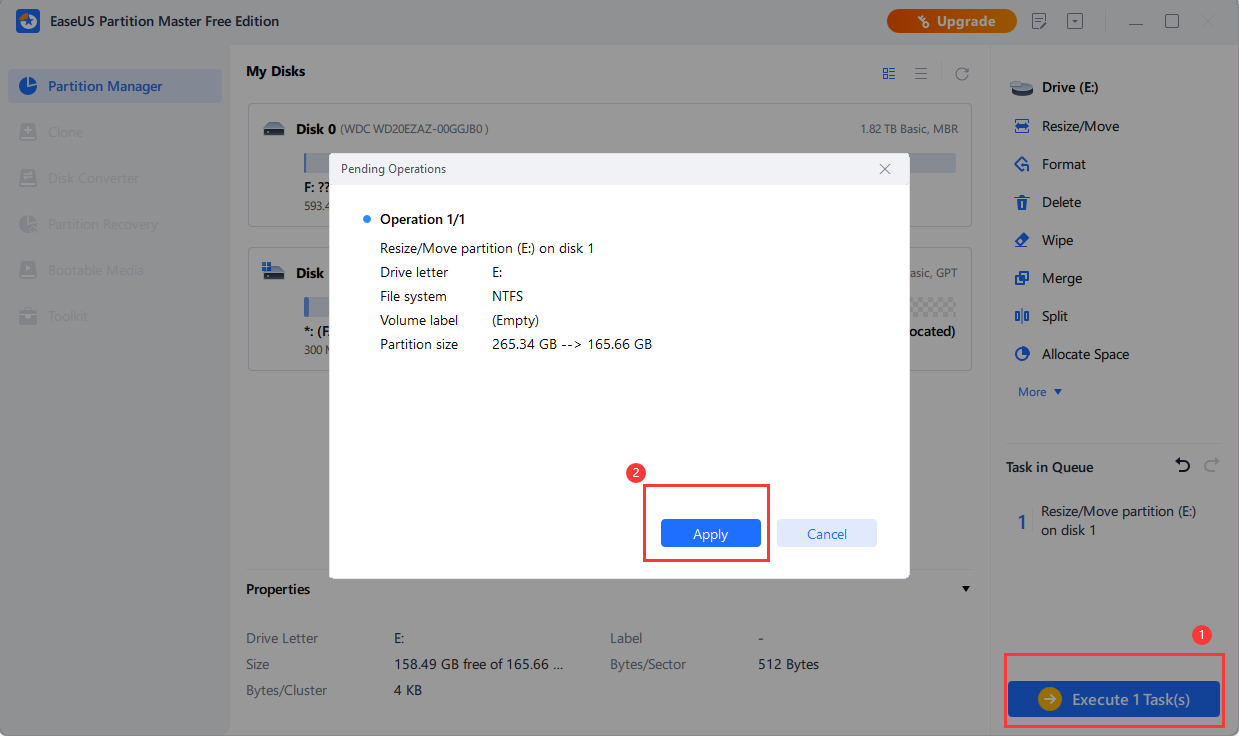
2. Select the partition to extend using the unallocated space
Select the partition and choose Resize/Move. Drag the partition panel rightward or leftward to add unallocated space into your current partition, then click OK. Clcik Execute Task ->- Apply to keep all changes.
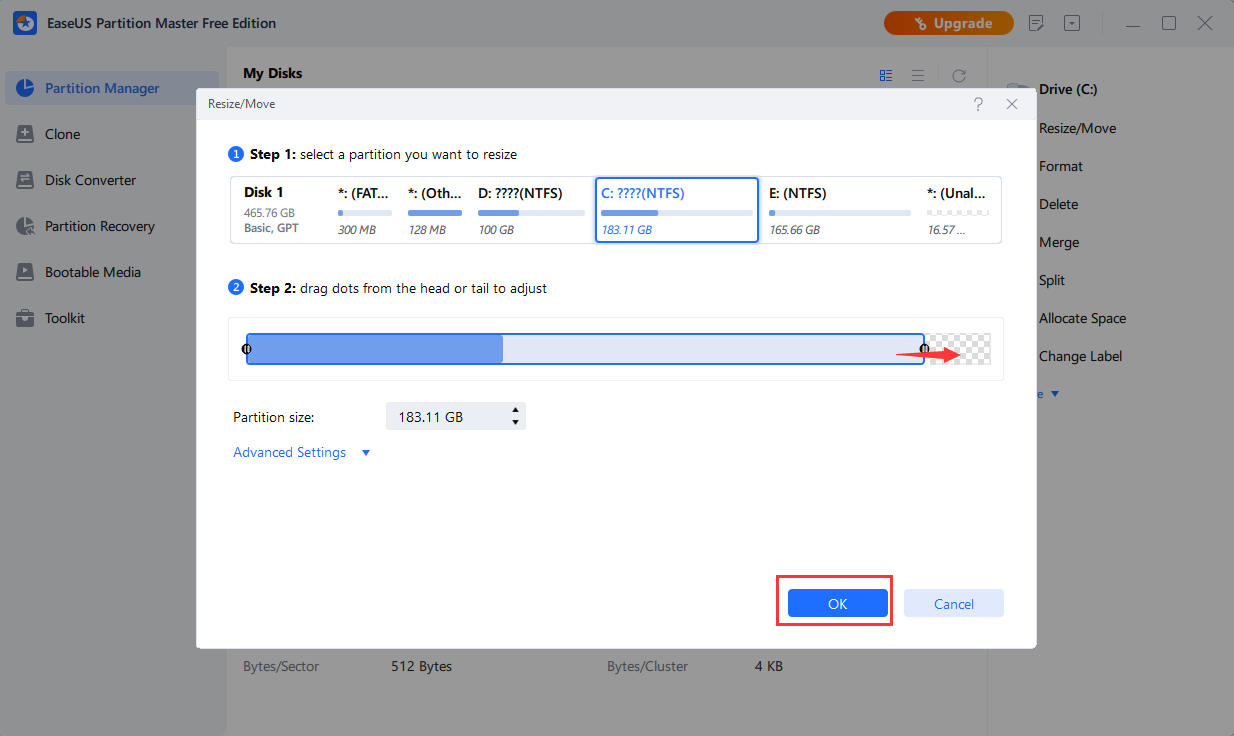
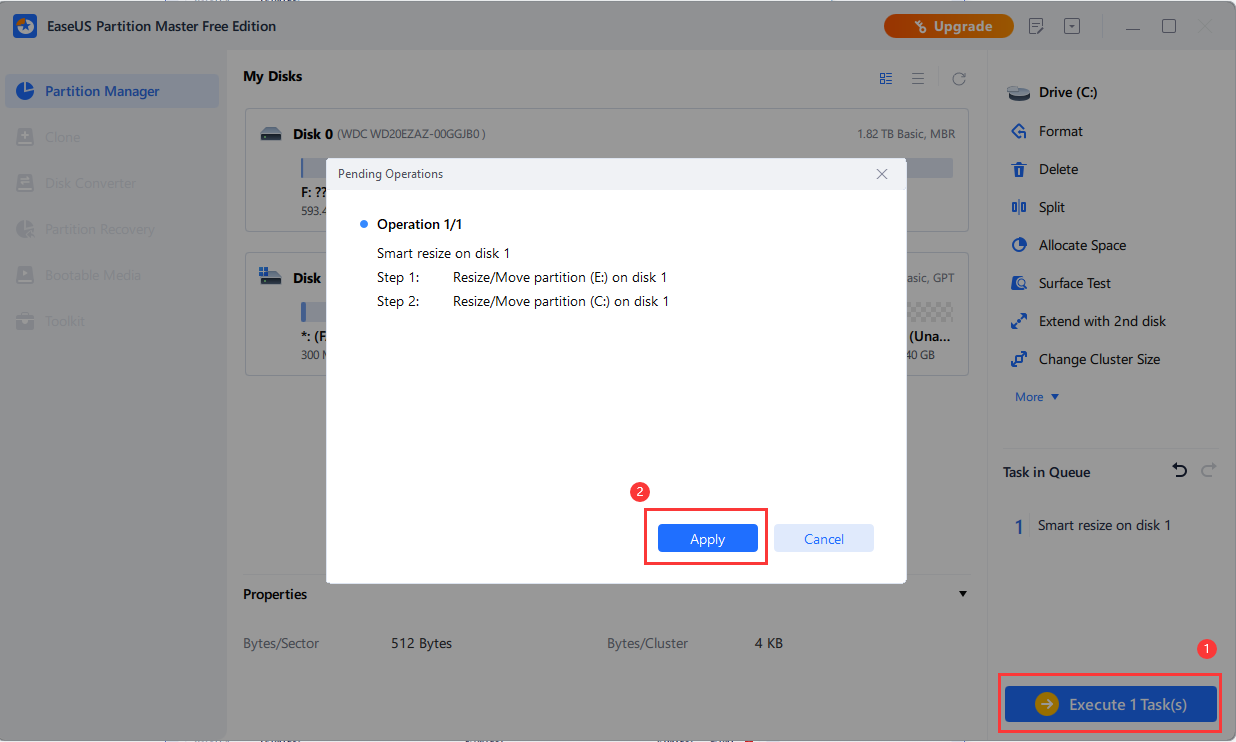
Note: Please make sure the first pending task is applied before you make changes to the second partition. Otherwise, you will receive the message below.

If the unallocated space is next to the partition you want to extend, you may get to Step 2 resize directly.
In summary, the smart resize feature is more straightforward and convenient to use, especially for less tech-savvy customers.
If you need more professional assistance, EaseUS 1 on 1 Remote Assistance Service provides to schedule a remote desktop session with dedicated support engineer to help you take care of the cases such as Operating System Migration, Backup Task Customization, Windows Boot Error Fixing, Data Recovery and more. Click HERE to learn more about this service.
Access Live Chat Call Us: 1-800-992-8995