- EaseUS Freeware
- Free Data Recovery Software
- Free Backup Software
- Free Partition Manager
Updated on 2024-12-11
This article applies to:
EaseUS Data Recovery Wizard for Windows

Instruction
In order to increase the success rate of recovery, the program would list every possible detected file on your disk after a full scan. So you may see a huge number of files even larger than the disk capacity. It seems clueless to locate your desired files among them. No worry. We prepared the following tips for you to directly locate your files.
Overview of the Scan Result
After the scan completes, there are tow main list on the page, the first one is Path and the second one is Type. They contain the same data but the data presented method is different, which may help you find the data more efficiently.
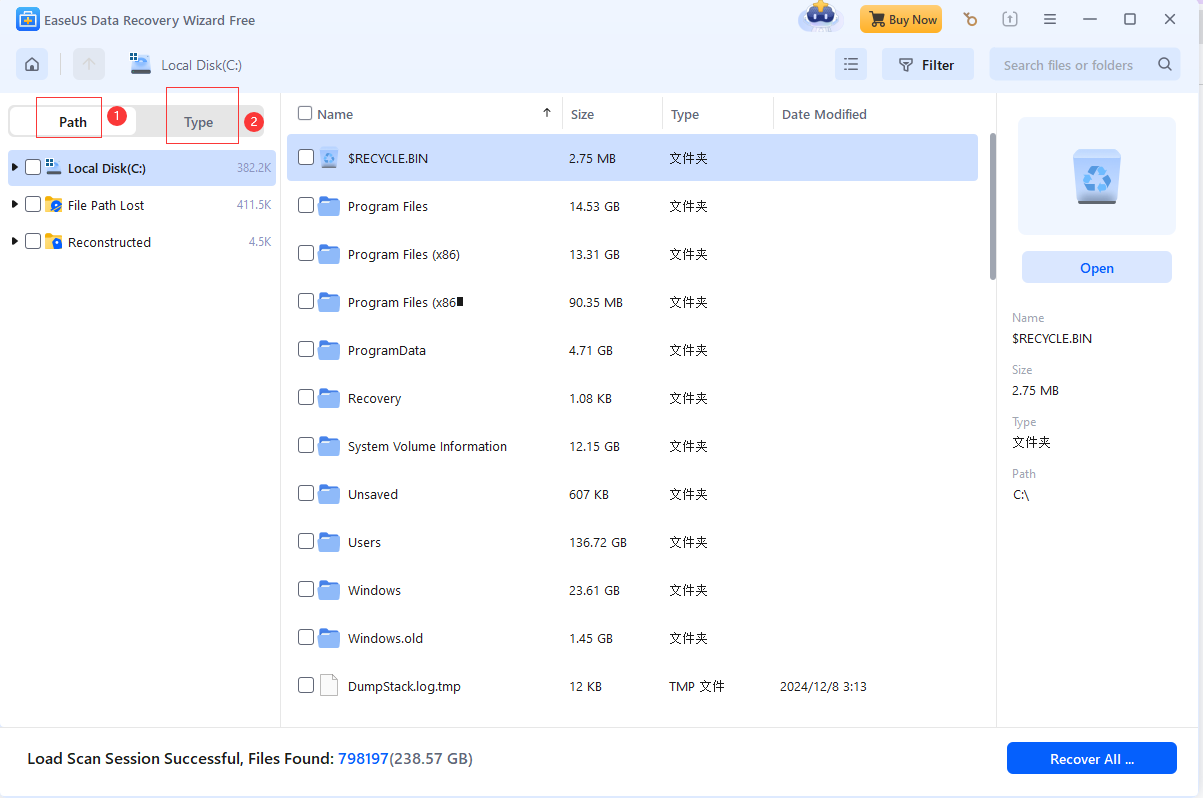
What is Path?
Under the path, there are three main folders: Local Disk(*), File Path Lost, Reconstructed.
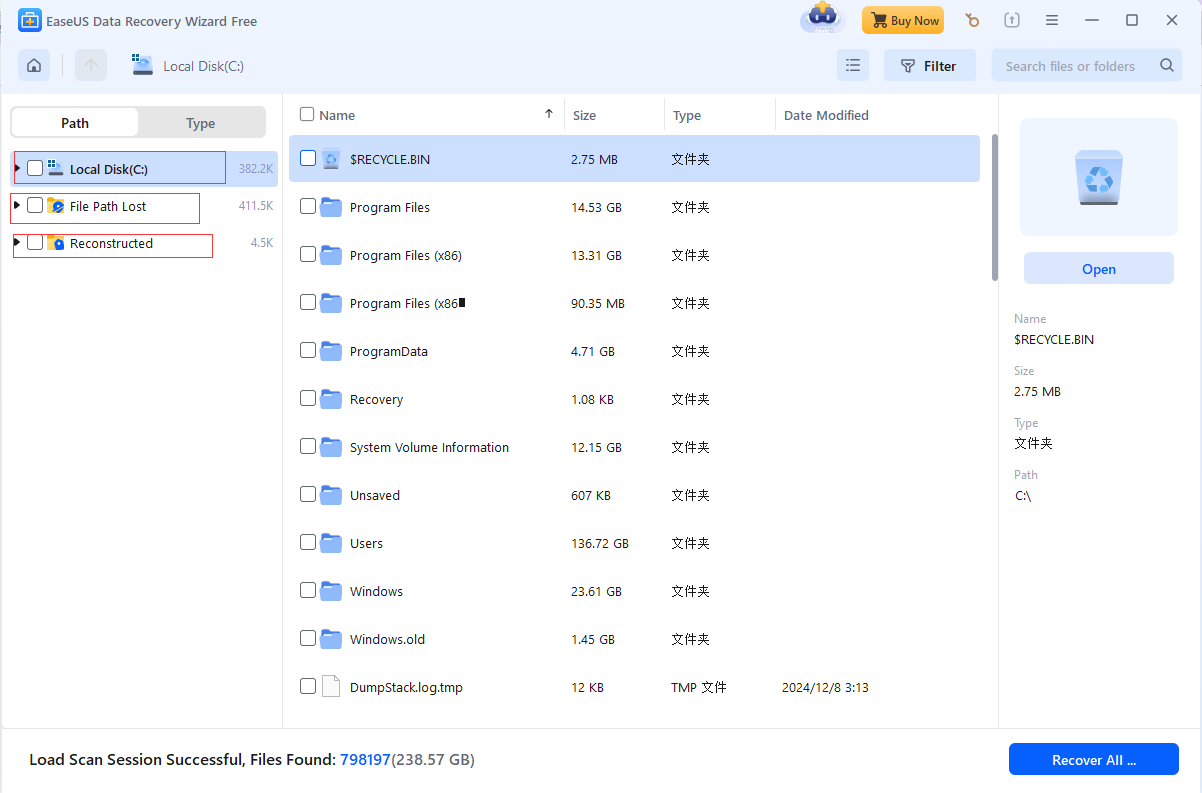
What kind of files does each folder contain?
- Local Disk(*)
-
Files founded through quick scan, which contains deleted or lost files and existing files. Those files generally come with original names and folders, you may be able to find the file by check where the file is originally located.
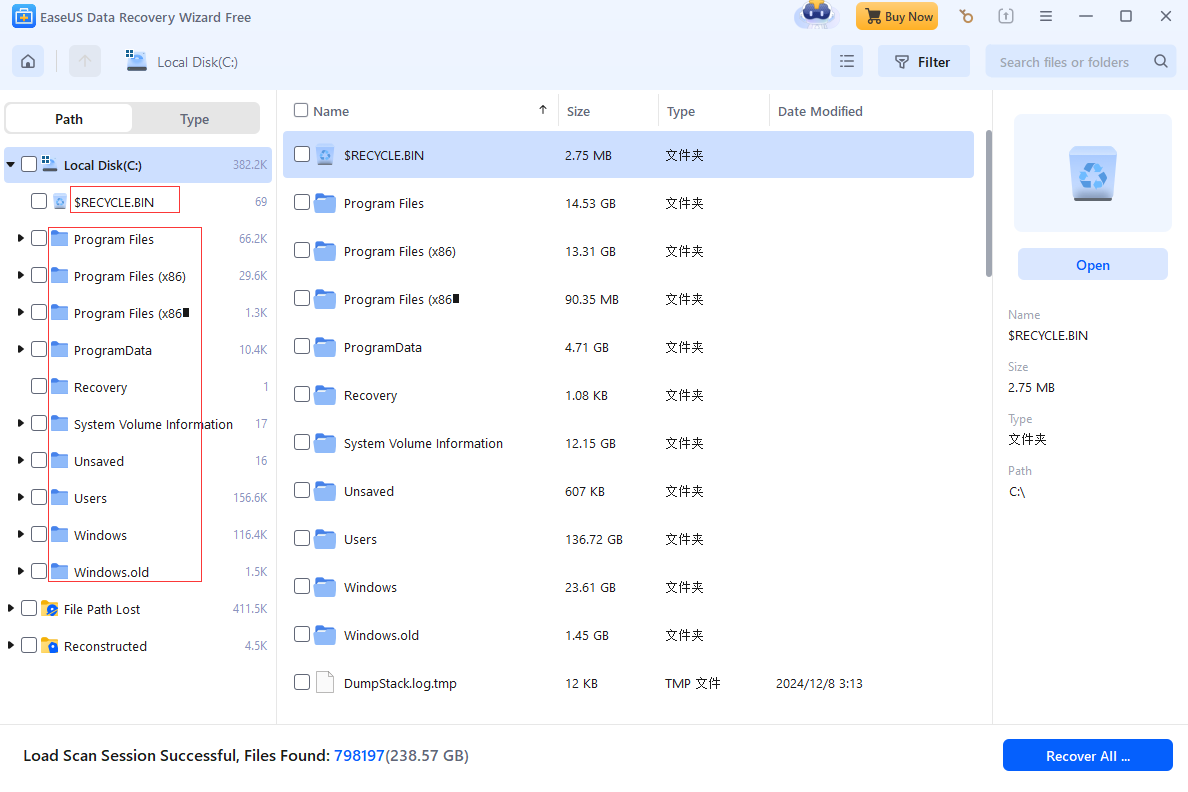
- File Path Lost
-
File Path Lost is found through advanced scan. Those files generally lose their original names but the contents are still intact and more likely to be opened after full scan.
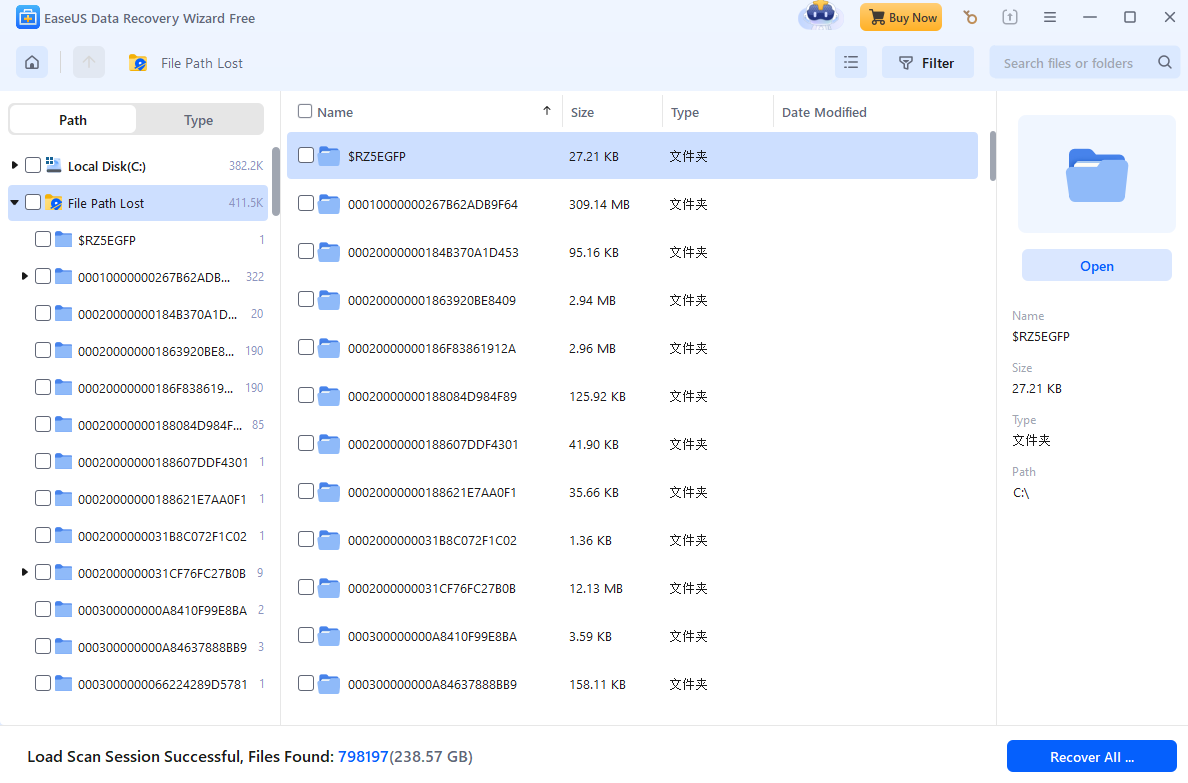
- Reconstructed
-
Files found through advanced scan. Those files are listed by file type. If you find the previous tow folders can not recover your file, you can directly check this folder, and it is likely to see your data in this folder.They are founded with sector by sector scan by our software.
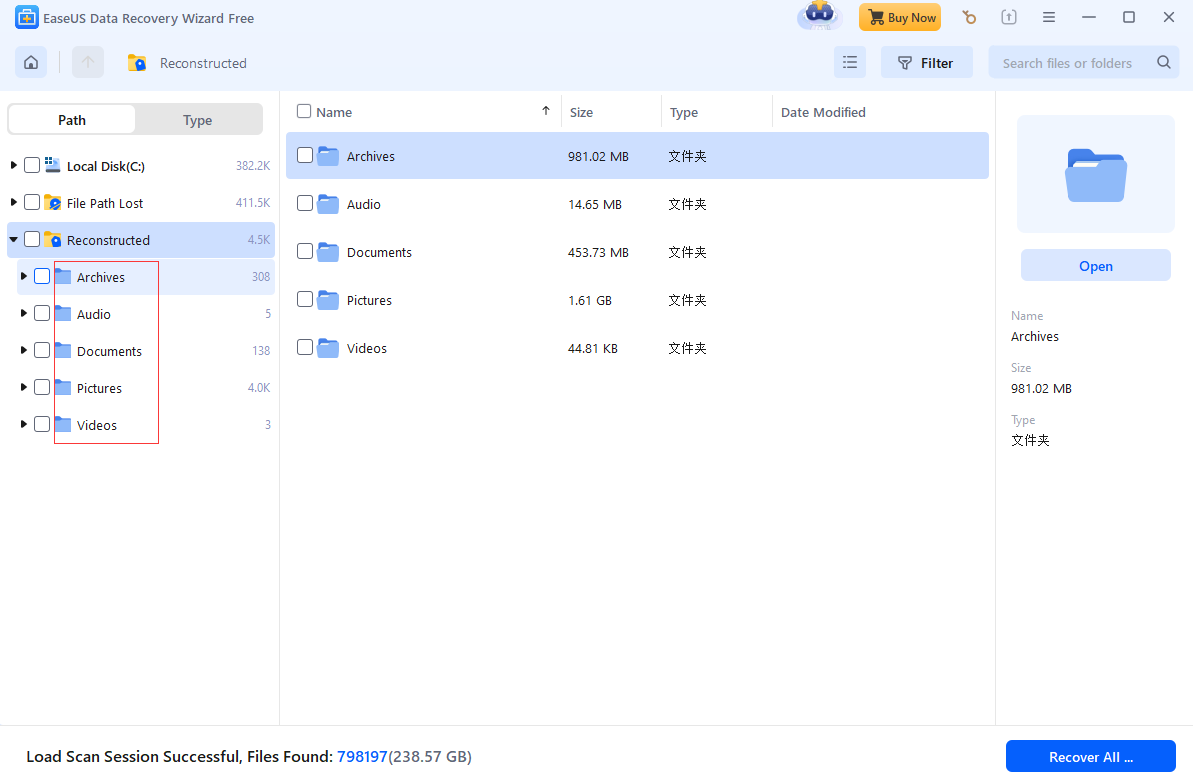
It is highly recommended to save the scan session file and that will be helpful in case of any interruption happens during the recovery process. For how to export the scan session, please click here.
What is Type?
Under the type. All the file has been rebuild with file type folder, if you only wish to recover the file type after scan or recovery the unsaved file, you can go with this location and start to recovery.
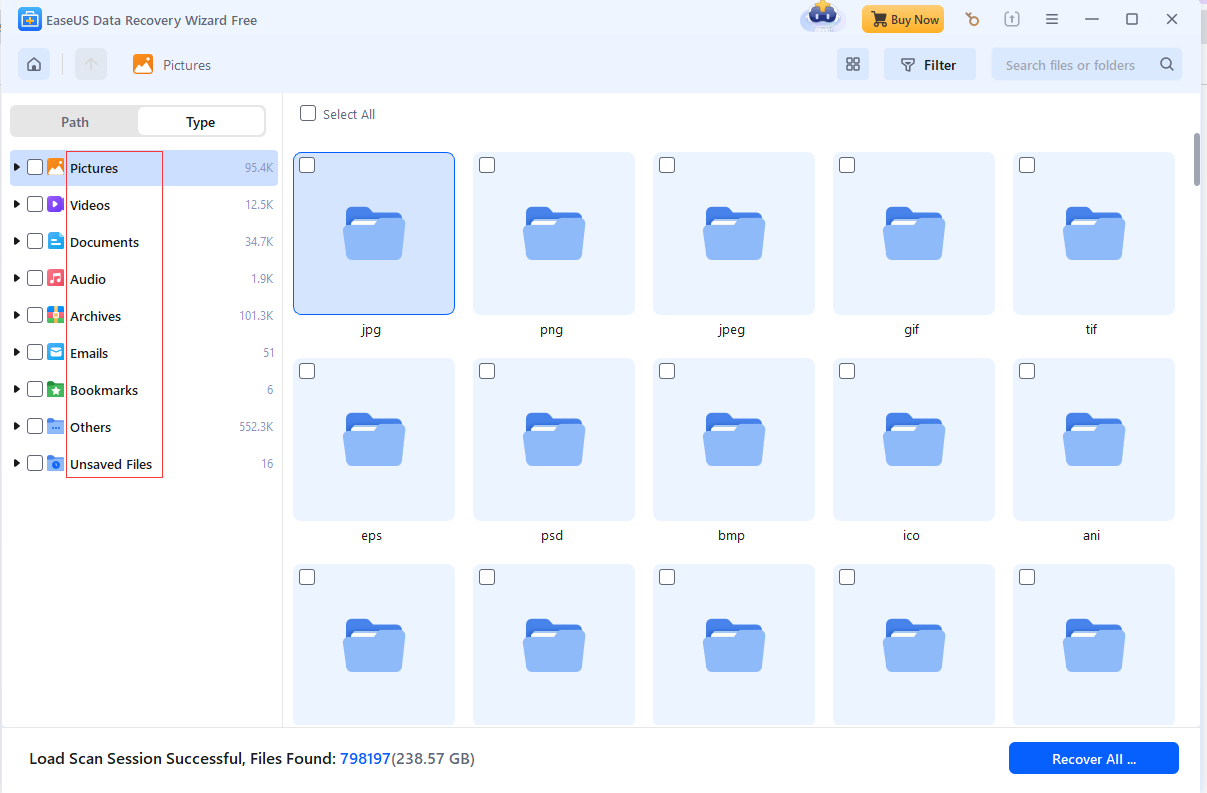
How to Search for Your Need Files
1. Using the search box properly can save you a lot of time on filtering the files from the massive file folders. If you know the name of the files you are looking for, you can type in any keywords combination to display all the files that are associated with these keywords only.
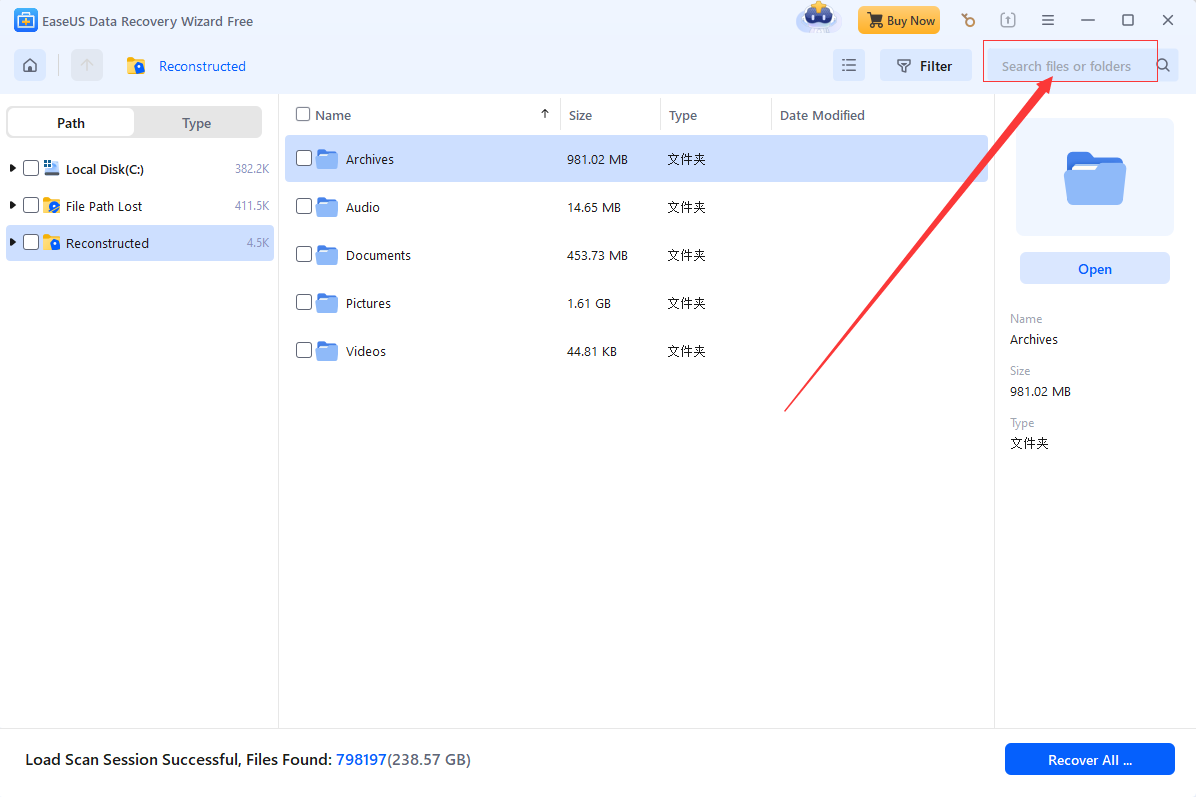
2. Although the file lose its original name, but the file size would still be the same. Thus, we can try to locate the files in another way: Input the file extension in the search box and it will give you a result that associated with that file type. List the those found files by size and be focus on the missing file with the same size as the one you were not able to be opened from the previous folder.
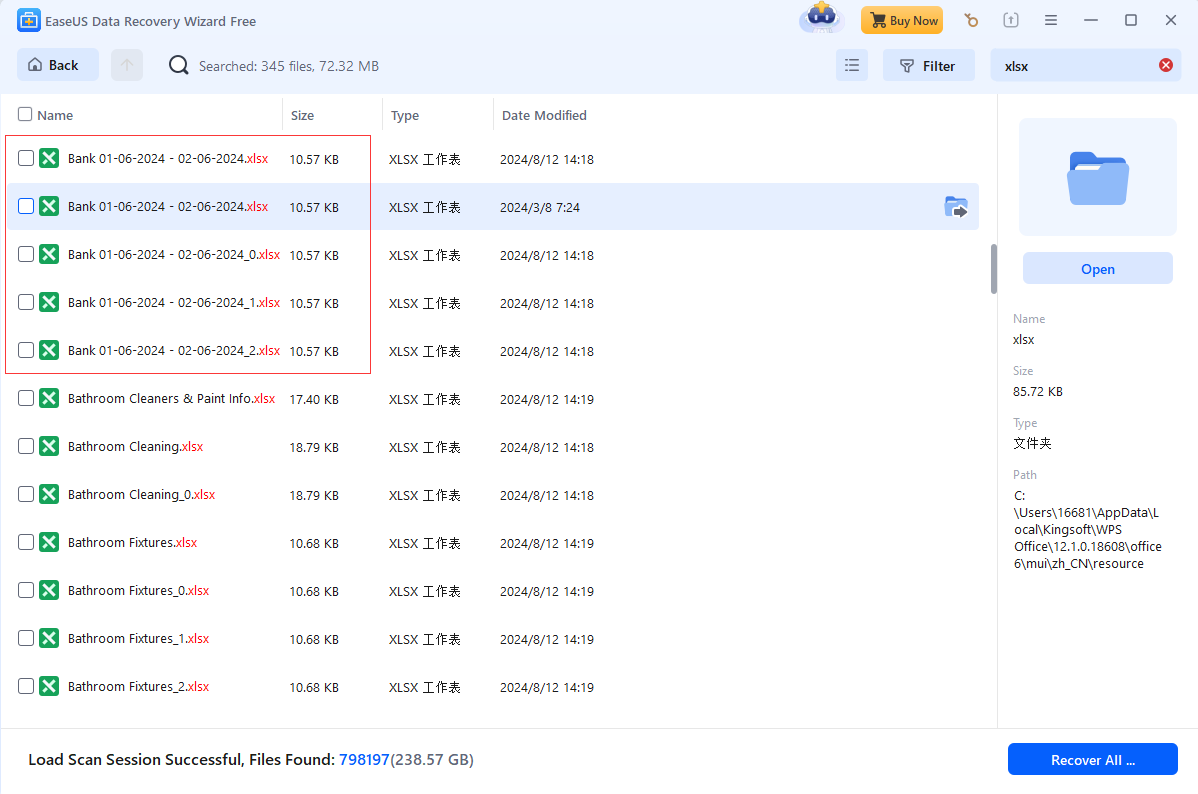
3. If that file is still not opened, please go through the files in File Path Lost folder. Those files are reorganized by our software after scanning the device information on the disk. You will see the files in different types more intuitively.
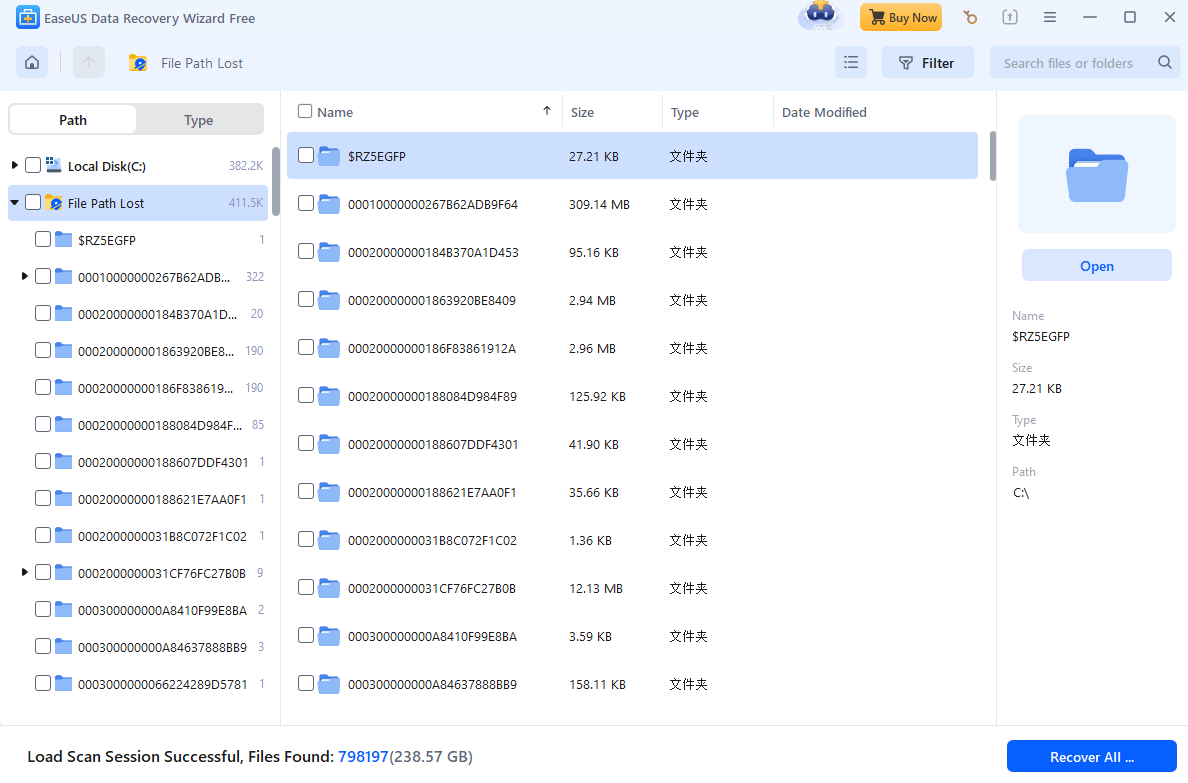
4. If the files under File Path Lost are not recoverable, then please go through the files in Reconstructed.
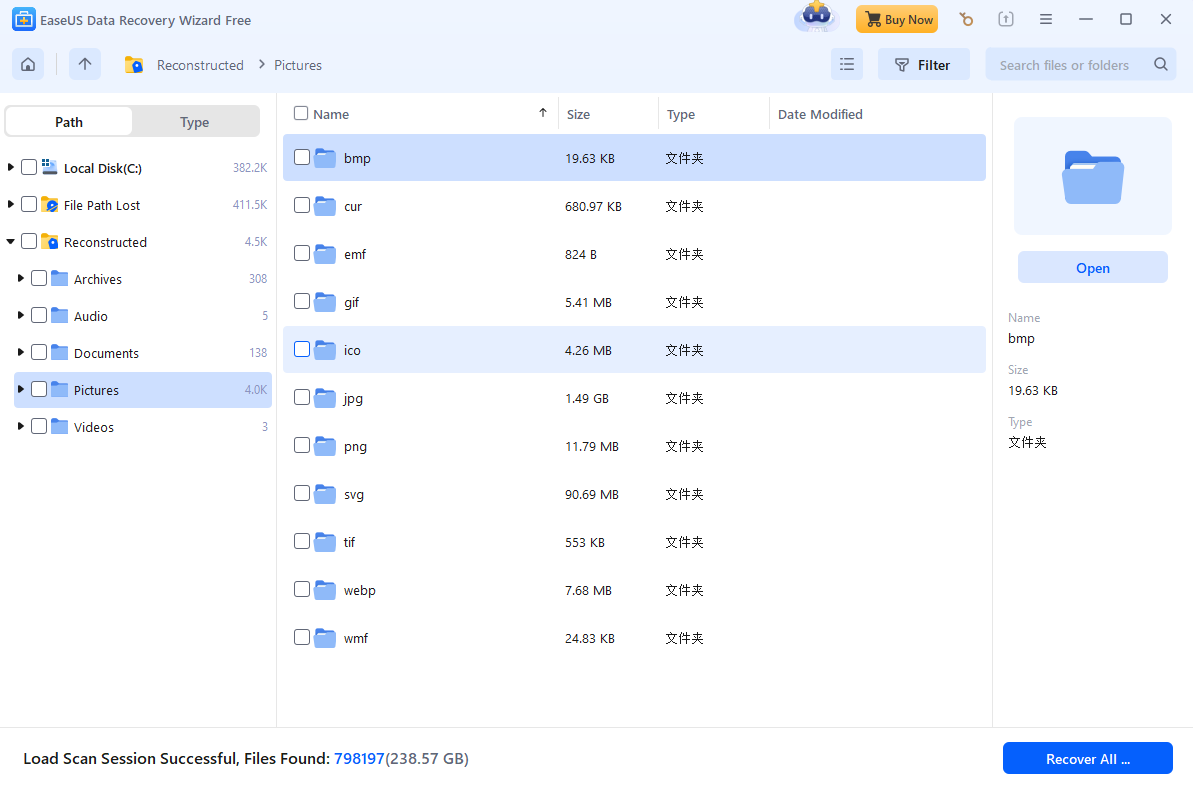
5. The file Filter option will also be helpful. For example, you can choose to display the file by last modification date, type or size.
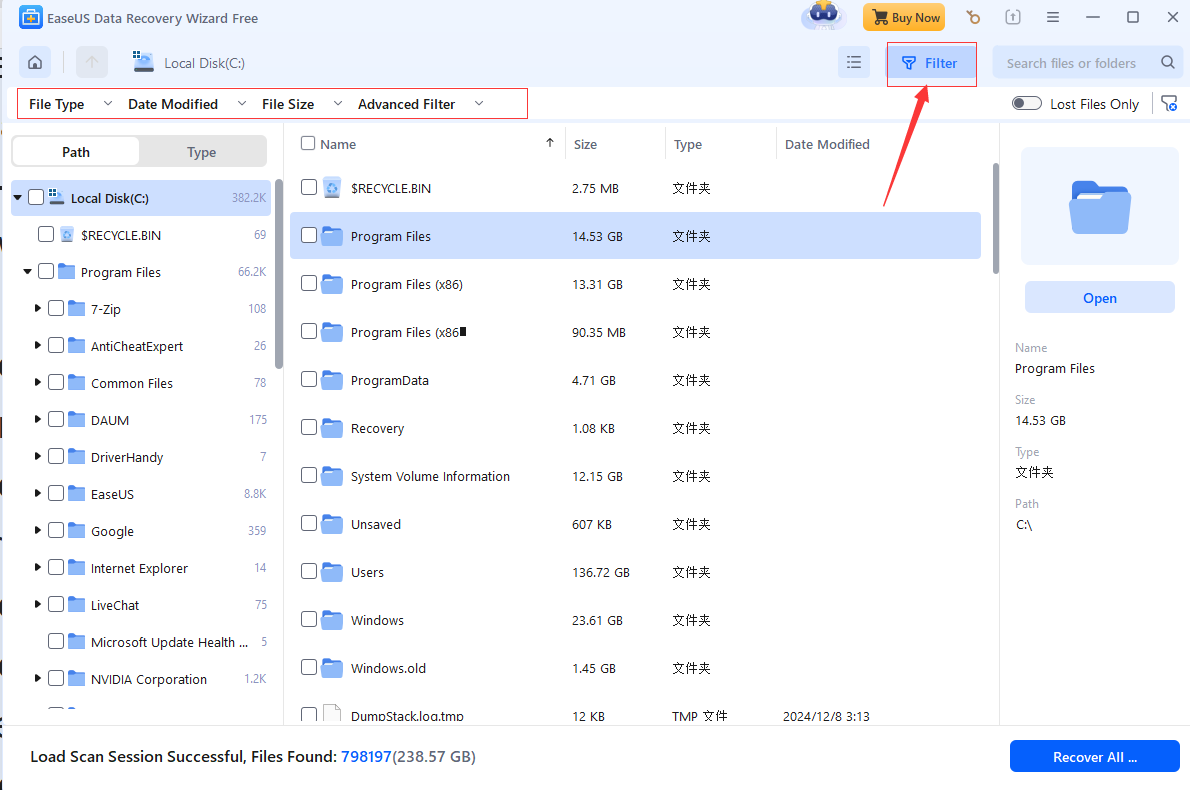
Note:
1. Please NEVER try to recover data to the original location where contains lost data until you have all your data recovered.
2. Only Recover button in the lower right corner can help you save files to a specified location. Save Session exports scan result only for later use.
We also offer remote assistance service to help user filter a large amount of scan result more efficiently. If you need that, please contact us via Livechat or support@easeus.com, we will arrange a remote session as soon as we can.
You may need further help for tough data loss situations like reformatting drive, RAW disk, partition loss, repartition failures, system boot error and virtual disk corruption. Consult with EaseUS Data Recovery Experts for cost-efficient one-on-one manual recovery service. They could offer the following services after FREE diagnosis:
1. Repair corrupted RAID structure
2. Unformat the drive which was formatted by mistake
3. Repair damaged RAW drive that needs to be reformatted (Bitlocker encrypted drive is also supported)
4. Repair unbootable Windows operating system
5. Recover/repair lost partition and reparitioned drive (the one that cannot be recovered by software)
6. Repair corrupted virtual disk file (.vmdk, .vhd, .vhdx, etc.)
Activate Live Chat Call Us: 1-800-992-8995