- EaseUS Freeware
- Free Data Recovery Software
- Free Backup Software
- Free Partition Manager
Updated on 2024-12-10
This article applies to:
EaseUS Data Recovery Wizard for Windows

Introduction
After the scan completes, you will need to spend some time filtering the files you need to recover from the massive scan result. However, you might have some similar situations listed below:
2) A huge amount of data has been pulled up with but you have no enough storage device to save the data at one time.
With this guide, you will be able to save the scan session with a few mouse clicks and resume the recovery from the saved scan session without having to rescan the drive.
How to save the scan session
1) When the scan is finished or stopped, the scan will be saved automatically. The default location is in the “SaveScan” folder in the installation path of the product.
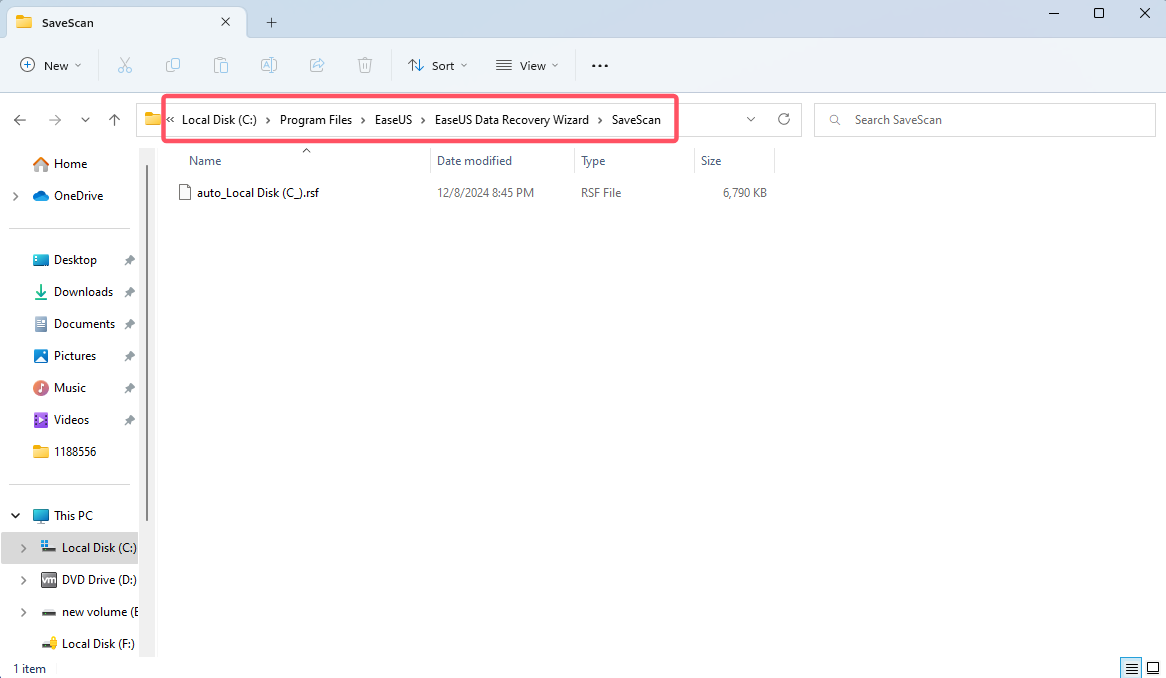
2) You can also select to another location to save scan session if you want. Please find the “Save Scan Session” button which will be active on the top right corner of the app when the scan completes. Just click on that button and you will be prompted to choose a location to save the session(.rsf file). You can save that file to any location except where you lost the data from.
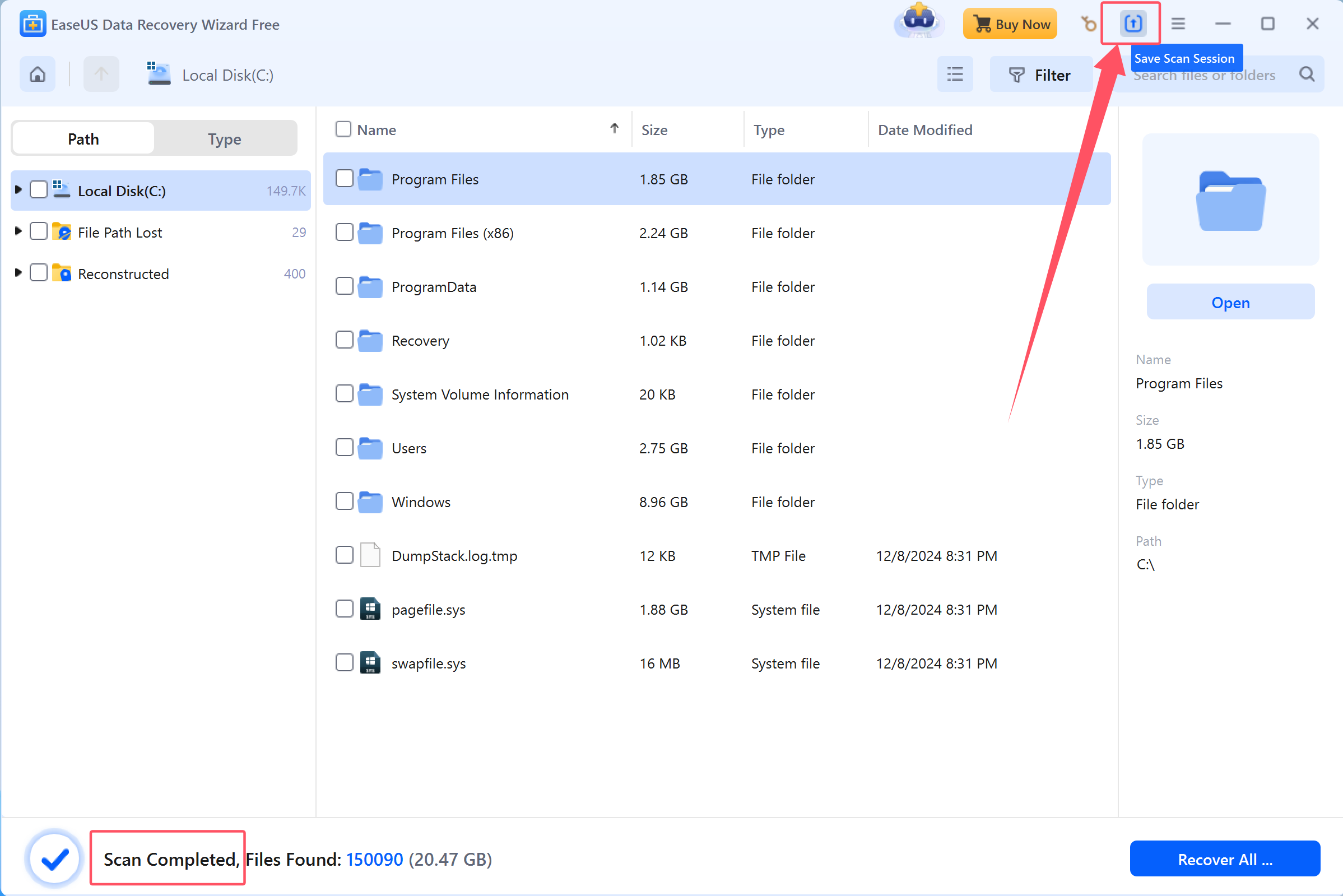
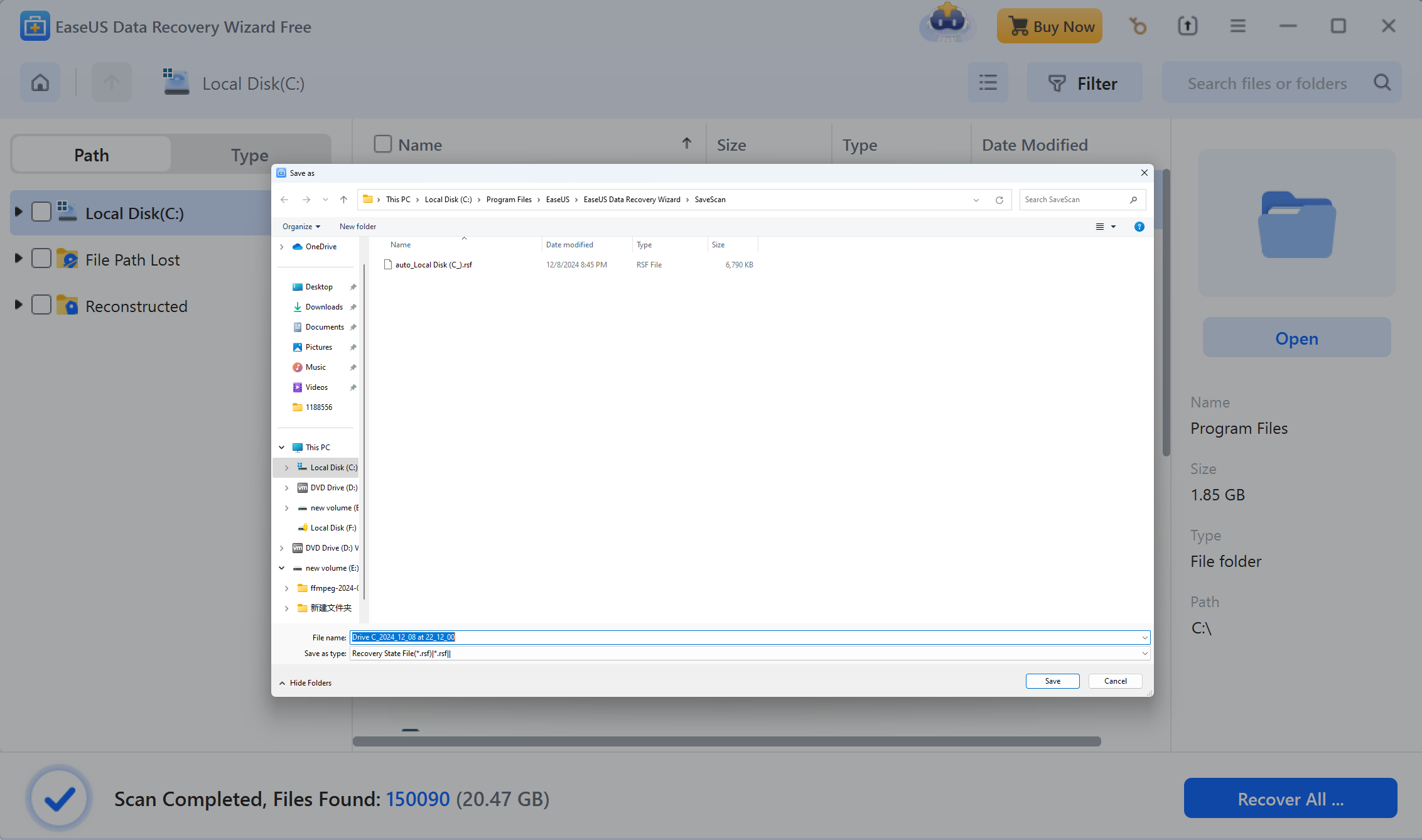
How to load the scan session
When you reload the app, you can see the “Load Scan Session” button on the top right corner. Just hit that button and it will automatically search and list the .rsf file in the default location. Choose that file and open it then you will see the session you have saved to continue with the recovery.
If you saved the scan session in another location, you can also click “Select scan session” to load the scan session from another location.
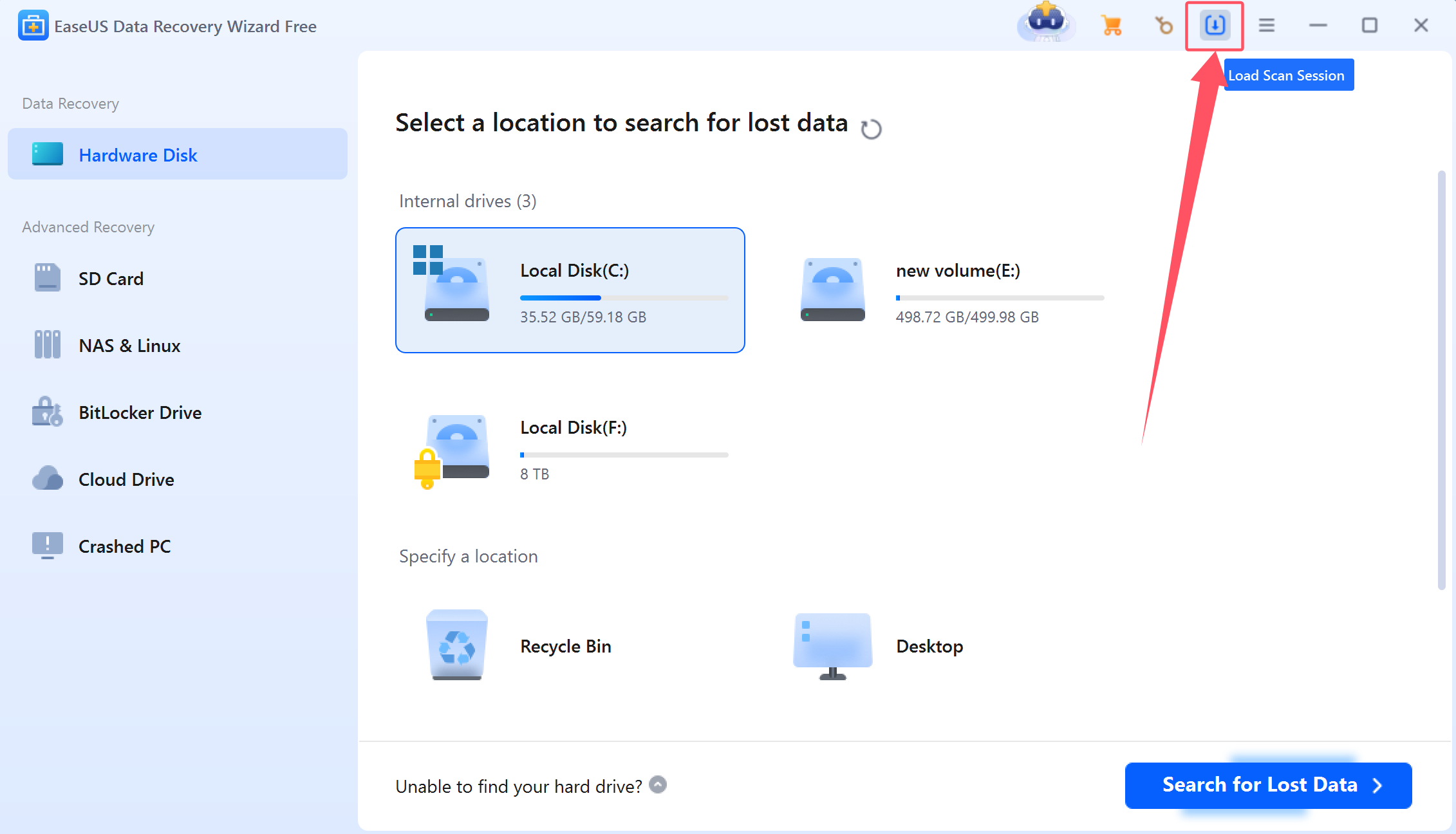
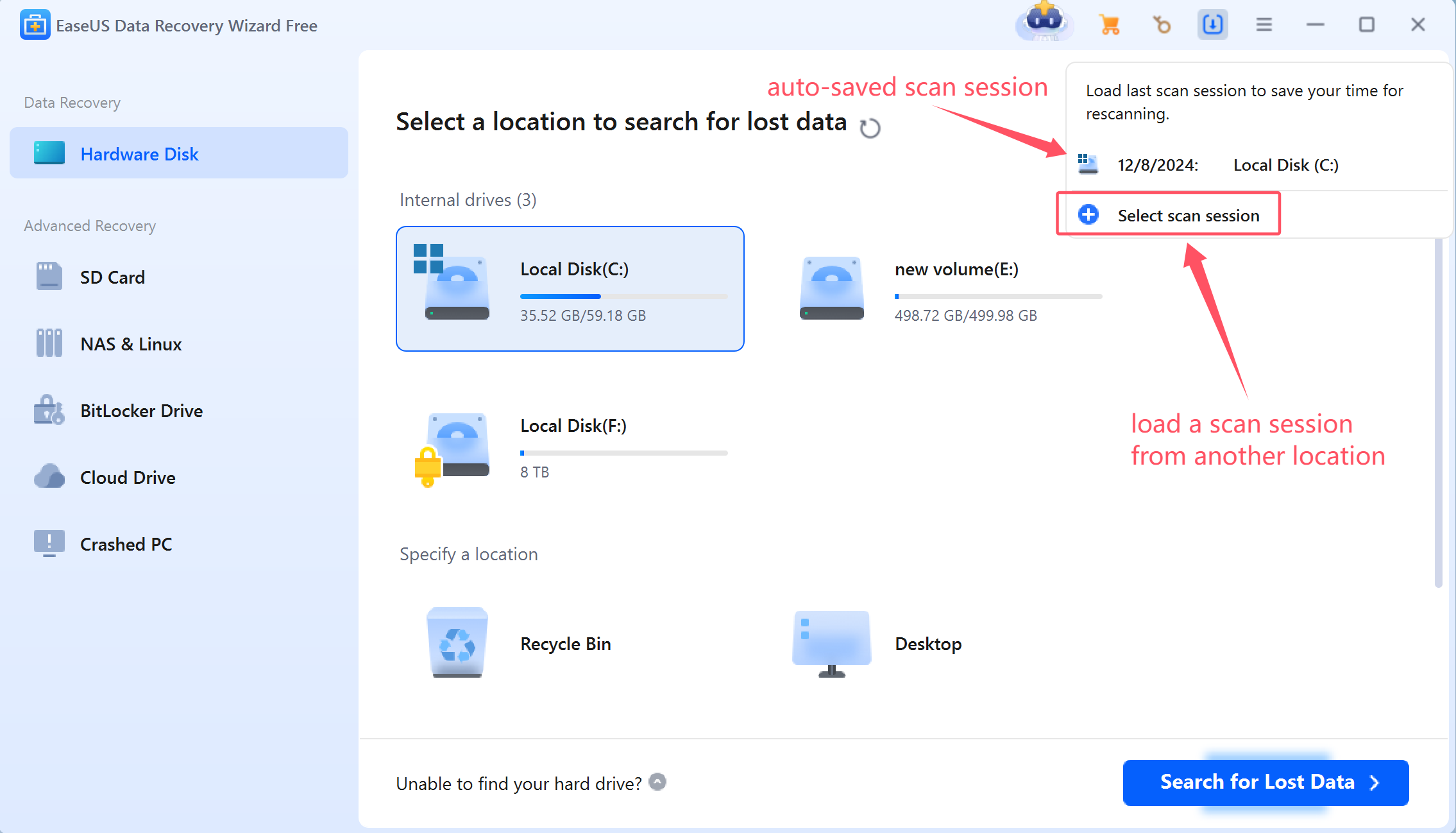
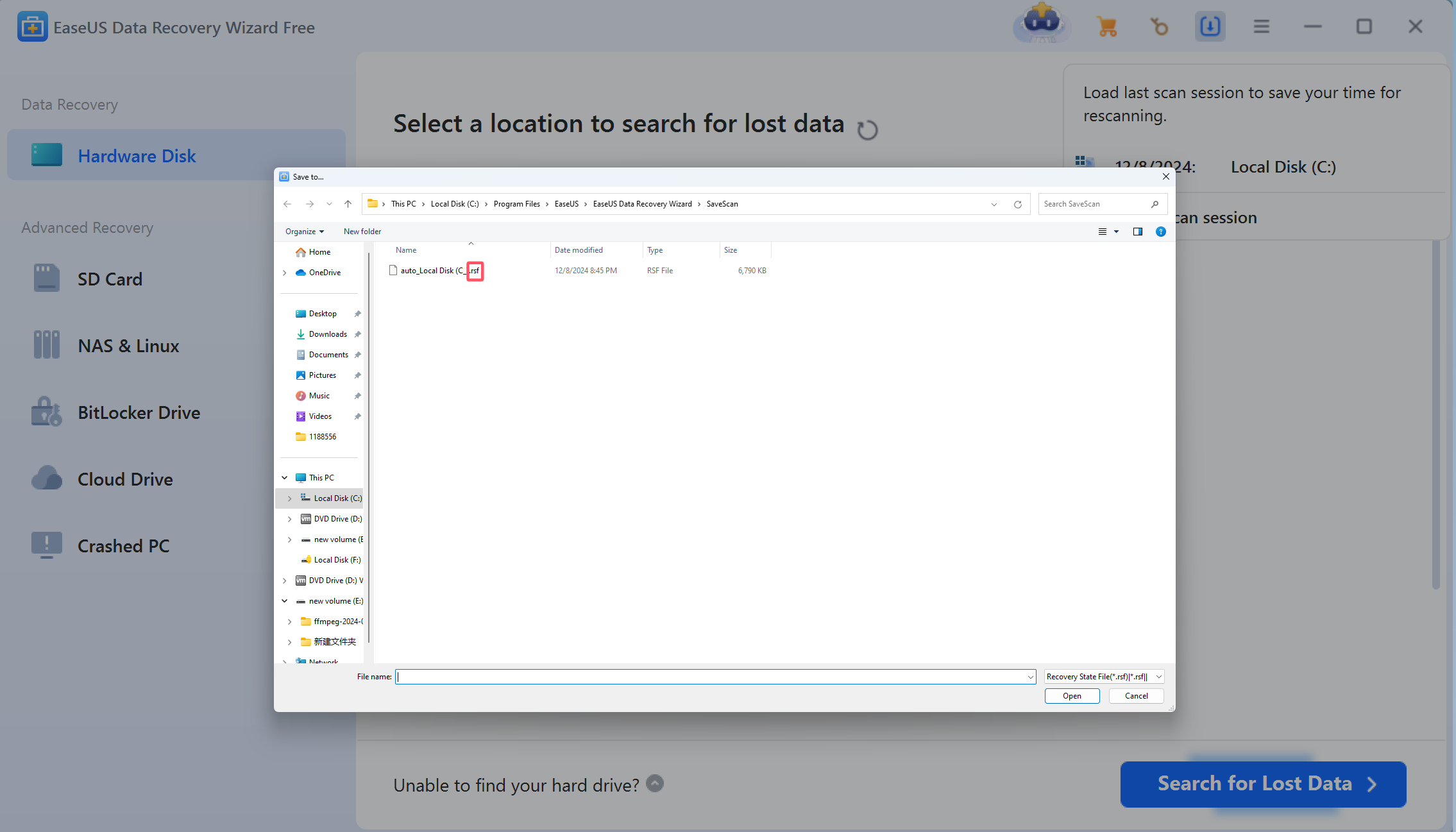
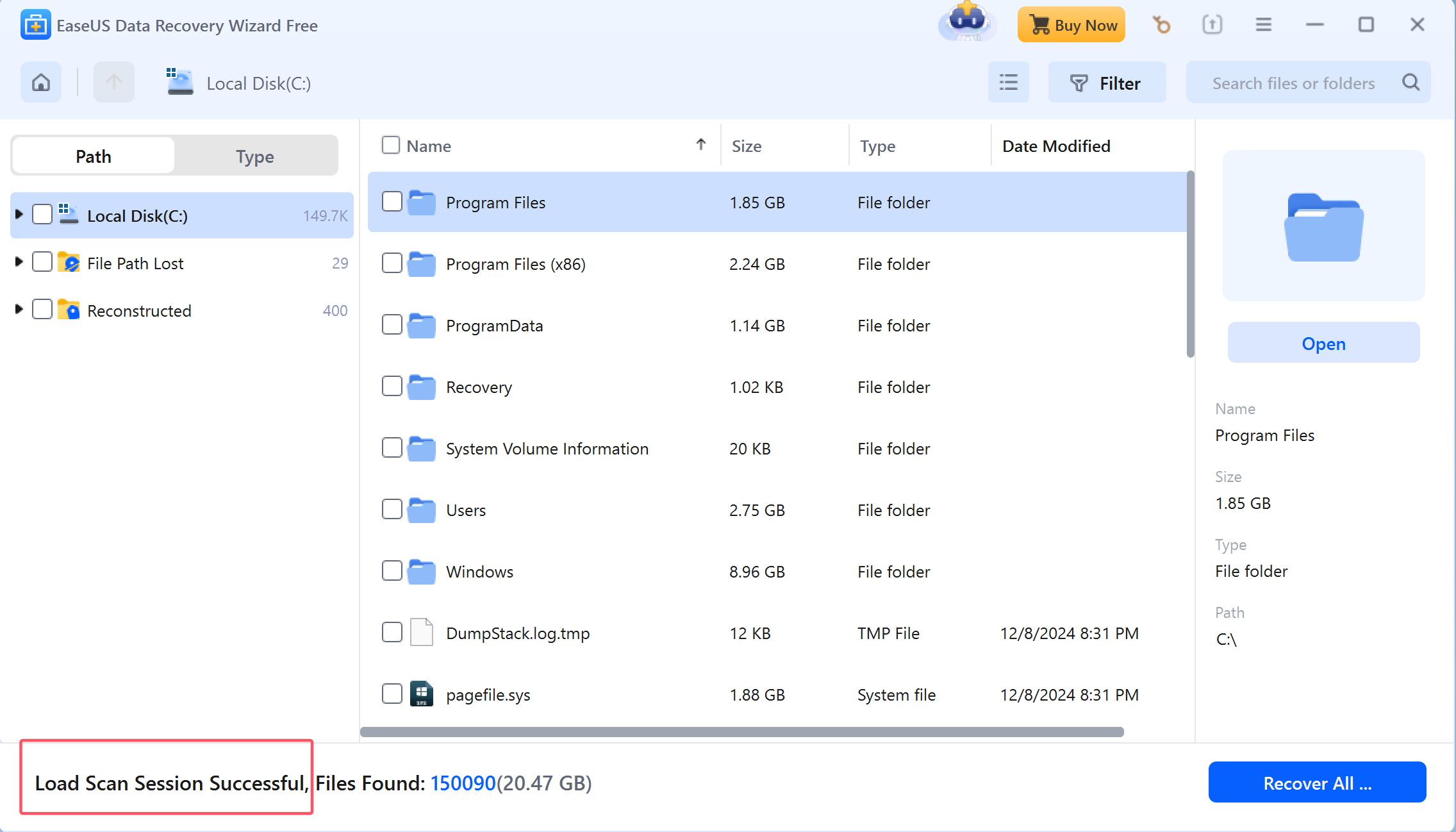
Note:
1. The saved scan session file could be only used on the machine where you performed the scan and recovery. It will not be usable if you change a machine.
2. You'd better use the saved session file as soon as you can, as system changes or a long time waiting may cause the scan status file unusable.If the app prevents you from loading the session, then we are truly sorry that you may have to do a new scan session from the very beginning or you can contact our support to have an extended manual recovery service which may save much more time while you are recovering a huge amount of files off a big hard drive.
Do you need specialized Manual Data Recovery Services?
You may need further help for tough data loss situations like reformatting drive, RAW disk, partition loss, repartition failures, system boot error and virtual disk corruption. Consult with EaseUS Data Recovery Experts for cost-efficient one-on-one manual recovery service. They could offer the following services after FREE diagnosis:
1. Repair corrupted RAID structure
2. Unformat the drive which was formatted by mistake
3. Repair damaged RAW drive that needs to be reformatted (Bitlocker encrypted drive is also supported)
4. Repair unbootable Windows operating system
5. Recover/repair lost partition and reparitioned drive (the one that cannot be recovered by software)
6. Repair corrupted virtual disk file (.vmdk, .vhd, .vhdx, etc.)
Activate Live Chat Call Us: 1-800-992-8995