- EaseUS Freeware
- Free Data Recovery Software
- Free Backup Software
- Free Partition Manager
Updated on 2025-03-31
This article applies to:
EaseUS Partition Master (all paid versions)
Basic knowledge
The organization of the partition table in the master boot record (MBR) limits the maximum addressable storage space of a disk to 2 TB (232 × 512 bytes).Therefore, the MBR-based partitioning scheme is in the process of being superseded by the GUID Partition Table (GPT) scheme in new computers. A GPT can coexist with an MBR in order to provide some limited form of backward compatibility for older systems.
GPT is a standard for the layout of the partition table on a physical hard disk, using globally unique identifiers (GUID). Although it forms a part of the Unified Extensible Firmware Interface (UEFI) standard (Unified EFI Forum proposed replacement for the PC BIOS), it is also used on some BIOS systems because of the limitations of master boot record (MBR) partition tables, which use 32 bits for storing logical block addresses (LBA) and size information.
As of 2010, most current operating systems support GPT. Some, including OS X and Microsoft Windows on x86, only support booting from GPT partitions on systems with EFI firmware, but FreeBSD and most Linux distributions can boot from GPT partitions on systems with either legacy BIOS firmware interface or EFI.
Description
As the difference between MBR disk and GPT disk, sometimes, you may need to convert them. Such as, using more then 2TB space on a MBR disk. EaseUS Partition Master is able to convert MBR disk to GPT disk and vice versa without data loss.
Please follow the guide below to convert an MBR disk to GPT:
1. Select Disk Converter on the left side, choose Convert MBR to GPT on the right side, then click Next.
2. Select the disk you want to convert to GPT, then click Convert.
3. The operation will take sometime, please wait patiently.
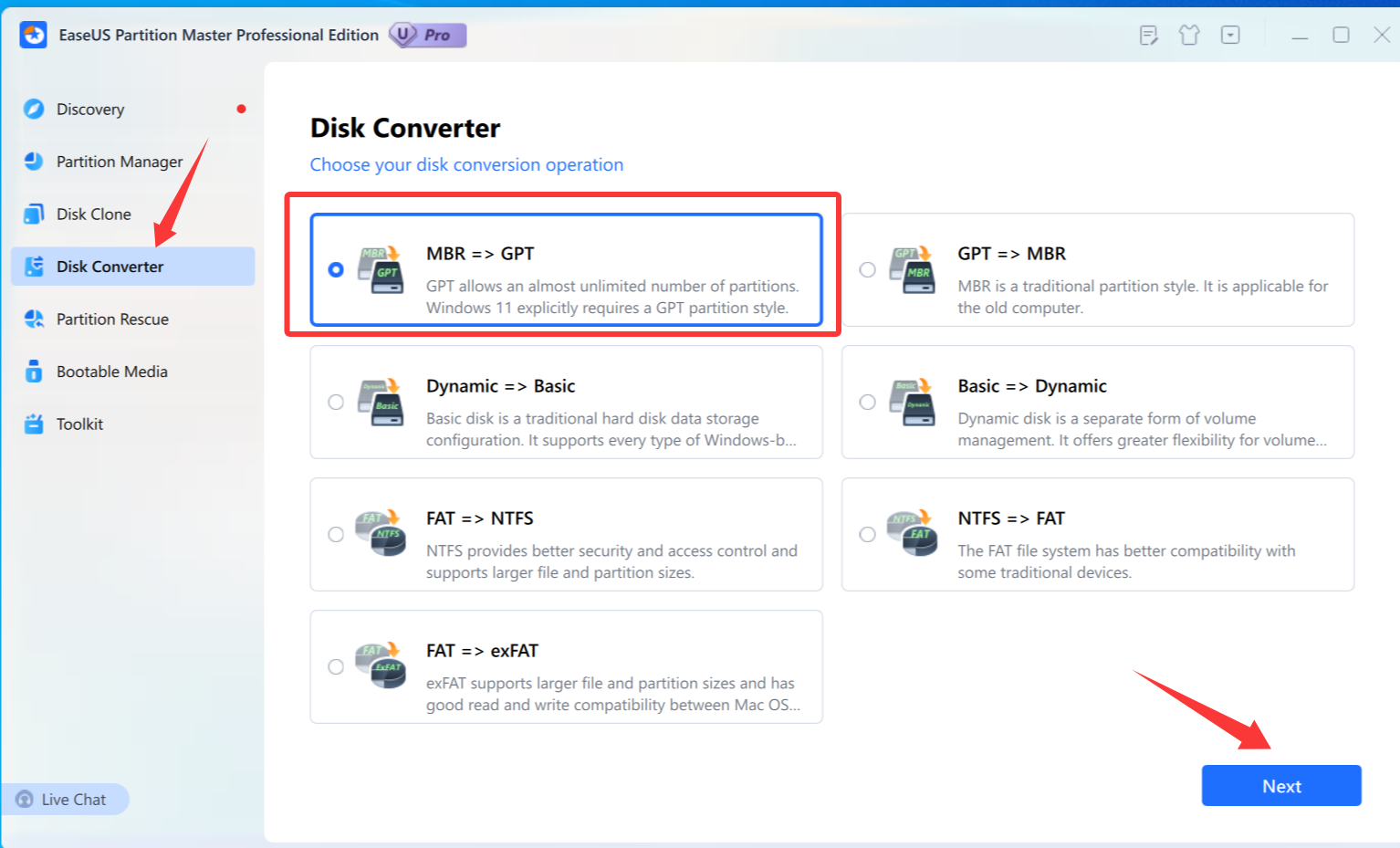
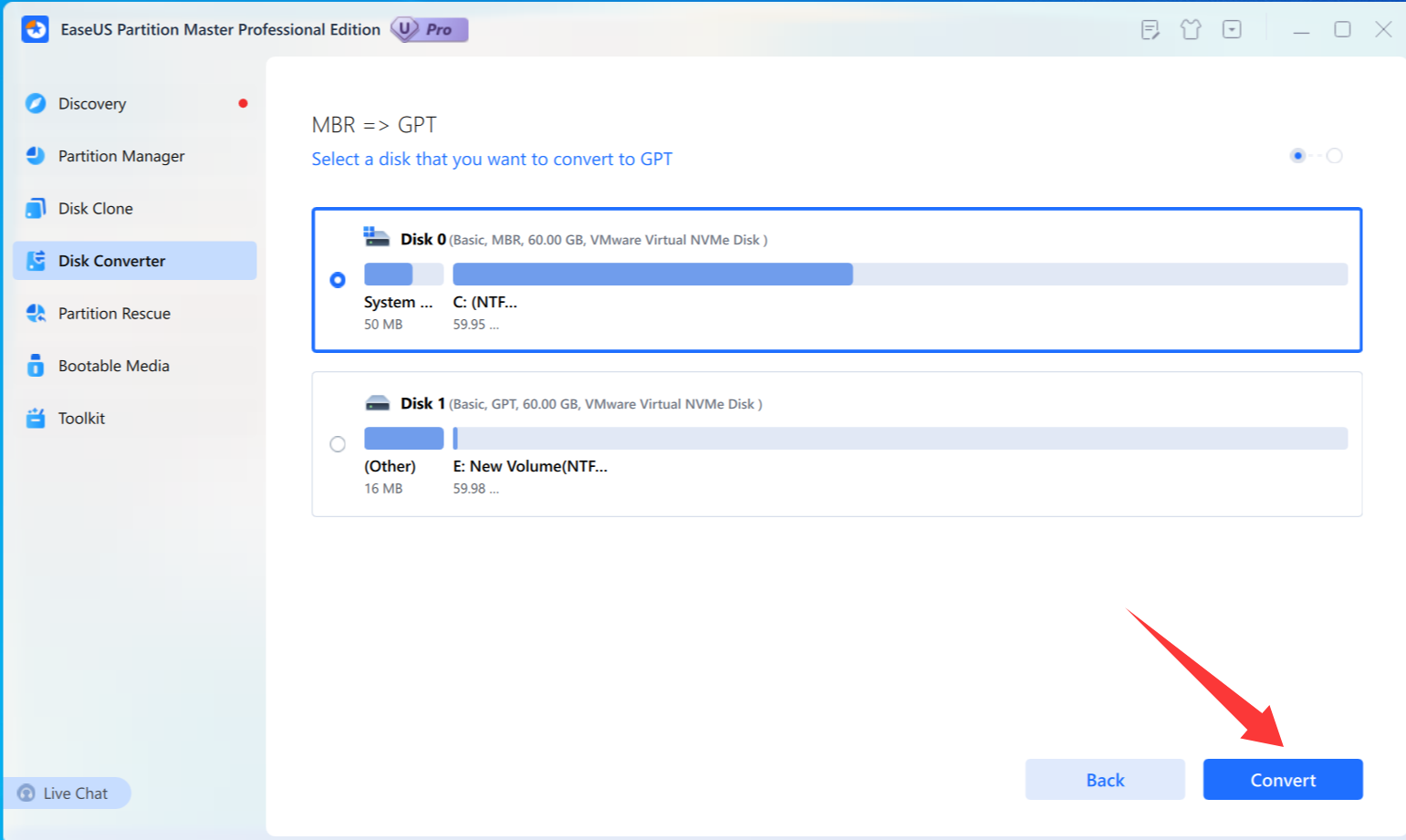
The steps are the same when converting a GPT disk to MBR.
1. Select Disk Converter on the left side, choose Convert GPT to MBR on the right side, then click Next.
2. Select the disk you want to convert to MBR, then click Convert.
3. The operation will take sometime, please wait patiently.
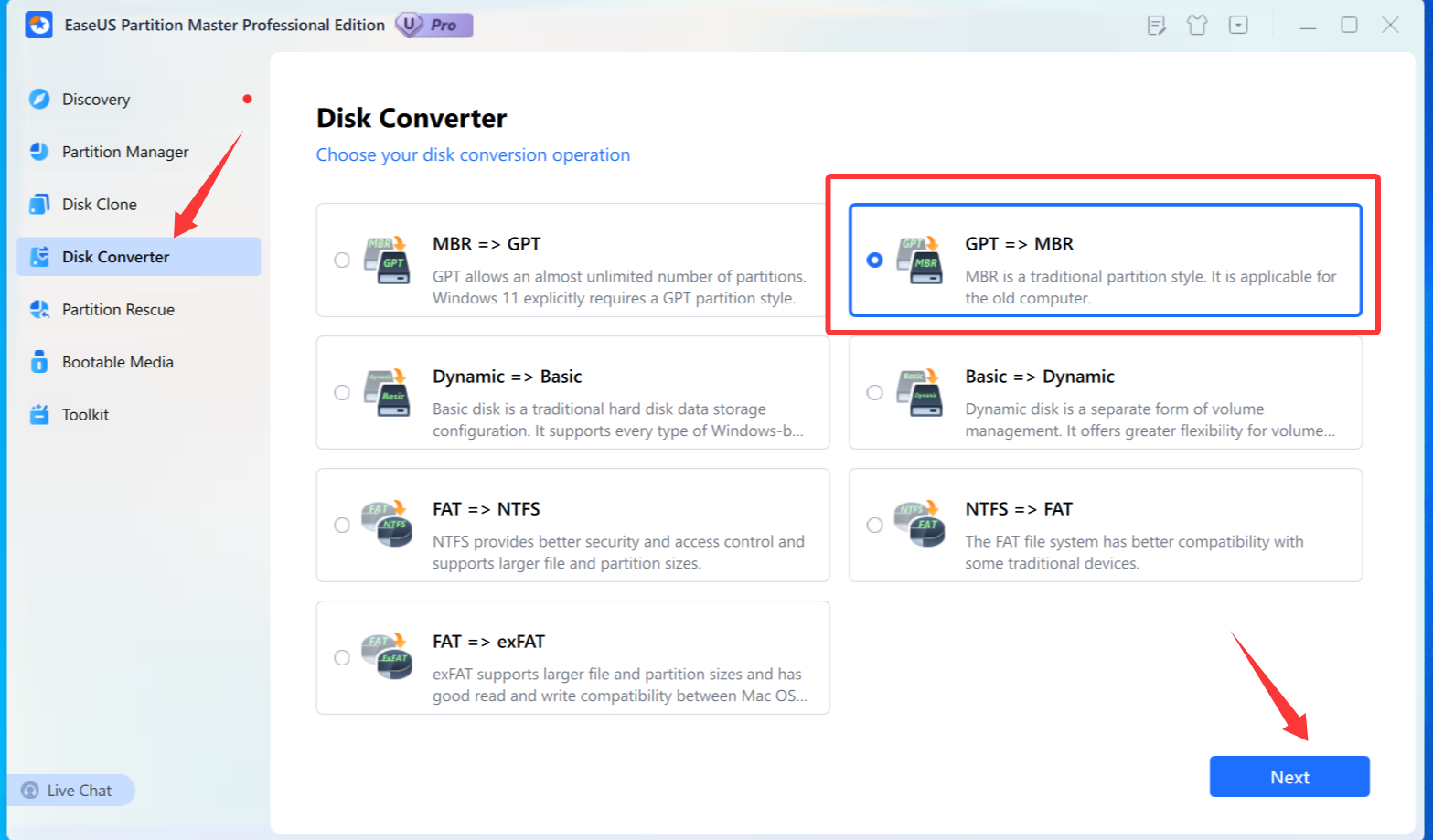
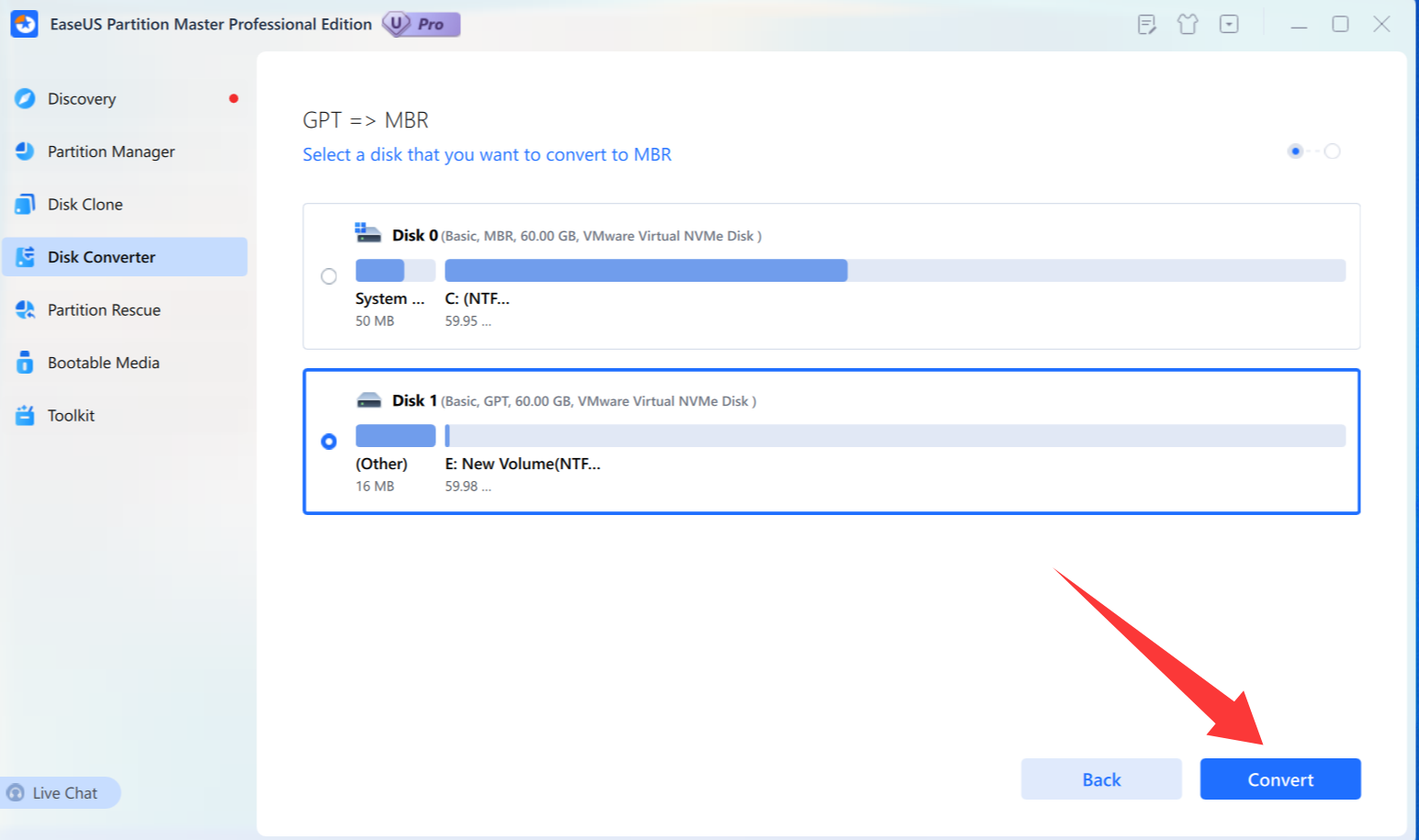
Note:
The feature is not valid for dynamic disk, but you could convert dynamic disk to basic disk first and then convert it.
If you need more professional assistance, EaseUS 1 on 1 Remote Assistance Service provides to schedule a remote desktop session with dedicated support engineer to help you take care of the cases such as Operating System Migration, Backup Task Customization, Windows Boot Error Fixing, Data Recovery and more. Click HERE to learn more about this service.
Access Live Chat Call Us: 1-800-570-4634