- EaseUS Freeware
- Free Data Recovery Software
- Free Backup Software
- Free Partition Manager
Updated on 2025-03-31
This article applies to:
All editions of EaseUS Todo Backup since V5.0.
Introduction:
A patch file is usually created for solving an issue occurring in specific environment, or further debug the issue and try to expose the cause, so developers can determine what to do next.
The patch file sent from EaseUS Developers is usually an .dll or .exe file, and user can follow the 4 steps below to utilize or test the patch file in order to remove the product issue.
For version 8.0 and later version:
1. Download the patch file from the provided link and extract the .zip file to get a .dll file.
2. Kill the processes TodoBackupService.exe in Windows Task Manager first and then kill EaseUS Todo Backup Agent Application processes.
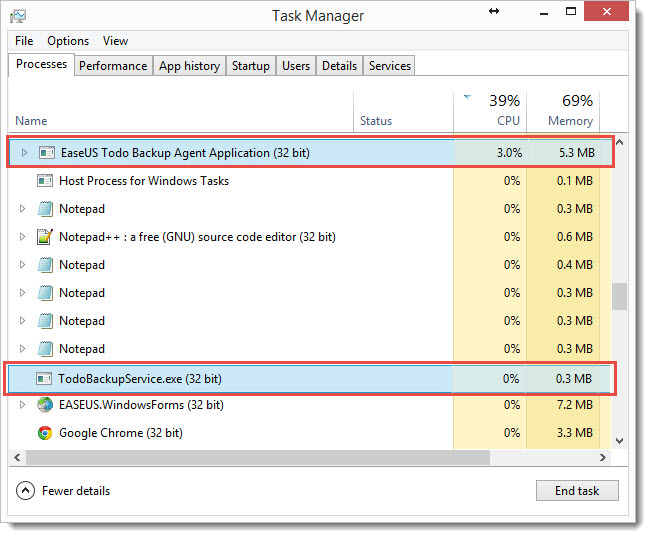
If you have a trouble on killing the two processes manually, please download killagent.bat and then run it directly to kill them. Or you can end the process tree of Agent.exe to kill them.



3. Get into “bin” folder of EaseUS Todo Backup installation directory, replace the old file with new one (patch file).

4. Launch EaseUS Todo Backup and try to do the same operation which cannot be done before.
For version 7.0:
1. Download the patch file from the provided link and extract the .zip file to get a .dll file.
2. Kill the 2 processes TodoBackupServeice.exe and Agent.exe in Windows Task Manager.

3. Get into “bin” folder of EaseUS Todo Backup installation directory, replace the old file with new one (patch file).

4. Launch EaseUS Todo Backup and try to do the same operation which cannot be done before.
Procedure for version before 7.0:
1. Download the patch file from the provided link and extract the .zip file to get a .dll file.
2. Right click "My Computer" and choose "Manage" ->"Services and Applications"->"Services". Locate and end (stop) “Guard Agent Service” and “EaseUS Agent Service”.


Or open Windows Task Manager -> “Services” -> End “Guard Agent” and “Agent”.

3. Get into “bin” folder of EaseUS Todo Backup installation directory, replace the old file with new one (patch file).

4. Launch EaseUS Todo Backup and try to do the same operation which cannot be done before.
If the issue remains or the patch file is just used to further locate the issue, pelase send us the latest report for further investigation.