- EaseUS Freeware
- Free Data Recovery Software
- Free Backup Software
- Free Partition Manager
Updated on 2025-03-31
This article applies to:
EaseUS Todo Backup Home & Free Editions
This article will guide you on how to generate an error report if you need assistance from EaseUS Support Team for a specific issue.
Method 1: Create an Error Report in the Software
1. Click the drop-down icon on the top right corner and choose Generate report option.
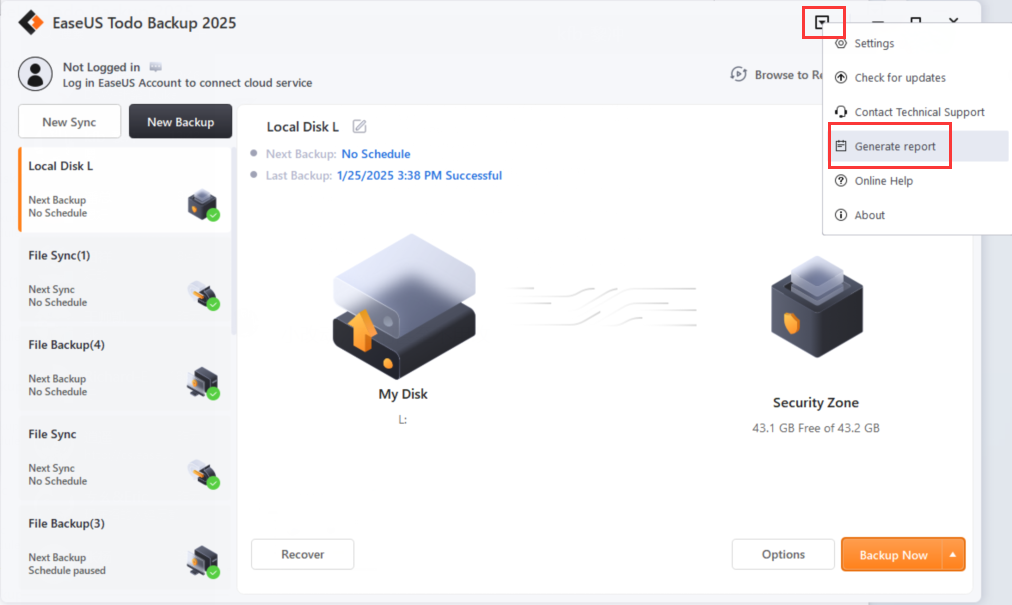
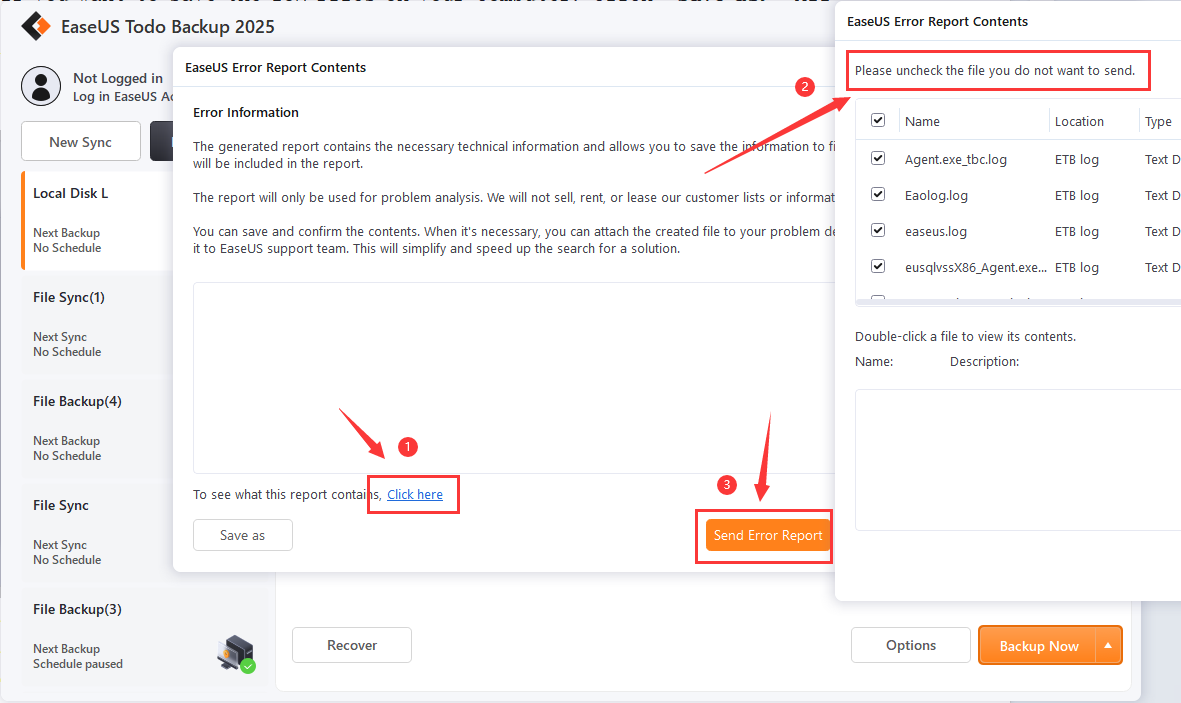
Note:
If this is the first time you contact EaseUS Support Team, it is suggested for you to capture some screenshots or a video in the email along with the error report to explain your issue.
Method 2: Create an Error Report under Installation Directory
Please right-click the shorcut icon of Todo Backup on the desktop and select Open File Location. This will directly navigate you to the installation folder of the product. Run ErrorReport.exe from the installation folder and click Send Error Report to send our Support Team your log files.
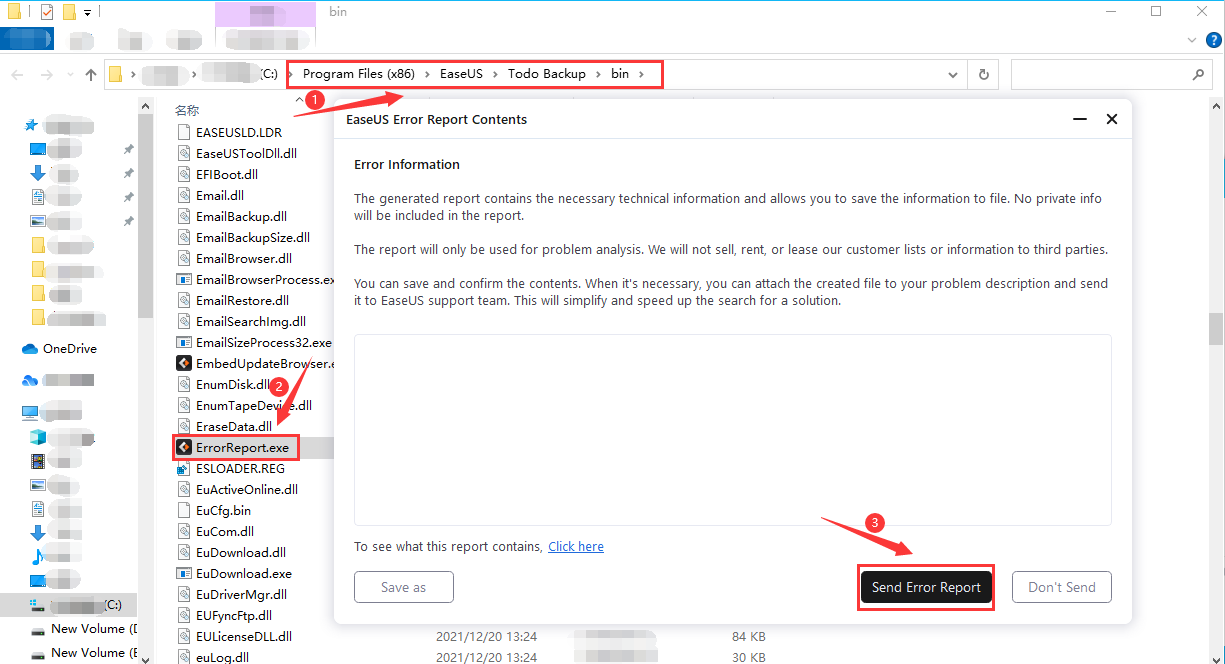
- For Ver13.5 and All Previous Versions
-
Click the drop-down icon on the top right corner and choose Generate report option.

In the prompted window, please click the hyper link Click here. All the available log files are listed for you to select. If you want to directly send the log files to our Support Team, click Send Error Report. If you want to save the log files on your computer, click Save as. All the log files will be archived as a .zip file to the specific location you choose.

For users with old version released before 5.0, you should directly run the file ‘ErrorReport.exe’ in bin folder of the installation path to get the report sending Window.
If you need more professional assistance, EaseUS 1 on 1 Remote Assistance Service provides to schedule a remote desktop session with dedicated support engineer to help you take care of the cases such as Operating System Migration, Backup Task Customization, Windows Boot Error Fixing, Data Recovery and more. Click HERE to learn more about this service.
Access Live Chat Call Us: 1-800-992-8995