- EaseUS Freeware
- Free Data Recovery Software
- Free Backup Software
- Free Partition Manager
Updated on 2025-03-31
Data Transfer(previously named “PC to PC”) is able to transfer applications, data, accounts, and settings between two PCs.
When you have the source computer and target computer connected to the same network, you can use this feature to establish connection between two computers and start transfer directly.
Connect old and new PC
On Old PC
1. Launch Todo PCTrans and select Data Transfer. The IP address information on the current PC will be stated at the bottom.
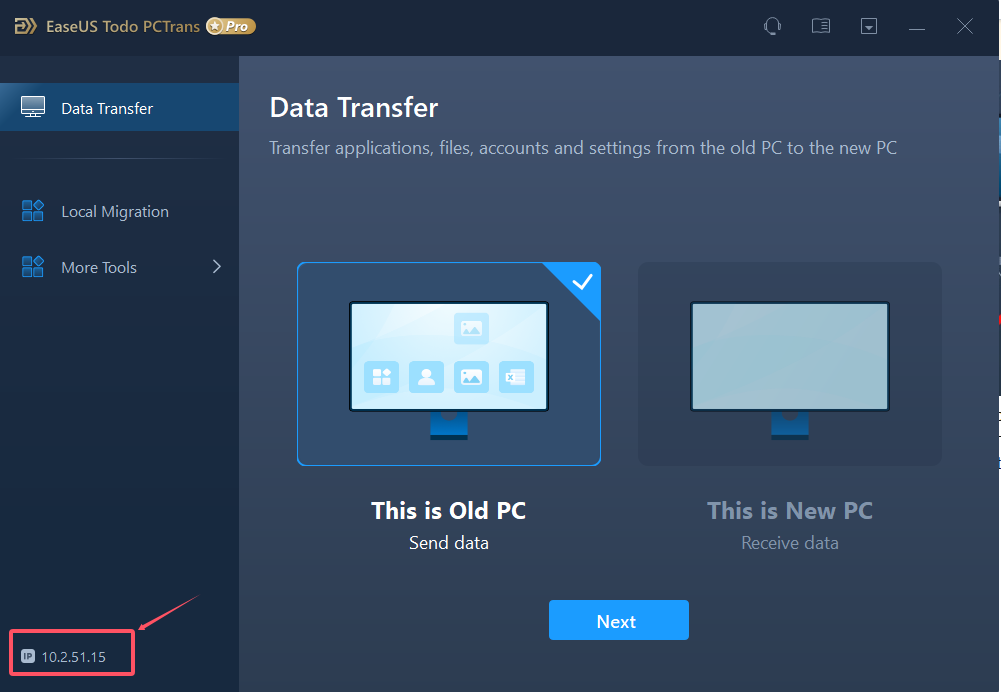
2. Click Data Transfer button and get the window to choose the current PC as the new PC(receiving data)or the old PC(sending data). The new PC is the PC you want to transfer the applications and files to, while the old PC is the PC you want to transfer the applications from.
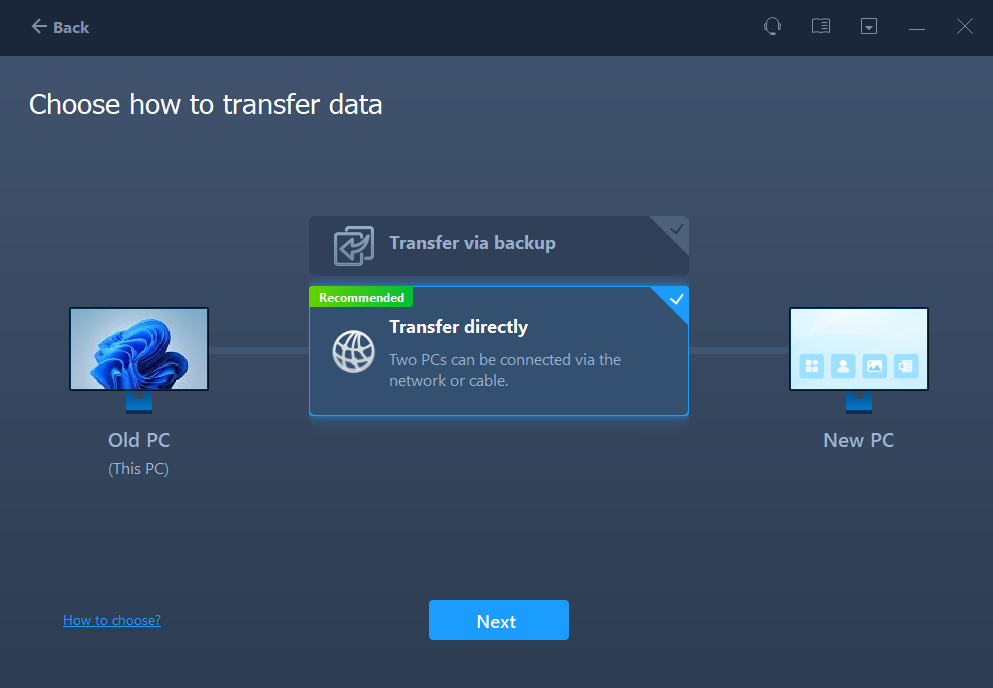
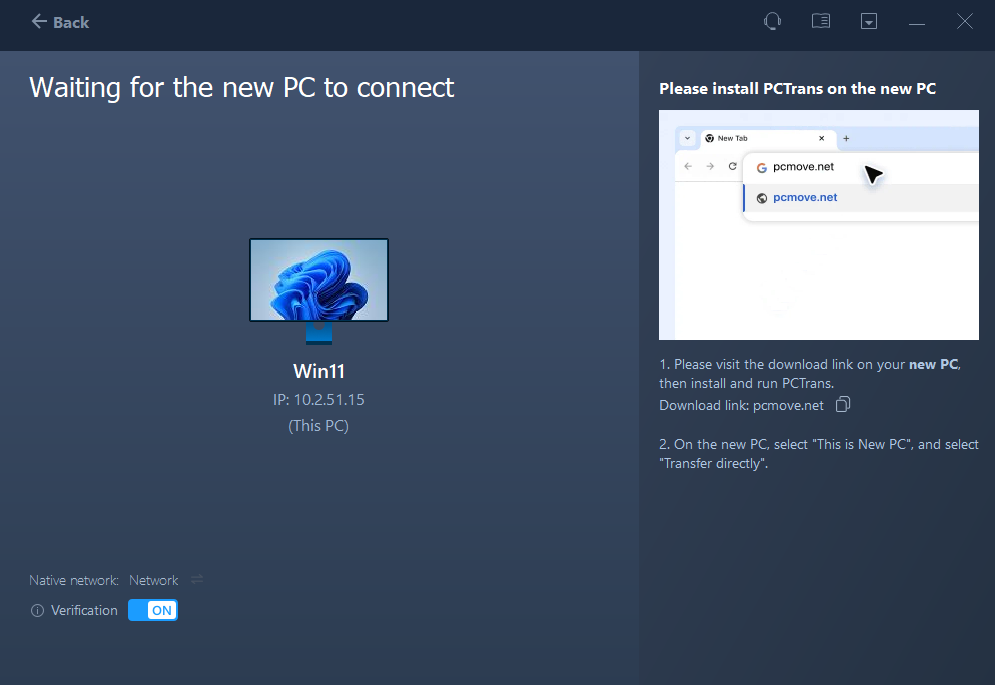
On New PC
You should choose “This is New PC”, and you will see the interface below.
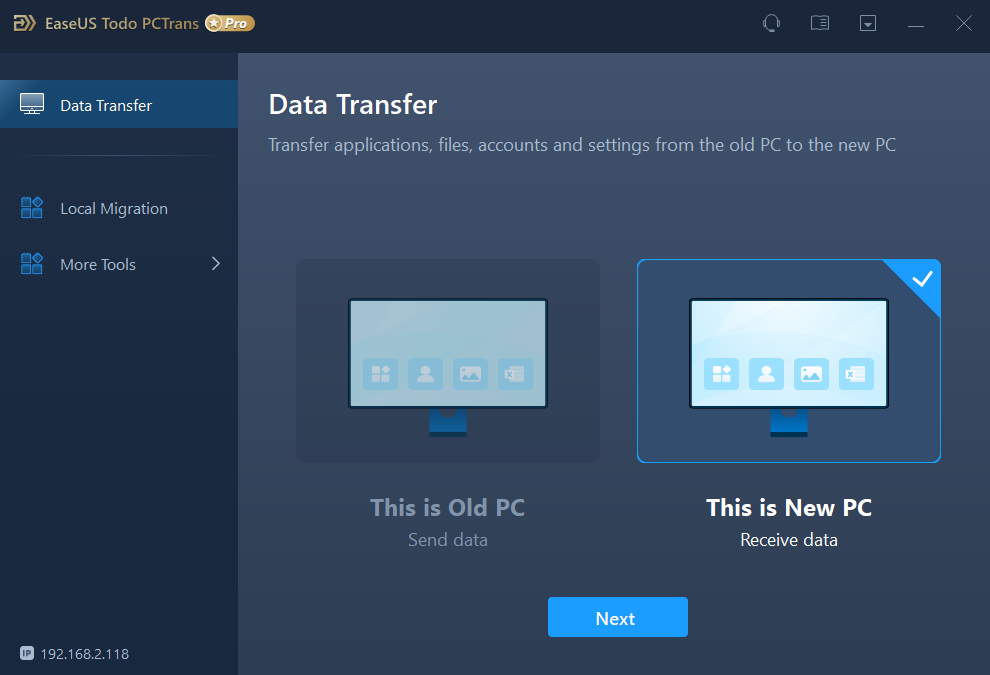
Please choose “Transfer directly”
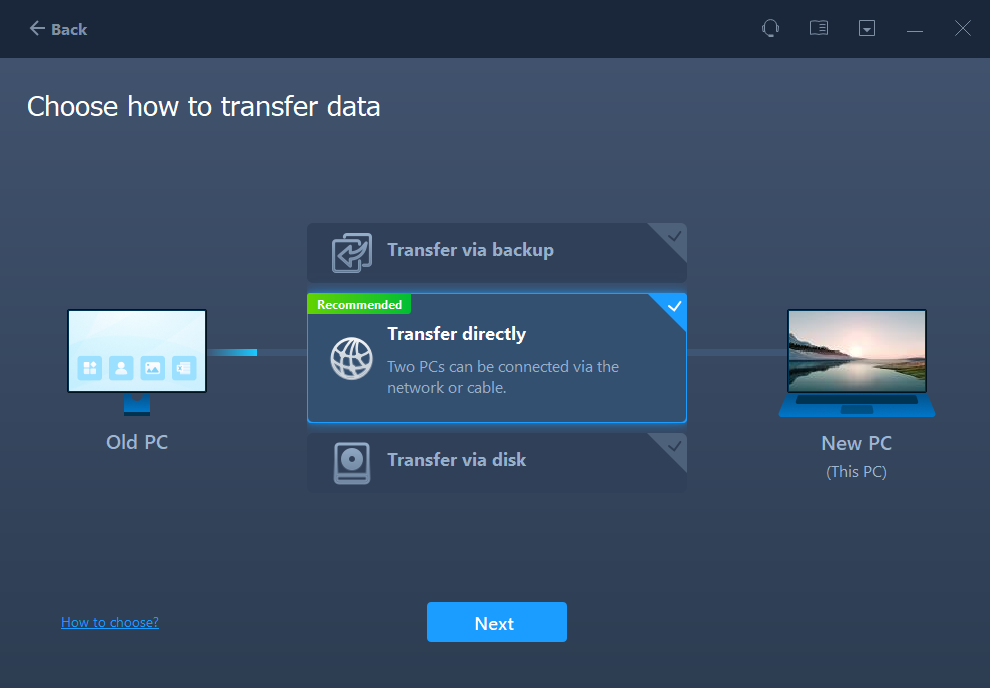
Please choose the connection mode as Network or Cable.
If two computers are connected to the same network, you can choose Network mode.
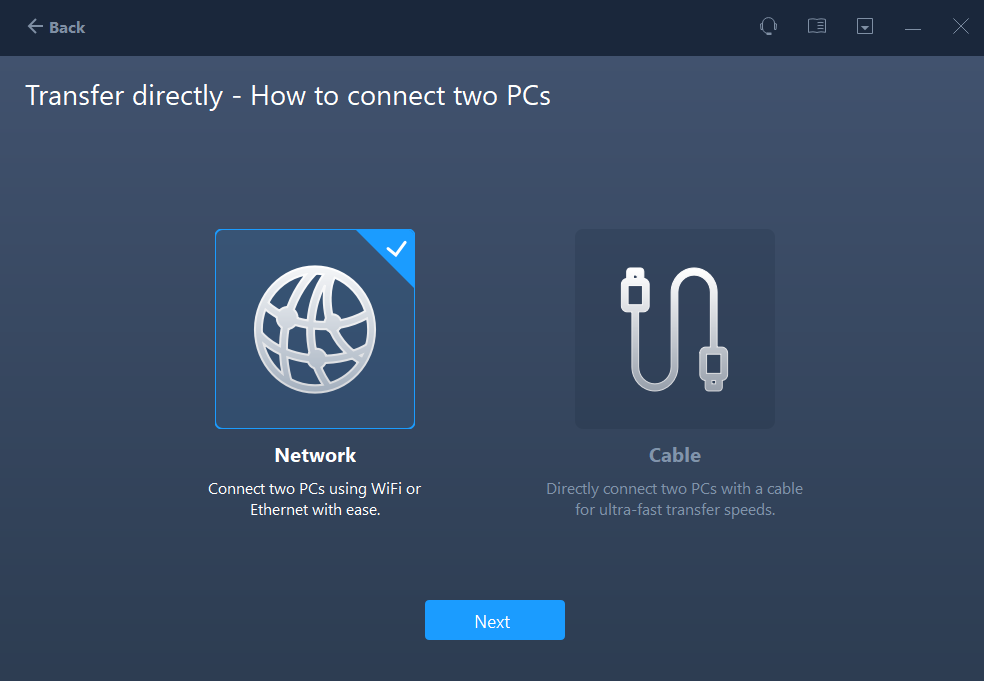
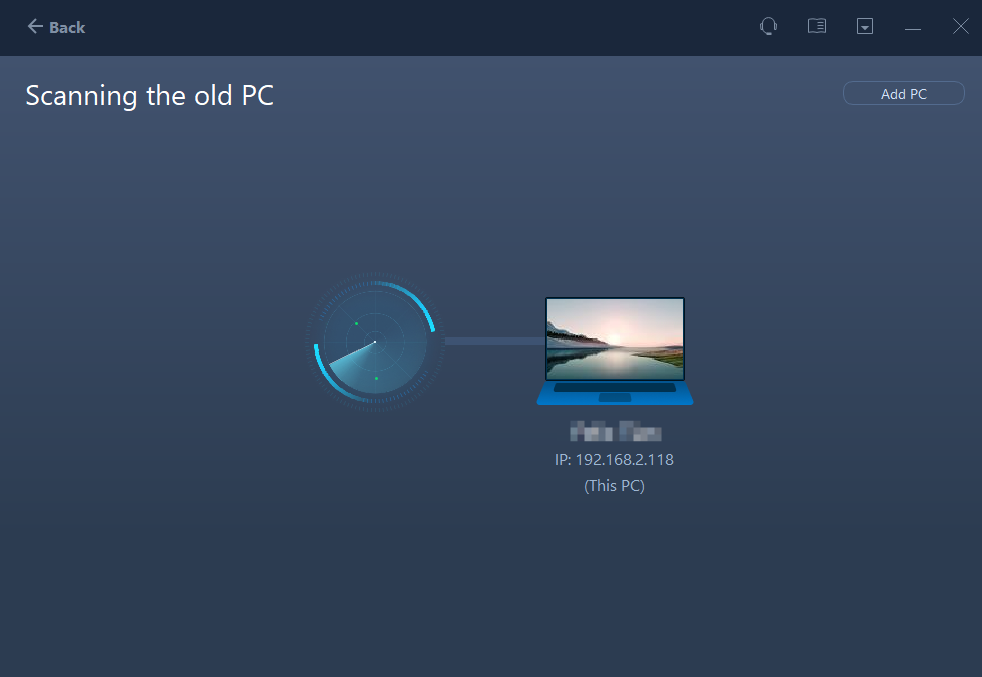
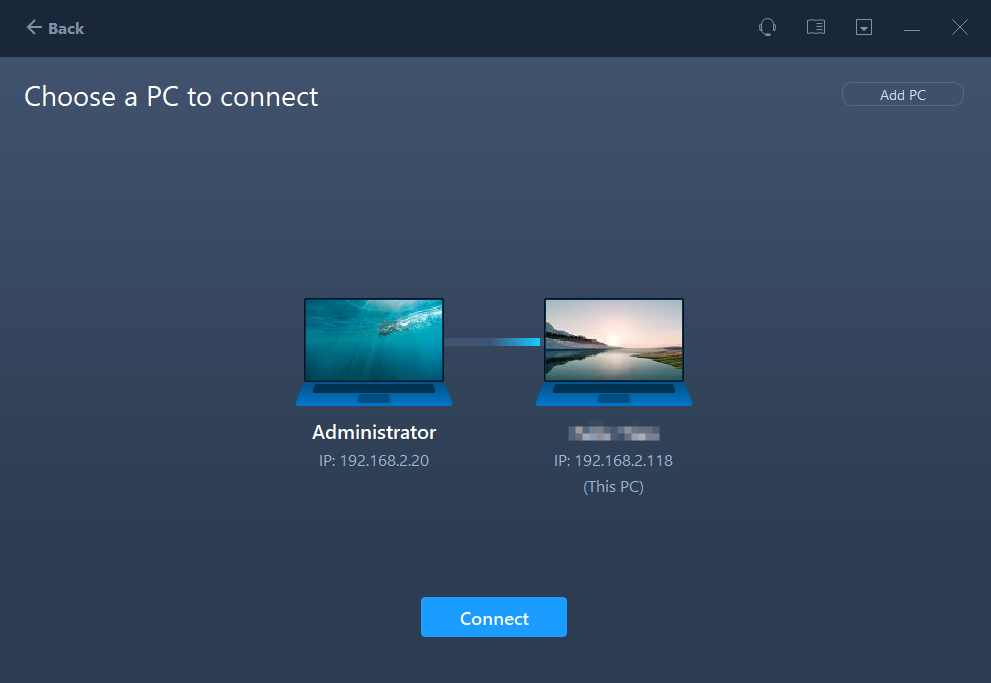
If you want faster and more stable transfer, or your computers don’t have internet connection, you can choose Cable method to connect to computers via wired connection.
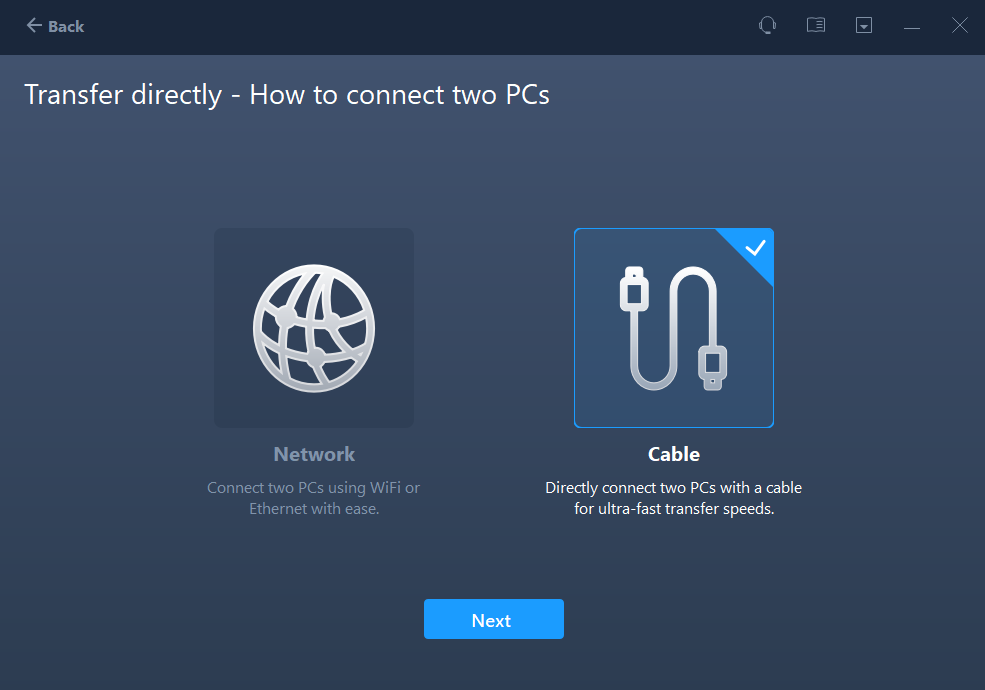
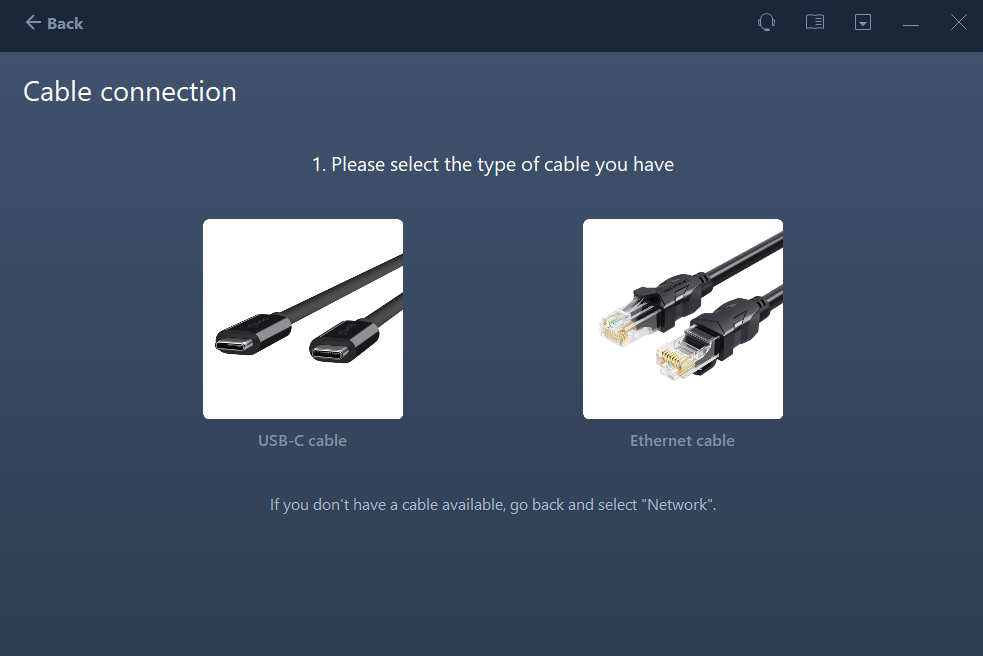
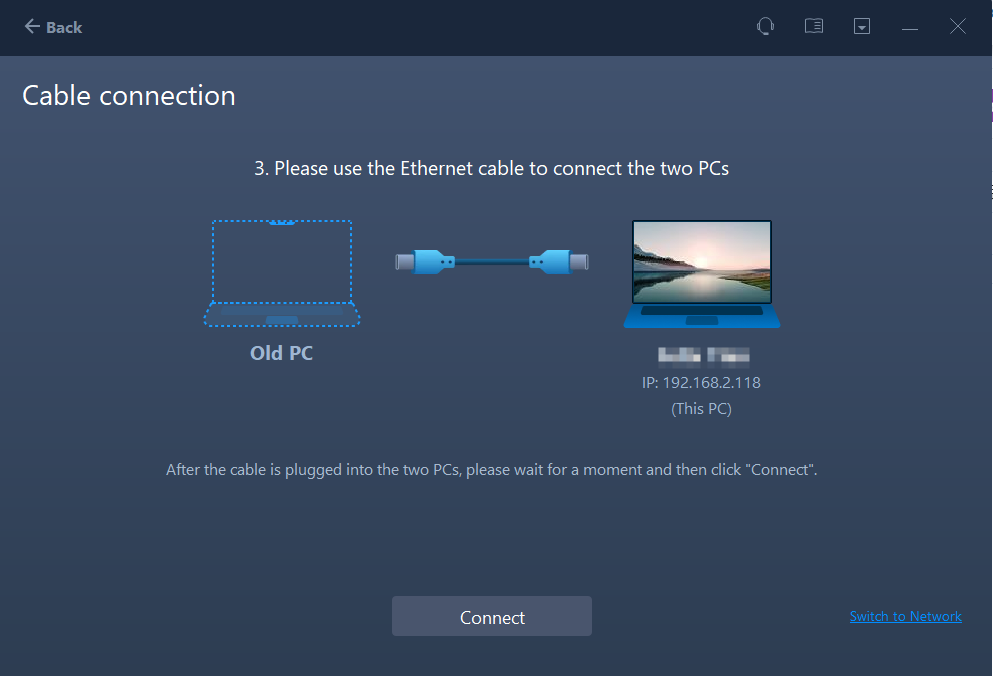
USB-C cable and Ethernet cable are supported. If you don’t have a cable available, please go back and select “Network”
No matter which connection method you choose, after you establish connection between two computers, the product will scan and analyze the data in old PC.
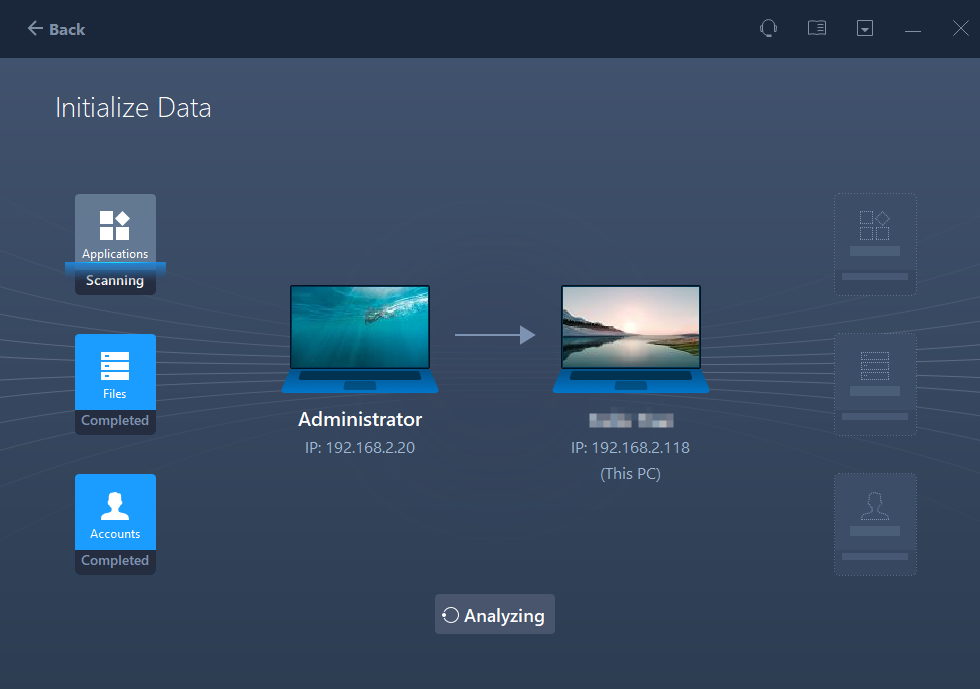
In case no PC is detected, a page will be presented containing useful hints to help you troubleshoot the issue.
1. Visit pcmove.net to download and install the app on the other PC.
2. Make sure the two PCs are connected to the same LAN.
3. Turn off all the safety tools and firewall temporarily
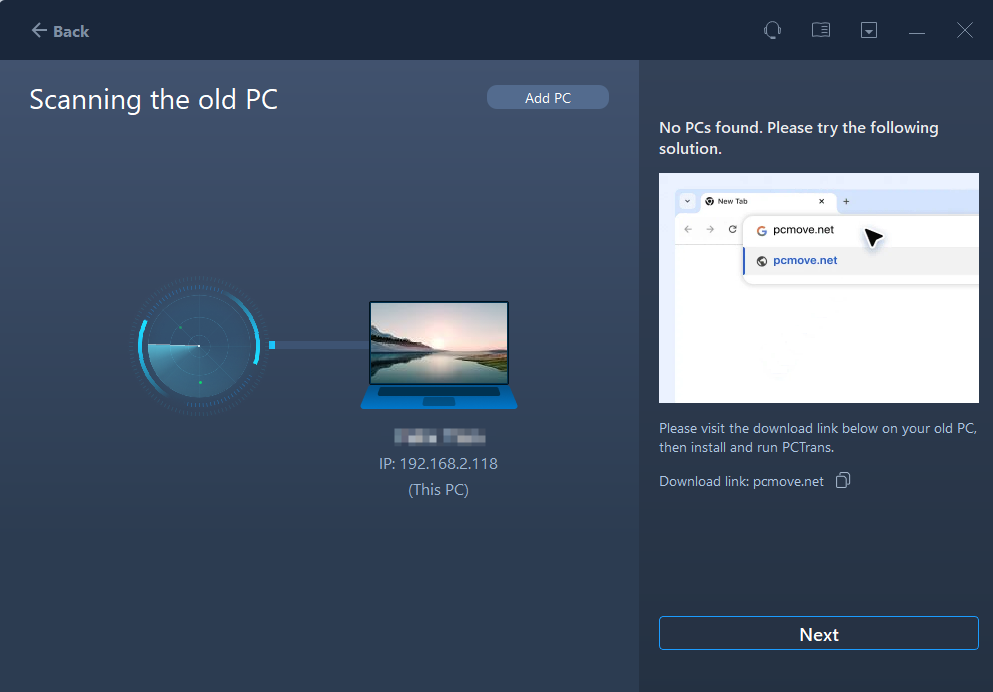
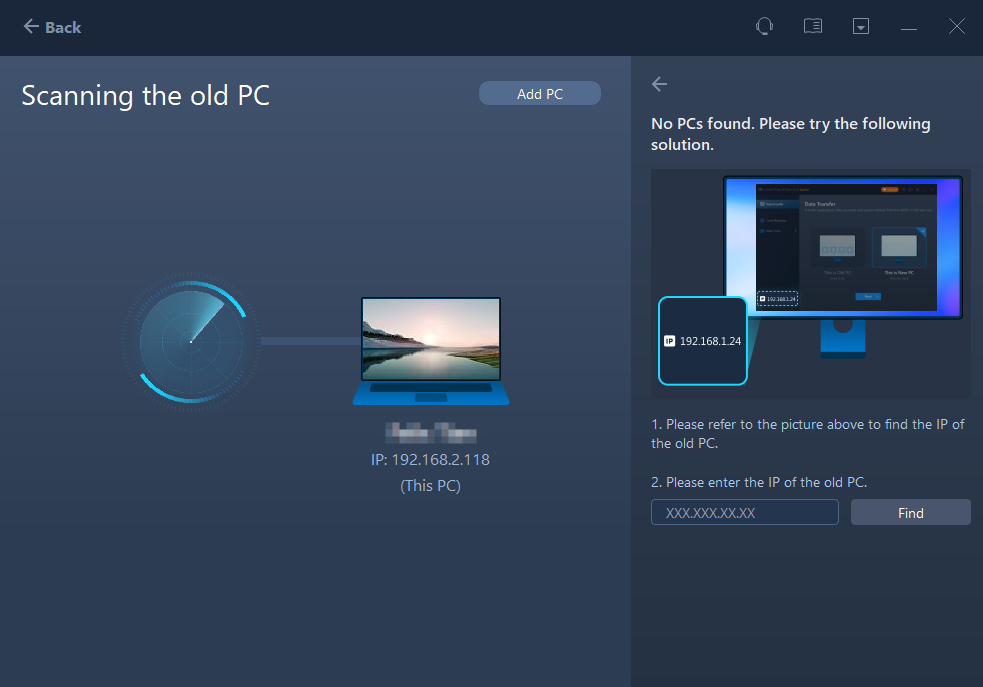
Todo PCTrans also provides the verification method to connect the two computers. If this option is turned on, verification is required to connect to this PC.
Old PC
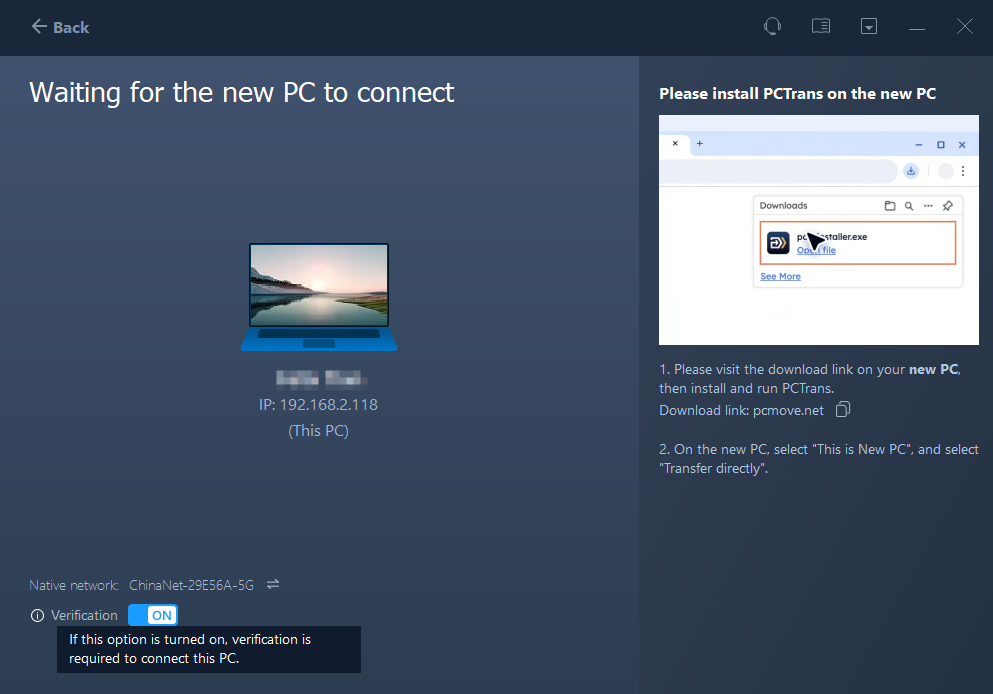
New PC
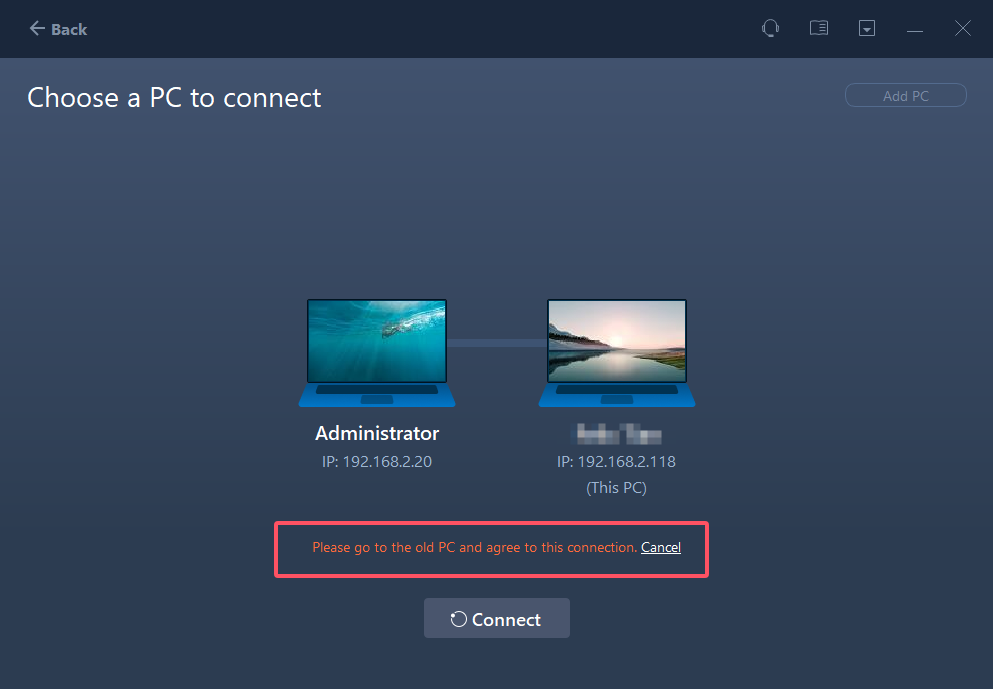
And then you will see the interface will be like below on old PC
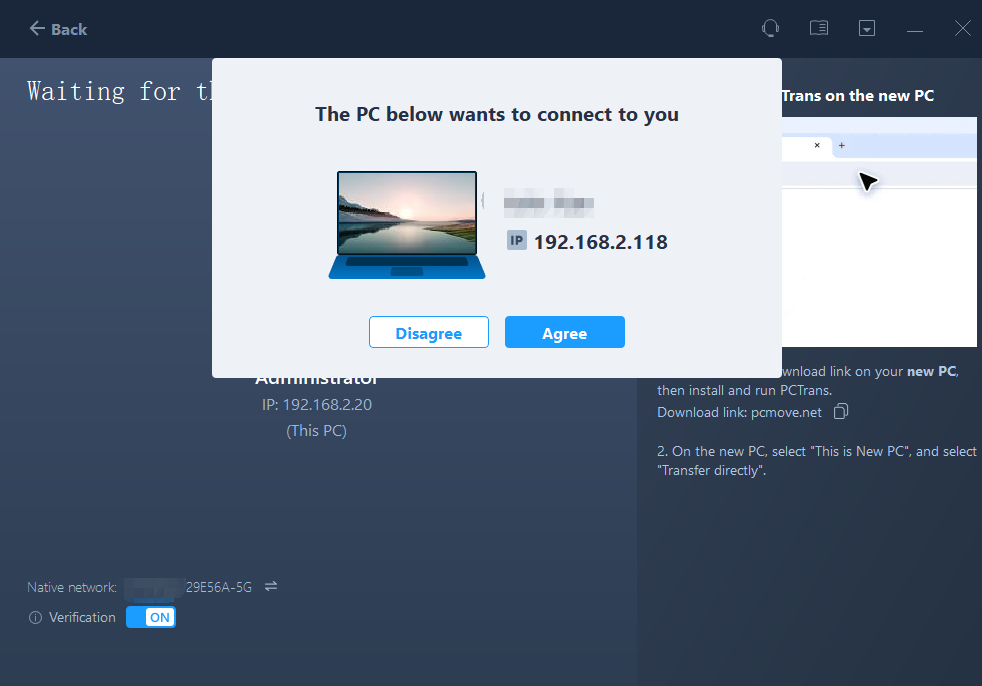
You need to agree the connection to proceed.
And you might also notice that the software will catch the screen wallpaper showing in our software to help you distinguish which is the old and which is the new PC.
After finishing scanning and analyzing data in old PC, please select the content for transfer.