- EaseUS Freeware
- Free Data Recovery Software
- Free Backup Software
- Free Partition Manager
Updated on 2025-03-31
This Article applies to:
EaseUS Todo Backup Home
Description
Before reading this article, you are highly recommended to follow the Guide on How to Set up Email Notification to properly configure the notification in your product.
When the error "Failed to send E-mail. 0x1E93E28C" prompts up after you ensure the notification is well configured, and the email you use to receive the notification is a Gmail, you can solve this problem by generating an individual app password in your Gmail accout.
In case you are not very familiar with the correct procedure to generate the individual password, this article provides you a step by step guide on how to do that in the easiest way.
Steps to Set Gmail App Password
1. Login your Gmail account to enable 2-step verification.
You can click HERE to get an instruction from Google on how to enable 2-step verification for your Gmail account.
2. Generate the individual App password.
If this article cannot help you solve this error, or you have any questions when following this guide, please feel free to contact us at techsupport@easeus.com.
EaseUS Todo Backup Home
Description
Before reading this article, you are highly recommended to follow the Guide on How to Set up Email Notification to properly configure the notification in your product.
When the error "Failed to send E-mail. 0x1E93E28C" prompts up after you ensure the notification is well configured, and the email you use to receive the notification is a Gmail, you can solve this problem by generating an individual app password in your Gmail accout.
In case you are not very familiar with the correct procedure to generate the individual password, this article provides you a step by step guide on how to do that in the easiest way.
Need Expert Assistance?
If you need more professional assistance, EaseUS 1 on 1 Remote Assistance Service provides to schedule a remote desktop session with dedicated support engineer to help you take care of the cases such as Operating System Migration, Backup Task Customization, Windows Boot Error Fixing, Data Recovery and more. Click HERE to learn more about this service.
Access Live Chat Call Us: 1-800-992-8995
If you need more professional assistance, EaseUS 1 on 1 Remote Assistance Service provides to schedule a remote desktop session with dedicated support engineer to help you take care of the cases such as Operating System Migration, Backup Task Customization, Windows Boot Error Fixing, Data Recovery and more. Click HERE to learn more about this service.
Access Live Chat Call Us: 1-800-992-8995
Steps to Set Gmail App Password
1. Login your Gmail account to enable 2-step verification.
You can click HERE to get an instruction from Google on how to enable 2-step verification for your Gmail account.
2. Generate the individual App password.
- How to Generate the Individual App password
-
- Navigate to Manage your Google Account => Security => 2-Step Verification
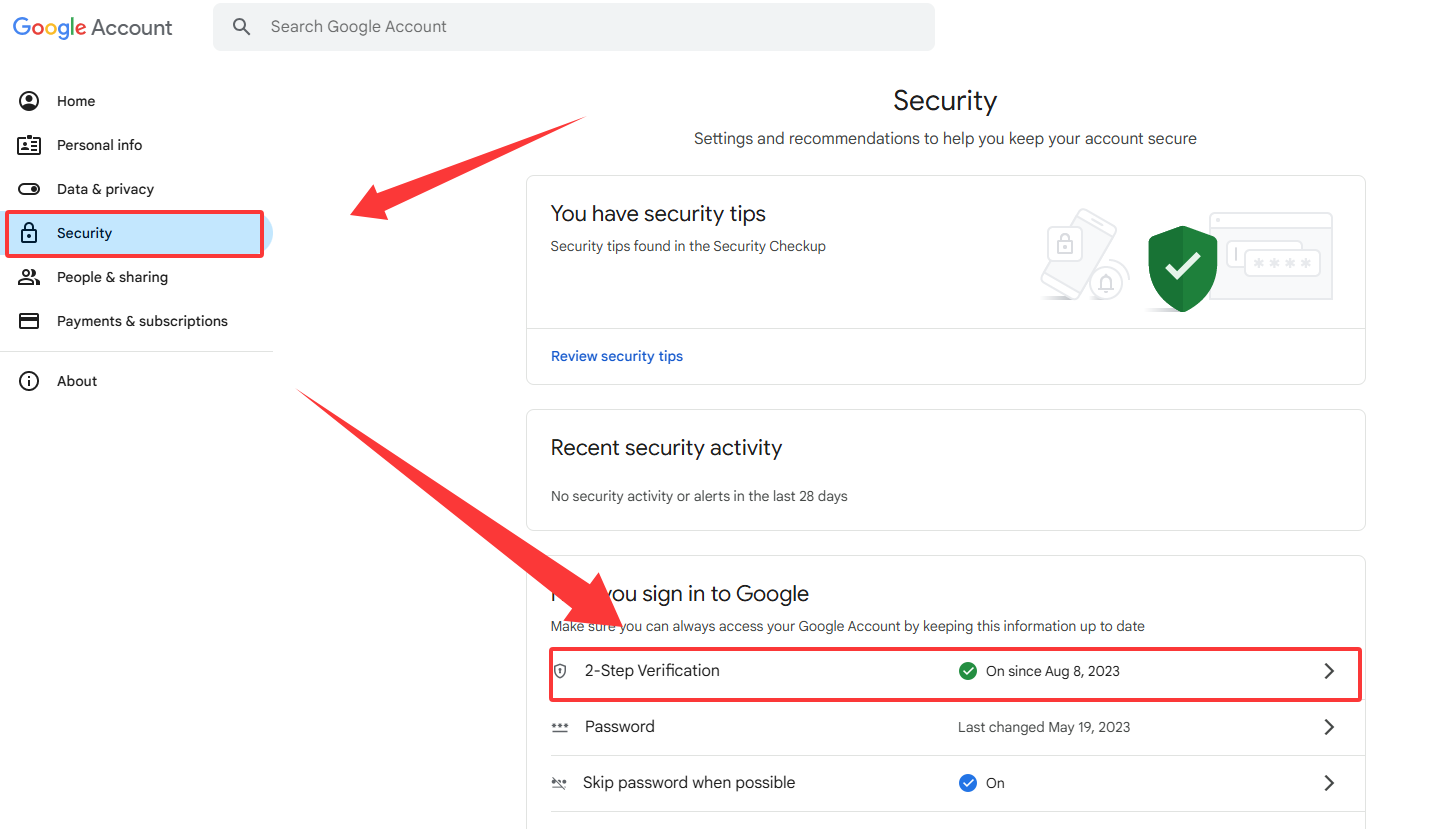
- Click App Passwords => Create.
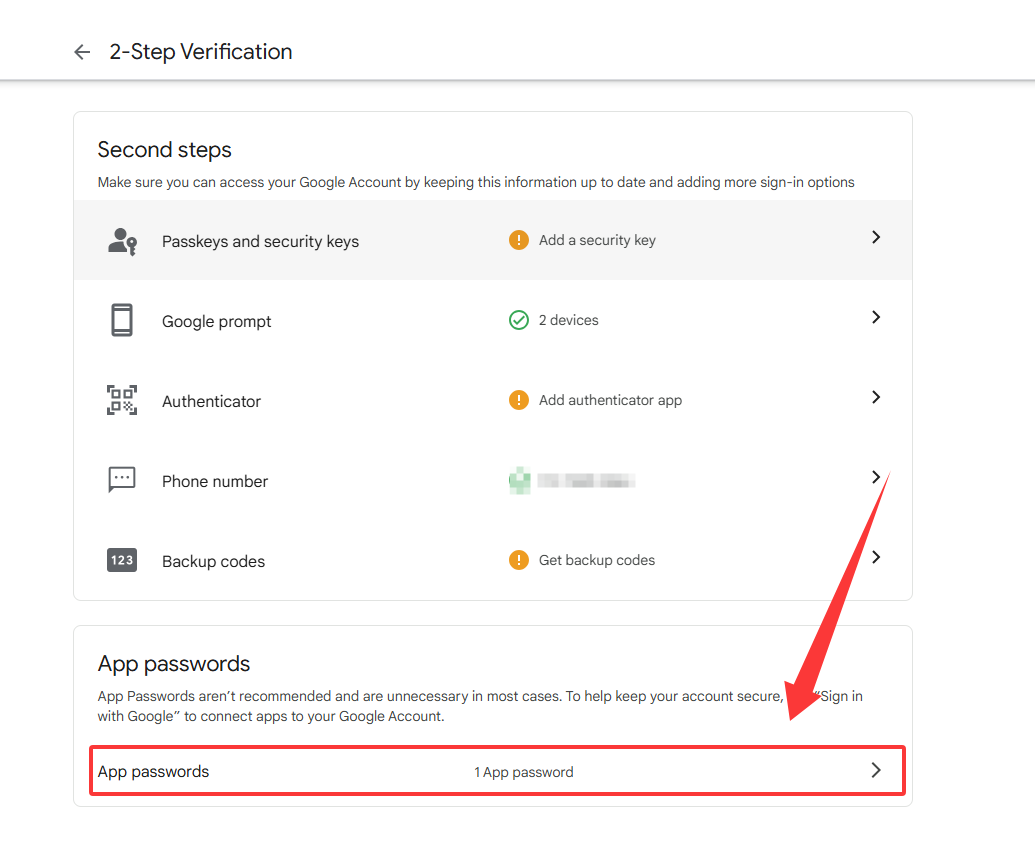
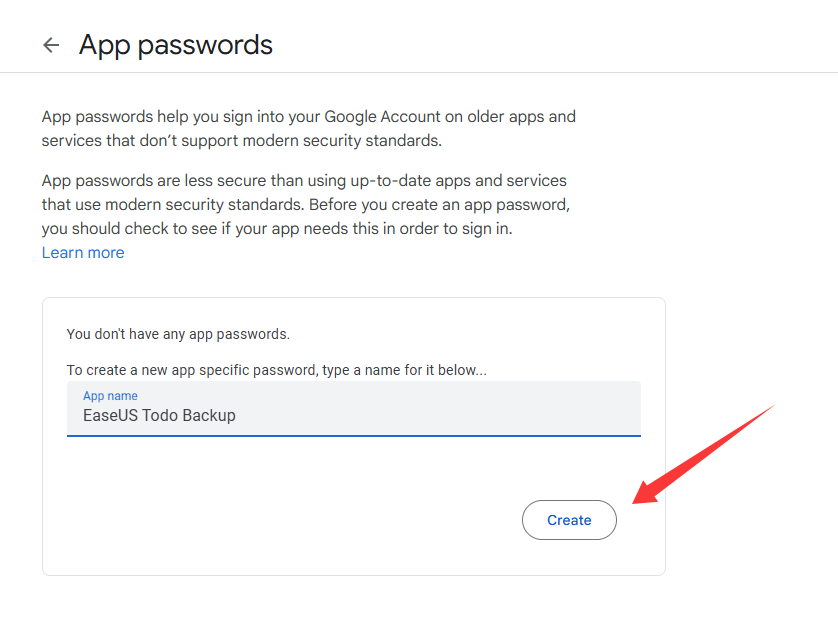
- The unique App password is displayed in the prompted window. Please copy this password for your reference.
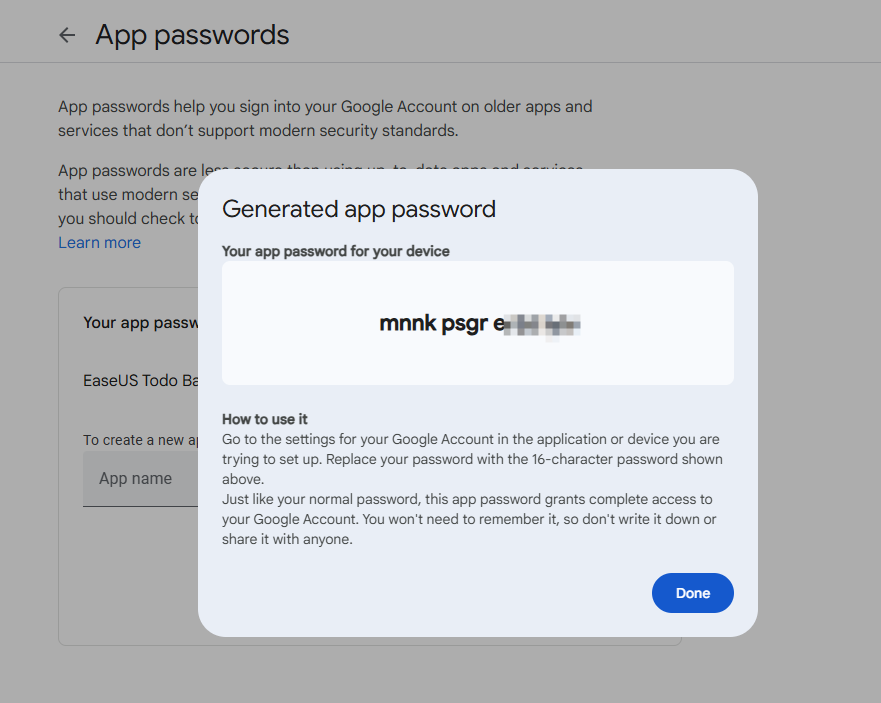
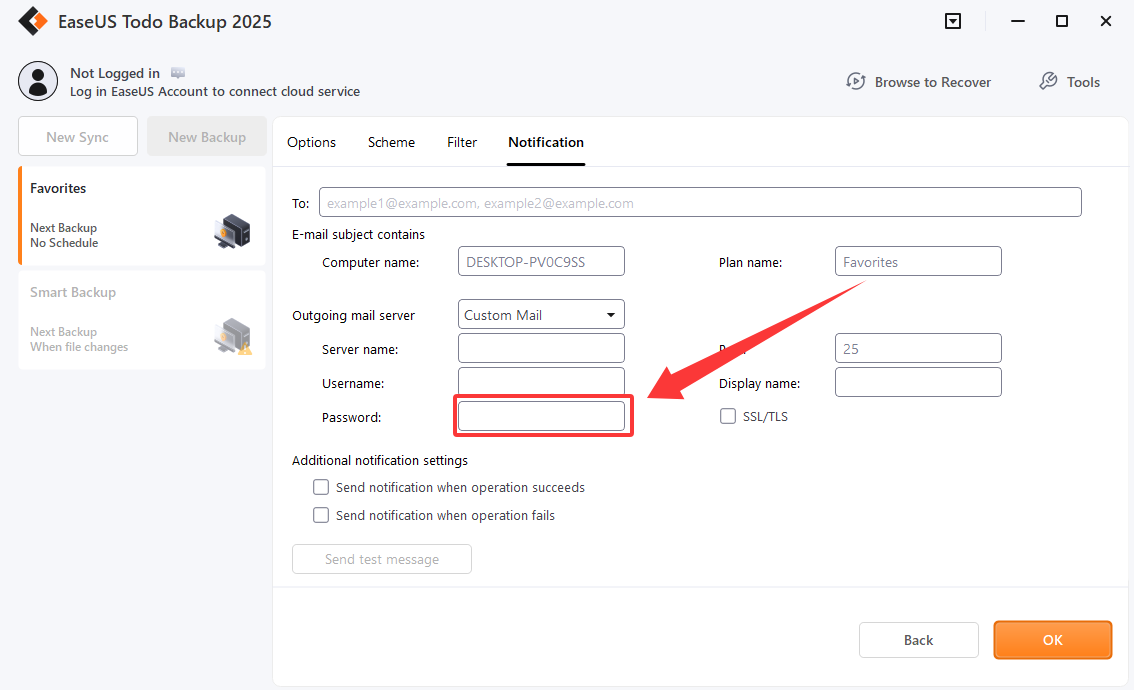
If this article cannot help you solve this error, or you have any questions when following this guide, please feel free to contact us at techsupport@easeus.com.
Was this article helpful?