- EaseUS Freeware
- Free Data Recovery Software
- Free Backup Software
- Free Partition Manager
Updated on 2025-03-31
This article applies to:
All WinPE bootable disk
Description
WinPE (Windows Preinstallation Environment) can be regarded as a standalone operating system running separately to the primary operating system on a computer.
Usually, user can create EaseUS Todo Backup WinPE bootable disk on a disc or USB drive, and load from it to perform a system recovery process.
User is unable to browse network shared folders and recover an image file from there if the network card is not working normally. Reading this article will give some ideas how to solve the issue after it occurs.
Troubleshooting
Check if network card has been recognised first
To check whether the card has been physically recognised, user can click Tools section, then choose Network Manager, all detected network cards will be listed in the red box.
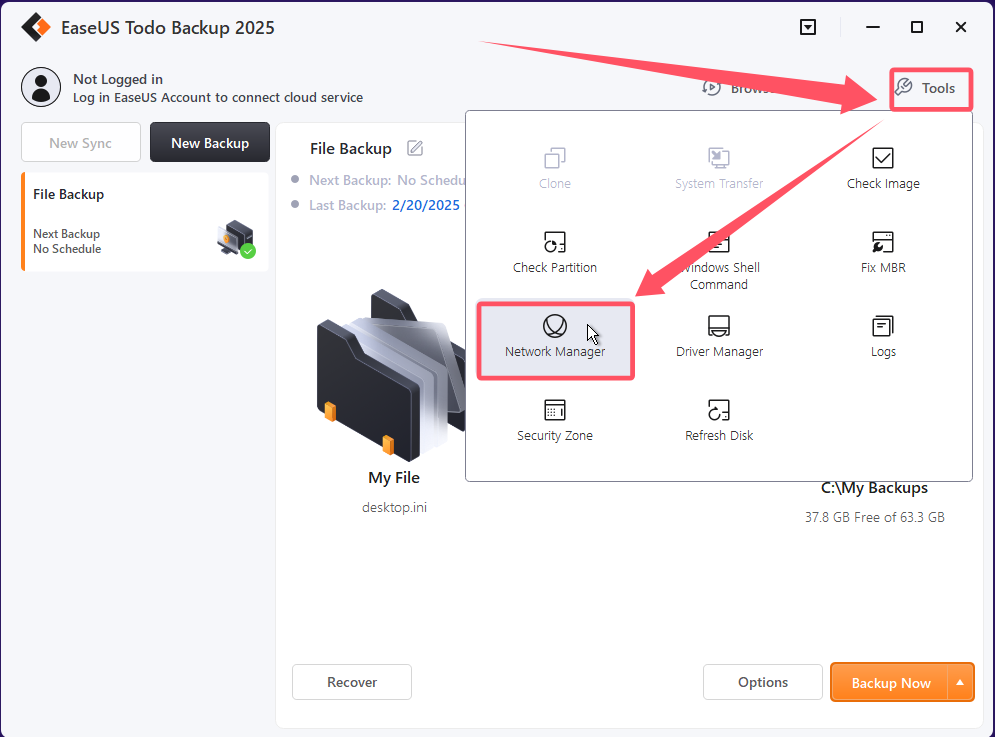
If your network card is not listed there, then just adding the driver to make it available.
However, if network card seems working normally, and you just unable to access network folders, map network folder and configure IP in WinPE bootable disk is worth to try then.
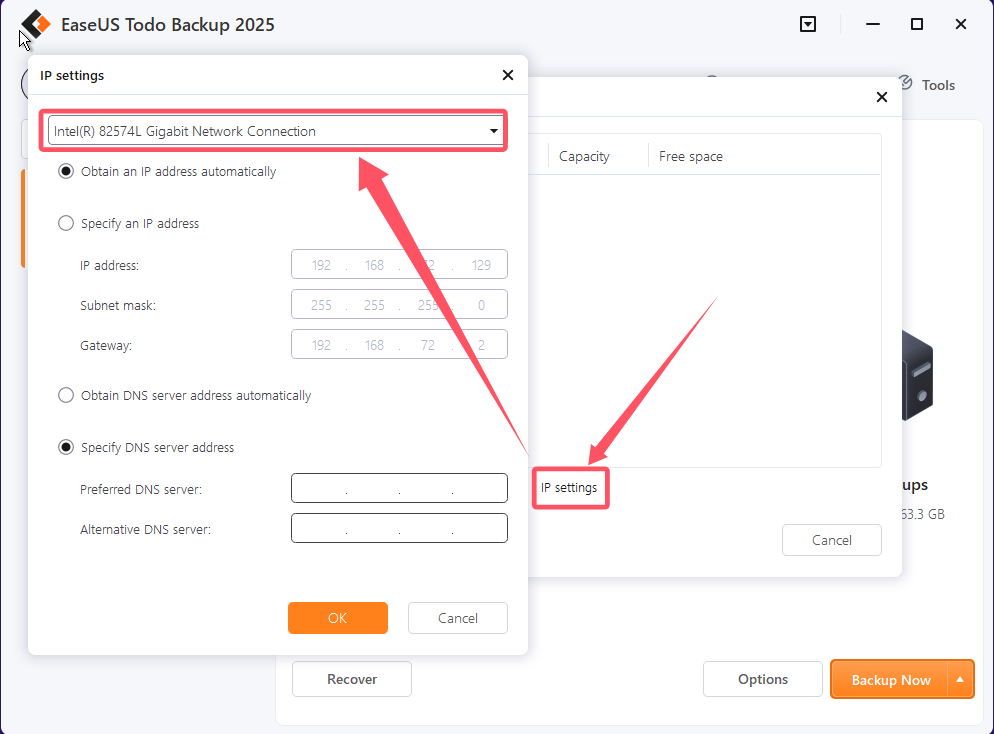
Add network card driver
The driver can be added by clicking Tools section, and then choose Driver Manager to find and install the prepared inf file.
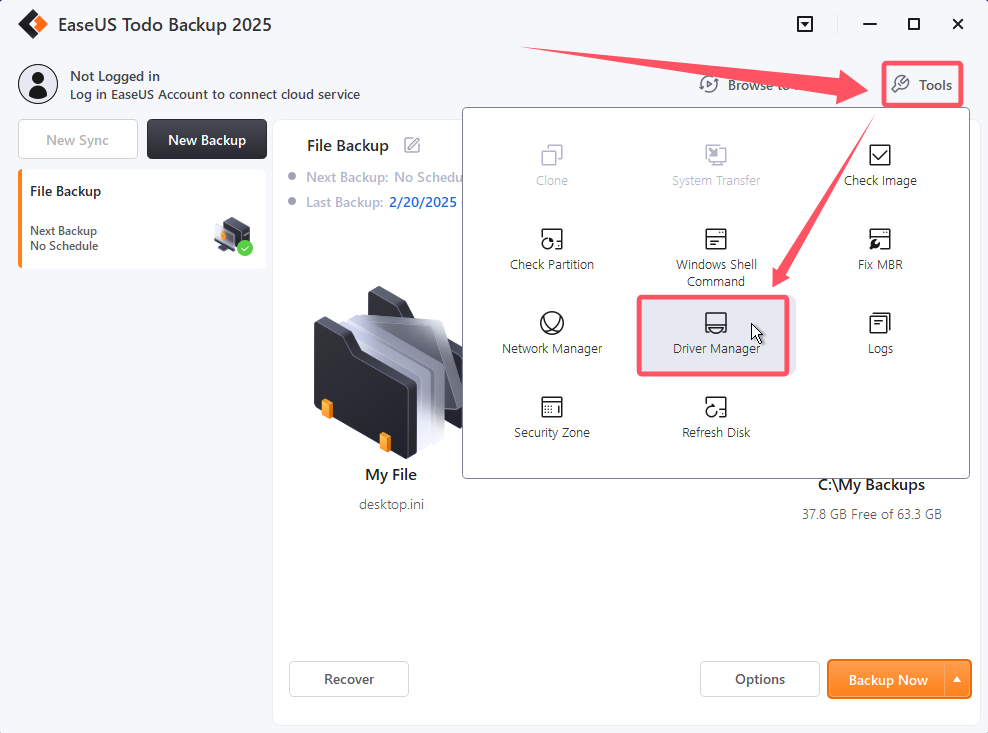
The drive file version need to be matched to the bitness of the WinPE bootable disk.
32bit WinPE bootable disk requires 32bit driver file.
64bit WinPE bootable disk requires 64bit driver file.
And click Windows command shell option in Tools section can help you determine if you have a 32bit or a 64bit bootable disk.
32bit bootable disk

64bit bootabledisk

Please note:
1. Drivers usually can be downloaded from the website of the hardware manufacture.
2. If you get a ZIP or EXE file after download, then you have to extract it to get the inf file first.
3. Our bootable disk is based on WinPE3.0 (Win7) and WinPE4.0(Win8), but Windows 2003/2008 driver is still worth to try if the manufacture does not provide Win7/Win8 drivers.
Map network folder
Map a shared folder as a local partition in WinPE bootable disk, after the operation finishes, you will be able to find a mapped drive in Computer section. This option can be found by clicking Tools > Network manger. It is a similar option like mapping a network folder in Windows.
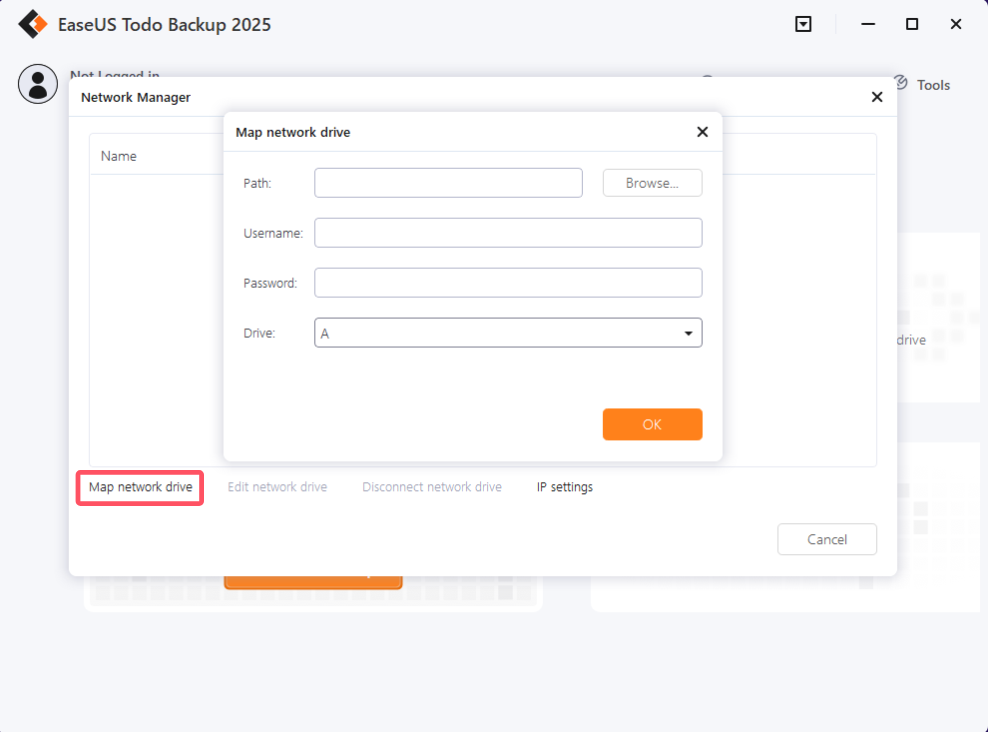
Configure IP address
If you have static IP address specified to this machine, then you can try same configuration in WinPE in order to access network normally, this option can be also found by clicking Tools > Network manger. Here is sample how to configure it:
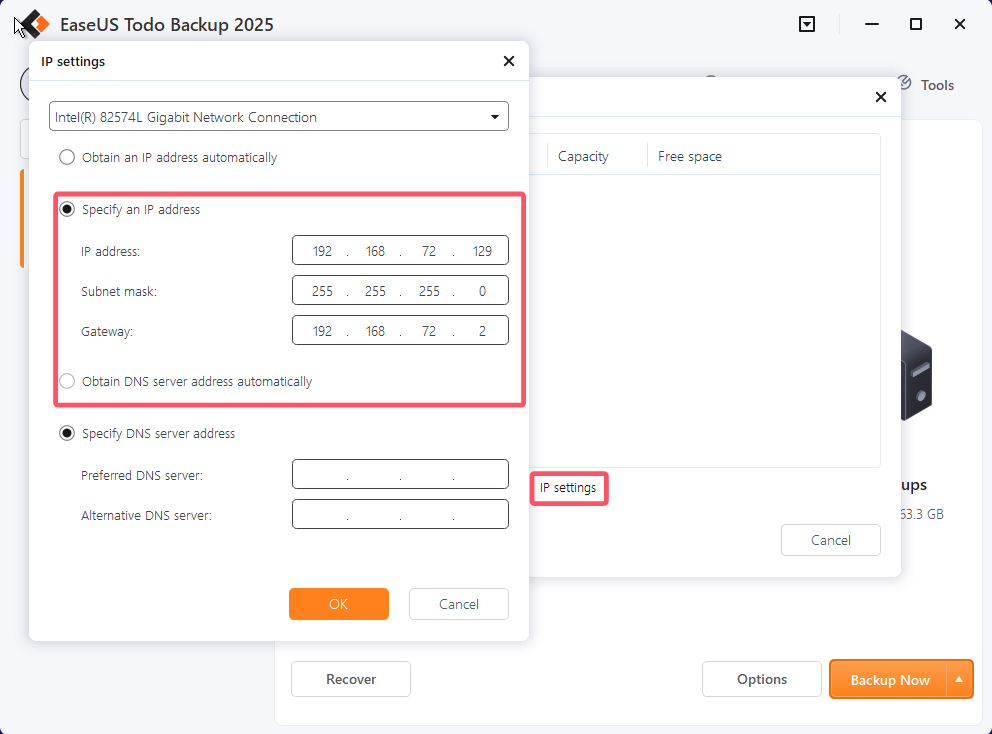
If all the methods fails, then you have to ensure if the network card installed correctly and your network cable is still in health status.
And for an urgent recovery request, you can copy the image file to an external drive, and start the recovery from there first before network issue totally removed.