- EaseUS Freeware
- Free Data Recovery Software
- Free Backup Software
- Free Partition Manager
Updated on 2025-03-31
This article applies to:
EaseUS Todo Backup Personal Edition
Procedure for Creating WinPE Emergency Disk
1. Find the “Create Emergency Disk” option at the left tool bar on the homepage and click on it:
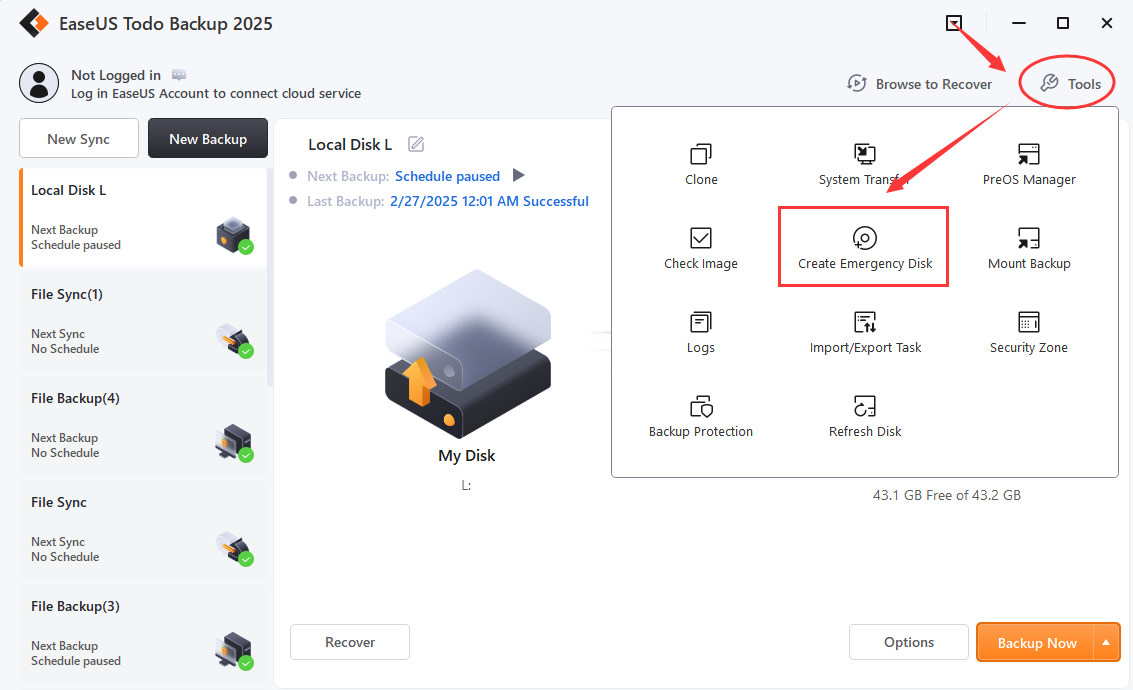
2. Choose a method and hit the create button.
There are three types of creating a bootable media: ISO, USB, CD/DVD.
ISO: This method will create an iSO file and ask you to choose a destination drive to save that file. You should use a 3rd party burning tool to burn that iso file to a USB drive.You can google the burning tools for reference.
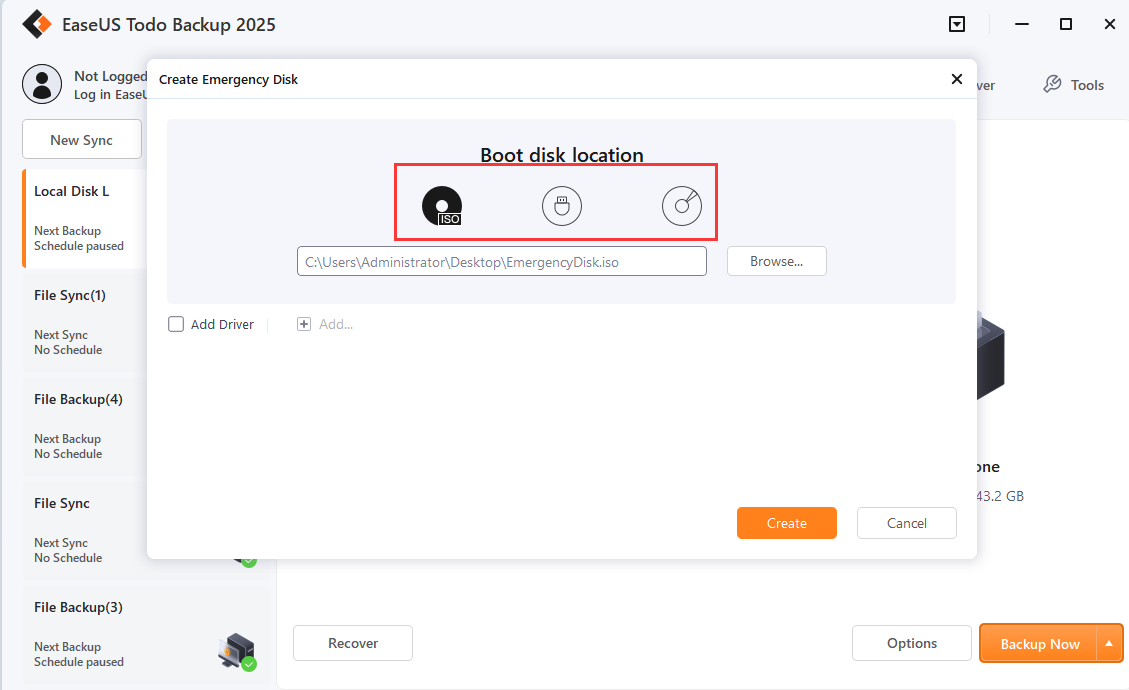
USB: This method will automatically choose an USB device as the target path if there is any USB device connected.
CD/DVD: This method will automatically choose a CD/DVD device as the target path if there is any CD/DVD inserted.
For some special devices like RAID, iSCI disks, you are suggested to add the corresponding drivers the bootable media to ensure the bootable media is able to recognize that special devices.
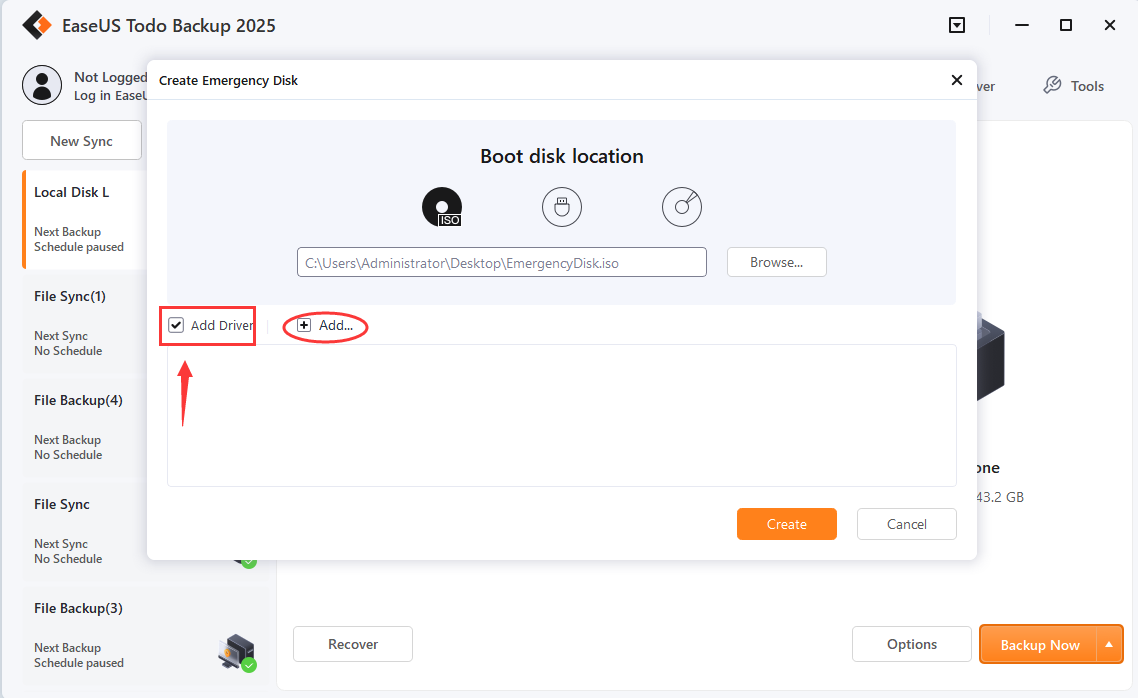
EaseUS Todo Backup Personal Edition
Description
EaseUS Todo Backup allows users to create an emergency USB disk or CD/DVD. It is indispensable when Windows system fails to boot or the user who prefer to have the program running prior to booting Windows.Procedure for Creating WinPE Emergency Disk
1. Find the “Create Emergency Disk” option at the left tool bar on the homepage and click on it:
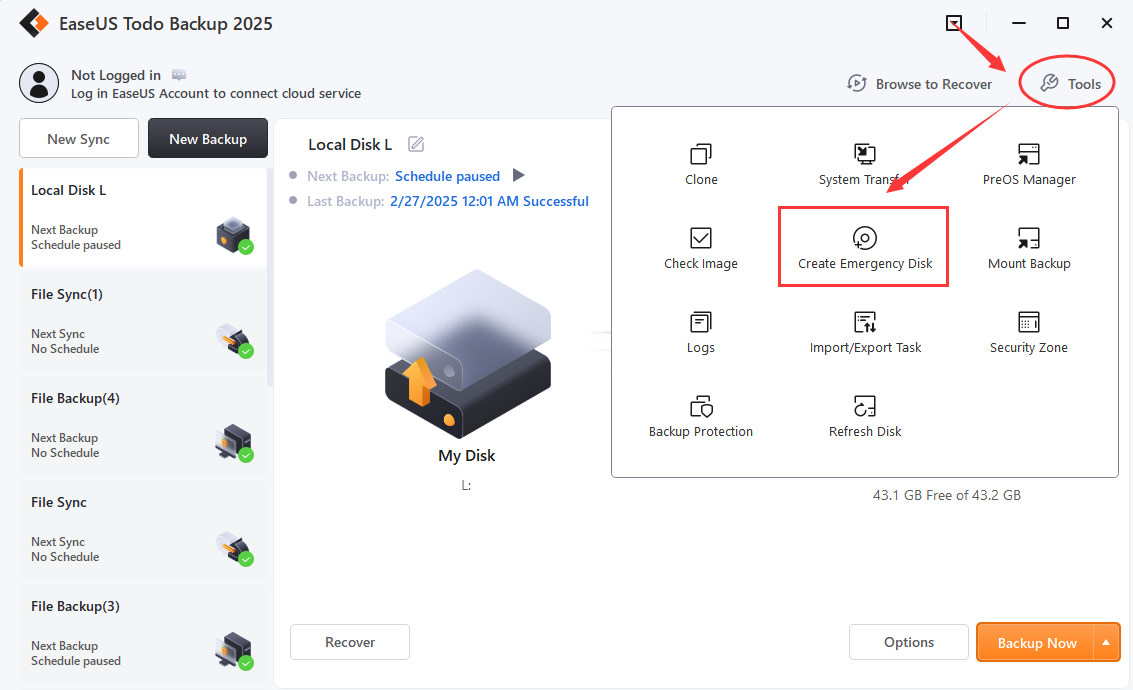
2. Choose a method and hit the create button.
There are three types of creating a bootable media: ISO, USB, CD/DVD.
ISO: This method will create an iSO file and ask you to choose a destination drive to save that file. You should use a 3rd party burning tool to burn that iso file to a USB drive.You can google the burning tools for reference.
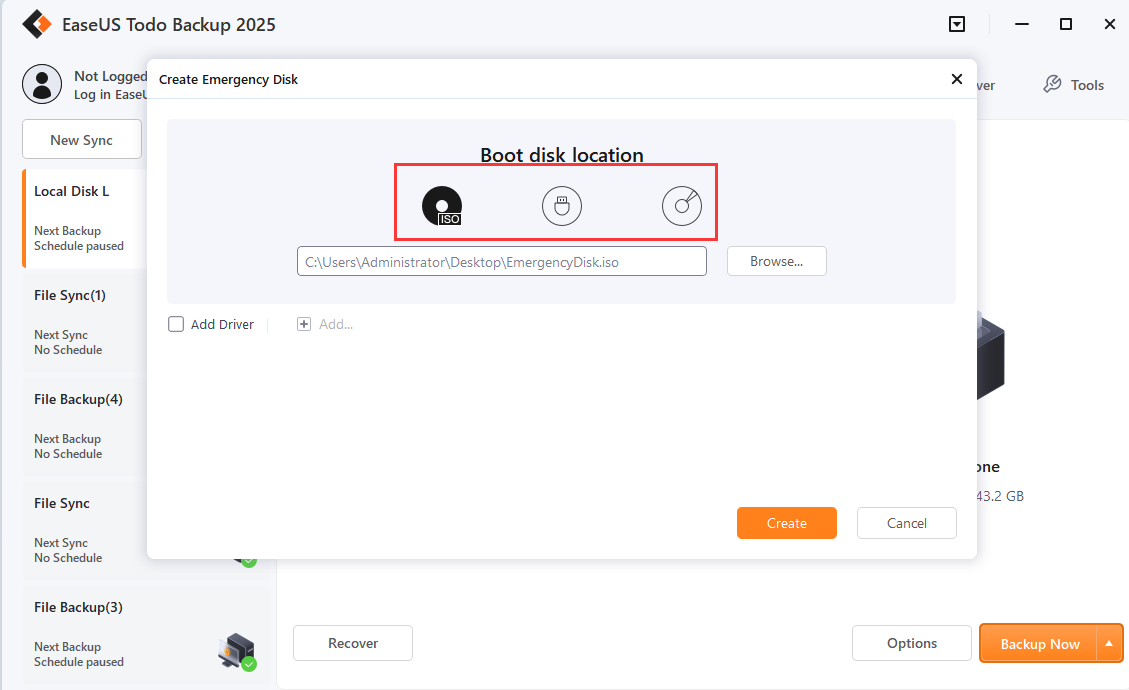
USB: This method will automatically choose an USB device as the target path if there is any USB device connected.
CD/DVD: This method will automatically choose a CD/DVD device as the target path if there is any CD/DVD inserted.
For some special devices like RAID, iSCI disks, you are suggested to add the corresponding drivers the bootable media to ensure the bootable media is able to recognize that special devices.
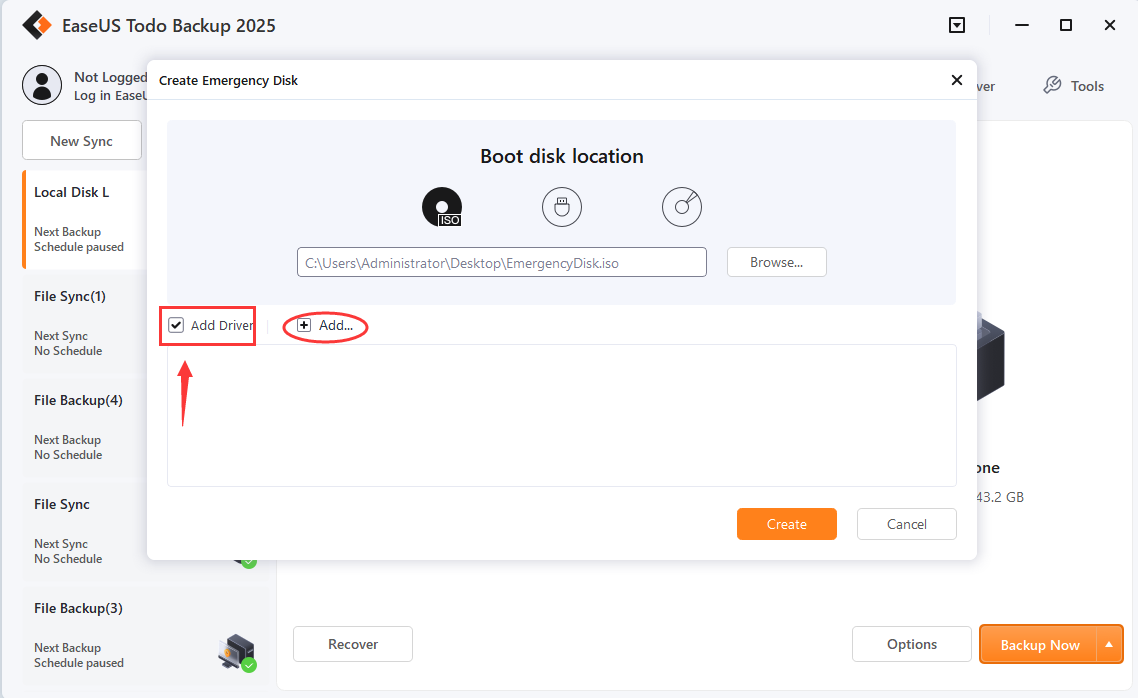
Need Expert Assistance?
If you need more professional assistance, EaseUS 1 on 1 Remote Assistance Service provides to schedule a remote desktop session with dedicated support engineer to help you take care of the cases such as Operating System Migration, Backup Task Customization, Windows Boot Error Fixing, Data Recovery and more. Click HERE to learn more about this service.
Access Live Chat Call Us: 1-800-992-8995
If you need more professional assistance, EaseUS 1 on 1 Remote Assistance Service provides to schedule a remote desktop session with dedicated support engineer to help you take care of the cases such as Operating System Migration, Backup Task Customization, Windows Boot Error Fixing, Data Recovery and more. Click HERE to learn more about this service.
Access Live Chat Call Us: 1-800-992-8995
Was this article helpful?