- EaseUS Freeware
- Free Data Recovery Software
- Free Backup Software
- Free Partition Manager
Updated on 2021-12-06
This article applies to:
EaseUS RecExperts
Whether you are trying to record videos from Netflix, Hulu, or Amazon, you might run into a black screen issue. This guide will walk you through how to fix it using EaseUS RecExperts.
Step 1: Make sure to close all the web browser on your computer before starting EaseUS RecExperts. once launched, enable the Black Screen Fix option on the main interface.
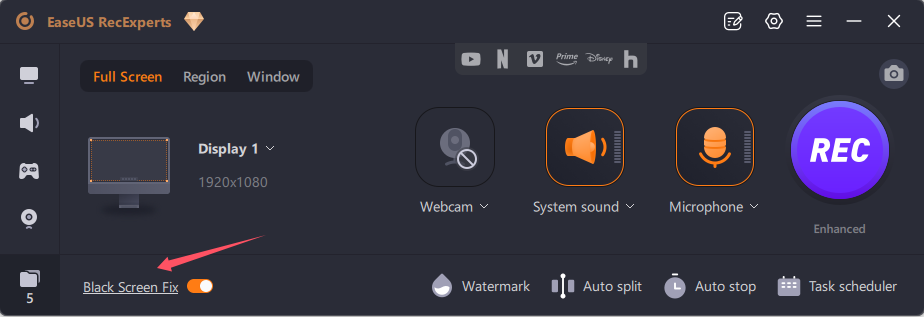
Step 2: Click the icon for the streaming site you want to record. This will open your web browser and take you directly to the site's homepage. From there, play the video and hit the REC button on our product to start recording.
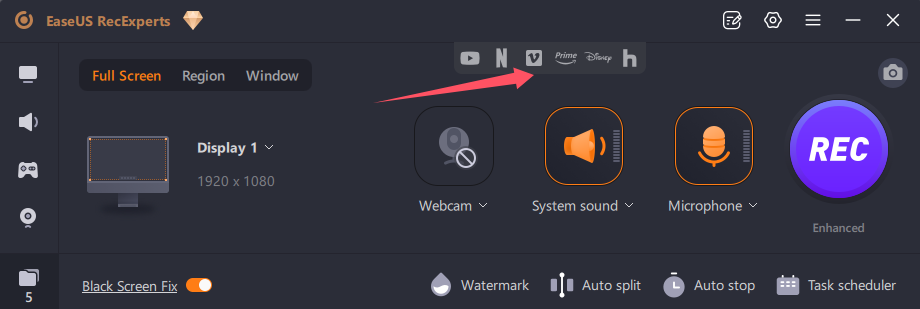
If the solution above does not work after you try, please use the alternative solution below:
Step 1: Open any browser and visit the web where you want to record the streaming video from. This article takes an example of the following 3 browsers, Chrome, Firefox and Edge.
Step 2: To record a streaming video from those webs from a PC, it is necessary to disable the hardware acceleration in the web browser settings.
- Chrome
-
Open Settings ->- Advanced ->- System and disable Use hardware acceleration. Chrome need to be restarted to take into an effect.


- Firefox
-
Open Settings ->- General ->- Performance, uncheck Use Recommended Performance and Use hardware acceleration. You need to restart Firefox for it to take into an effect.
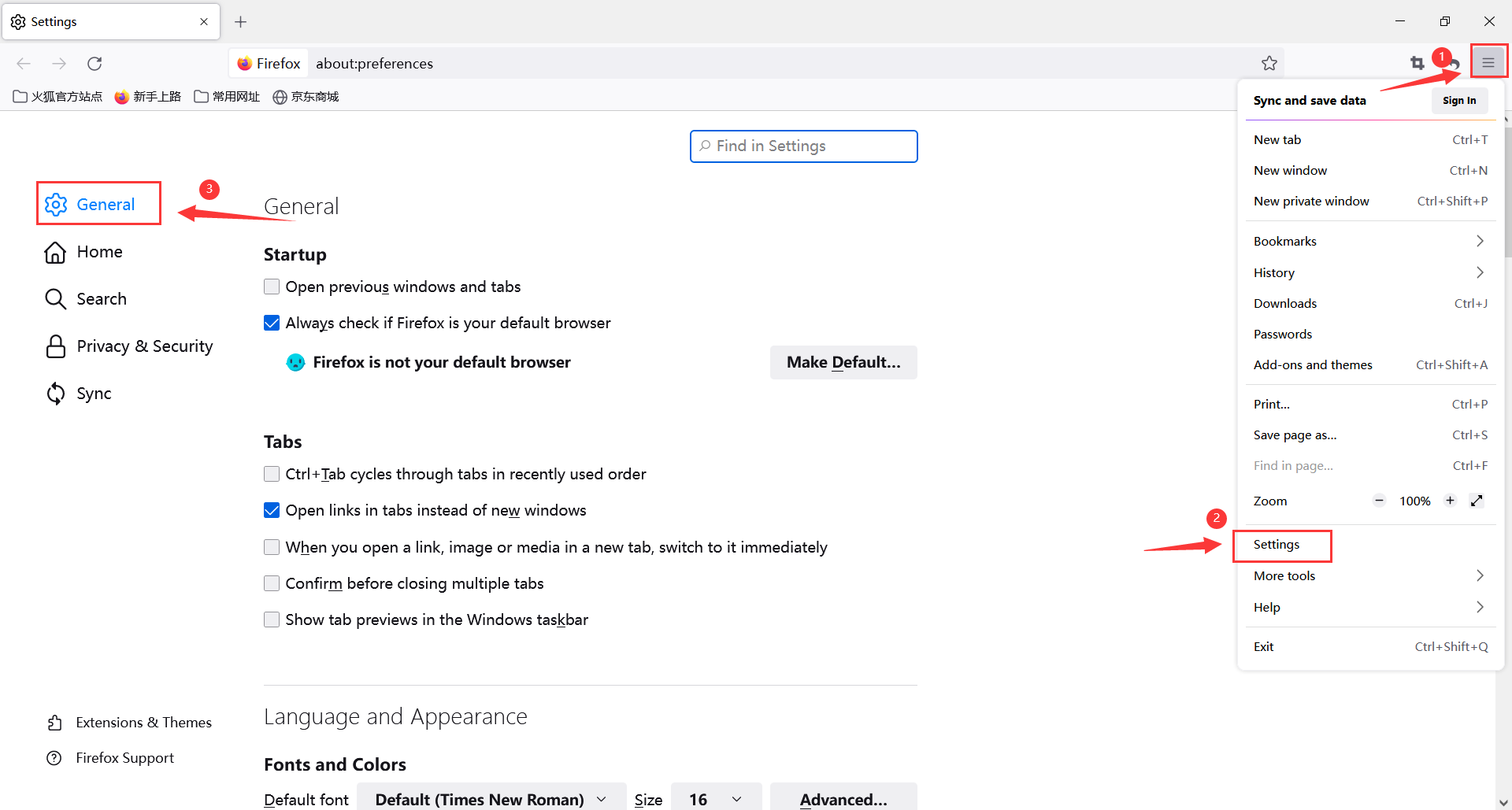

- Edge
-
Open Settings ->- System and Performance and stop Use hardware acceleration. You need to restart Edge for it to take into an effect.

Step 3: Once hardware acceleration is disabled, restart the browser and use EaseUS RecExperts to record the videos from web.
Full disclaimer:
Please keep in mind that this tutorial for recording streaming videos is for personal use only—for example, if you wanted to record your own live stream to edit later. We do not encourage the capturing of streaming video for any commercial purpose.