- EaseUS Freeware
- Free Data Recovery Software
- Free Backup Software
- Free Partition Manager
Updated on 2021-07-19
This article applies to:
EaseUS RecExperts for Mac
How to Create:
1. Go to Launchpad > Others > Audio MIDI Setup on your Mac and open the Audio Devices window. You will see all your devices in the list on the left hand side.
2. Click on the PLUS button (+) at the bottom of the Audio Devices window and choose Create Multi-output Device / Create Aggregate Device.
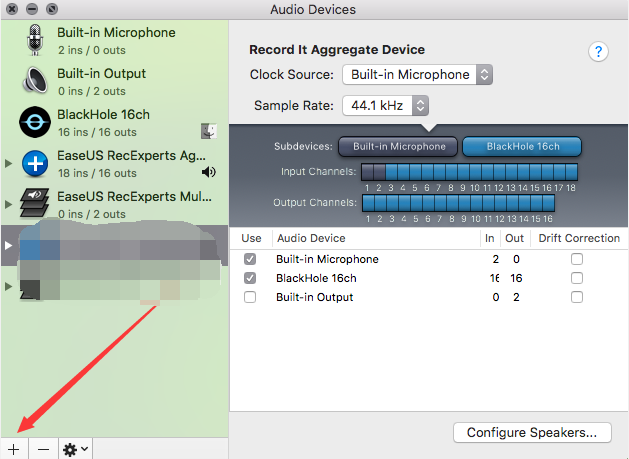
3. Select the devices you wish to include in the Aggregate Device by ticking the corresponding box in the Use column. You can rearrange what order the devices are in by dragging them to the spot you want.
How to Delete:
1. Go to Launchpad > Others > Audio MIDI Setup on your Mac and open the Audio Devices window. You will see all your devices in the list on the left hand side.
2. Choose "EaseUS RecExperts Aggregate Device" and click "-" below;
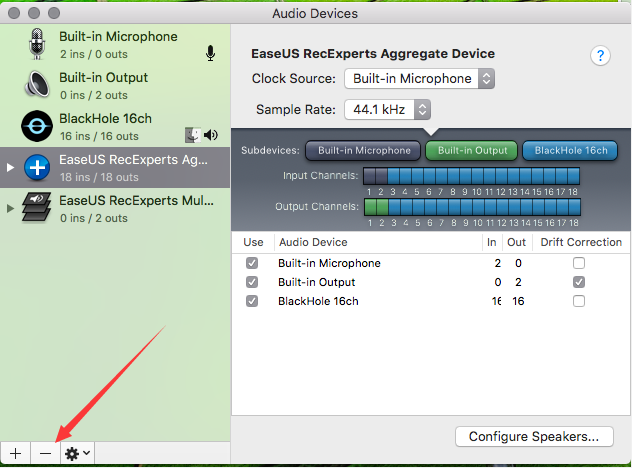
3. Choose "EaseUS RecExperts Multi-Output Device" and click "-" below;
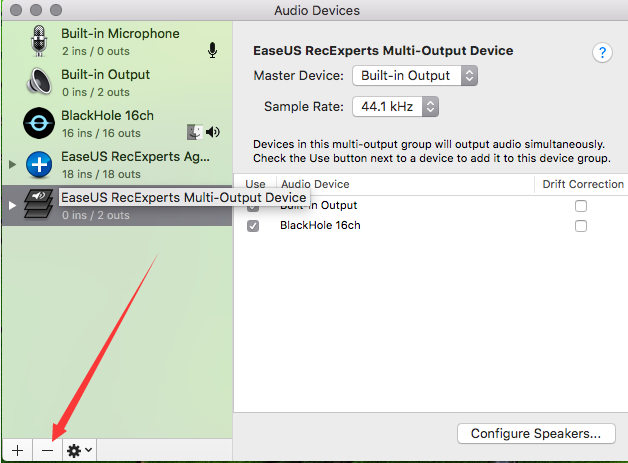
4. Once you delete "EaseUS RecExperts Aggregate Device" and "EaseUS RecExperts Multi-Output Device" in Audio MIDI Setup, the devices from Sound in System Preferences will be removed.
EaseUS RecExperts for Mac
How to Create:
1. Go to Launchpad > Others > Audio MIDI Setup on your Mac and open the Audio Devices window. You will see all your devices in the list on the left hand side.
2. Click on the PLUS button (+) at the bottom of the Audio Devices window and choose Create Multi-output Device / Create Aggregate Device.
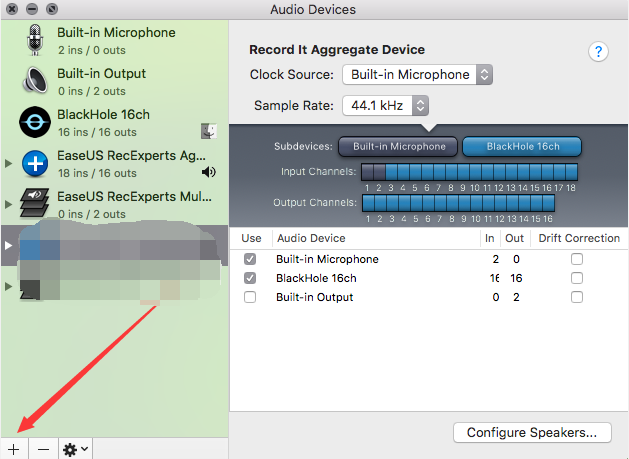
3. Select the devices you wish to include in the Aggregate Device by ticking the corresponding box in the Use column. You can rearrange what order the devices are in by dragging them to the spot you want.
How to Delete:
1. Go to Launchpad > Others > Audio MIDI Setup on your Mac and open the Audio Devices window. You will see all your devices in the list on the left hand side.
2. Choose "EaseUS RecExperts Aggregate Device" and click "-" below;
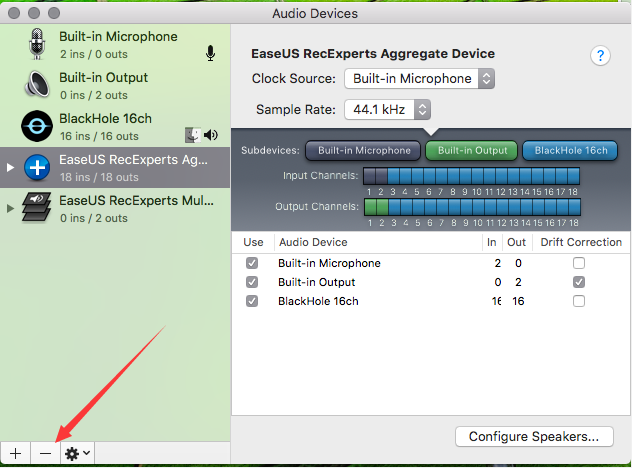
3. Choose "EaseUS RecExperts Multi-Output Device" and click "-" below;
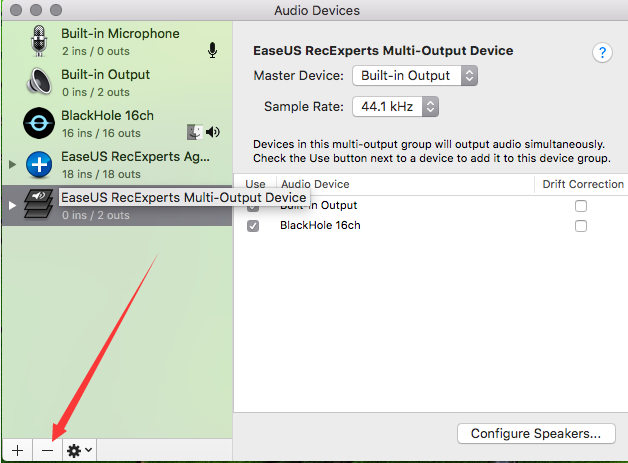
4. Once you delete "EaseUS RecExperts Aggregate Device" and "EaseUS RecExperts Multi-Output Device" in Audio MIDI Setup, the devices from Sound in System Preferences will be removed.
Was this article helpful?