- EaseUS Freeware
- Free Data Recovery Software
- Free Backup Software
- Free Partition Manager
Updated on 2025-03-31
MBR and GPT are two popular partitions styles on Windows-based computers. They are standards for the layout of the storage device like an HDD (Hard Disk Drive) or SSD (Solid-State Drive). The partition style tells Windows how to access the data on the current disk and is decided when during the initialization of a disk. Thus, having a partition style is necessary for each disk in use.
What Is MBR
MBR, Master Boot Record, is an older disk-type first introduced with IBM PC DOS 2.0 in 1983. It's named after the boot sector located at the very beginning of a drive (the first sector) called MBR. Here is a simplified structure of an MBR disk.

MBR Sector
The first sector on both an MBR disk and a GPT disk is the MBR sector. It takes up 512bytes and contains the master boot code (446bytes), disk partition table (DPT, 64bytes), and the boot signature (2bytes) which marks the end of the MBR sector. The information in this sector describes how the partitions are organized on the current storage device.
Partitions
To use a disk for data storage, you need to divide it into chunks called partitions. Partitions can be categorized as primary partitions and extended partitions on an MBR disk. Primary partitions are those you can install the operating system on and make active in order to boot the computer from it. Excluding the space taken by primary partitions, the space left on a disk is called an extended partition. Unlike a primary partition, an extended partition is a "concrete" storage unit with a drive letter and file system. You can only use the extended partition to create multiple logical drives to utilize the space.
Since the disk partition table is 64bytes in total and the information of each partition is 16bytes, you can create at most four primary partitions. If you prefer more than four partitions on the disk, you should make one primary partition an extended partition to create logical partitions. (Within the extended partition, you can create multiple logical drives.)
The most obvious disadvantage of an MBR disk is that it only works with a maximum size of 2TB on a disk. That means if you have a disk larger than 2TB with the MBR partition style, you can only use at most 2TB space on it.
What Is GPT
GPT, GUID Partition Table, is the newer standard compared to MBR first introduced as part of the UEFI initiative. Compared with the MBR partitioning scheme, it's more flexible and has better compatibility with modern hardware.
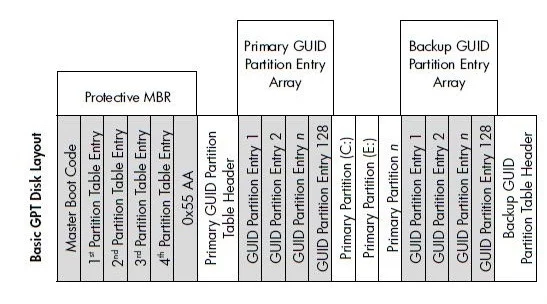
Protective MBR
The first sector on a GPT disk is also the MBR sector. Different from the one on an MBR disk, the protective MBR on a GPT disk serves the function of preventing tools that only supports MBR disks from misrecognizing and overwriting GPT disks.
Primary GPT Header
The second sector on a GPT disk stores the primary GUID partition table header. It defines the location and size of the partition entries that consist of the partition table and the cyclic redundancy check (CRC32) checksum that is used to verify the integrity of the GPT header. When CRC detects data corruption, it will attempt to recover the data using the backups stored at the end of the disk.
Partition Entries
From the third sector to the thirty-fourth sector (32 sectors in total) are the partitions entries. Theoretically, you can create unlimited partitions on a GPT disk. However, the number of the partition you are able to create will be limited by the operating system. For example, under Windows, each partition entry is 128bytes, thus, you can create a maximum number of 128 (32*512/128=128) partitions under Windows. This is what differs a GTP disk from an MBR disk remarkably.
Partitions
There is no extended partition or logical partitions on a GPT disk since there are no limits on how many primary partitions you can create.
Backup Partition Entries/Primary GPT Header
GPT disks back up the primary GPT header and the partition entries automatically on the last sectors on the disk. That's why GPT disks are safer and more reliable than MBR disks. When the GPT header or partition table is corrupted, these backups will be helpful to restore the data.
What's the Difference Between MBR and GPT
The difference in the structure of MBR and GPT decides they will differ in other aspects. Based on the structure and technique, an MBR disk and a GPT disk mainly vary in the supported boot mode and compatible operating systems.
Boot Mode
It's certainly true that almost all the computers running Windows boot up using one of the two ways, BIOS-MBR method or UEFI-GPT method. This indicates that an MBR disk only supports the legacy BIOS (Basic Input/Output System) mode and a GPT disk UEFI (Unified Extensible Firmware Interface) mode.
Both BIOS and UEFI are essentially low-level software that starts when you power on your PC. BIOS is the more traditional way and UEFI the newer.
The Boot Process of BIOS:
1. Powers on
2. Power-on self-test (POST)
3. Loads BIOS
4. Identifies the boot device
5. BIOS detects the code stored in the MBR sector
6. The MBR loads code from the boot sector of the active partition
7. The boot sector loads and runs the bootloader
The Boot Process of UEFI:
1. Powers on
2. The boot manager in UEFI checks the boot configuration
3. The boot manager loads into memory and executes the OS loader or OS kernel
The Advantages of UEFI-GPT over BIOS-MBR
The limits of the BIOS-MBR method promotes the appearance of the UEFI-GPT method. Due to BIOS's MBR sector boot process, you can only boot from drives at most 2TB in size. Besides, you will get a slower boot process using BIOS. Here are the benefits of UEFI:
1. Better compatibility with big hard drives (larger than 2TB)
2. The support of more than four primary partitions
3. Faster boot time
4. Better graphics and mouse cursor support in the interface
Supported OS
In addition to the boot method, MBR disks and GPT disks also vary in the operating system supported. As mentioned, GPT is a newer partition scheme, which means there may be an incompatibility with old operating systems. Actually, except for 32-bite Windows XP and Windows Server 2003 editions, all versions of Windows, like Windows 10/8.1/7/XP/Vista, can read and write GPT disks. However, to boot from the GPT disk, you need UEFI-based PCs. Similarly, almost all the Windows editions can read and write MBR disks. To boot from an MBR disk, ensure the motherboard in the computer is BIOS or UEFI with BIOS mode.
Is GPT or MBR Better
To decide which partitioning scheme to choose, you should have an overall understanding of the merits and drawbacks of it in mind.
The Advantages of GPT over MBR
1. Supports hard drives larger than 2TB
2. Allows to create theoretically unlimited partitions
3. Contains cyclic redundancy check to check the integrity of its data
4. Contains the backup of the primary GPT header and partition entries that protects data on the disk better
The Advantages of MBR over GPT
Given that, to determine is GPT or MBR better should base on your needs and the hardware you have. For example, if you prefer faster boot time, using a GPT disk as the system disk is advisable; if your computer is BIOS-based, choose MBR for the system disk instead; while if you use a disk under 2TB for data storage, both GPT and MBR are OK.
How to Check the Partition Style of a Disk
Under Windows Disk Management, you can check the partitioning scheme of a hard drive:
Step 1. Right-click "This PC" and choose "Manage".
Step 2. Go to "Disk Management".
Step 3. Right-click the disk you want to check and choose "Properties".
Step 4. Go to the "Volumes" tab and you will see the partition style under the disk information.

How to Interconvert MBR and GPT
You may need to convert an MBR disk to a GPT disk or vice versa. For example, if you have a disk larger than 2TB that is currently using the MBR partition style. To use all the storage space on it, you need to convert it to GPT. You can convert a data disk freely between MBR and GPT. If you attempt to convert the system disk, make sure your computer is equipped with the corresponding firmware, namely BIOS for MBR and UEFI for GPT, or you will encounter boot issues. To change MBR to GPT or GPT to MBR without erasing the data on the disk, click here to know more about it.