- EaseUS Freeware
- Free Data Recovery Software
- Free Backup Software
- Free Partition Manager
Updated on 2025-03-31
EaseUS Partition Master (All versions)
Sometimes, when you apply the operations in EaseUS Partition Master, the software requires a reboot of Windows Operating System, and the message "The operation has been aborted" shows up during the reboot process. Actually, the computer remains the same and no operation is applied. This article tells you how to fix this issue in a few steps.
Troubleshoot
1. Remove all irrelevant mobile and external devices connected to your computer.
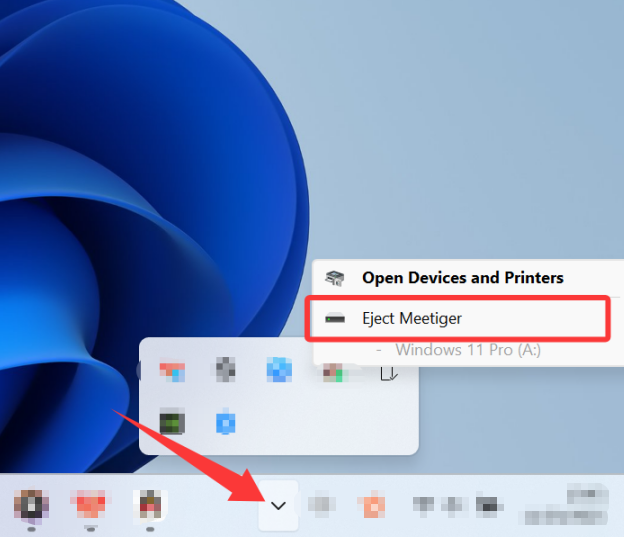
2. Go to the path C:\Windows, create a text file named “EpmStart”. Open it with NotePad, input EpmStart and save this file. You can also create the file EpmStart.txt on your desktop or other place, then copy to C:\Windows.
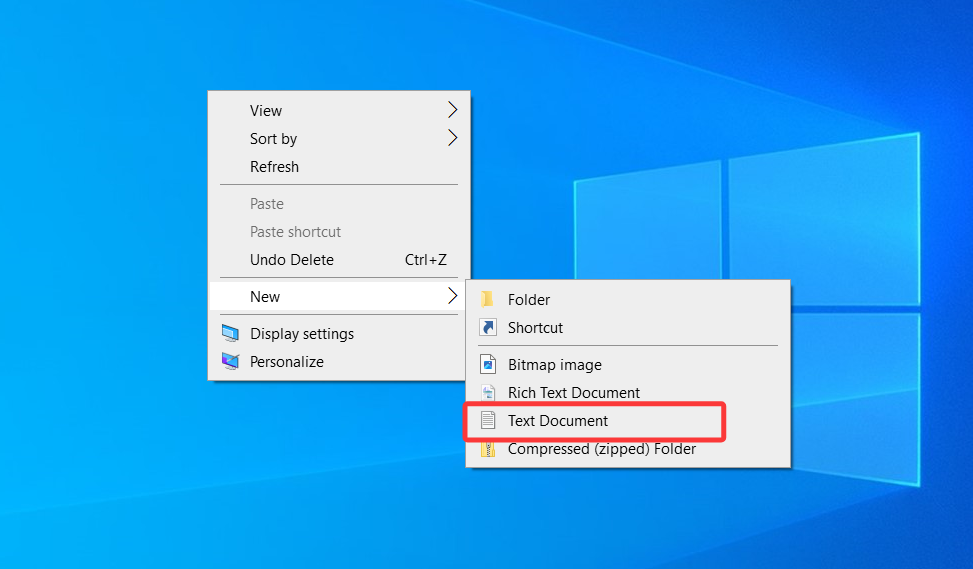
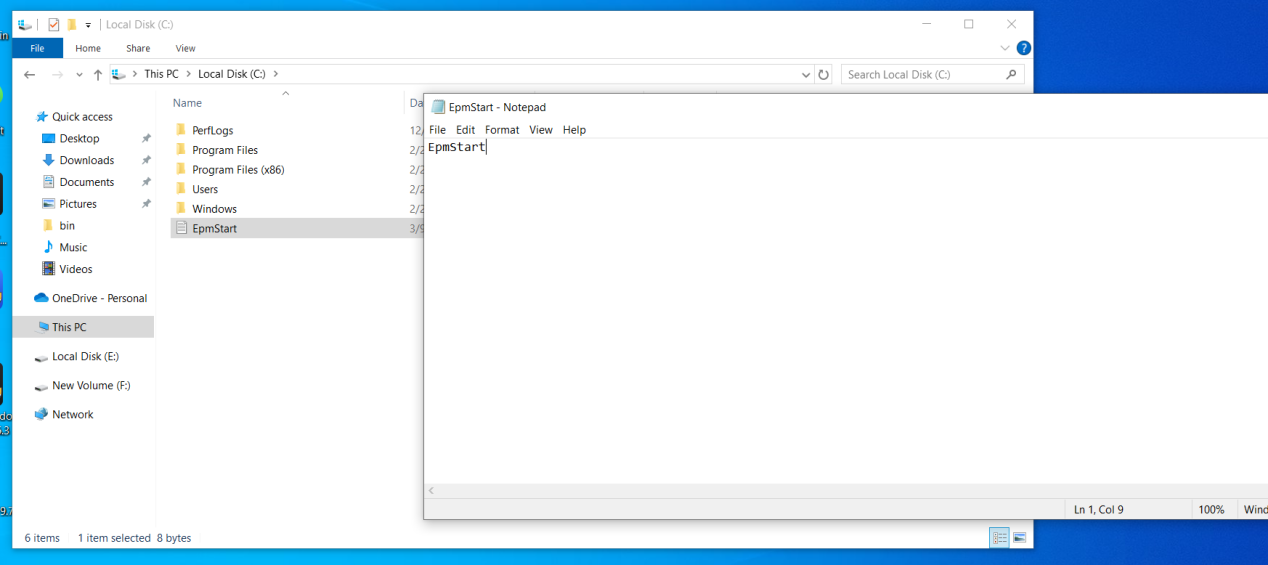
Note: To avoid creating an "EpmStart.txt.txt" file by mistake, you'd better show the extension of file name in Windows File Explorer first. Please refer to the screenshot below.

If issue persists after trying this solution, please email to techsupport@easeus.com with error report and EPMBatch.ept file included. For how to find the error report, please click HERE.
For how to find EPMBatch.ept file
The EPMBatch.ept file is a hidden file in C:\Windows. Please follow the screenshot to find and uncheck Hide protected operating system files.
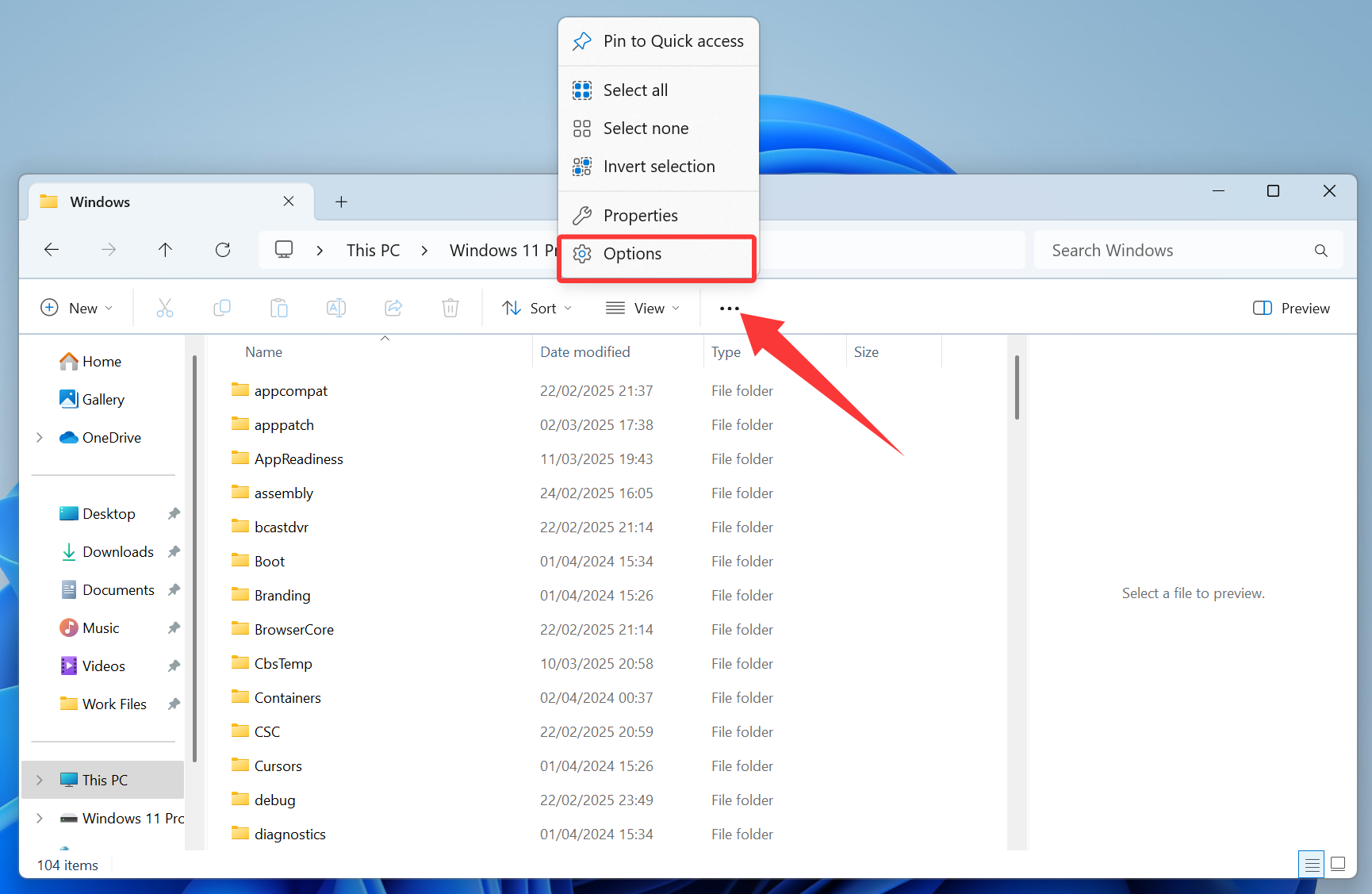
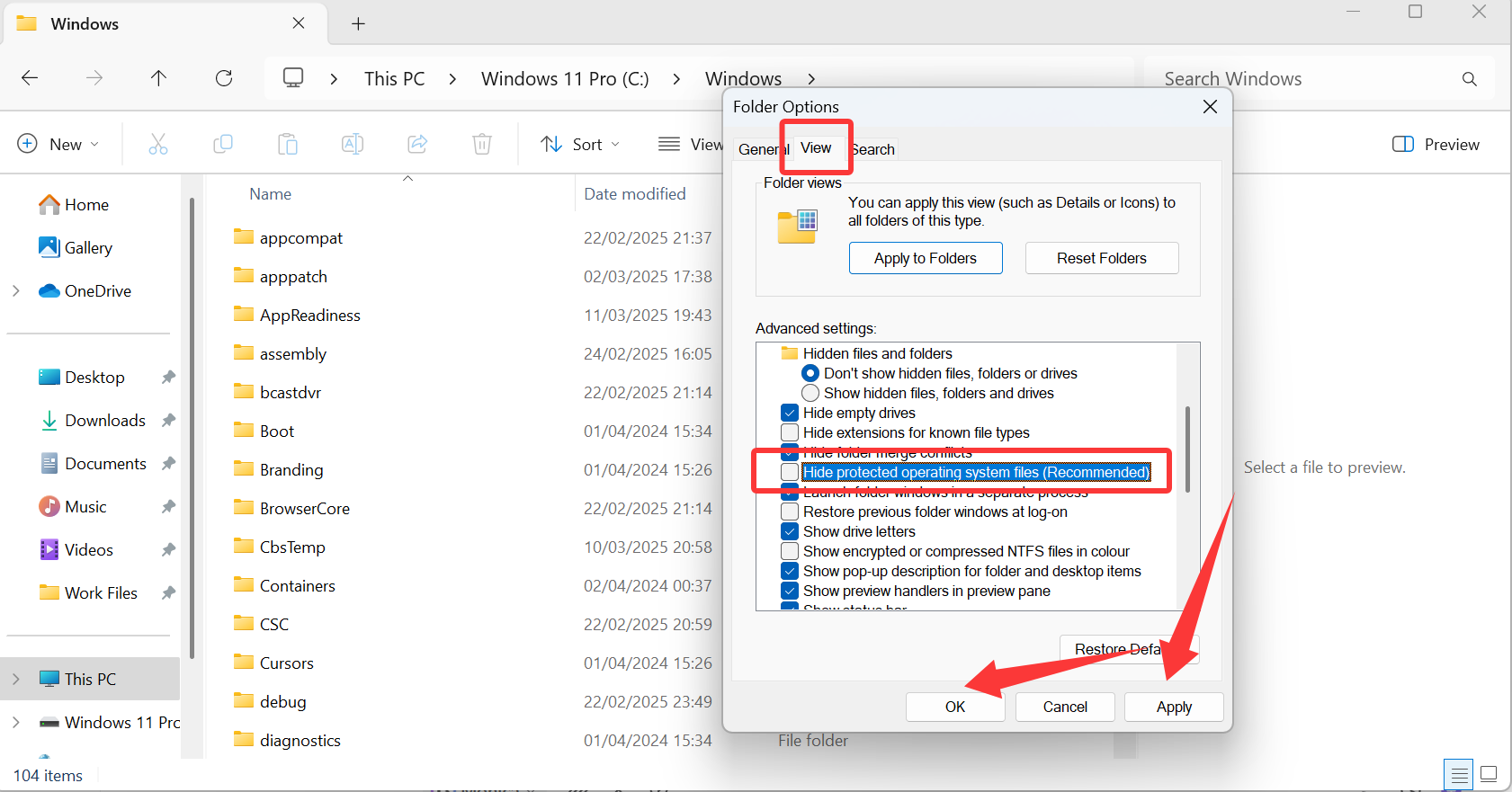
If you need more professional assistance, EaseUS 1 on 1 Remote Assistance Service provides to schedule a remote desktop session with dedicated support engineer to help you take care of the cases such as Operating System Migration, Backup Task Customization, Windows Boot Error Fixing, Data Recovery and more. Click HERE to learn more about this service.
Access Live Chat Call Us: 1-800-992-8995