- EaseUS Freeware
- Free Data Recovery Software
- Free Backup Software
- Free Partition Manager
Updated on 2021-09-10
Applies to: EaseUS MobiMover
Apple mobile device management is an essential part of for IT teams to distribute phones. It is an easy and quick way for an IT team to monitor the iDevices in their network and keep all devices safe from malware.
However, not everyone wants to keep device management on their iPhone after they leave a company or inherit the phone. In this article we will guide you how to remove the mobile device management lock.
- What is Apple Device Management
-
As the name suggests, device manage is used to Manage your organization’s devices remotely. It allows a company or organization to impose restrictions on a device. MDM is commonly used on iDevices given to employees so that the company can restrict the access to various apps and programs, send commands to the device from a central server, and remotely wipe data.
MDM protects a company’s asset from misuse and mishandling. But MDM could be a pain for the users because Apple mobile device management allows administrators to manage the device’s profiles and send instructions to the iDevices without physically having the iPhone or iPad.
While there are benefits to having mobile device management iOS, some users might end up owning or inheriting a phone that no longer needs MDM. If this is the case, it is better to remove iOS device management.
You can remove MDM of some applications through the settings menu. Please follow the guide below.
1. Open “Settings” on your iOS device and click “General”. You will find “Device Management” here.
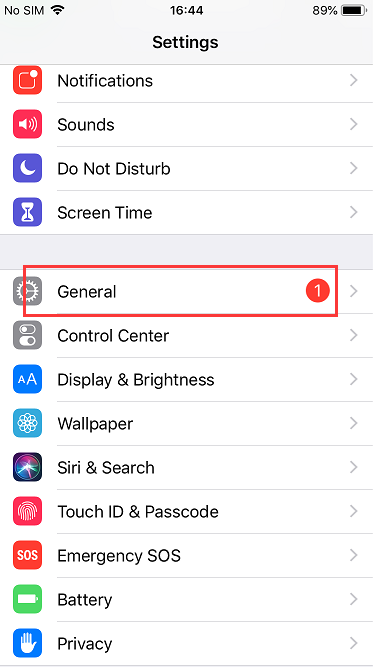
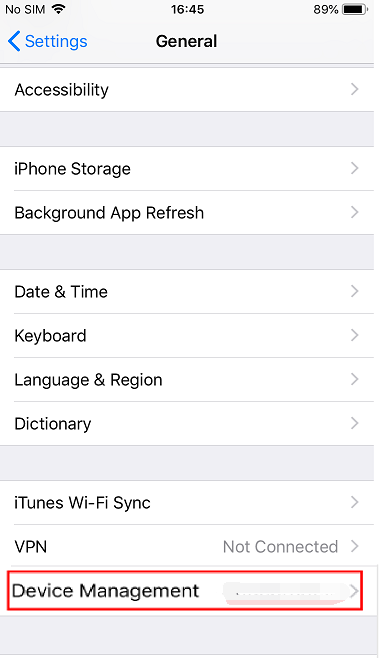
2. Click on “Device Management” and then choose the correct MDM profile under “Device Management”.

3. Click on this profile, you’ll see the MDM profile and the restrictions imposed. Please click “Remove Management” at the bottom of the screen.

4. Enter the passcode if prompted. Click “Remove Management” again. After Verification, this application is now with MDM removed.