- EaseUS Freeware
- Free Data Recovery Software
- Free Backup Software
- Free Partition Manager
Updated on 2020-04-17
This article applies to:
All editions of EaseUS MobiMover 5.1 and later versions
Sometimes, the file transferred by EaseUS MobiMover may be displayed in small size. This article will explain why this happens and provide you some solutions if you encounter such an issue.
On your device, when you turn on the iCloud for Photos, it will automatically upload all your photos and videos to iCloud account so that you can access them from all your iOS devices. However, for the purpose of saving the phone storage, all the photos you preview on your device are actually compressed to a smaller size once they are uploaded to iCloud. That's the reason why the transferred photos by our program are not in the correct size.
If you are prompted the windows listed below when using EaseUS MobiMover to transfer your photos, please use this article as a solution.
1. Tap Settings on your iPhone screen
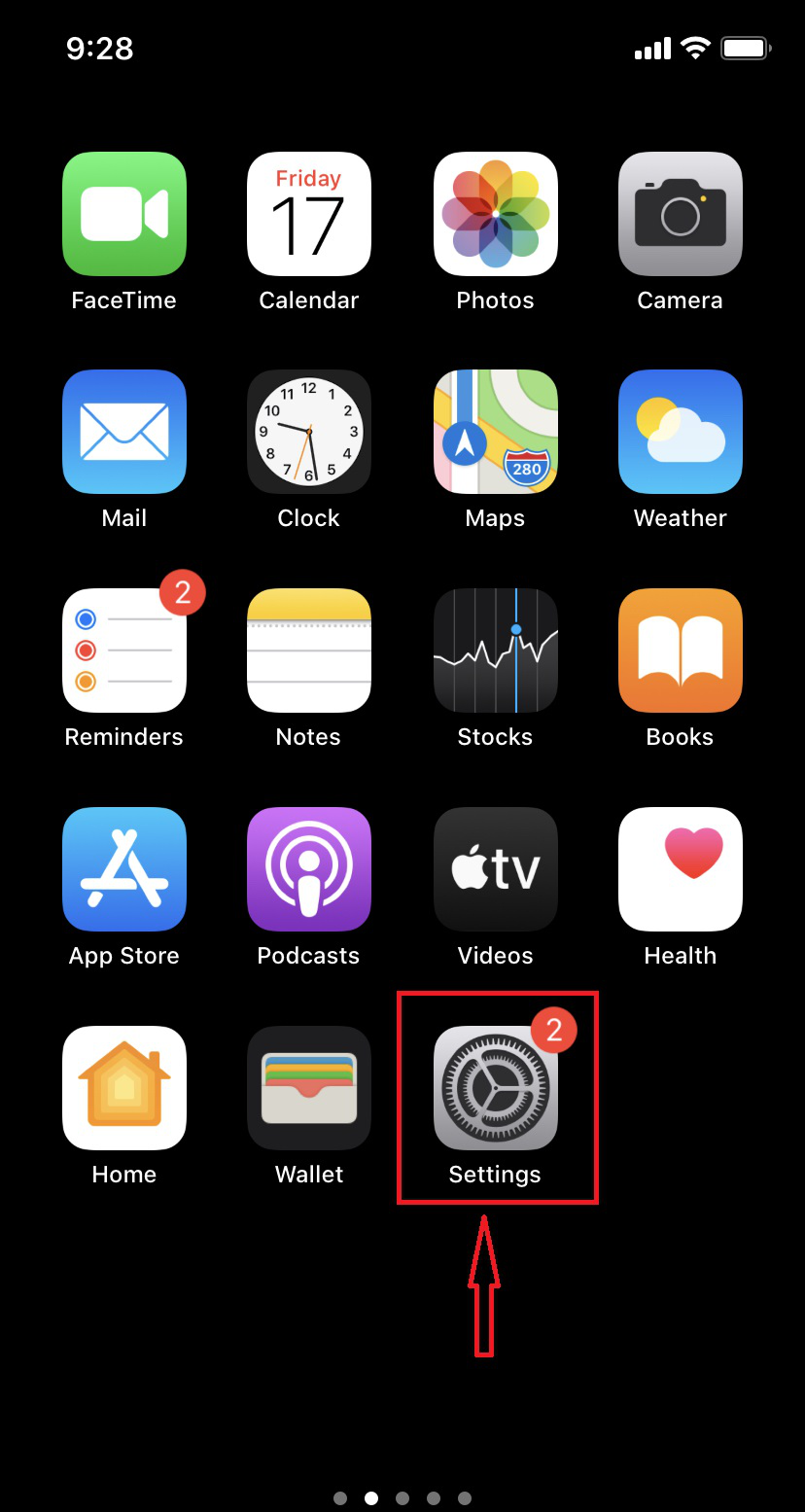
2. Tap on your Apple ID

3. Tap on iCloud option
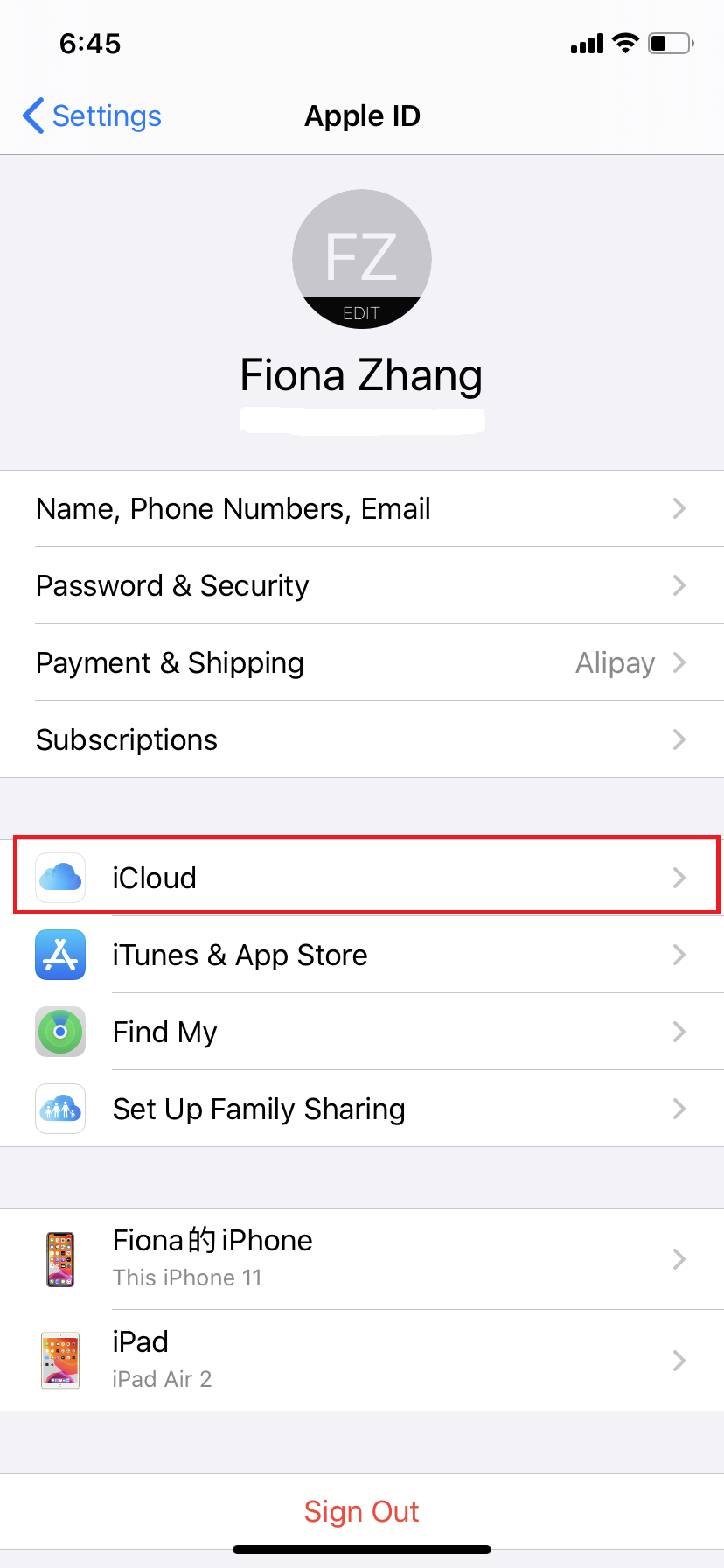
4. Choose Photos and change the option from "Optimize iPhone Storage" to "Download and Keep Originals".
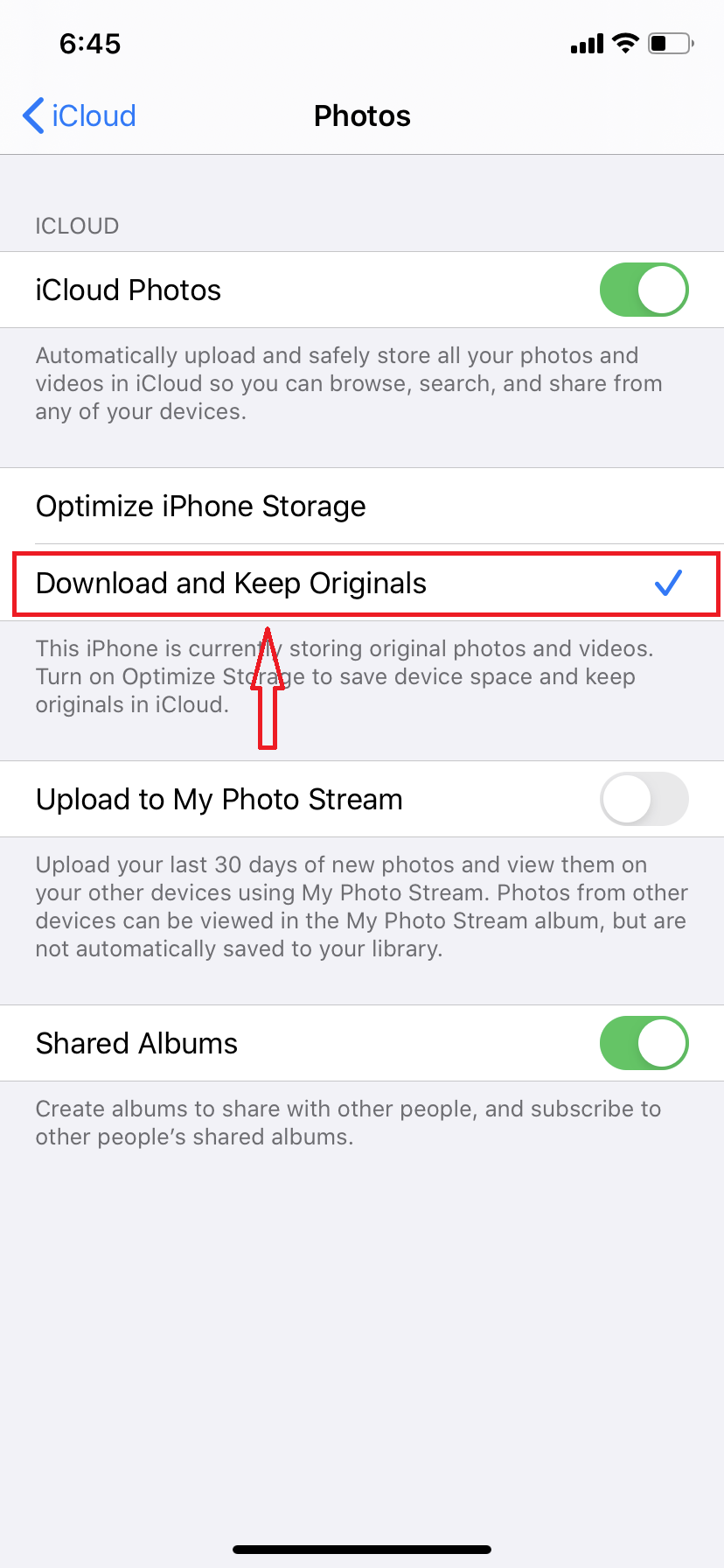
5. It will take up to a couple of hours to download the photos from iCloud to your iPhone. Please wait patiently and ensure you have enough storage space on your iPhone to save these photos. Afterwards, you can try to reconnect your iPhone and transfer the photos again with this product.
All editions of EaseUS MobiMover 5.1 and later versions
Sometimes, the file transferred by EaseUS MobiMover may be displayed in small size. This article will explain why this happens and provide you some solutions if you encounter such an issue.
On your device, when you turn on the iCloud for Photos, it will automatically upload all your photos and videos to iCloud account so that you can access them from all your iOS devices. However, for the purpose of saving the phone storage, all the photos you preview on your device are actually compressed to a smaller size once they are uploaded to iCloud. That's the reason why the transferred photos by our program are not in the correct size.
If you are prompted the windows listed below when using EaseUS MobiMover to transfer your photos, please use this article as a solution.
- 1. When you choose the photos in Content Management option:

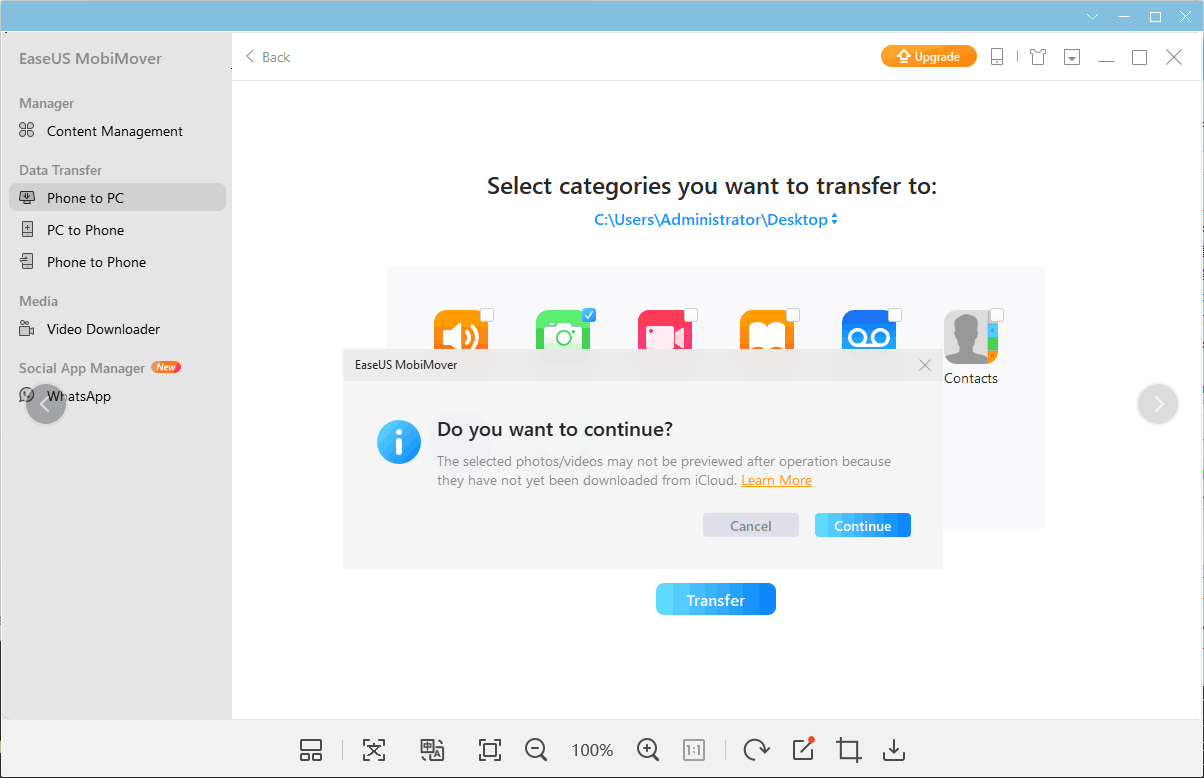
Note: The photos with a Cloud icon in EaseUS MobiMover refer to the ones that are synced to the iCloud, with no original copies on the iPhone. These files cannot be directly transferred in the product until you use the method in this article to download them to your iPhone.
- 2. When you use the Photo to PC option to transfer the photos with 1 Click.
-
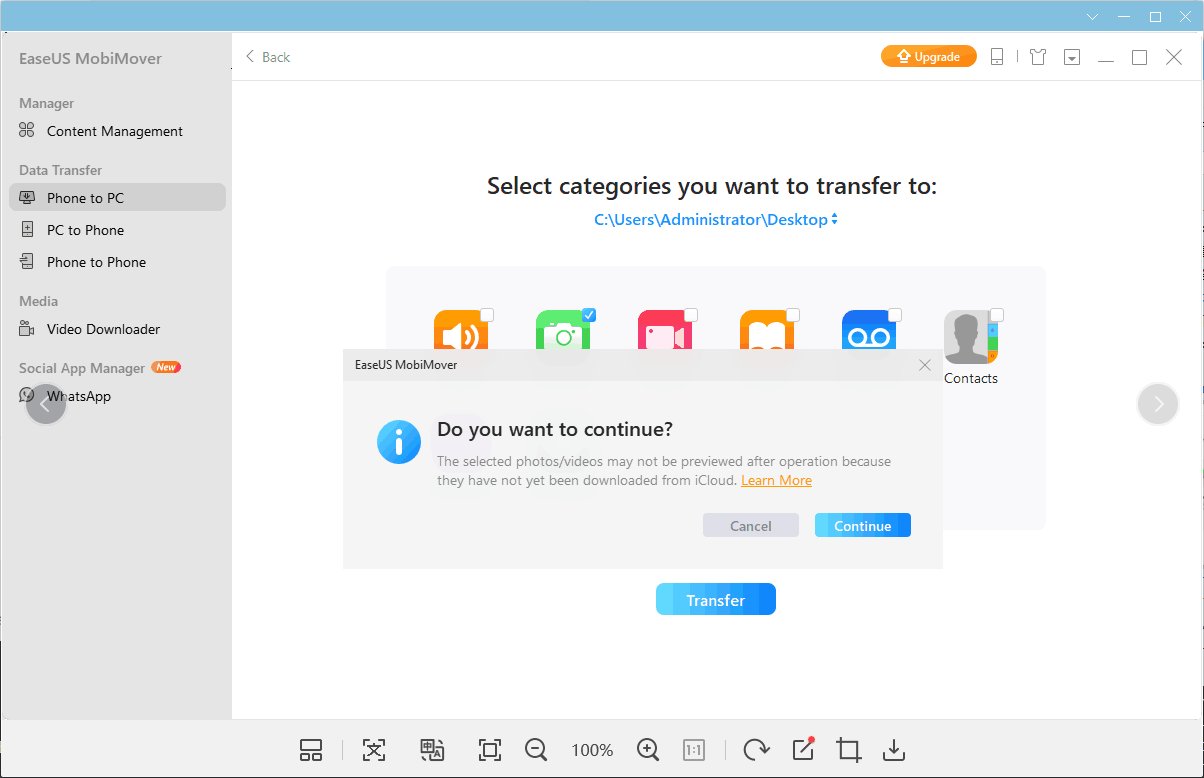
1. Tap Settings on your iPhone screen
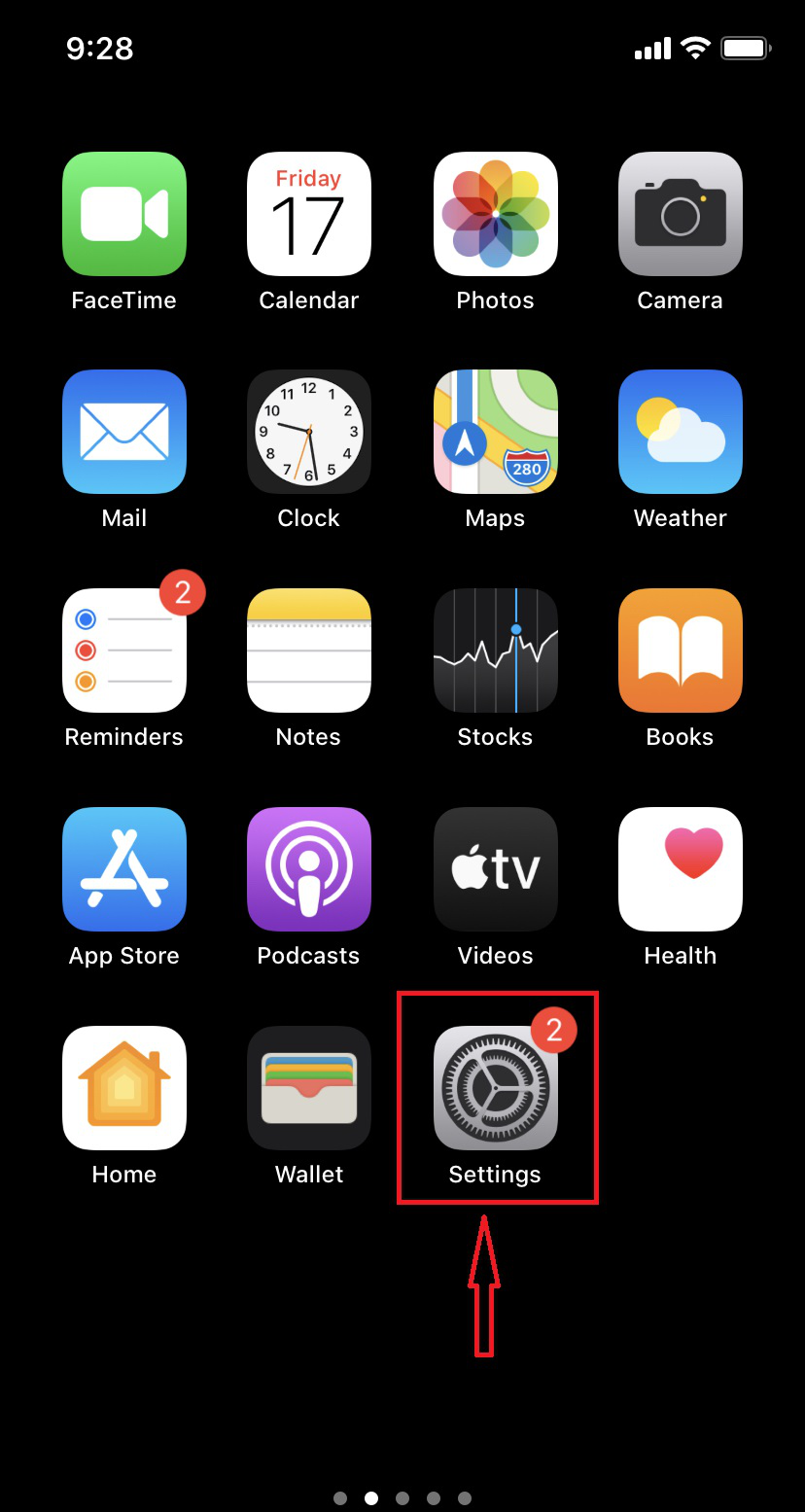
2. Tap on your Apple ID

3. Tap on iCloud option
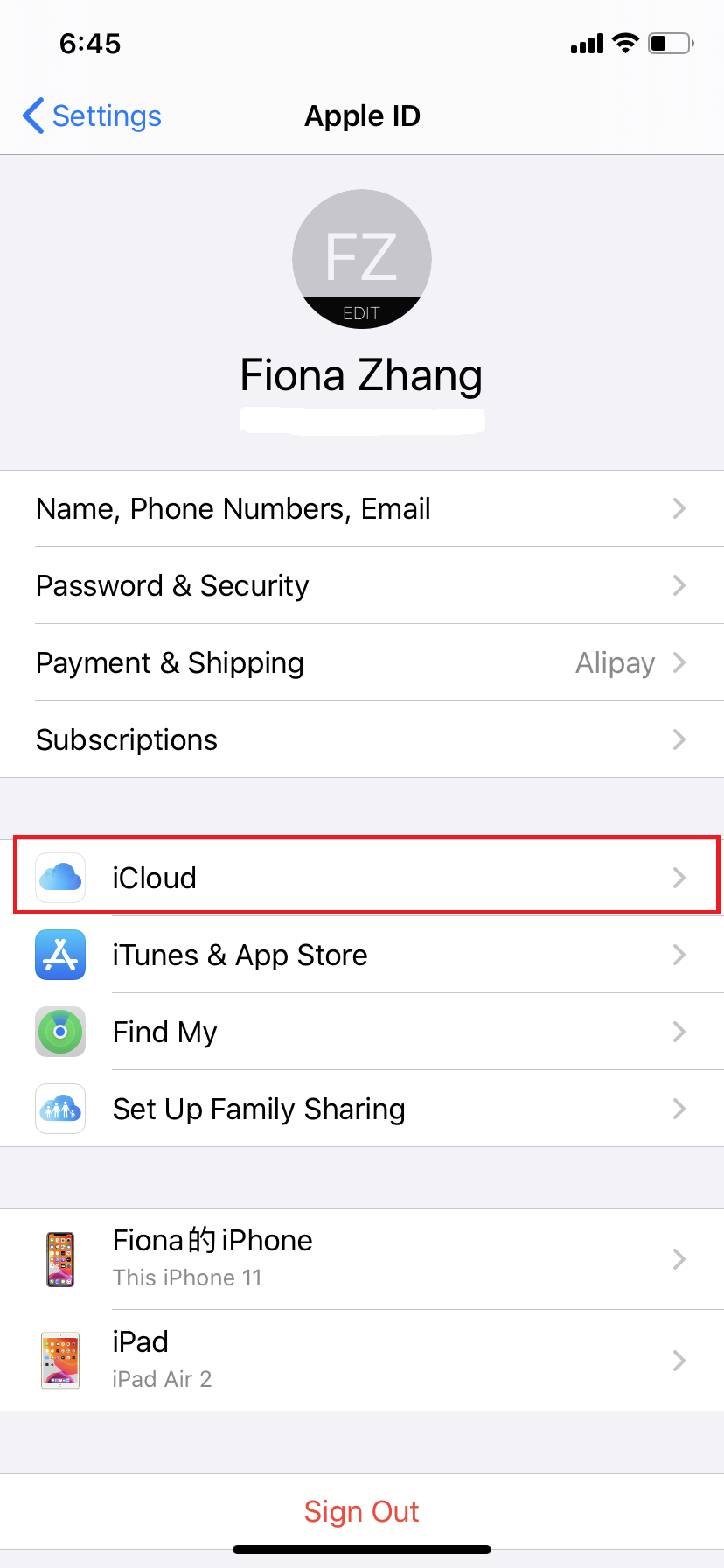
4. Choose Photos and change the option from "Optimize iPhone Storage" to "Download and Keep Originals".
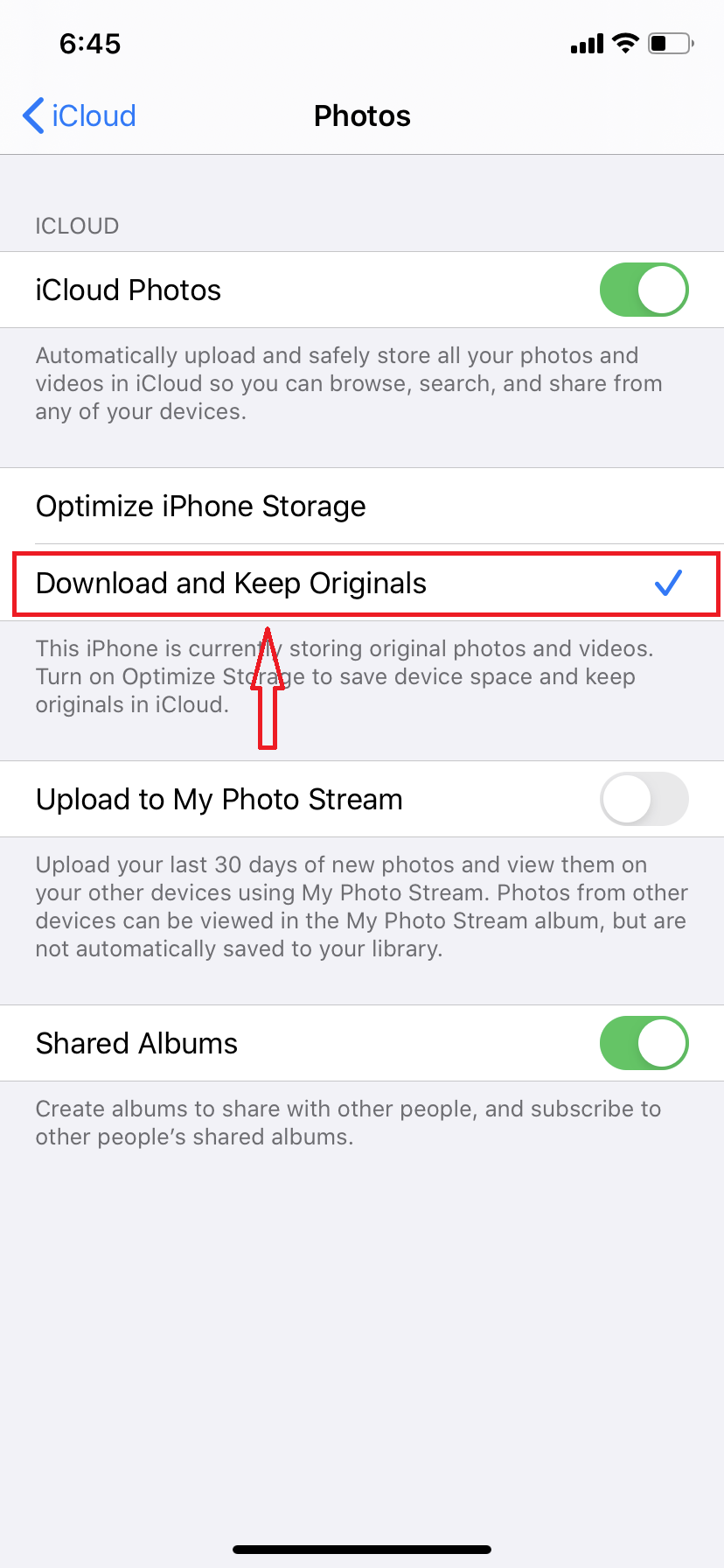
5. It will take up to a couple of hours to download the photos from iCloud to your iPhone. Please wait patiently and ensure you have enough storage space on your iPhone to save these photos. Afterwards, you can try to reconnect your iPhone and transfer the photos again with this product.
Do You Need Specialized Services for Transfering Files?
EaseUS also provides 1-on-1 remote assistance to help you transfer data for iOS device. If the solution above does not work for you, please contact our professionals via Email or LiveChat in this page.
EaseUS also provides 1-on-1 remote assistance to help you transfer data for iOS device. If the solution above does not work for you, please contact our professionals via Email or LiveChat in this page.
Was this article helpful?