- EaseUS Freeware
- Free Data Recovery Software
- Free Backup Software
- Free Partition Manager
Updated on 2019-04-18
This article applies to:
All editions of EaseUS MobiMover
Description
Sometimes you may get the error message "Some files fail to transfe" when using EaseUS MobiMover.
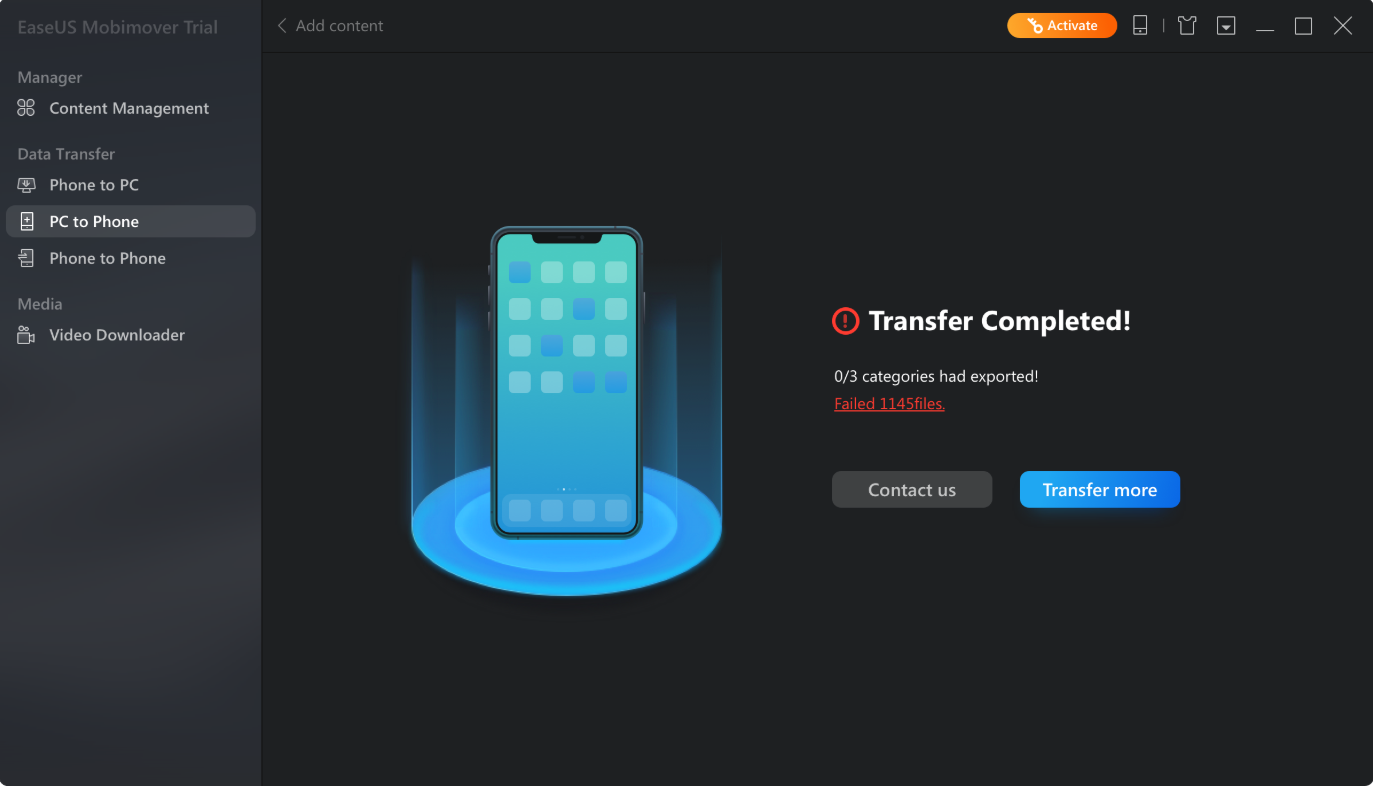
This error is caused by the special cases listed below, and for each case we have several solutions to help you resolve the error yourself.
1. Connecting issue of device
(1) Reconnect the device
(2) Replace another cable
2. Insufficient space on target place
(1) Make sure the target device or place has enough space
(2) Change another target device or storage directory
3. Insufficient permissions to access the target place
(1) Make sure you have write permission on target place
(2) Change another storage directory
4. Occupied device or conflict operation
(1) Reboot your device and try it again
(2) Exit iTunes on computer
5. File name or file directory is overlength
(1) Rename with a short file name
(2) Change a short file directory
6. Others
If your issue is not included the 5 cases listed above, please contact Support to get a help.
Was this article helpful?