- EaseUS Freeware
- Free Data Recovery Software
- Free Backup Software
- Free Partition Manager
Updated on 2021-07-19
EaseUS TodoPhoto Recovery
EaseUS TodoPhoto Recovery recovers photos and videos those are lost due to various reasons, such as deleting, formatting, partition loss, disk corruption, virus attack, and other data loss scenarios. Here is the User Guide.
Upgrade, Download and Activation
- 1. How do I activate the software?
-
Please click here to find the instruction of activation issue.
- 2. How I can retrieve my license code?
-
If you placed the order but failed to receive the license code after ONE hour, even after checking the Spam folder, please visit this link to retrieve it. Please check the details as shown in the screenshot.
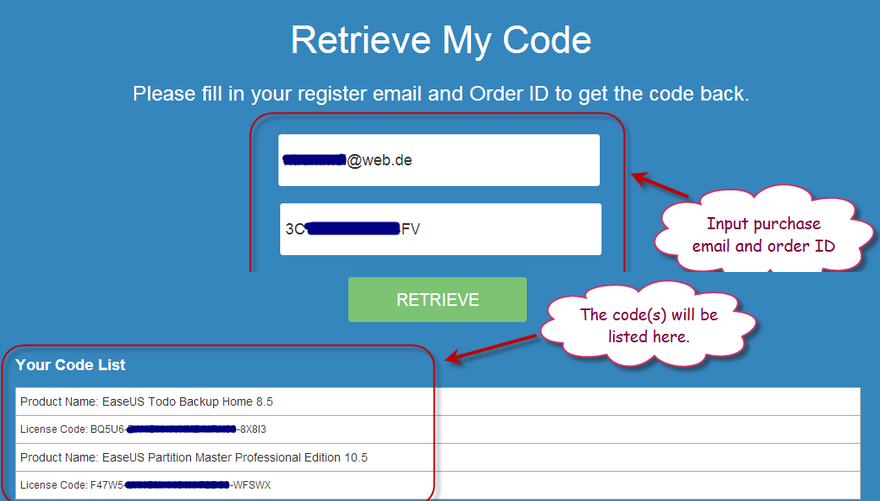
- How can I cancel this order and ask for a refund?
-
Normally the refund request are processed by our technical support team. It is recommended to send a refund request to support@easeus.com. Our support will deal with your refund within 24 hours.
- 1. How can I check whether my data can be recovered or not before purchase?
-
After completing a full search with EaseUS TodoPhoto Recovery, you will be presented with a list of files found by the software, and you can use the preview function to check if the content of the files is still intact and recoverable. If a file enables a good preview, it will be successfully recovered by our program. If it does not enable a good preview, please contact our agent by Chat and have a double check with the recovery possibility of that file.
- 2. Why my network drive is not detected?
-
EaseUS TodoPhoto Recovery does not work with network drives. You can use an USB or a SATA cable to connect the drive externally as a workaround.
- 3. How long does it take to finish scanning the drive?
-
It strongly depends on the capacity of your hard drive and the performance of your computer. As reference, most drive recoveries can be completed in about 10 to 12 hours for a 1-TB healthy hard drive in general conditions.
- 4. Am I able to resume the session from where it stopped if the scan session gets interrupted due to system power off or program crash?
-
You will have to start a new scan from the very beginning if the scan process gets interrupted. We do not support resuming a scanning from where it stops.
- 5. What should I do if the remaining time of the scan does not change for a long time?
-
Please follow the steps below to troubleshoot the reason that causes this issue:
1. For your reference, the advanced search can be completed in around 10 to 12 hours for a 1-TB healthy hard drive in general conditions. If your scanning time is in this time range, please wait patiently and do not stop the scan in the middle of the process.
2. For some reasons, the hard drive is disconnected from the computer, especially for external ones. To fix this issue, please change a new cable or slot to do the recovery again.
3. Your hard drive may contains a serious physical error (such as bad sectors, bad tracks). You can use HDTune to scan the disk to check the disk health status. If the diagnosis shows physical error, you may need assistance from a local data recovery lab as our software is incapable of fixing a physical error.
- 6. Why the found files are more than the lost ones?
-
We adopt several different scan methods to ensure a better scan result. 1 file could be detected by multiple scan methods and each method will create 1 copy of the file in the scan result, so it is normal more files found than you actually have. You may just try them one by one, and save the copy that can be accessed correctly.
- 7. Why I can’t save recovered files back to the original drive?
-
The storage structure of the lost files would be altered or damaged by any changes on the drive. If you save the recovered files back to the same drive, the original data structures and data content would be corrupted or overwritten, which causes permanent data loss. So you should prepare another drive to save the files.
- 8. Why I am not able to open the recovered data?
-
A file is saved as 2 parts on the storage device: directory info (which is comprised by file name, time stamp and size info, etc.) and data content. If the files with original file names and folder structures cannot be opened, one possible reason is the corrupted directory info. There is still a chance to recover the data content with the RAW Recovery method in our software.
Please check “File Lost Original Name” and “Tags” folders to see if you can find the wanted files there.
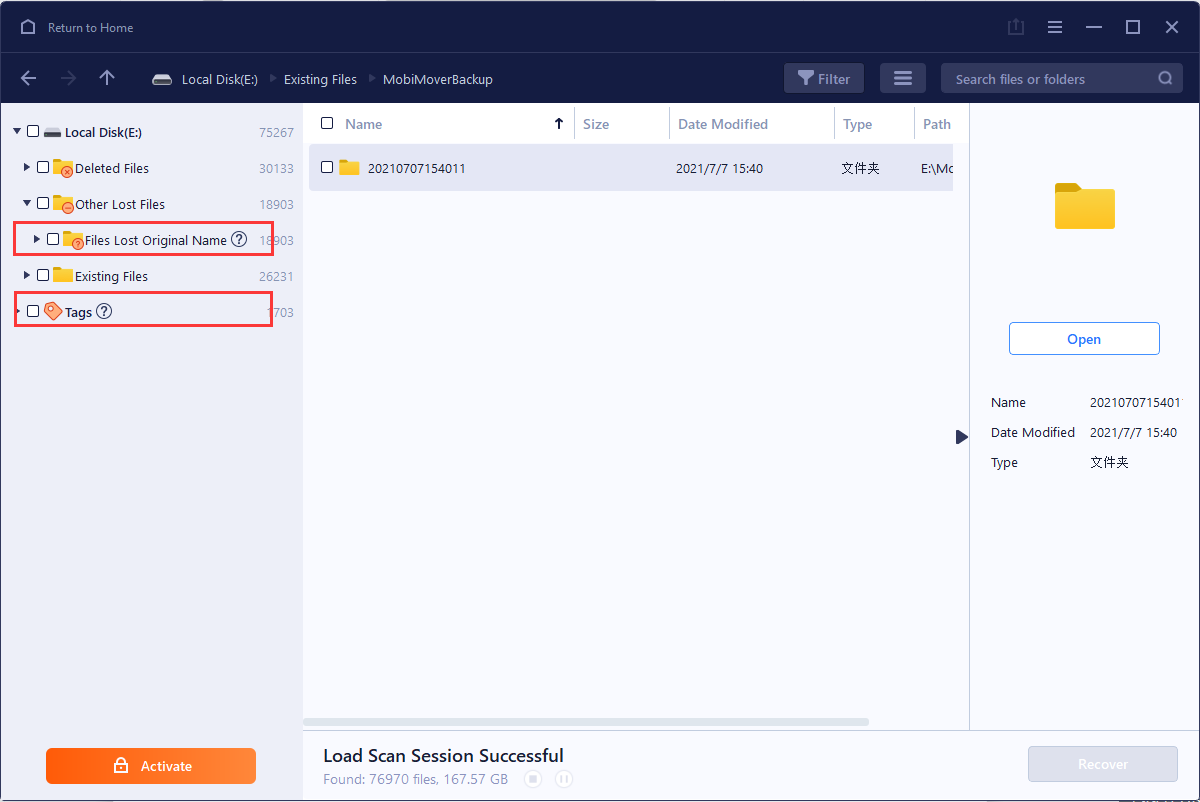
Do you need specialized Manual Data Recovery Services?
You may need further help for tough data loss situations like reformatting drive, RAW disk, partition loss, repartition failures, system boot error and virtual disk corruption. Consult with EaseUS Data Recovery Experts for cost-efficient one-on-one manual recovery service. They could offer the following services after FREE diagnosis:
1. Repair corrupted RAID structure
2. Unformat the drive which was formatted by mistake
3. Repair damaged RAW drive that needs to be reformatted (Bitlocker encrypted drive is also supported)
4. Repair unbootable Windows operating system
5. Recover/repair lost partition and reparitioned drive (the one that cannot be recovered by software)
6. Repair corrupted virtual disk file (.vmdk, .vhd, .vhdx, etc.)
Activate Live Chat Call Us: 1-800-992-8995