- EaseUS Freeware
- Free Data Recovery Software
- Free Backup Software
- Free Partition Manager
Updated on 2017-11-28
This article applies to:
EaseUS Data Recovery Wizard for Mac

Introduction
1. Purchase the software from App Store.
App Store version of EaseUS Data Recovery Wizard for Mac has authorization limitation due to the rules of App Store. Currently, it only allows loading the disk image to start the recovery.

If you've purchased it but wanted to recover data from local hard drive or external devices, please contact EaseUS Technical Support Team to get the right version and license code. How to contact them:
https://www.easeus.com/support/contact.htm
2. The drive you want to recover is not detected.
If only the drive that you want to recover is not listed in our product, you need to open Disk Utility to check the status of this drive. How to open it:
https://support.wdc.com/knowledgebase/answer.aspx?ID=1362
All the devices and disk images will be listed under Disk Utility. You may check whether the bad device is listed or not.
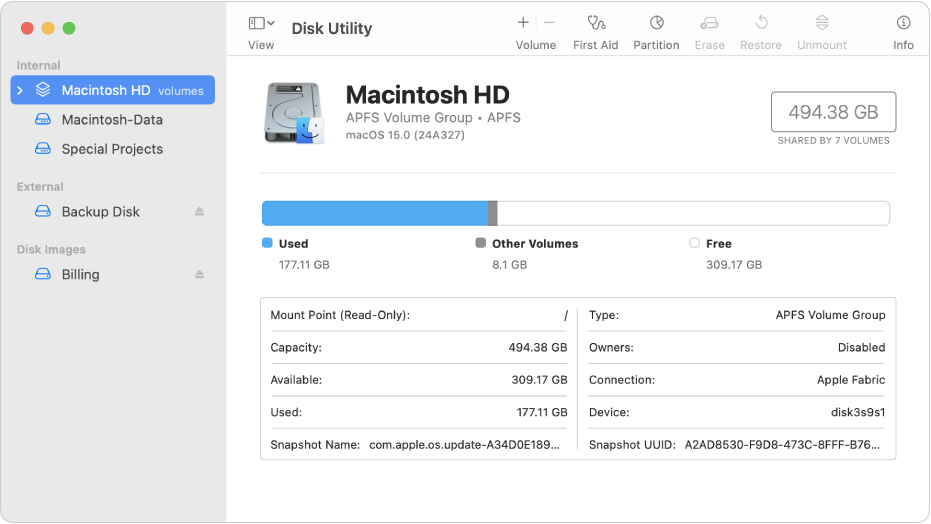
Case 1: The device is "Not Initialized".
Generally, Mac OS will show you a pop-up window when you connect the drive with "Not Initialized" issue to your computer. Please make sure the drive is still recognized by Disk Utility, then run EaseUS Data Recovery for Mac and select the entire hard disk to search lost files.
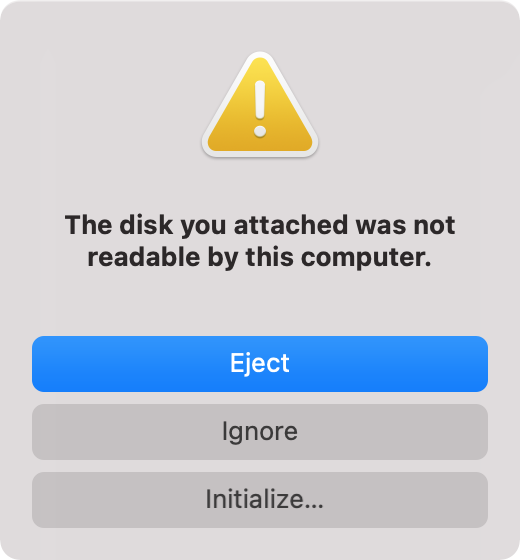
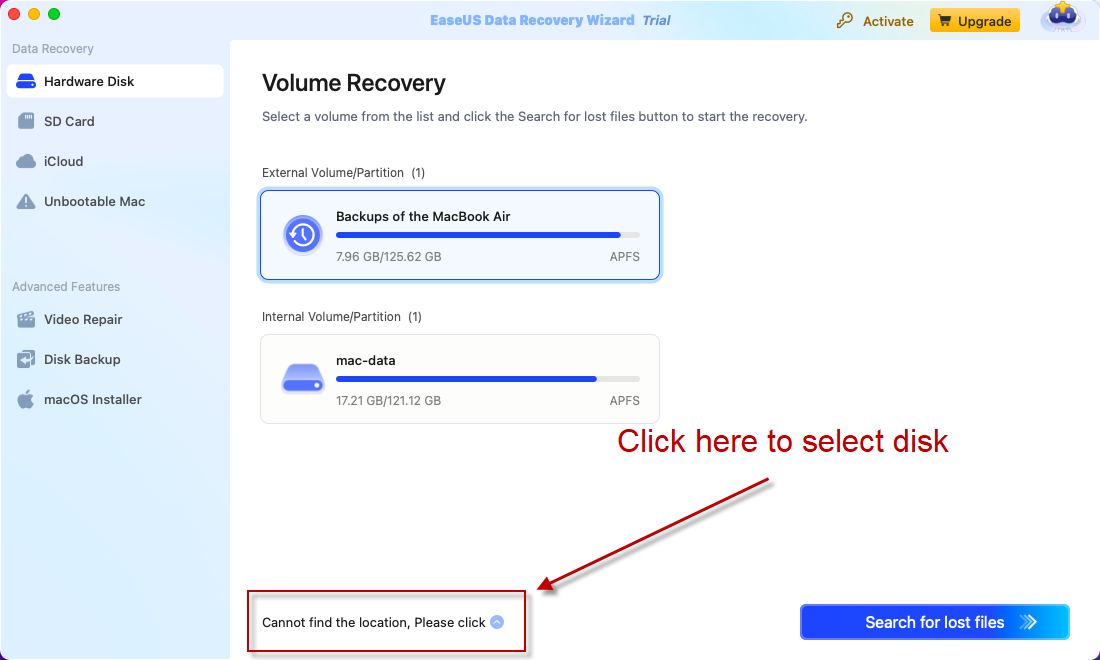
Case 2: The device is "Grey Out".
If the device is grey out in Disk Utility, it's probably hidden for some reasons. Right click on this drive and choose "Mount" option to mount the drive, then check if it will be detected.
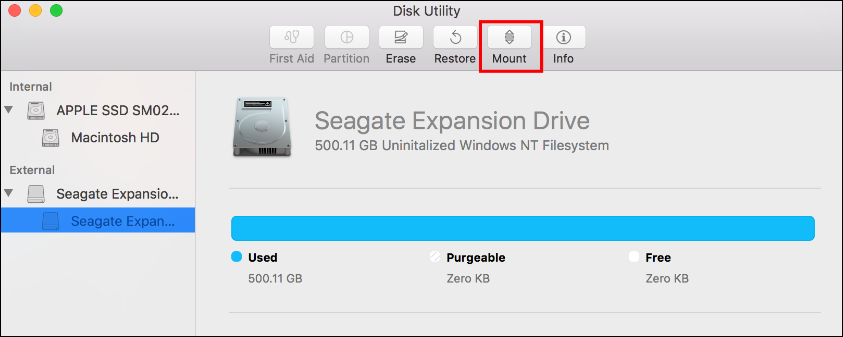
However, if it does not work, please select the drive and click "Fist Aid" to fix the disk error, then try EaseUS Data Recovery Wizard for Mac again.
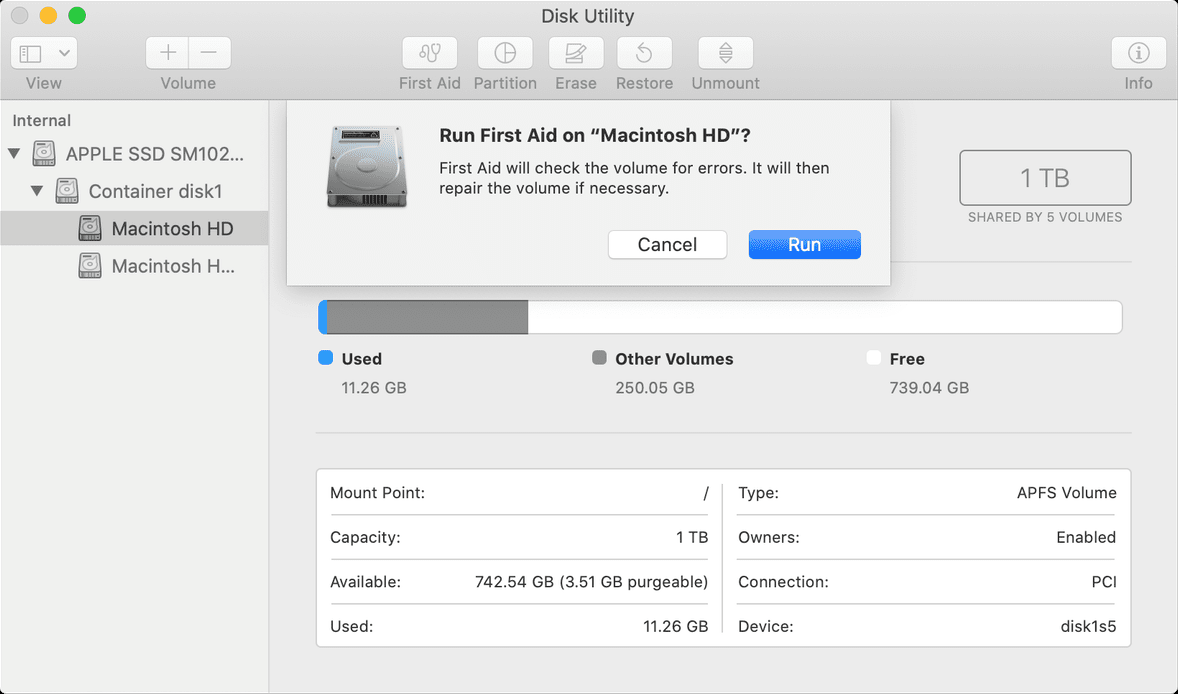
Case 3: The issue with the USB Port or USB Cable.
If you're unable to detect an external device using Disk Utility, first ensure the quality of your USB cable. If changing the cable doesn't solve the issue, the USB port you're using could be faulty. Try disconnecting your device and reconnecting it to a different USB port, such as one on the back of your desktop.
If Disk Utility still can't detect the drive, the issue could be with the power supply. Single USB ports offer only 5 volts. To solve this, use a USB cable that has a single connection for the external device and two for the Mac. This should provide the necessary power for your external hard drive.

Notes:
If none of the methods above could work, you probably need to send the drive to manufacturer or local hardware maintenance lab for an overhaul.