- EaseUS Freeware
- Free Data Recovery Software
- Free Backup Software
- Free Partition Manager
Updated on 2024-12-16
This article applies to:
EaseUS Data Recovery Bootable Media for Windows
Introduction
Since operations on C drive usually creates temp files, and these files would overwrite the lost data you are searching for, this makes you under a high risk of data being permanently lost if you directly start data recovery procedure in Windows. However, with Bootable USB drive, you are able to recover data from a totally different environment which can prevent any further damage from happening in this kind of case.
Meanwhile, the computer may experience a crash, rendering it impossible to install the Data Recovery Wizard for retrieval of its files. Then you can create a Bootable USB drive, which will enable you to boot your computer from the USB drive and initiate data recovery. To create a bootable media and recover lost files, follow the instructions below.
Steps to Create Bootable USB Drive with EaseUS Data Recovery Wizard for Windows
Either a USB flash drive or an external drive can be utilized to create the bootable device. Connect a USB drive or an external drive to your computer for the purpose of making it into a Bootable USB Drive.1. Download EaseUS Data Recovery Wizard.
Before you start, please make sure you have downloaded the software EaseUS Data Recovery Wizard on your computer.
If you haven’t download the software, please click Here to download the software:
After the installation, please run EaseUS Data Recovery Wizard and find “Crashed PC Rescue” function.
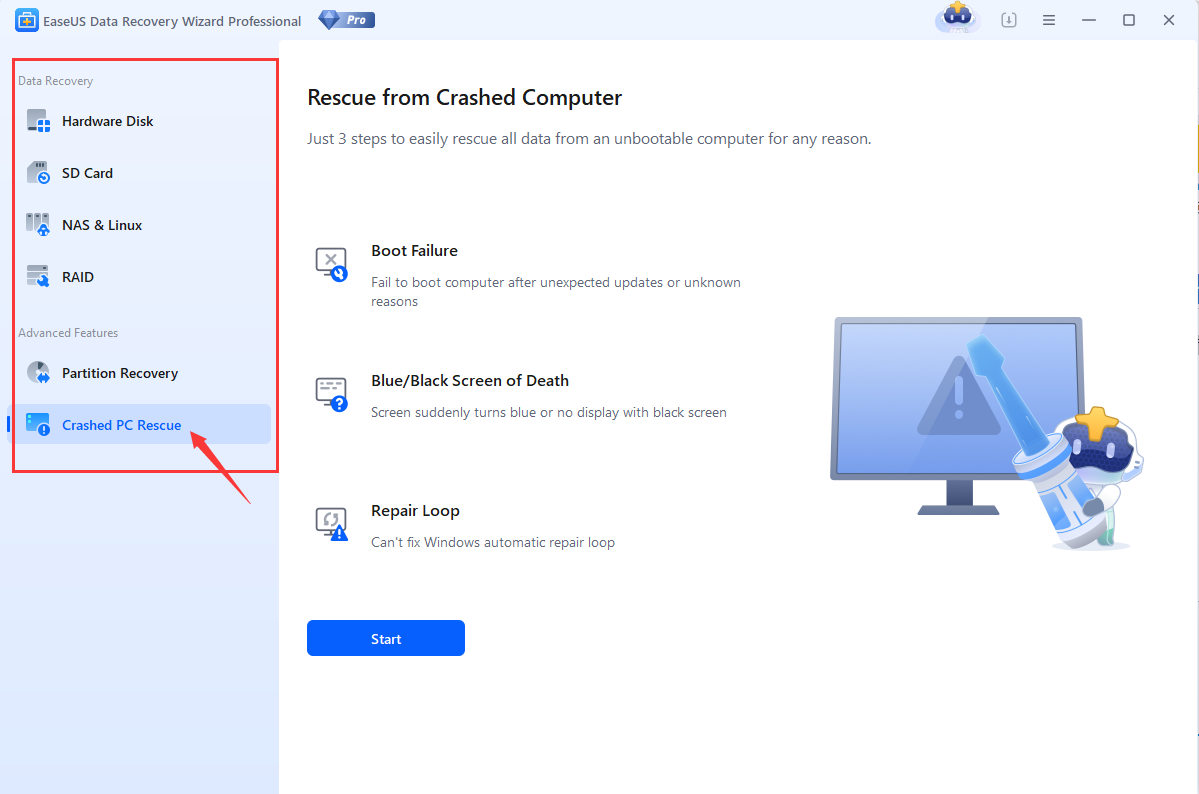
2. Click on Start to create the Bootable USB Drive.
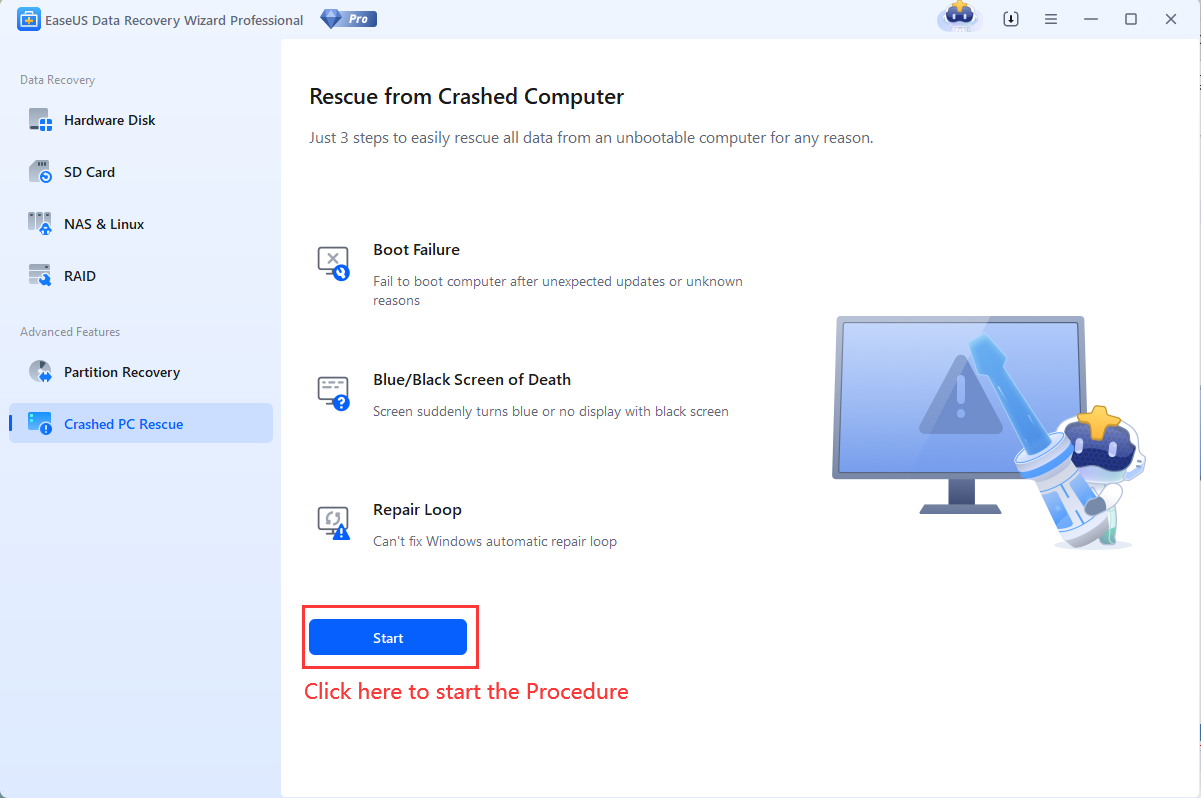
3. Select the correct USB drive to make the Bootable USB Drive.
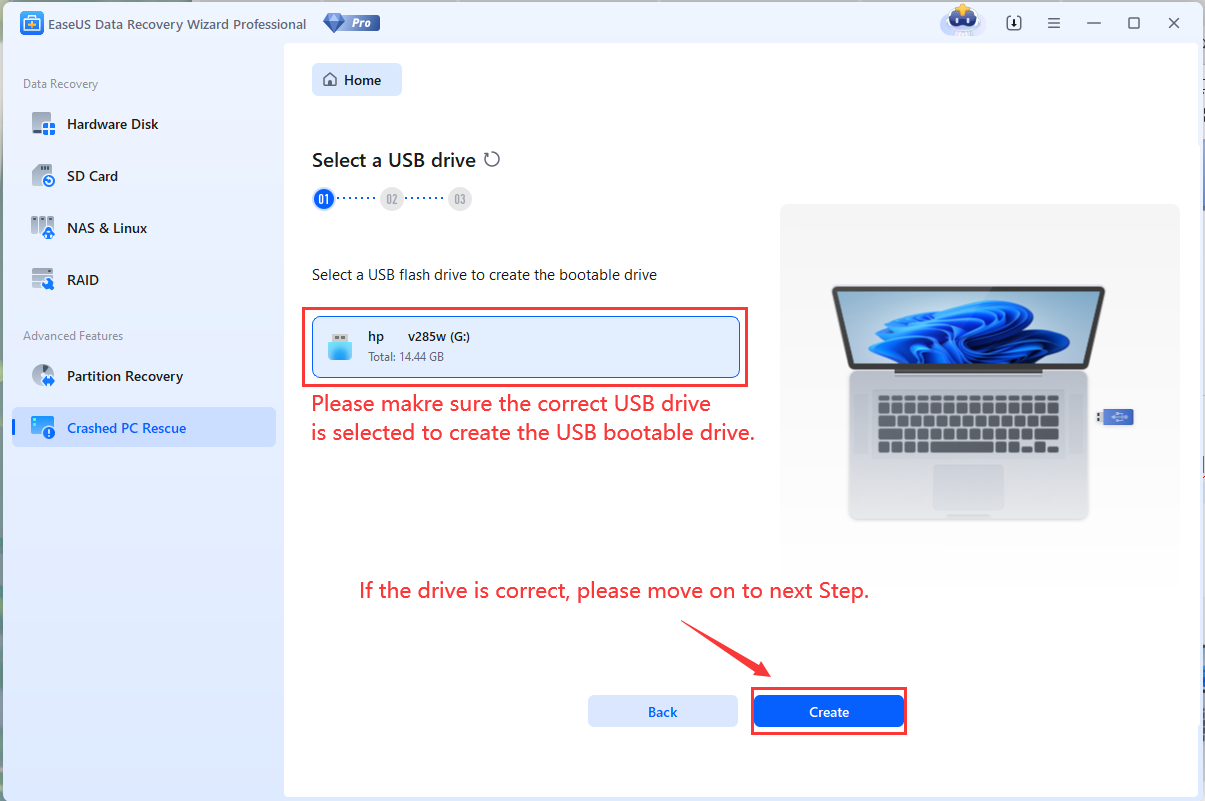
4. Confirm the select USB drive can be formatted.
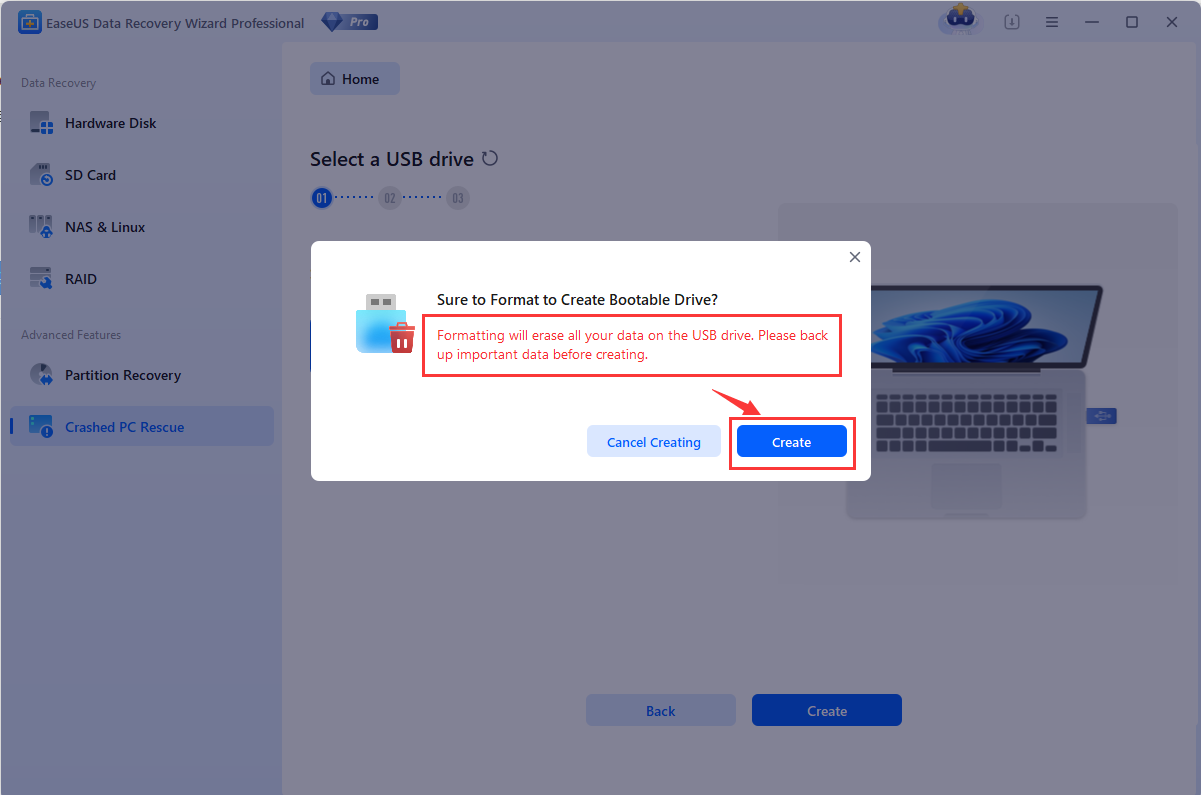
Note:
Creating the Bootable USB Drive will Erase all the files on this USB drive. Please make sure this drive is empty, or you have backed up all the files on this drive.
5. Wait for the Bootable USB Drive Creation to be completed.
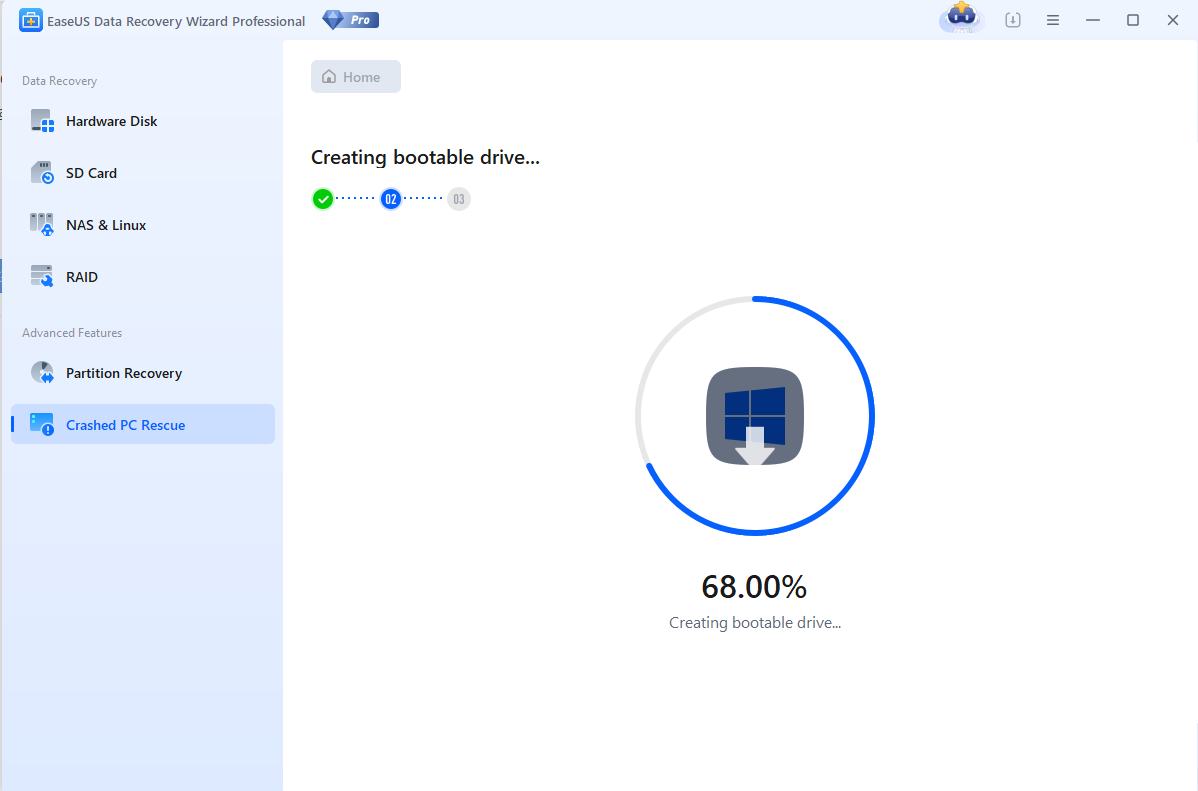
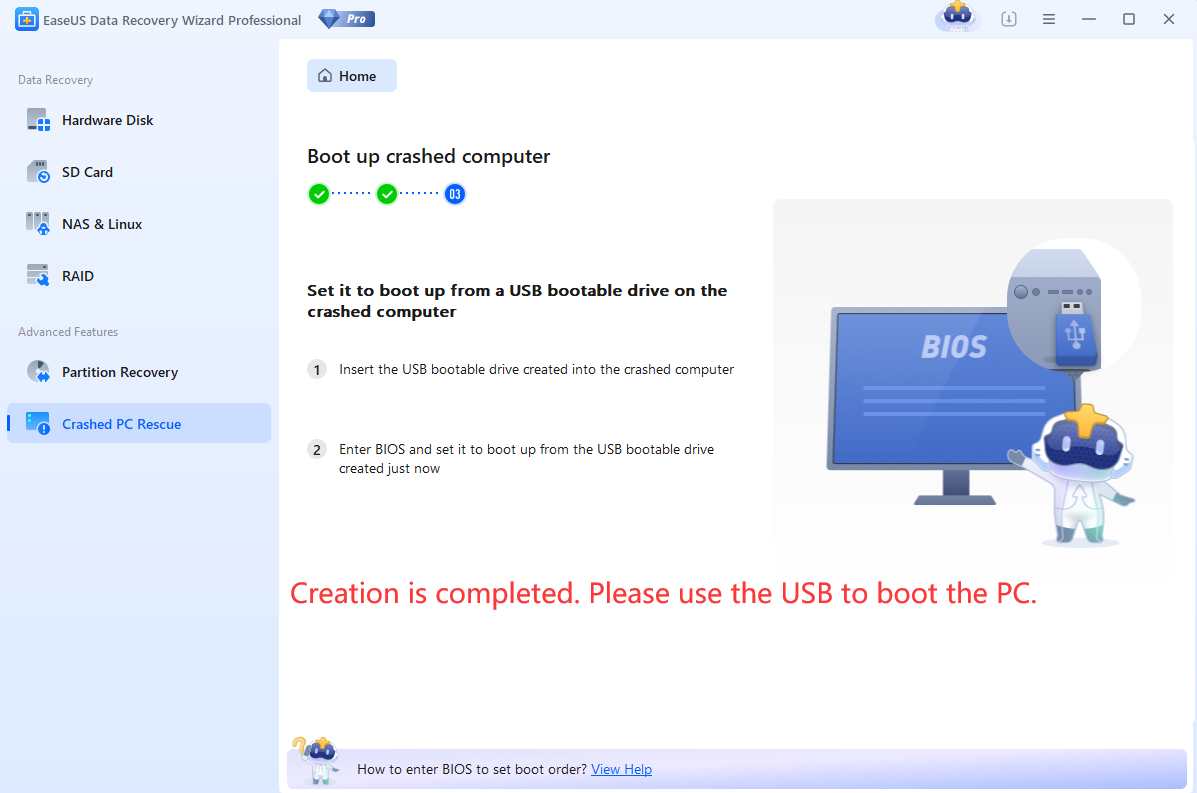
By Now, the Bootable USB Drive of EaseUS Data Recovery Wizard has been created successfully. You can connect this Bootable USB Drive to the target computer to boot it from this USB drive.
Steps to Boot the computer Using EaseUS Data Recovery Wizard USB Bootable Drive
1. Change BIOS/UEFI boot order
You need to place USB-HDD in the first location of your boot queue in order to load from the bootable device just created.
For the most time, this can be configured in BIOS setup utility. You can press F2 (for a laptop), Del (for desktop) or a specified key in your brand computer to log in the utility.
Below is a kind of BIOS setup utility, yours may look like this or it may look completely different. But no matter how your BIOS setup utility appears, they are all basically a set of menus. All you need to do is just find out where the boot menu is and make sure the boot order is correctly modified then.

For UEFI boot, please view this YouTube video shared by a technical person.
https://www.youtube.com/watch?v=wLTusKkElcg
2. Boot the computer using the Bootable USB Drive.
After setting the Bootable USB Drive as the first priority in the Boot sequence settings, please turn on the computer again to boot the PC with the Bootable USB Drive.
After booting, the software window of EaseUS Data Recovery Wizard will run automatically and you can operate using the software to assist you in extracting the required files from the computer drives.
This is how your computer should appear if you have booted the computer successfully using the Bootable USB Drive.
You may choose to repair the crashed system.
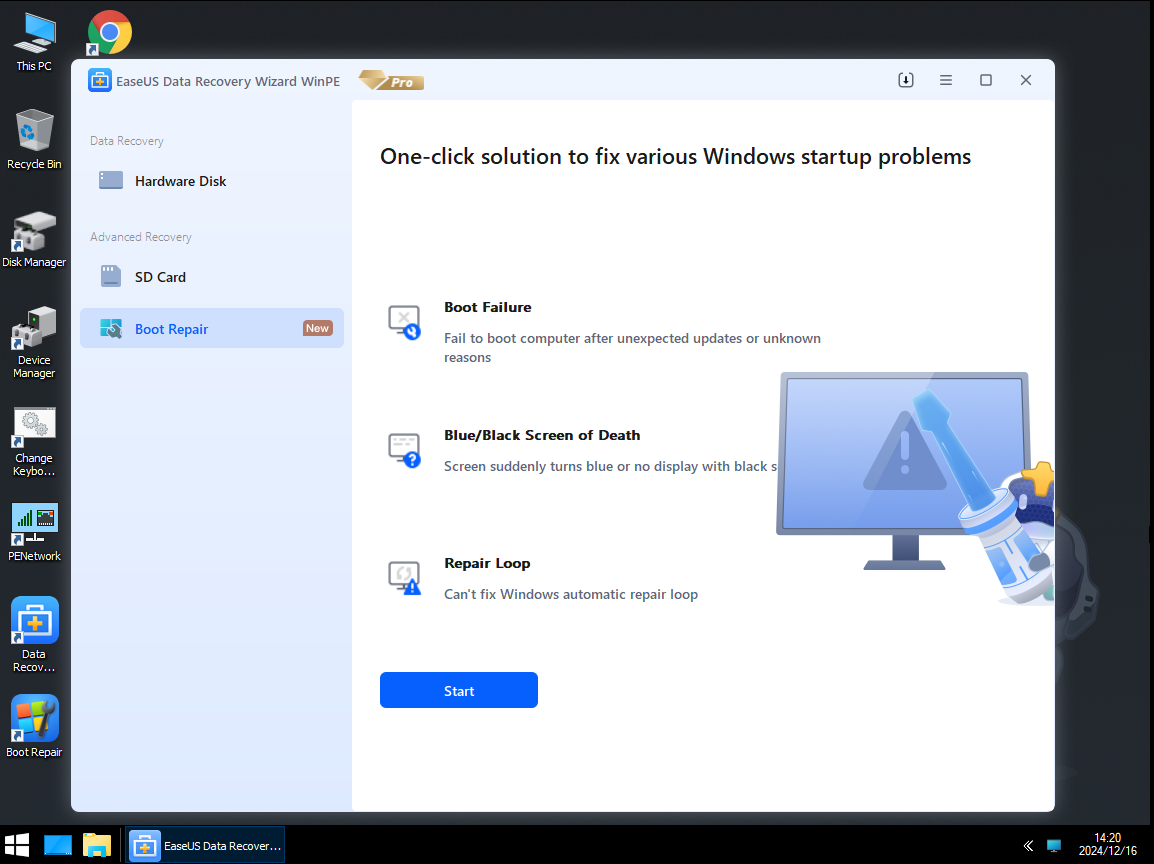
Or you may switch to recover lost data.
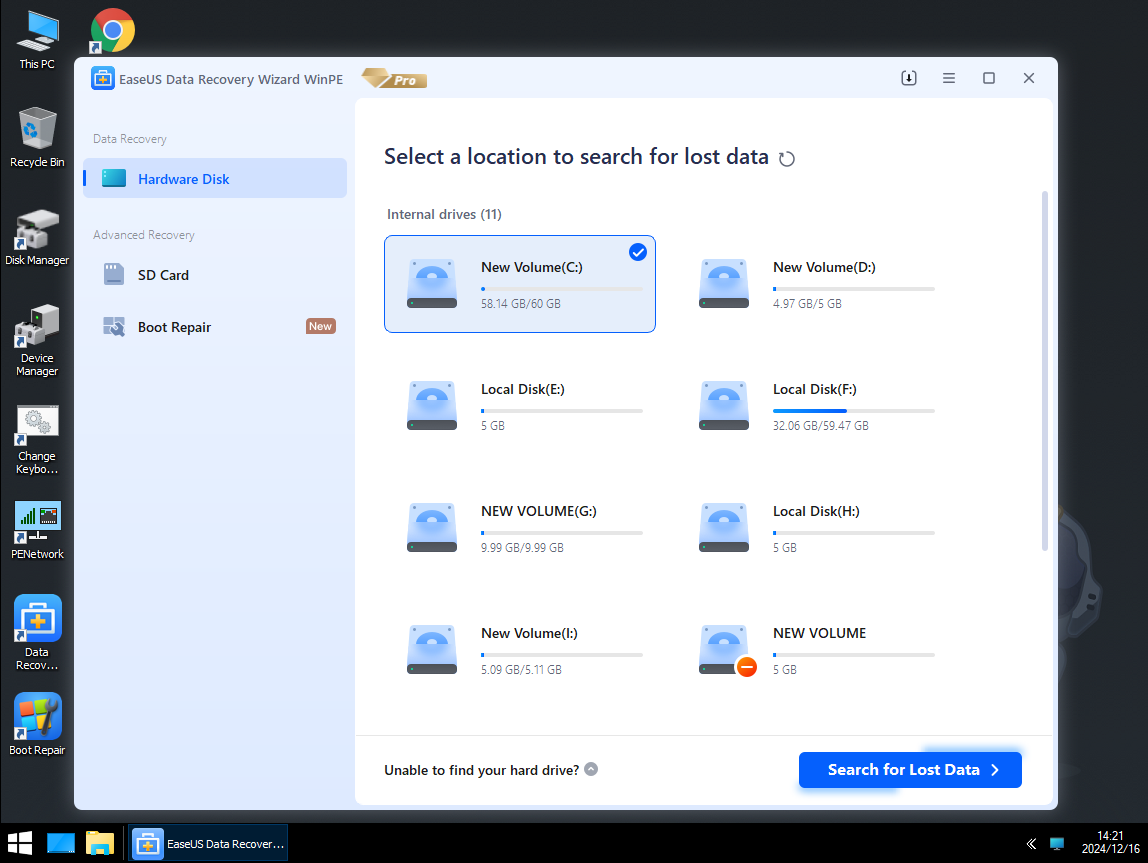
You just need to make some simple choice which file type to recover and where to scan in the whole data recovery wizard, and then our product will start the scan and show you what it has found.
Do you need specialized Manual Data Recovery Services?
You may need further help for tough data loss situations like reformatting drive, RAW disk, partition loss, repartition failures, system boot error and virtual disk corruption. Consult with EaseUS Data Recovery Experts for cost-efficient one-on-one manual recovery service. They could offer the following services after FREE diagnosis:
1. Repair corrupted RAID structure
2. Unformat the drive which was formatted by mistake
3. Repair damaged RAW drive that needs to be reformatted (Bitlocker encrypted drive is also supported)
4. Repair unbootable Windows operating system
5. Recover/repair lost partition and reparitioned drive (the one that cannot be recovered by software)
6. Repair corrupted virtual disk file (.vmdk, .vhd, .vhdx, etc.)
Activate Live Chat Call Us: 1-800-992-8995
