- EaseUS Freeware
- Free Data Recovery Software
- Free Backup Software
- Free Partition Manager
Updated on 2021-02-23
EaseUS MobiAnyGo
Description
The log file in EaseUS MobiAnyGo records all user’s operations, special events and error messages when running this product. So this file is required to troubleshoot issues which prevent normal operations from being finished.
This article tells you how to obtain the log file if you need assistance from EaseUS Support Team for a specific issue.
How to locate the log file in EaseUS MobiAnyGo
1. Please press Windows+R to open Run dialog box. Then input %temp%\MobiAnyGo and click OK. A window with a log folder pops up.
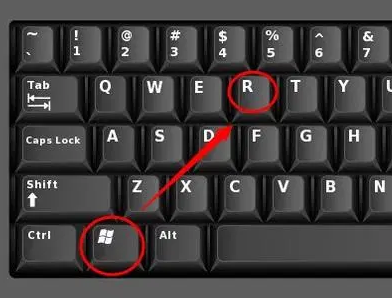
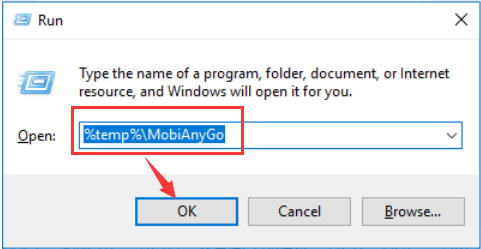
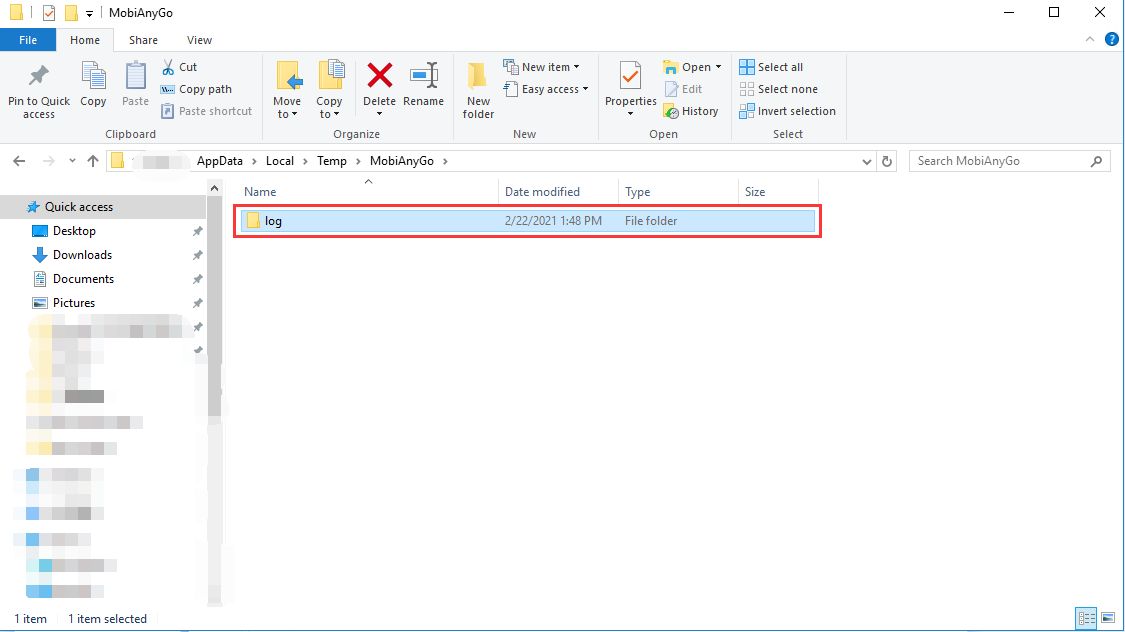
2. Open the log folder and find the file "frame.log". Please send this file to techsupport@easeus.com for further assistance.
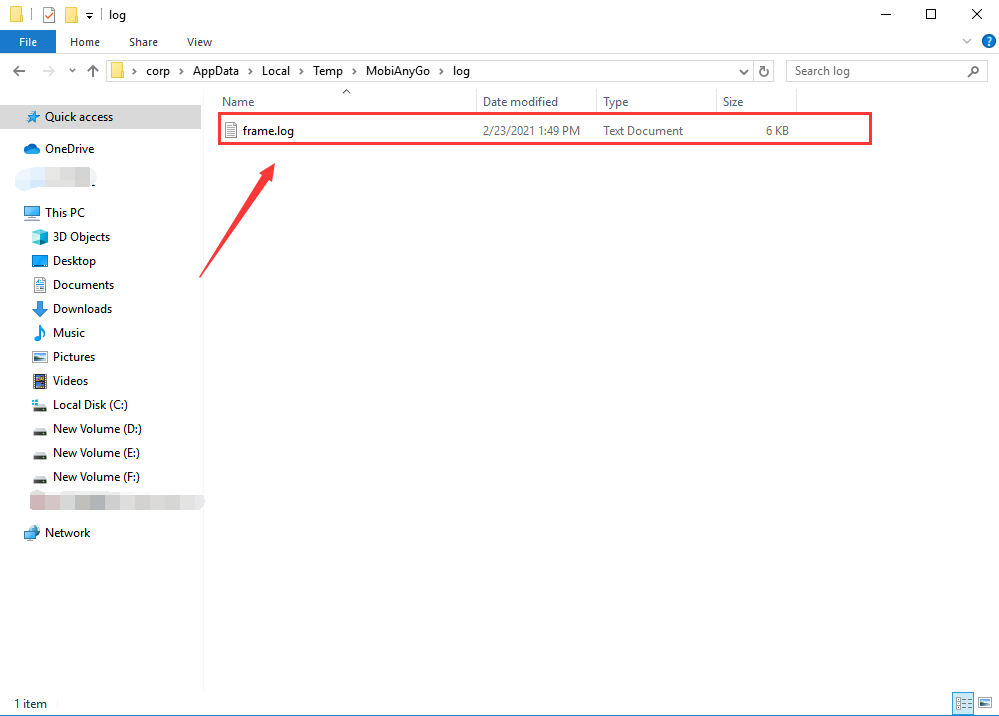
Note: If this is the first time you contact our support team, apart from the log file, it would be better if you can also send a clear description of the issue, some screenshots or even a video.