- EaseUS Freeware
- Free Data Recovery Software
- Free Backup Software
- Free Partition Manager
Updated on 2021-02-08
EaseUS MobiAnyGo
Sometimes, you may be in need of creating a fake GPS location or route when using the location-based apps, such as Pokemon GO, Ingress, Fitness, Instagram or Facebook. You can use EaseUS MobiAnyGo to change GPS location and simulate GPS movement of your iPhone, iPad or iPod.
This video introduces how to use EaseUS MobiAnyGo to change the GPS location of your iOS devices flexibly and easily.
1. Teleport Mode
You are able to locate to anywhere you want using this function. Please click here to know more details.- Details
-
Step 1: Connect the iOS device via USB and click “Start” to teleport GPS location.
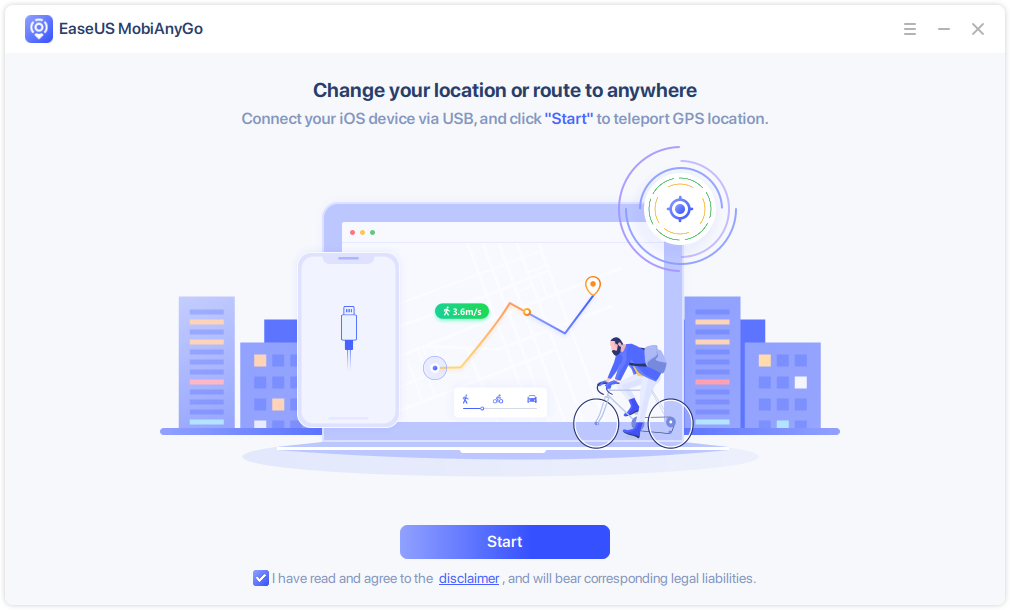
Step 2: If the device is not recognized correctly, please try the solutions shown on the screen.

Step 3: A map with your current location appears. You can pin anywhere on this map as your destination location, then click Move to change your location.

Another way to find the destination location is to enter the location name or coordinates in the search bar on the top left corner.

2. Two-Spot Mode
Two-Spot Mode is able to simulate your virtual route between two pre-determined spots on the map. Please click here to know more details.- Details
-
Step 1: Click on the second option “Two-Spot Mode” in the upper right corner. Choose the destination location by directly clicking on the map or using the search function. The selected destination, with its name and coordinate, will be added in the left Operation Side Bar.

Step 2: In Operation Side Bar, set up number of times moving back and forth, drag the speed bar to customize your speed, then click Move to begin the simulated movement. EaseUS MobiAnyGo provides Walk Mode, Bicycle Mode and Drive Mode to customize your moving speed.

Step 3: When the movement finishes, you will be located in the desired place.
3. Multi-Spot Mode
Multi-Spot Mode is able to simulate your virtual route among multiple spots on the map. Please click here to know more details.- Details
-
Step 1: Choose Multi-Spot Mode (the 3rd one). Set all the spots you want to pass by on your route, by pinpointing them on the map respectively, or searching them in the Search Box. The selected locations, with their names and coordinates, will be added in the left Operation Side Bar.

Step 2: You can open the drop-down menu to check every spot or remove them from the route.
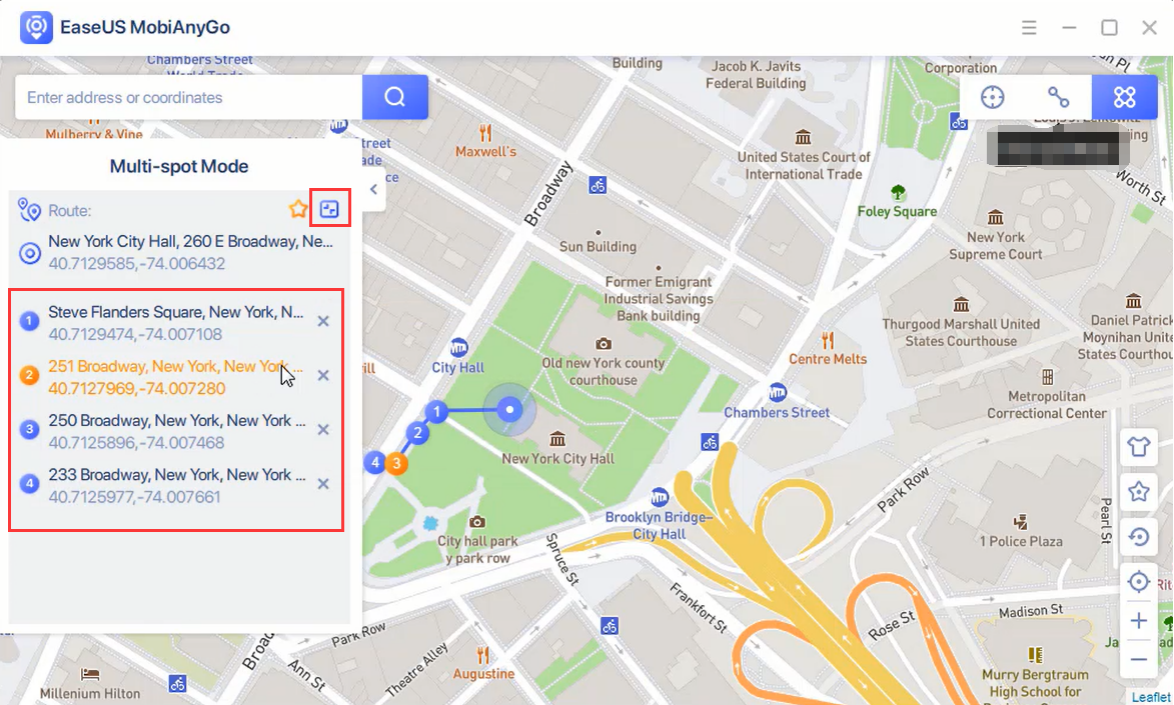
Step 3: Specify the speed and how many times you want to move along the selected path, and then click Move to start the simulated movement. EaseUS MobiAnyGo provides Walk Mode, Bicycle Mode and Drive Mode to customize your moving speed.
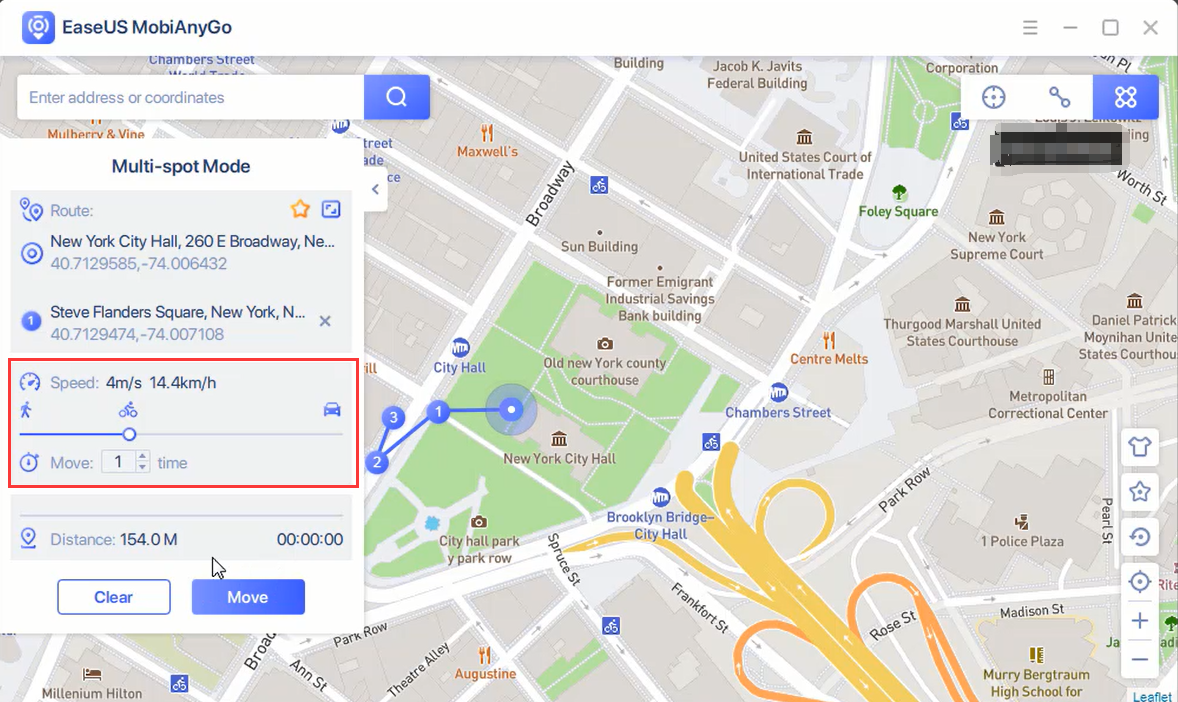
Step 4: When the movement finishes, you will be located in the desired place.
If you need more professional assistance, EaseUS 1 on 1 Remote Assistance Service provides to schedule a remote desktop session with dedicated support engineer to help you take care of the cases such as Operating System Migration, Backup Task Customization, Windows Boot Error Fixing, Data Recovery and more. Click HERE to learn more about this service.
Access Live Chat Call Us: 1-800-992-8995