- EaseUS Freeware
- Free Data Recovery Software
- Free Backup Software
- Free Partition Manager
This article applies to:
All editions of EaseUS MobiMover 4.8 and 4.9
EaseUS MobiMover is a simple and useful alternative for iTunes to help you easily transfer data between iPhone/iPad and computer. This article introduces some basic information about EaseUS account on MobiMover, such as when and why you need to log in an EaseUS account on MobiMover, how to create an EaseUS account as well as how to activate MobiMover.
This article includes following details:
Why to log in an EaseUS account on MobiMover
How to log in an EaseUS account on MobiMover
How to create an EaseUS account
Why to log in an EaseUS account on MobiMover
It is a prerequisite to log in an EaseUS account on MobiMover in the cases below:
1. When you need to activate MobiMover;
MobiMover is paid by subscription, which can only be activated with EaseUS account.
2. When you need to transfer or download videos from websites in Free version;
Transfer and Video Downloader features are not available in Free version if you don’t log in.
3. When you need to test for 10 days for free in Trial version;
You can test for 7 days for free in Trial version if you don’t log in (10-day free test in Trial version after logging in).
How to log in an EaseUS account on MobiMover
You just need to fill in your EaseUS account information on the pop-up login box to log in the account on MobiMover.
The detailed steps are as followed:
1. Click 'Log in' in Title or ‘More’ to get the pop-up login box.
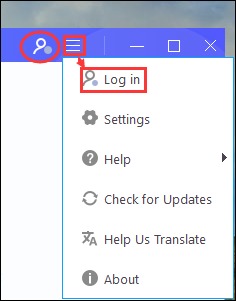
2. Fill in your account information in the pop-up login box and click 'Log in'.
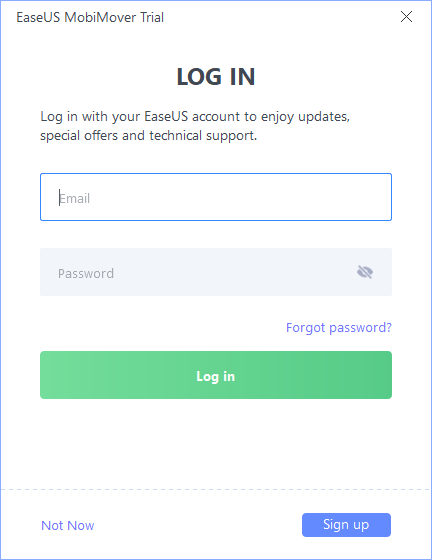
Your account information will be listed after you successfully log in EaseUS account.

Note:
1. MobiMover will be activated automatically if you have bind/connect the license to your account already.
2. Logins from EaseUS official website and MobiMover are separate. That is to say, you still need to log in your account again on EaseUS official website after you have successfully logged in EaseUS MobiMover (or any other EaseUS programs) and vice versa.
3. Also, your account won’t be automatically logged out in EaseUS MobiMover if you log out from any other EaseUS programs.
How to create an EaseUS account
It just takes 3 steps for you to create an EaseUS account:
1) Access registration page
2) Fill in registration information
3) Activate your registered account
Note:
1. Account activation is not a prerequisite.But there will be many restrictions if you don’t. To be more specific, you will be:
1) Unable to retrieve the account password if you forgot it
2) Unable to log in EaseUS account on EaseUS official website to manage your orders.
3) Unable to enjoy higher priorities in Free Trial versions (For example, MobiMover Trial can test for 7 days for free in an account without activation and test up to 10 days for free in an activated account.)
2. Accounts that have not been activated cannot Log in from EaseUS official website but can Log in from EaseUS programs. Accounts that have not been activated enjoy lower priorities in Free Trial versions (For example, MobiMover Trial can test for 7 days for free in an account without activation and test up to 10 days for free in an activated account.)
Therefore, you are highly recommended to activate the account after the registration.
Now you may followed the detailed steps below to create your EaseUS account.
1. Access registration page by link below:
https://my.easeus.com/index.php?m=findex&a=register
2. Fill in the necessary registration information and click 'Register Now'

Then you will get messages below:

Note:
This is an confirmation email to help you activate your registered account so that you are able to retrieve your account password when needed. So please make sure you have the correct and valid email filled before clicking 'Regisster Now'.
3. To activate your registered account, you need to fill in correct registration email, password and activation code in the activation page.
3.1 Access activation page by link below:
http://my.easeus.com/index.php?m=findex&a=activation
3.2 Go to the mailbox that you used to register this account to locate your activation code:
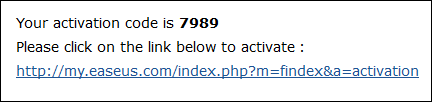
Note:
If you fail to receive the confirmation email when you indeed had the correct email filled, please check it in Spam or contact support to help you manually activate account. You may reach support by chat below:
https://secure.livechatinc.com/licence/1389892/v2/open_chat.cgi?groups=3
3.3 Fill in the correct registration email, password and activation code and click 'Activate'

Then an EaseUS account is successfully created for you after you get messages below:
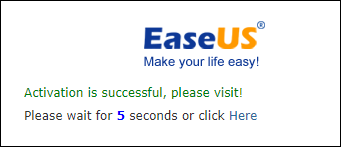
MobiMover is paid by subscription, which can only be activated with EaseUS account. You just need to bind the license code to your EaseUS account and log in with that account on MobiMover. Then it will be activated automatically.
There are 2 ways for you to bind/connect the license to your EaseUS account.
1. From EaseUS official website; and
2. From MobiMover
1. The detailed steps to bind/connect from EaseUS official website are as followed:
1.1 Log in your EaseUS account on EaseUS official website by link below:
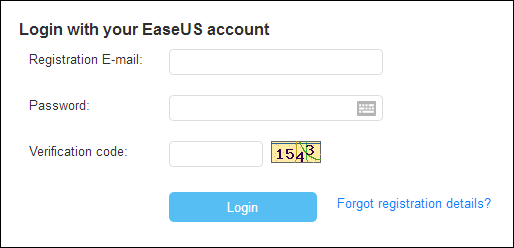
1.2 Add order to your account
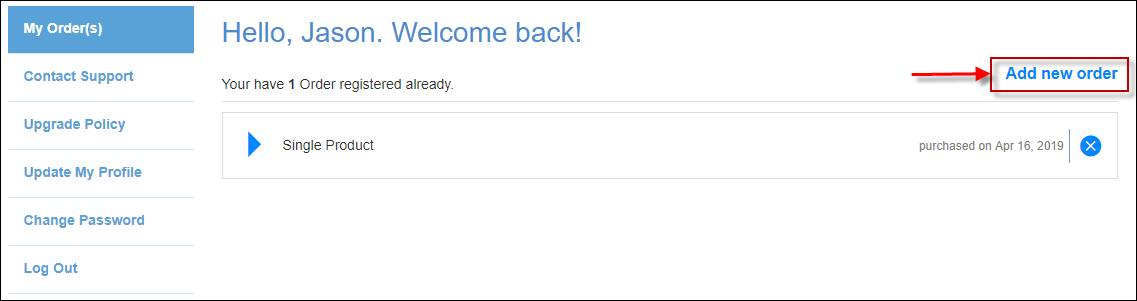

1.3 Bind/connect license to your account

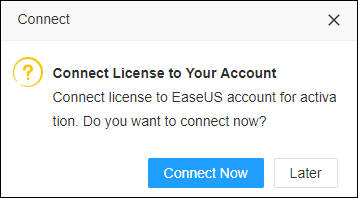

1.4 Log in your EaseUS with your EaseUS account on MobiMover, which will be activated automatically.

2. The detailed steps to bind/connect from MobiMover are as followed:
2.1 Log in your EaseUS account on MobiMover
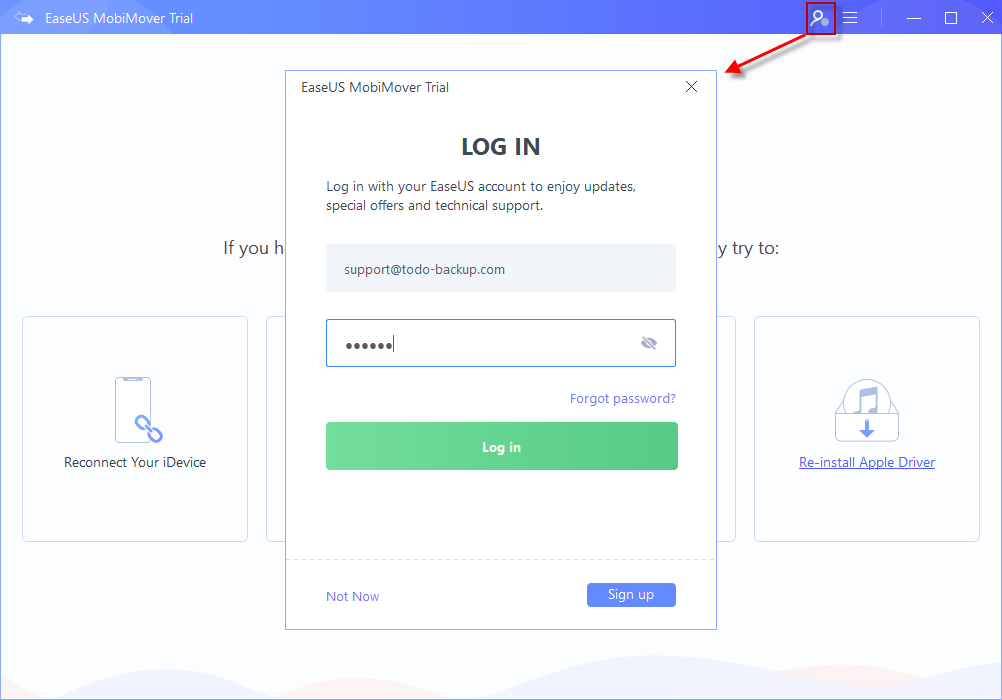
2.2 Click ‘My Account’ to access your account information

2.3 Click 'Enter License' to input your license

2.4 Click 'Activate' to bind/connect your license to the login EaseUS account. Then MobiMover will be activated.
Haven't received confirmation email to activate EaseUS account after registration?
For some security settings or Internet issues, you may fail to receive the confirmation email after registration.
If you fail to receive the confirmation email when you indeed had the correct email filled, please contact support to help you manually activate account. You may reach support by chat below:
https://secure.livechatinc.com/licence/1389892/v2/open_chat.cgi?groups=3
Registered EaseUS account must be activated?
Nope, you don’t have to activate the registered EaseUS account. But there will be many restrictions if you don’t.
To be more specific, you will be:
1. Unable to retrieve the account password if you forgot it
2. Unable to log in EaseUS account on EaseUS official website to manage your orders.
3. Unable to enjoy higher priorities in Free Trial versions (For example, MobiMover Trial can test for 7 days for free in an account without activation and test up to 10 days for free in an activated account.)
Therefore, you are highly recommended to activate the account after the registration.
Can I log in if EaseUS has not been Activated?
Yes, you are able to log in the account in EaseUS programs. But you are unable to enjoy higher priorities. (For example, MobiMover Trial can test for 7 days for free in an account without activation and test up to 10 days for free in an activated account.)
Also, you are unable to log in the account on EaseUS official website.
Why I have to get an EaseUS account for activation?
Charging strategy for MobiMover has been adjusted with the development of EaseUS businesses. A more reasonable subscription membership system was introduced to MobiMover, which requires an activation with EaseUS account.
