- EaseUS Freeware
- Free Data Recovery Software
- Free Backup Software
- Free Partition Manager
Updated on 2020-01-15
This article applies to:
EaseUS Data Recovery Wizard for Mac

Download and Installation
1. Here are the download links for EaseUS Data Recovery Wizard for Mac.Free version
Trial version
For the costs and purchase, please contact us by LiveChat.
2. Double click the .dmg installation file, press your mouse on the EaseUS icon and drag it to Applications folder.
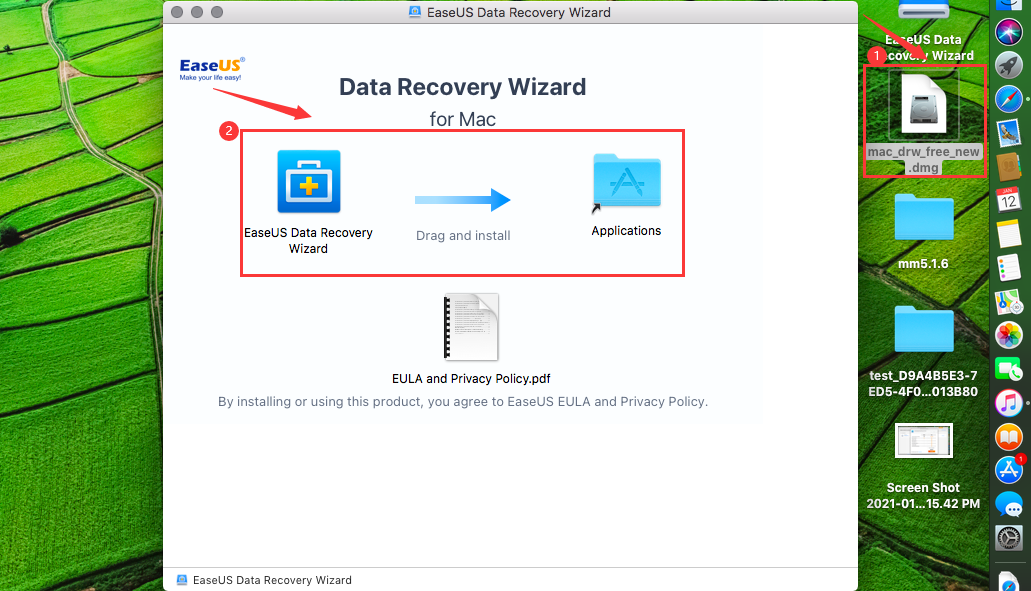

3. Open Finder to locate the program in Applications, double-click the EaseUS icon to run the software. You will be asked to input the password for the account to get permission.
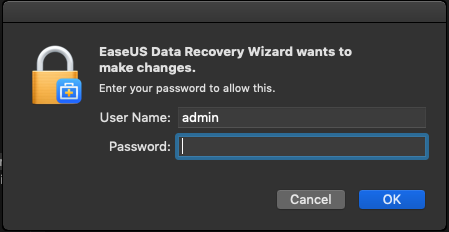
Note:
Please DO NOT just simply run the EaseUS icon in the pop-up window, as it has not been installed on your computer.
Sometimes, you may encounter the error following message during the installation.

- Here is the solution:
-
1. Launch Terminal by going to Finder > Applications > Utilities or by locating it with Spotlight search ([CMD] + [SPACE]).
2. In Terminal, type the code sudo spctl --master-disable and hit Return. Enter your Mac’s password when prompted.
3. Go to System Preferences > Security & Privacy > General. At the bottom of the window, you’ll see multiple options under Allow apps to be downloaded from. Select Anywhere to allow your Mac to download any and all apps.

Activation
After purchasing the product, a license code will be sent soon in an order confirmation email. With this license code, you are able to activate the free or trial version to Paid one.- Online Activation
-
After launching the software, first locate and click the Key icon button at the top-right corner of the interface. A pop-up activation window will then appear, enter your valid license code (which you have already purchased) in this window to activate the software.
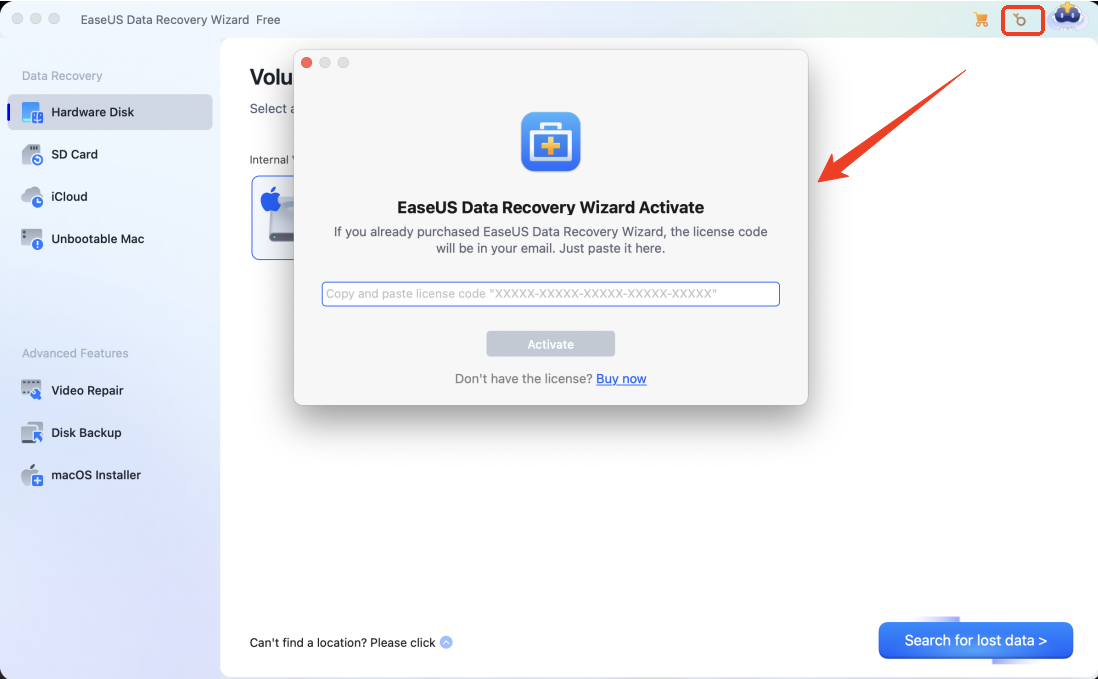
- Activation Failure Solutions (Offline Activation)
-
If you are unable to complete online activation, please first try the following methods:
1. Reinstall this software and attempt activation again.
2. In some cases, security tools (including firewalls and antivirus software) may block unknown inbound or outbound connections on your PC. To eliminate this potential interference, temporarily disable your firewall and antivirus software, then retry the activation process.
3. Switch to offline activation mode to finish the process.
If Internet connection is unavailable on the computer where you intend to use the full license, or your Mac cannot connect to our Activation Server, please follow the steps below to do offline activation. The website of offline activation:
https://activation.easeus.com/alloffline.php
If neither of the above methods resolves the activation issue, please click the link below to contact us via LiveChat, and our technical support staff will assist you.
The Video Tutorial about how to make an offline activation:
Remove
Select EaseUS Data Recovery in Applications and Move it to trash.
