- EaseUS Freeware
- Free Data Recovery Software
- Free Backup Software
- Free Partition Manager
Updated on 2024-12-24
This article applies to:
EaseUS Data Recovery Wizard for Mac

Introduction
The error report of EaseUS Data Recovery Wizard contains necessary info for investigating some terrible product issues below:
The scan hangs up/freezes every time.
The product stops responding.
Product totally crashes.
Developer requires for analyzing a specific issue.
Other issues which prevent you from using the product normally.
This article tells you how to send the report if you are experiencing one of them now. It includes 3 parts:
How to send System Diagnostic Reports
How to send Samples of EaseUS Data Recovery Wizard
How to send log files of EaseUS Data Recovery Wizard
How to send System Diagnostic Reports
When the program hangs up/freezes or gets crashed, the Mac OS will generate the System Diagnostic files to record the issue. The method below could help you find these files:
1. Move mouse to Desktop first, then choose Finder -> Go -> Utilities.
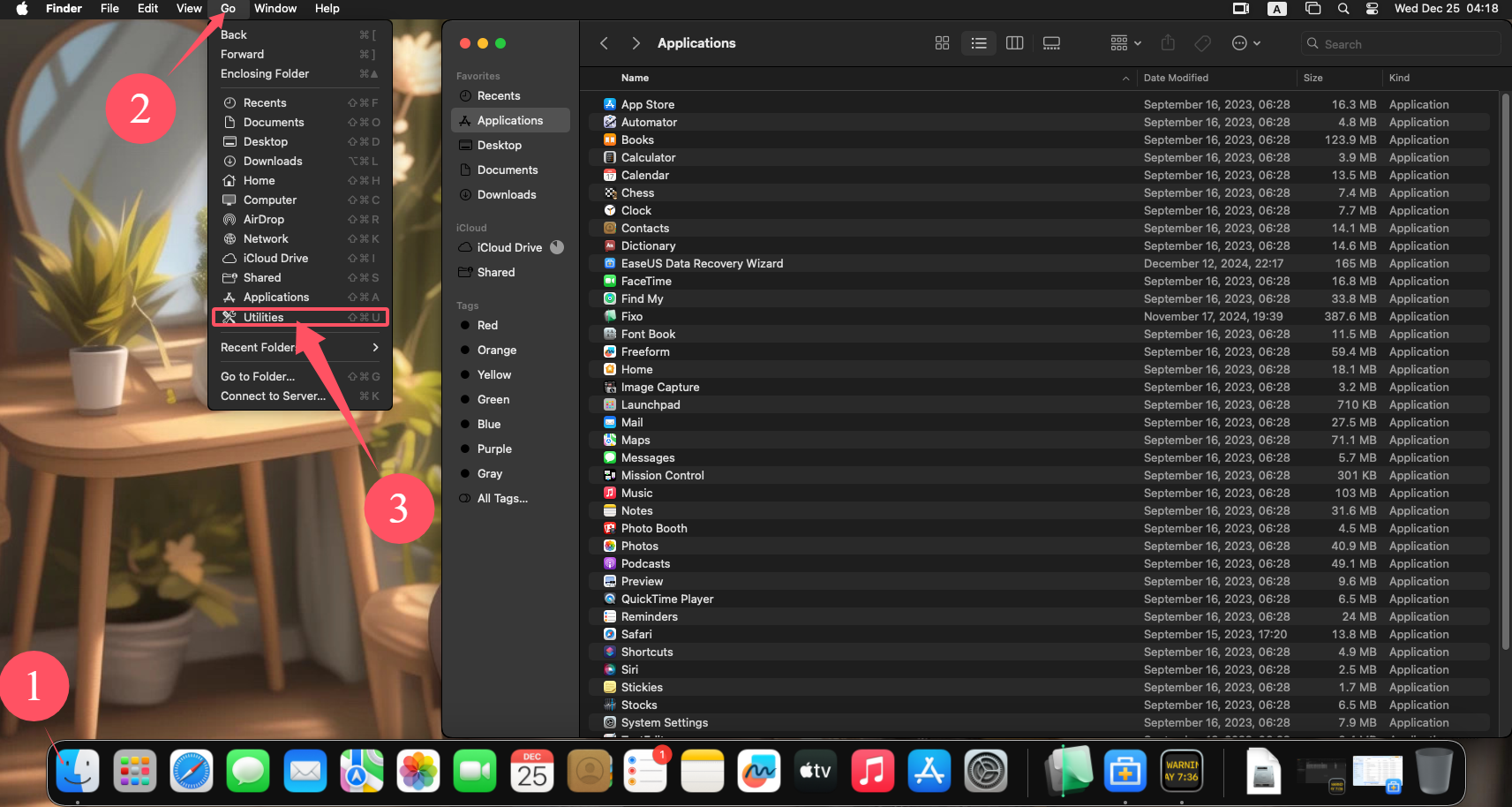
2. Find Console and run it.
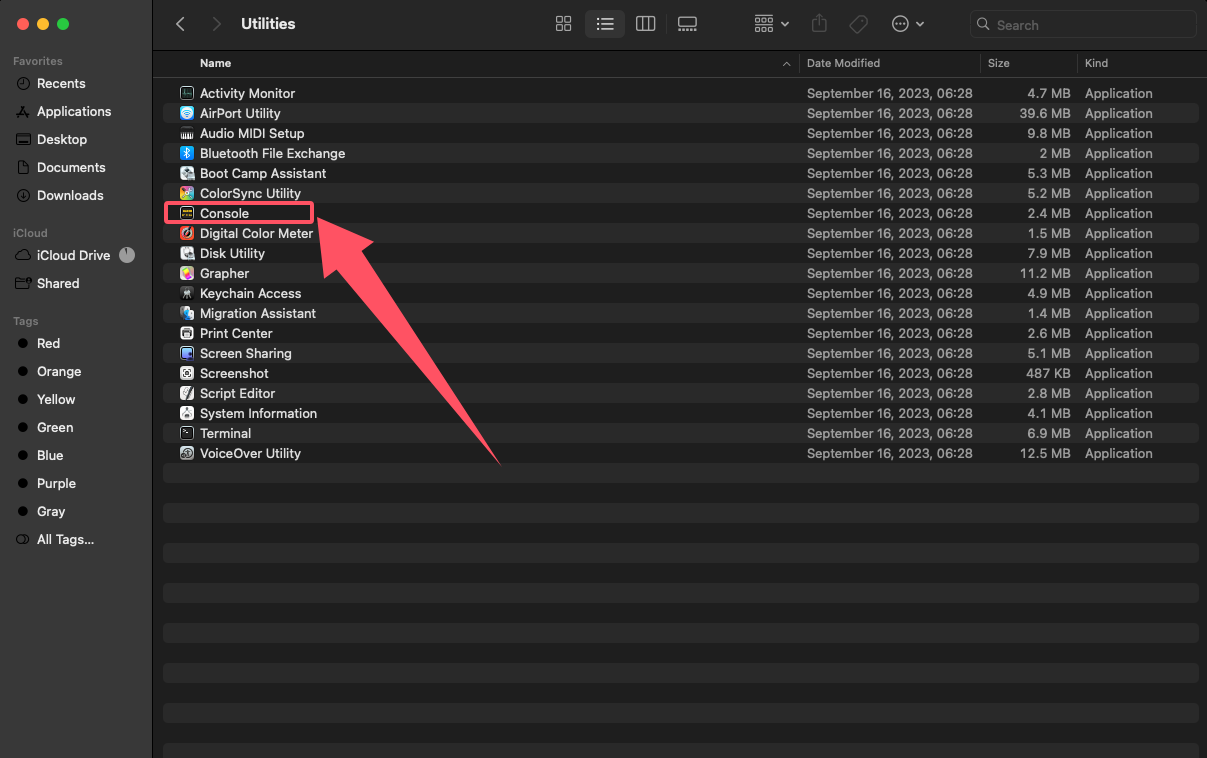
3. Unfold System Diagnostic Reports, right-click a file with the name of “EaseUS Data Recovery Wizard” and select Reveal in Finder.
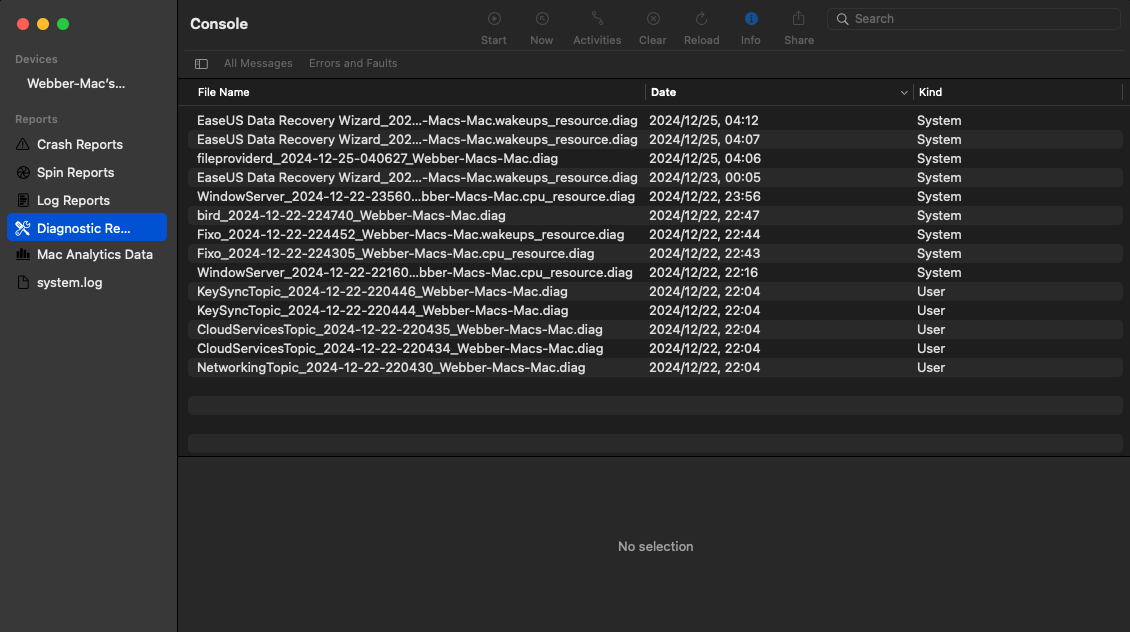
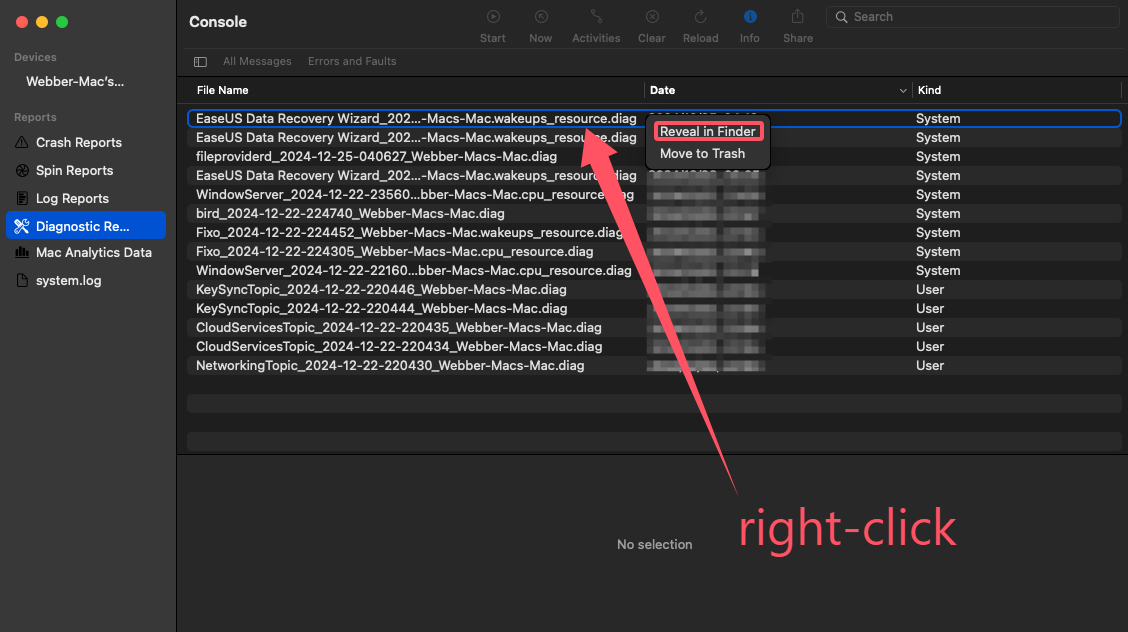
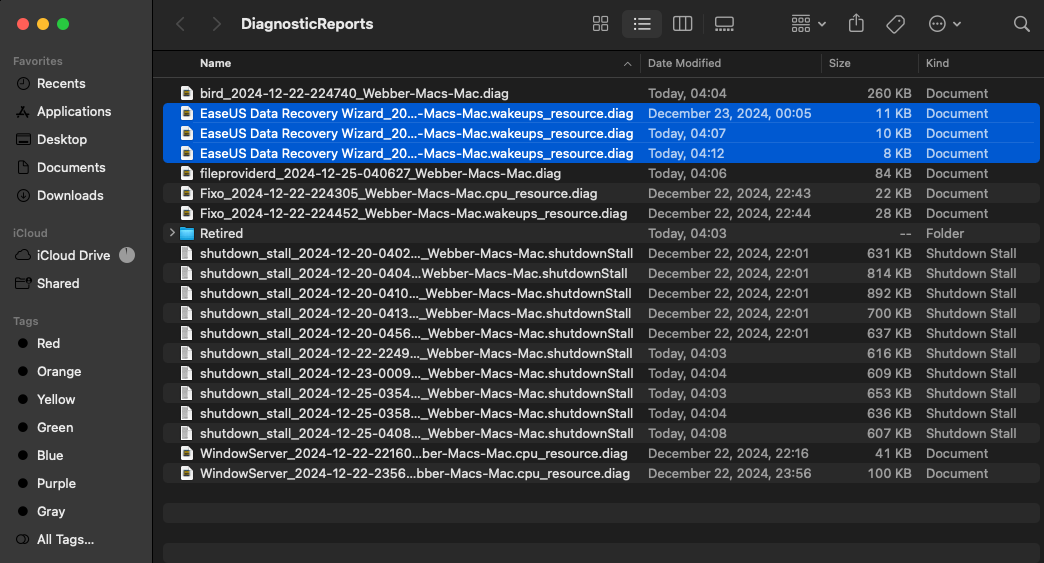
4. After that, you could copy all EaseUS files to EaseUS technical support team.
How to send Samples of EaseUS Data Recovery Wizard
The Samples are very useful to analyze the issue when the program hangs up/freezes or failed to save the found files. But you need to catch at least two samples so the development department could locate the issue much better.
1. Move mouse to Desktop first, then choose Finder -> Go -> Utilities.
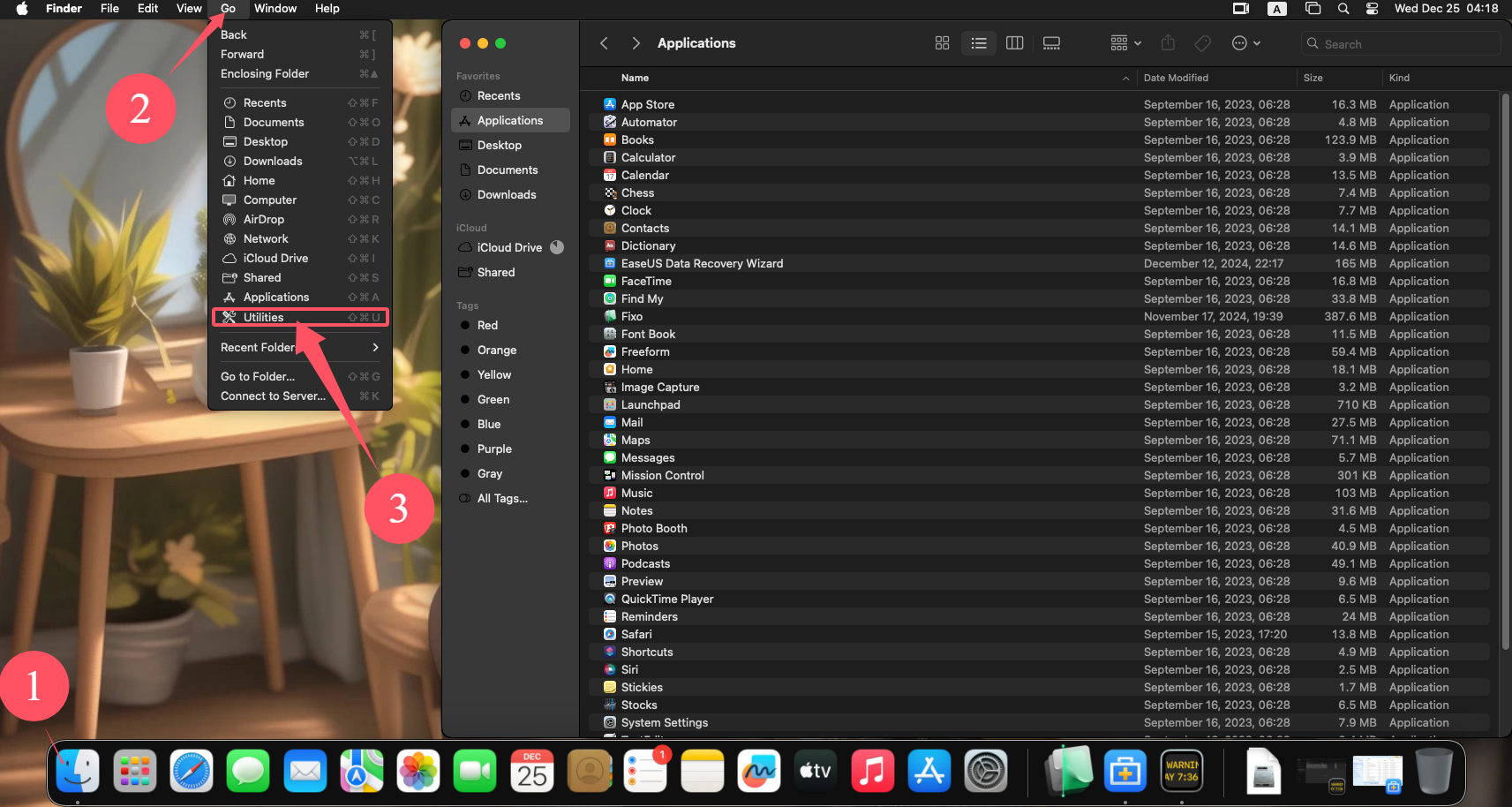
2. Find Activity Monitor and run it.
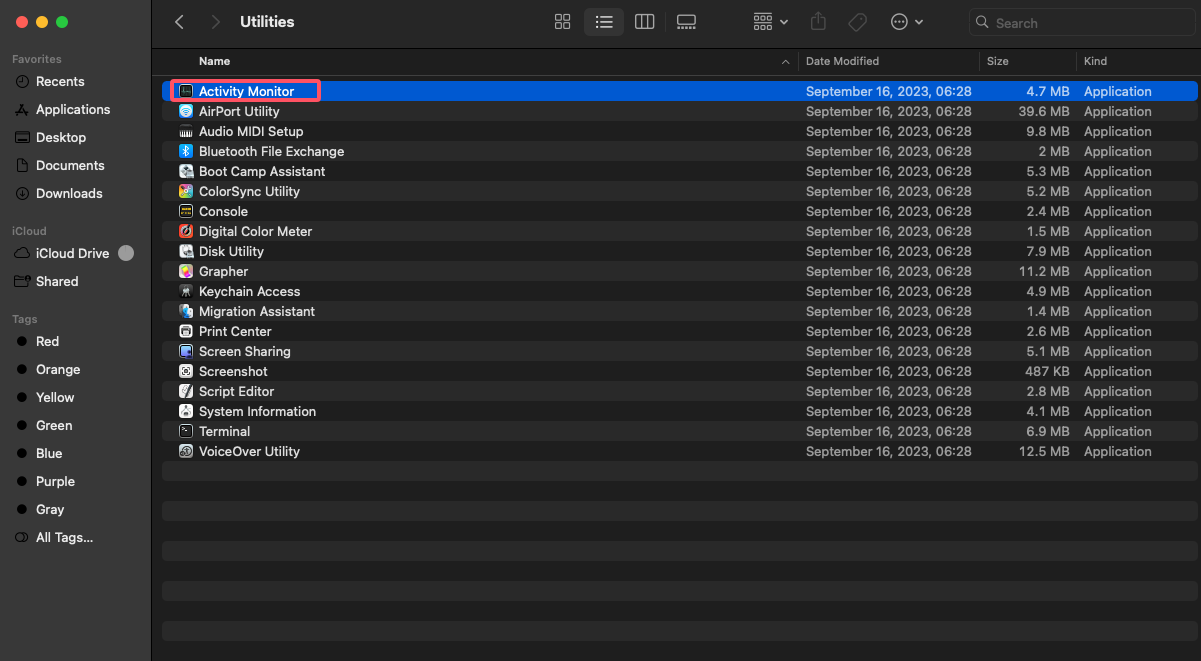
3. Select EaseUS Data Recovery Wizard in the list, then click View -> Sample Process.
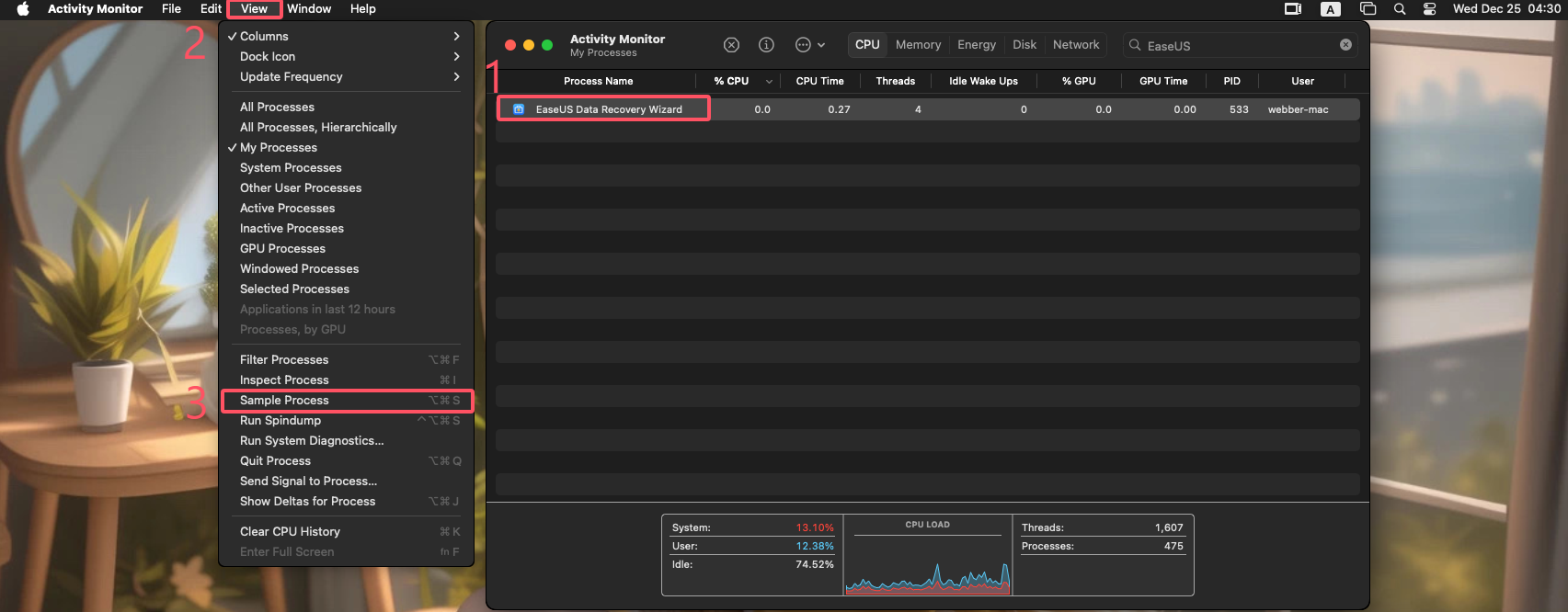
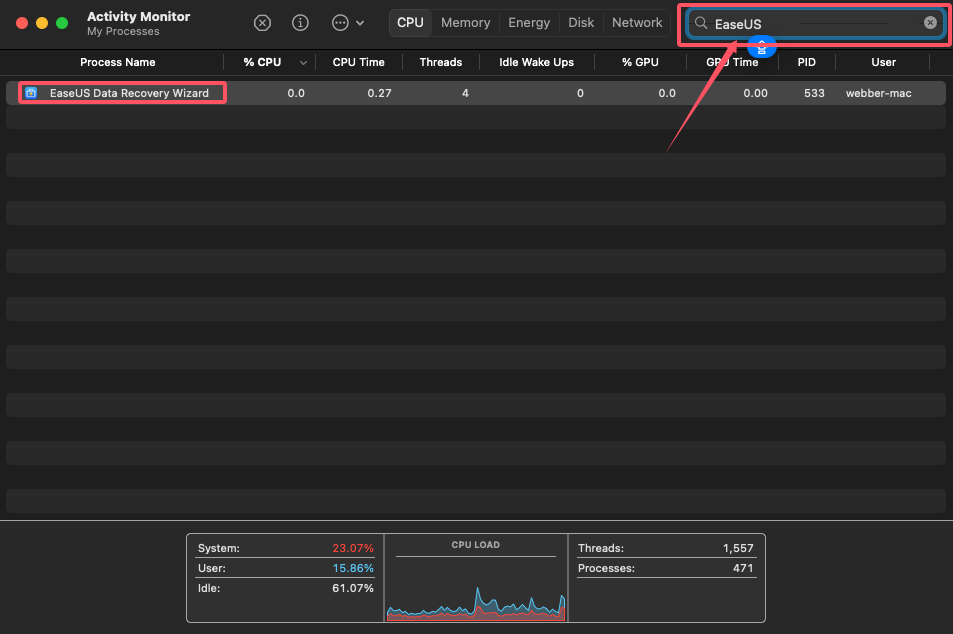
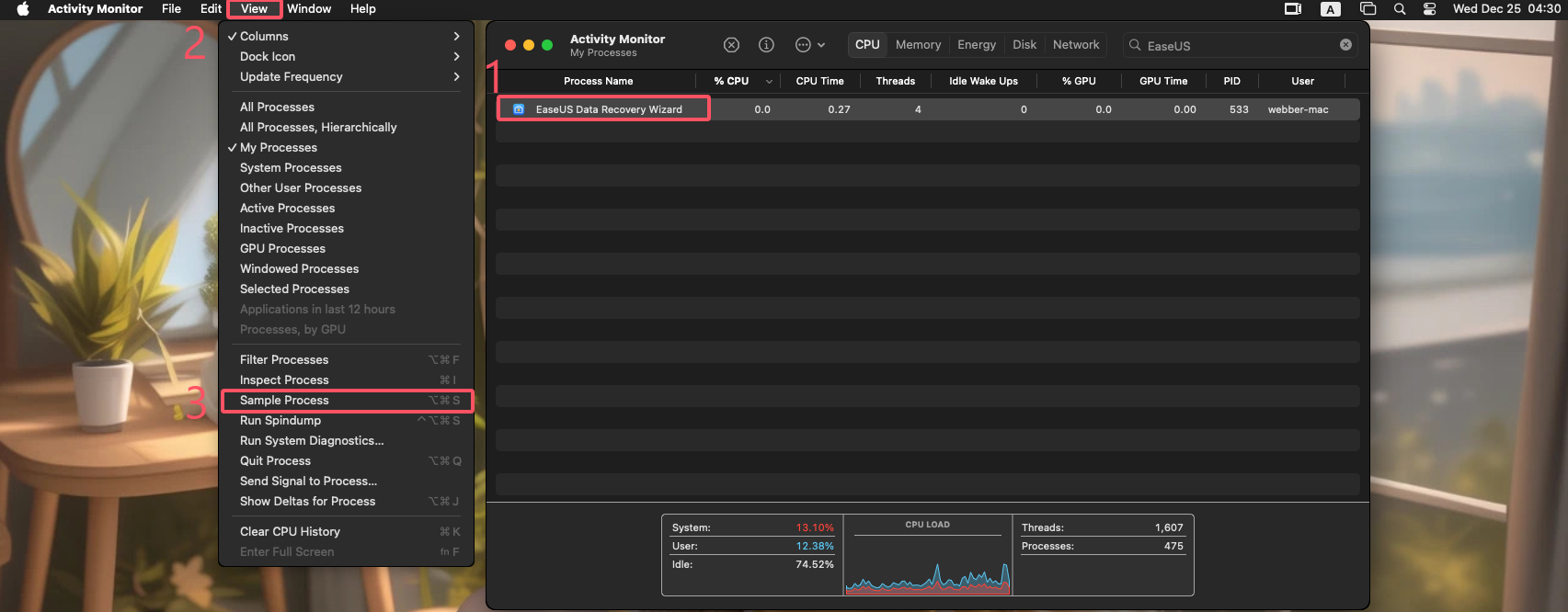
4. Click Save to save this sample file.
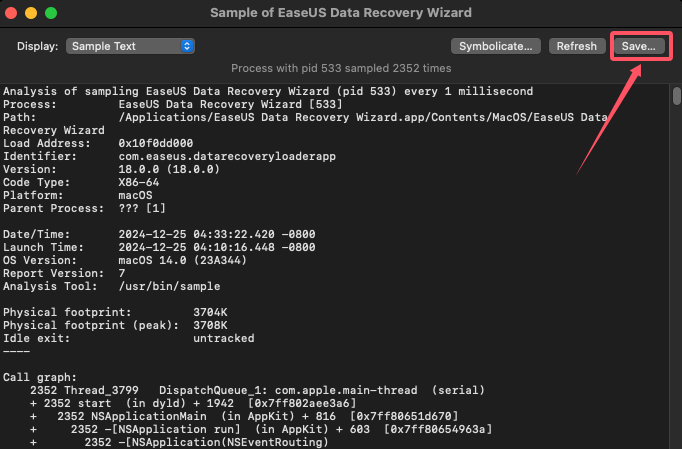
5. Close our product and then run it again. Once it gets stuck, please follow the steps above to get another sample file.
6. Send all sample files to EaseUS technical support team.
How to send log files of EaseUS Data Recovery Wizard
1. Move mouse to Desktop first, then choose Finder -> Go -> Applications. Or you could use the way you are familiar with to open it.
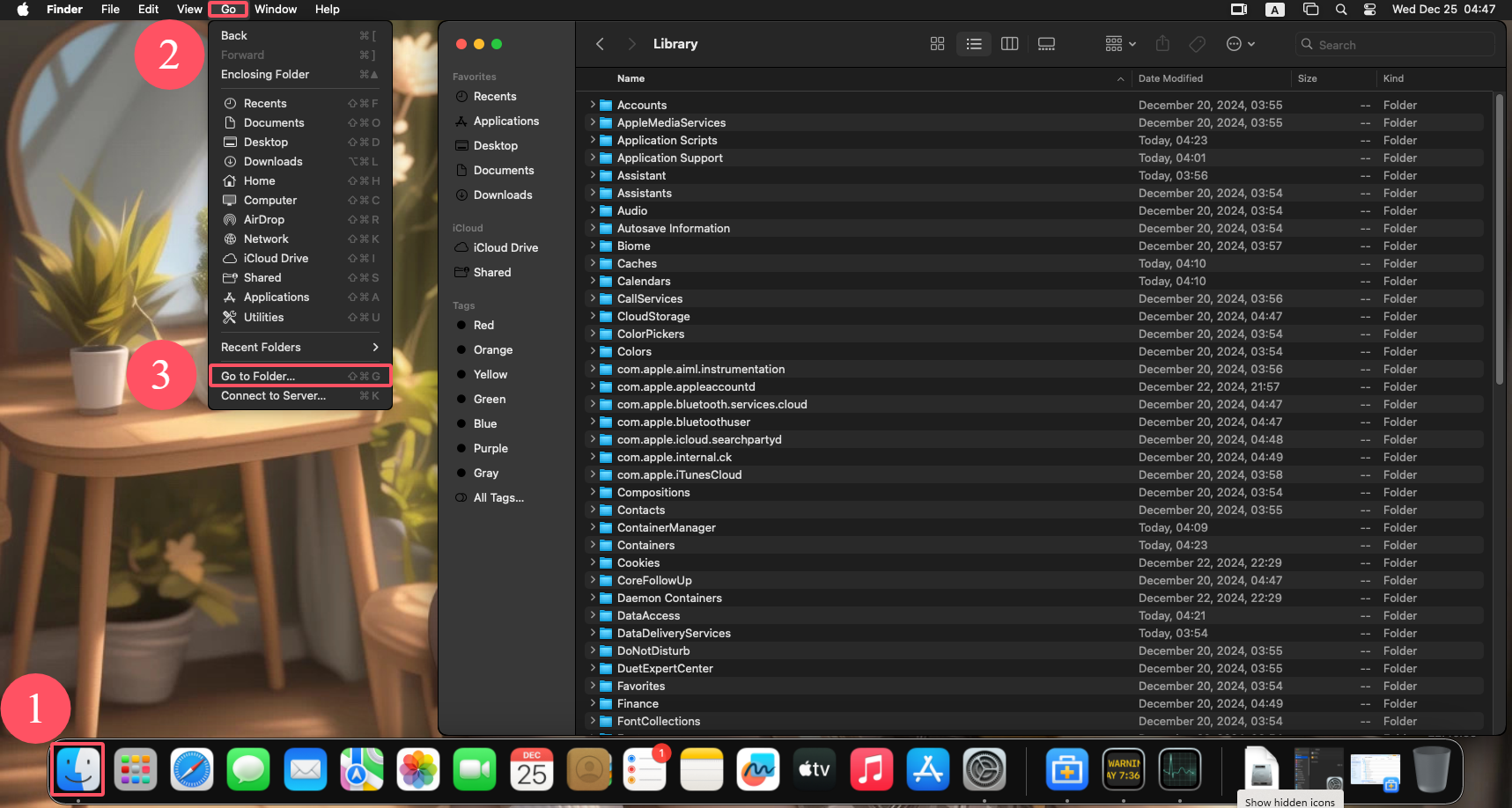
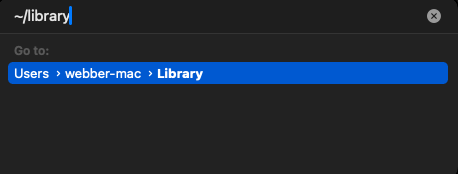
2. Inside Library folder, please go Application Support subfolder and find EaseUS. Unpack subfolder EaseUS, you can locate the software log file MAC_DRW.log.
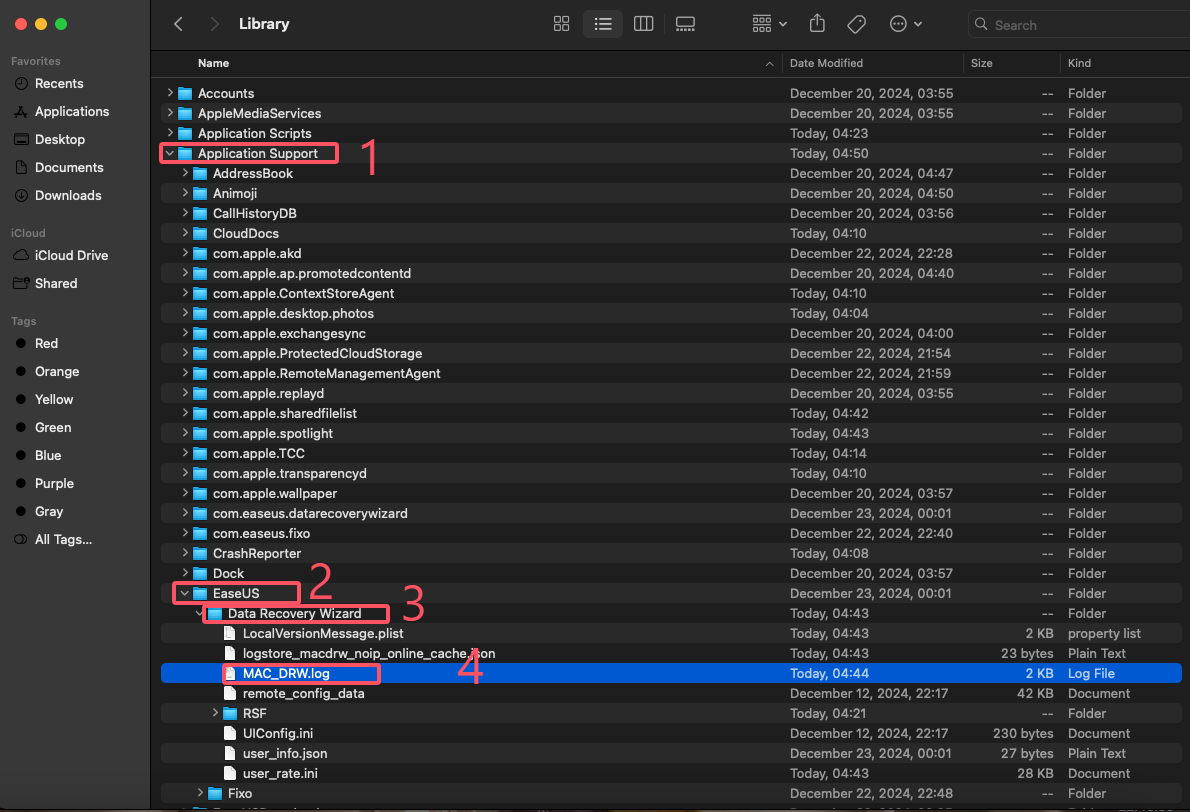
You could send these files to support@easeus.com and EaseUS technical team will send you a reply in no more than 24 hours once they get the reports.