- EaseUS Freeware
- Free Data Recovery Software
- Free Backup Software
- Free Partition Manager
Updated on 2025-11-01
Download and Activation
Free Version vs. Trial Version: Core Function Comparison
Both trial versions fully display the entire data recovery scope of the Full License (i.e., the type, quantity, and integrity of files detectable after scanning). The core difference lies in "File Saving Permissions" with specific distinctions as follows:Software Version Feature Comparison
Free Version vs Trial Version
Additional Notes
- If you have already saved some files in the Free Version, the previously saved files will not become invalid after upgrading to the Full License, and you can continue to recover the remaining unsaved data.
- If you encounter issues with license activation after purchase, please continue reading the Troubleshoot below.
Online Activation Guide
Offline Activatio Guide
If you fail to activate the software, please refer to:
Activation Failed
The License is not valid
The License has been used
The License has expired
How to upgrade to the latest version, please refer to:
How to Upgrade to the Latest Version
Online Activation Guide
Please refer to the following screenshots to activate the product.
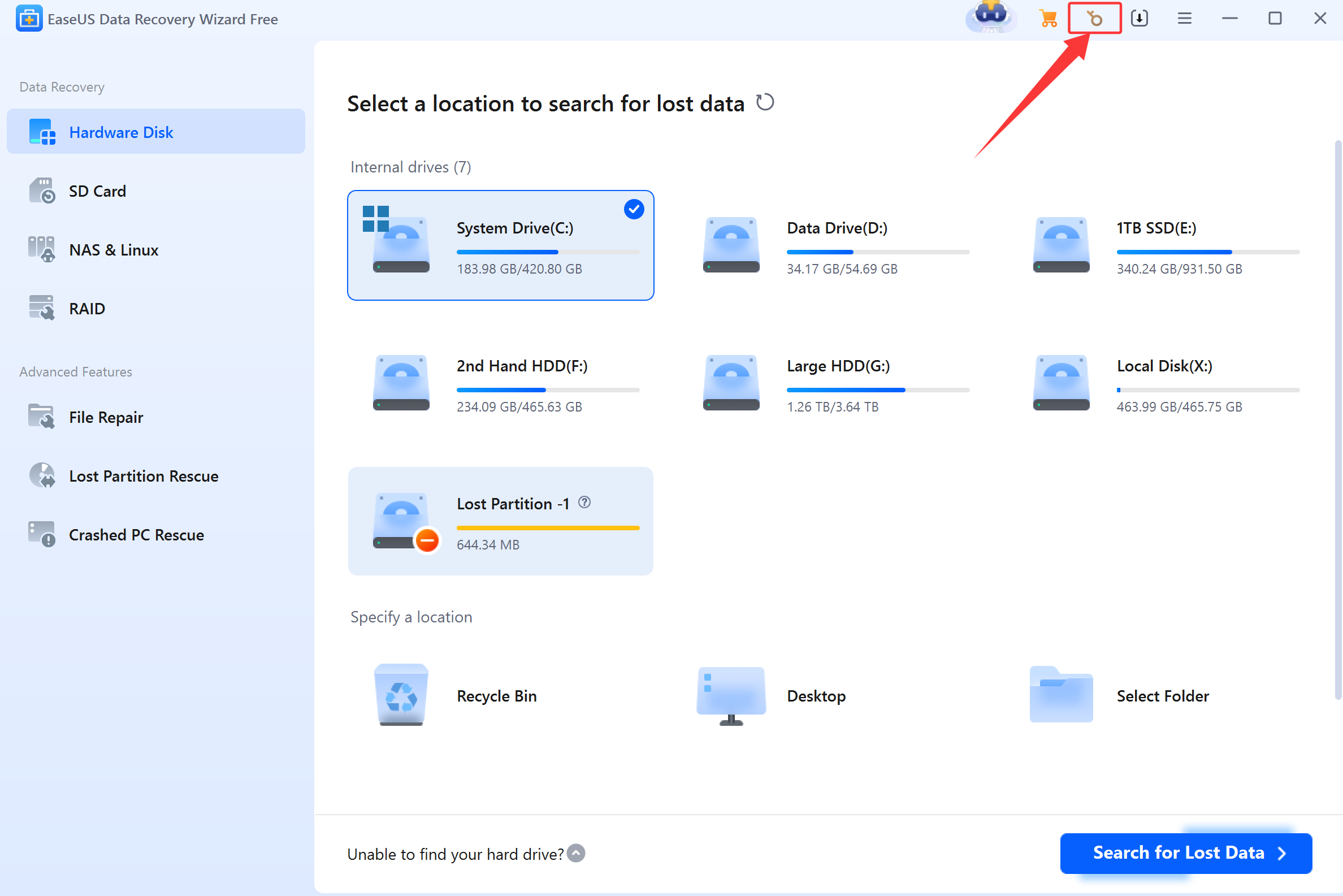
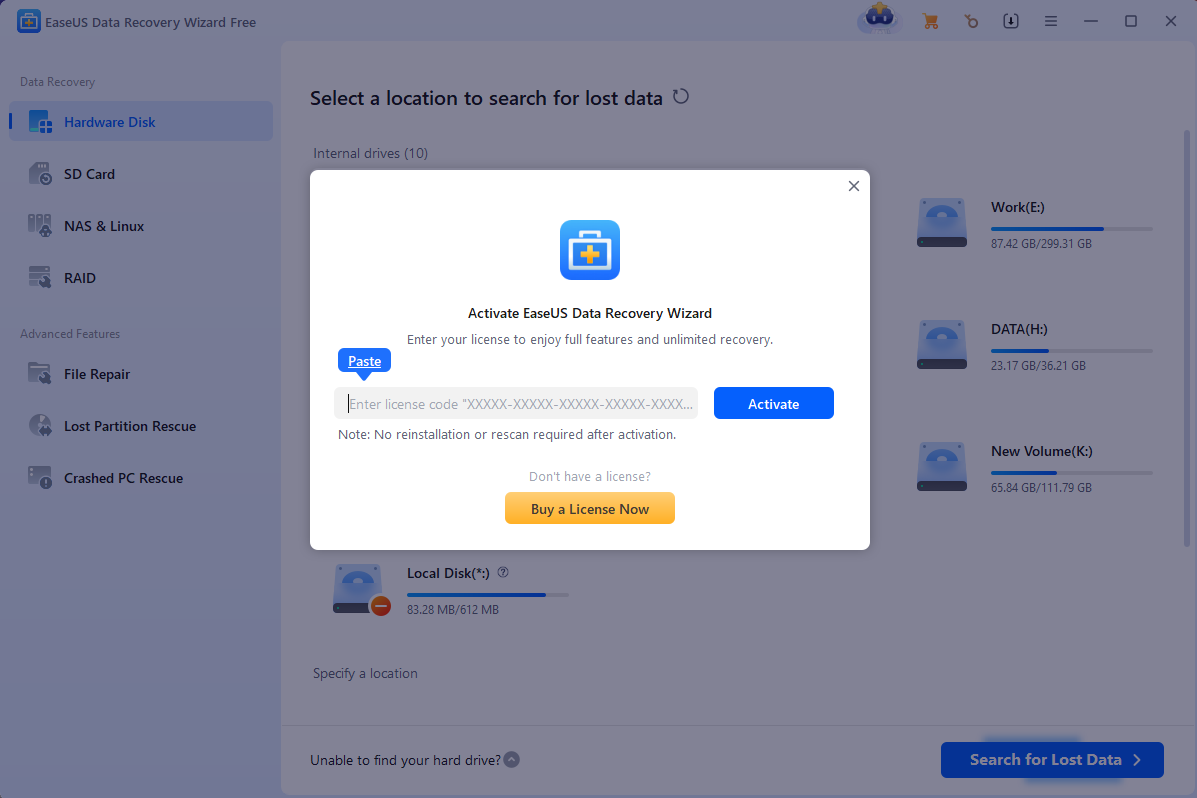
If your software looks different from the screenshots, you might be using an old version. You can always download the latest version from our website or click on Here. After installing the latest version, please try to activate the software again.
Offline Activation Guide
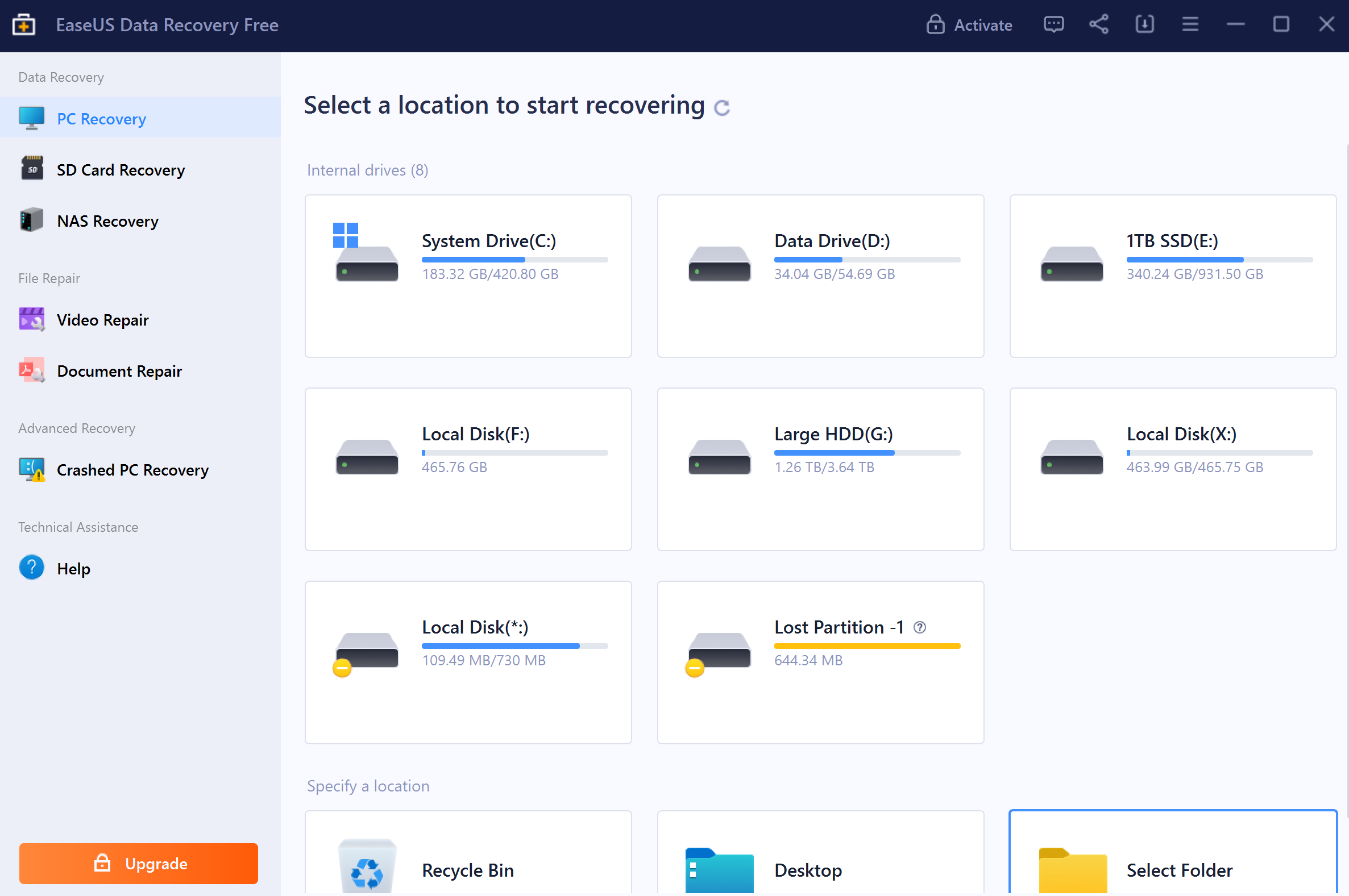
Steps for Offline Activation
1. Open the installation folder of Data Recovery Wizard, and find the folder config. Normally the path is C:\Program Files\EaseUS\EaseUS Data Recovery Wizard\config.
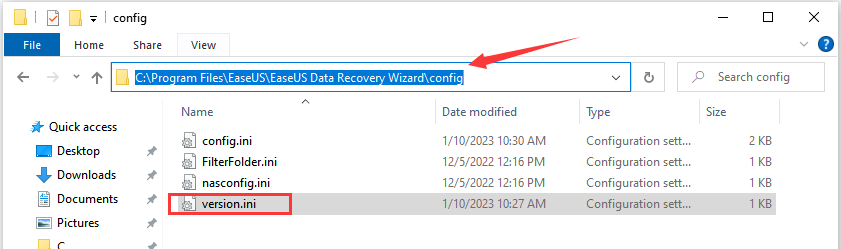
2. Find the file version.ini and open it with Notepad.
3. Change ShowAd = -1 into ShowAd = 0, add a line offline=1 as shown in the screenshot, then save the changes.
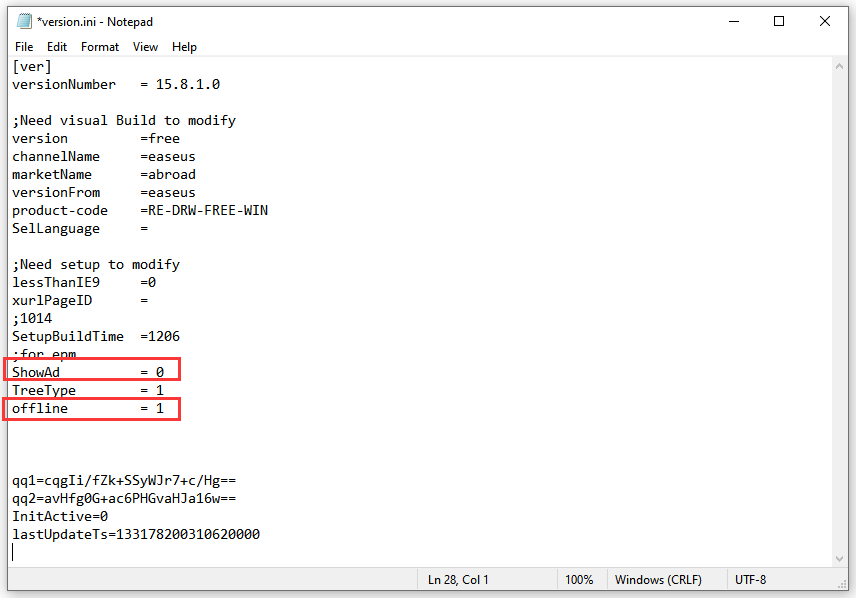
4. Disable the Internet access of this computer.There are 2 methods of disable the Internet access.
- 1) Turning on Airplane Mode
-
Click your network connection which can be located in the taskbar next to the clock, usually at the bottom of the screen. To temporarily prevent your PC from connecting to the internet, please click the Airplane mode tile.
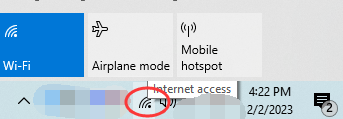
- 2) Disabling the Network Adapter
-
1. Open Control Panel, and navigate to Network and Sharing Center.
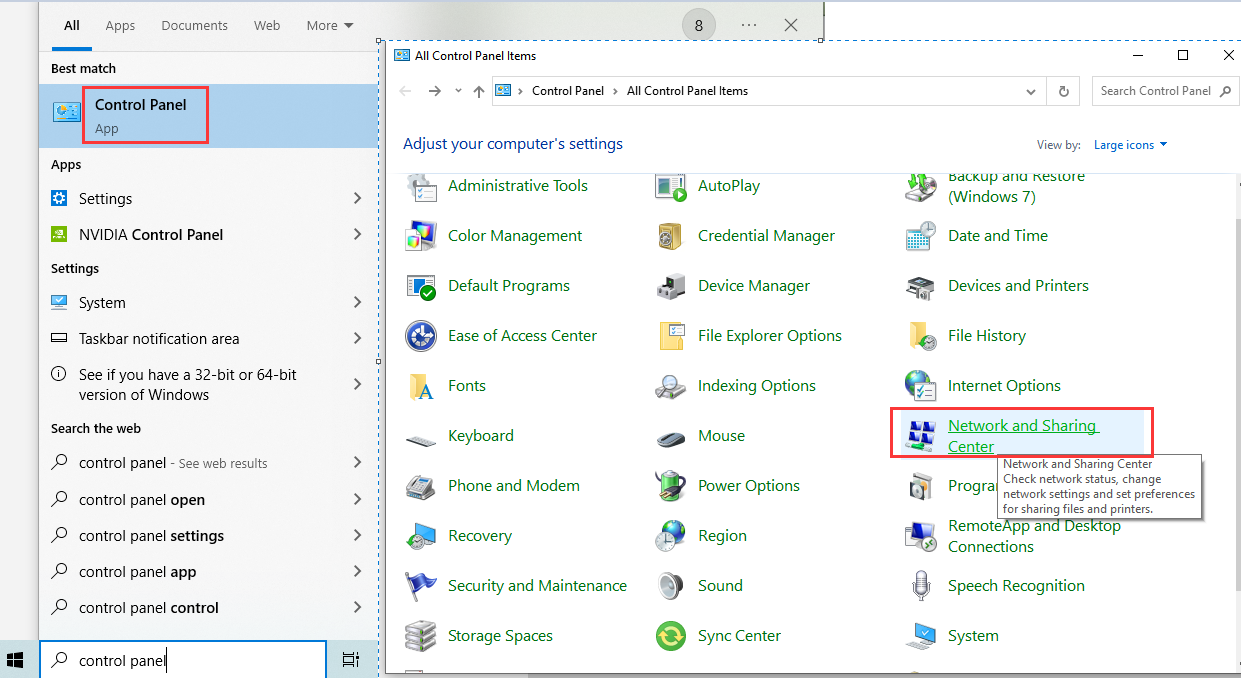
2. Click Change adapter settings on the left side, then right-click the adapter you want to disable. A menu will expand. Choose Disable.
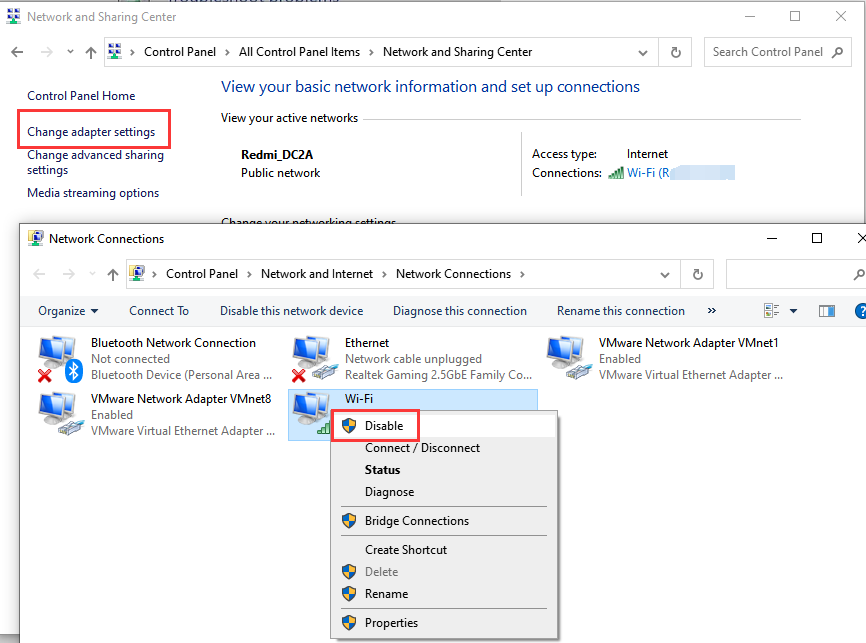
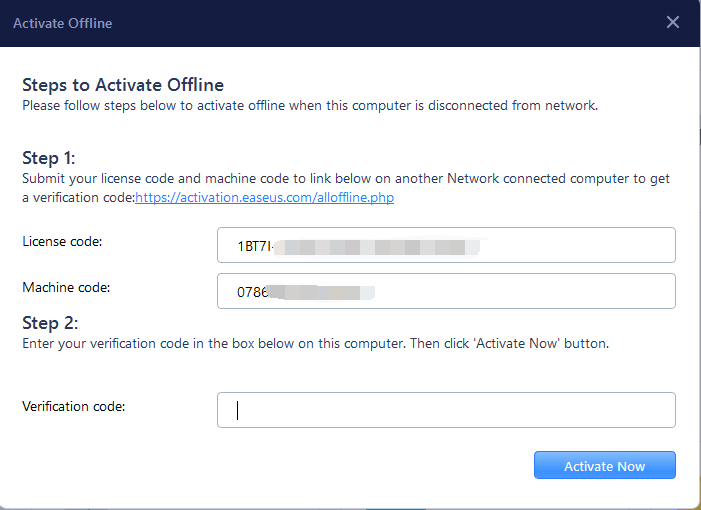
6. Enable the Internet connection, or use another networked computer. Then visit this link to generate the verification/activation code by copying the license code and machine code.
https://activation.easeus.com/alloffline.php
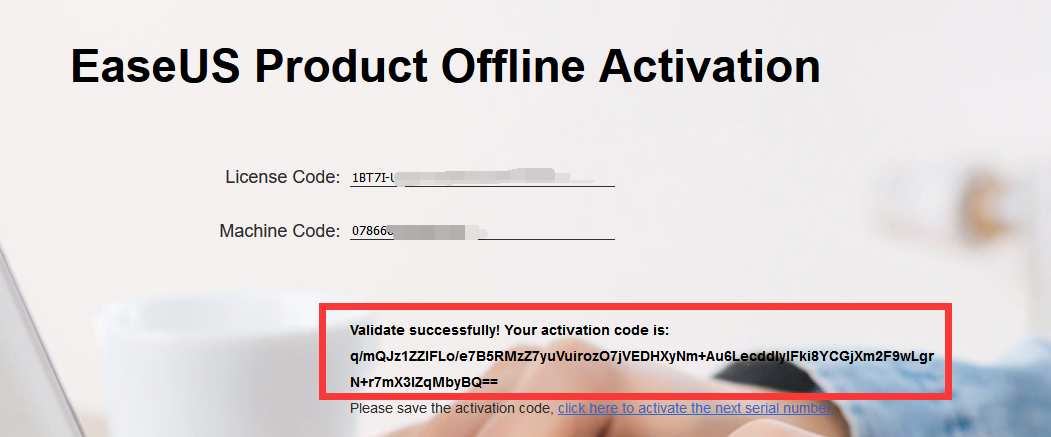
7. Copy the verification code in the software and complete the activation process.
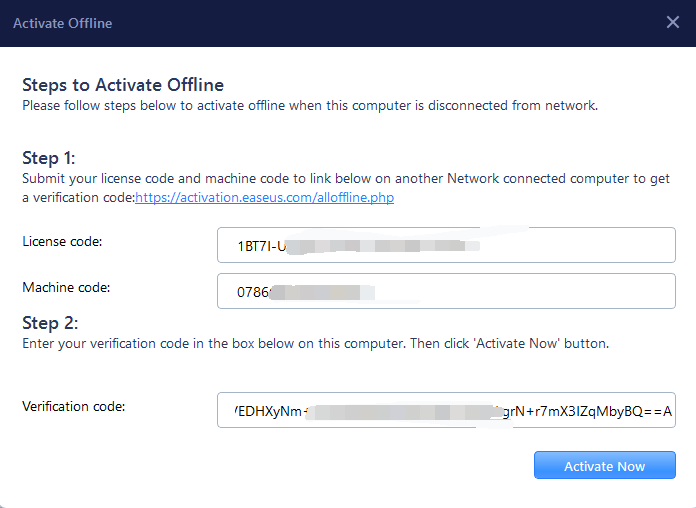
Activation Failed Error

1. Check Firewall Settings.
- Please make sure EaseUS Data Recovery Wizard is not blocked by the Firewall.
- If necessary, Please add EaseUS Data Recovery Wizard to the whitelist of Firewall settings.
- Alternatively, Turn off the Firewall during the activation process. And turn on Firewall after the activation.
- It is saved at C:\Windows\System32\drivers\etc
- If the Host file has been changed to block EaseUS Server on purpose, there will be a connection problem.
- Remove any Lines that have “easeus”. And save the changes.
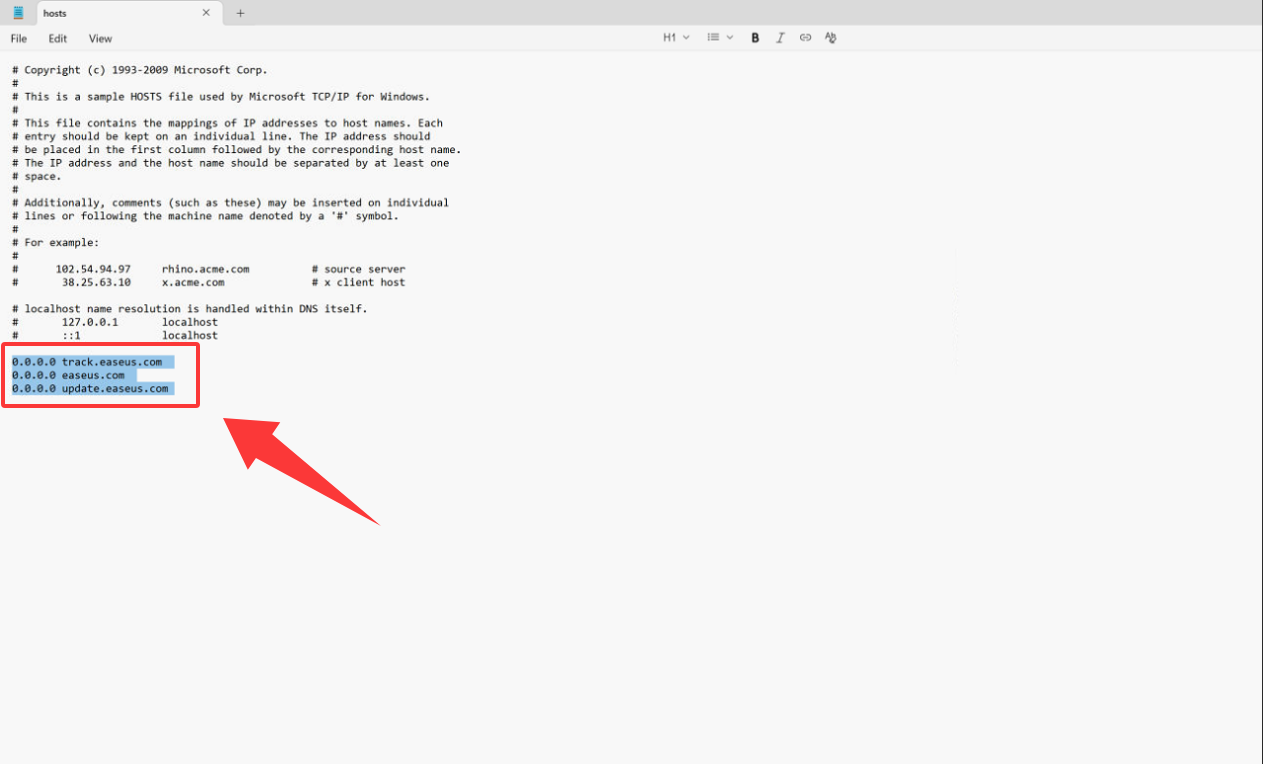
3. Contact Support. If you are having activation issues, our support is always available for you.
- Email Support: Response within 24 hours.
- LiveChat Support: Response Instantly, available during weekdays.
The License is not valid
It means the license you are using is not valid for THIS software. There are 2 possible causes.1. You are activating the wrong software. Please crosscheck the names of the products you are trying to activate and the products you have purchased. Make Sure you are using the Correct License code to activate the Correct Product.
2. The license is not found in our Database. Only license codes purchased from our Official Website and Official Resellers are considered as Valid codes. If the license code is purchased from a 3rd party and you are not sure if it is an official reseller, please Click Here to visit EaseUS Reseller List.
3. If the license is purchased from a 3rd party and it is not purchased from our official reseller, please place a new order on our website to enjoy the software. You may contact support for a discount:
- Email Support: Response within 24 hours.
- LiveChat Support: Response Instantly, available during weekdays.
The License has been used
Usually, a license code is only valid for 1 PC. If you need to re-activate the software using the same license code, you need to reset your license code first. You may click on the link below to reset the license code by yourself.https://www.easeus.com/support-center/code/reset.html
If you fail to reset the license code on your own, please contact Support:
- Email Support: Response within 24 hours.
- LiveChat Support: Response Instantly, available during weekdays.
The License has expired
The license has expired. To activate the software, you need to renew/obtain a new license code first. Please contact our LiveChat to help you renew your license with a discount.How to Upgrade to the Latest Version
All licenses of this product are entitled to get upgrade freely as long as they are not expired. Whenever there is a new version available, full license owners only needs to download a latest trial/free version and enter the code again to enjoy all improvements of the latest version without any additional charge.
In case of any problem, please contact EaseUS LiveChat.
