- EaseUS Freeware
- Free Data Recovery Software
- Free Backup Software
- Free Partition Manager
Updated on 2019-5-16
This article applies to:
EaseUS Exchange Recovery
Introduction
The steps below will show you how to recover & repair courrpted Exchange database file.
1. After running the software, please browse to locate the corrupted .edb file, then click Analyze to start the repair operation.
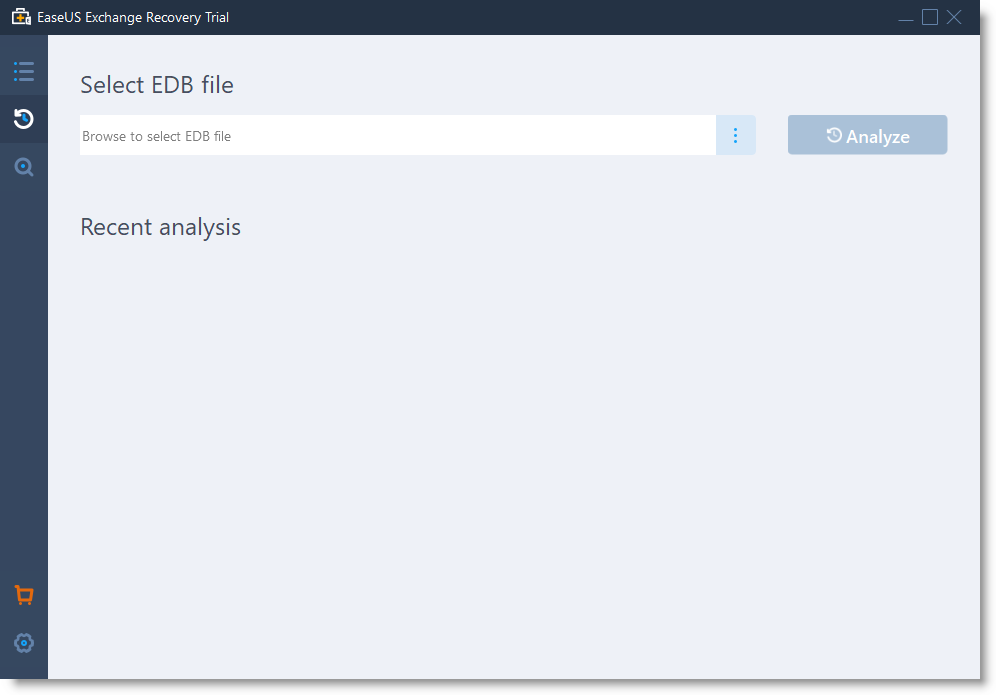
2. If you don't remember the location of the .edb file, please click Search button on the left panel, select the drive to search the Exchange database file and analyze it.
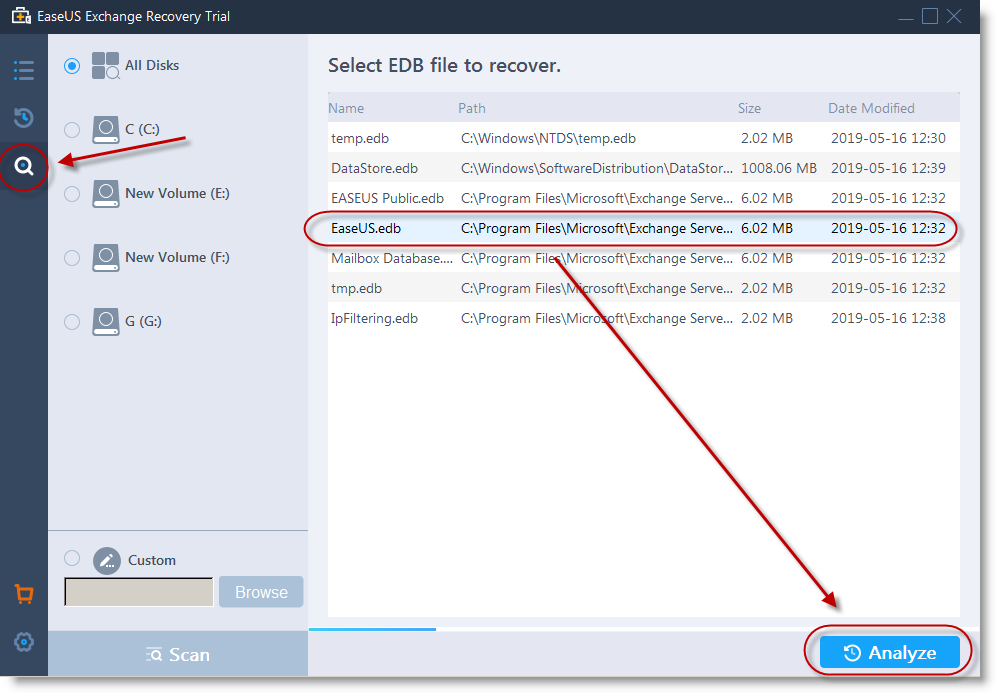
3. The software will spend a little time to analyze the file.

4. The email will be listed after analysis. You could select the proper folder to preview the email or other files inside.

5. Select the right account and click Recover to save the database file. You need to input the valid Exchange Administrator account to import the file into the Exchange server.
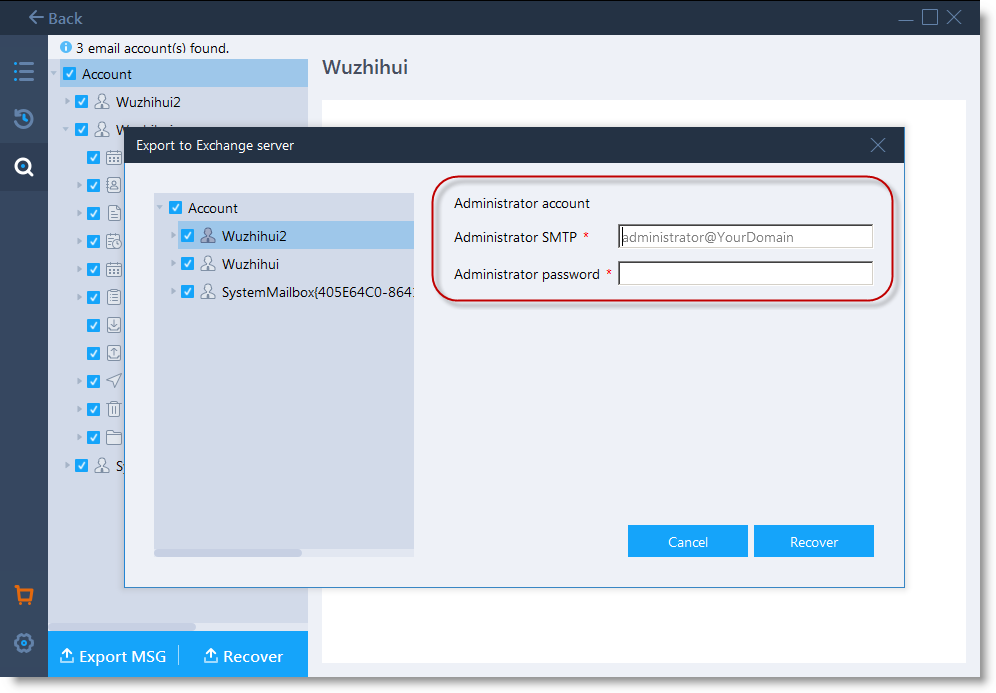
6. You could also save them as .msg file by Export MSG function.
Note:
If you encountered the error in the screenshot below, please stop Exchange services and try again.
