- EaseUS Freeware
- Free Data Recovery Software
- Free Backup Software
- Free Partition Manager
Updated on 2025-03-31
This article applies to:
EaseUS Partition Master (All versions)
Description:
The unallocated space must be next to the drive C: if you want to extend a drive C: directly. However, in most cases, there is no unallocated space on the disk or it is not adjacent to the drive C:, these videos show you how to extend drive C in different cases.
Case 1:
There is not unallocated space adjacent to the "insufficient room" partition C. But the other partition E on the same hard disk has a large number of free spaces.
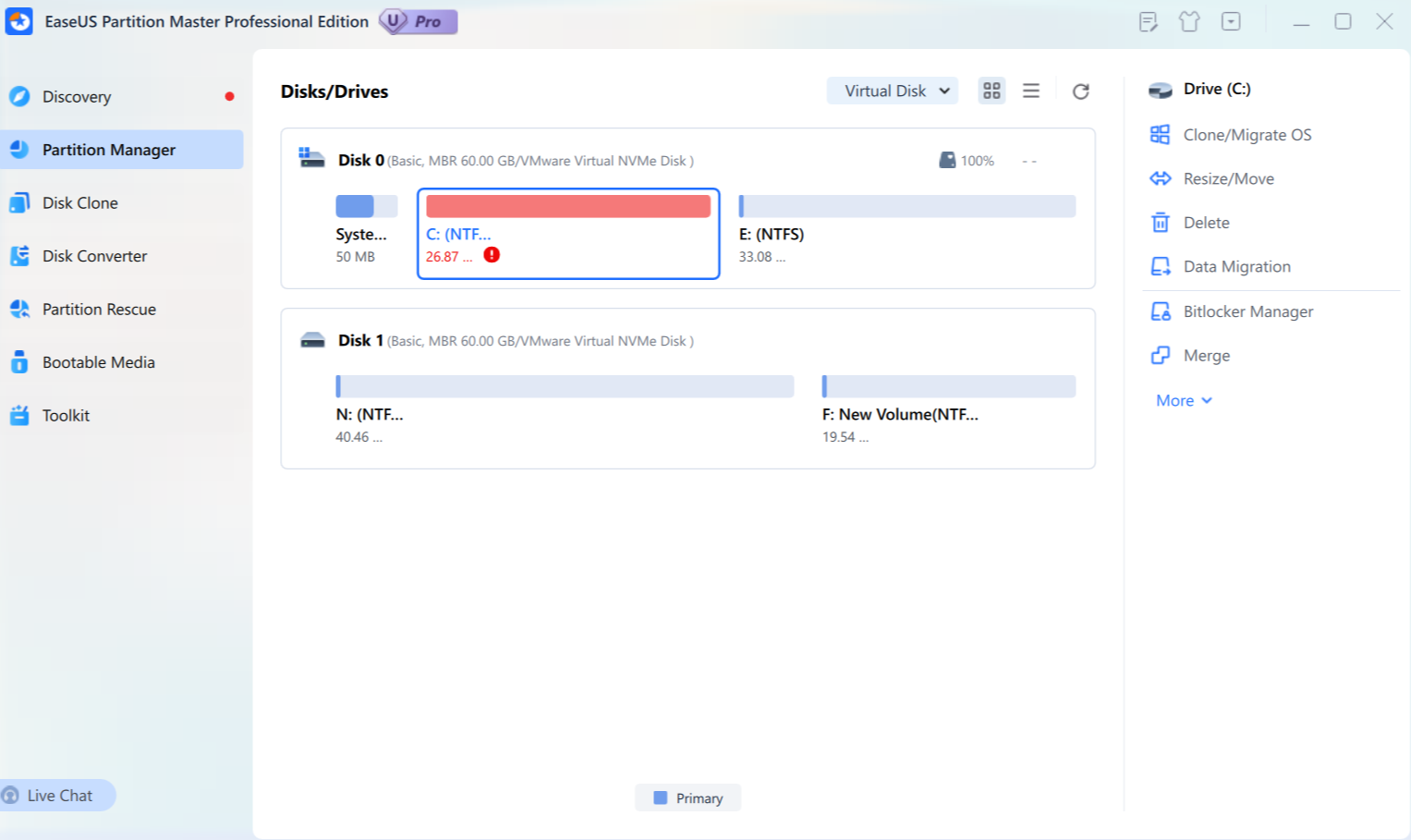
Solution:
1) Shrink E: Drive with the “Resize/Move” option.
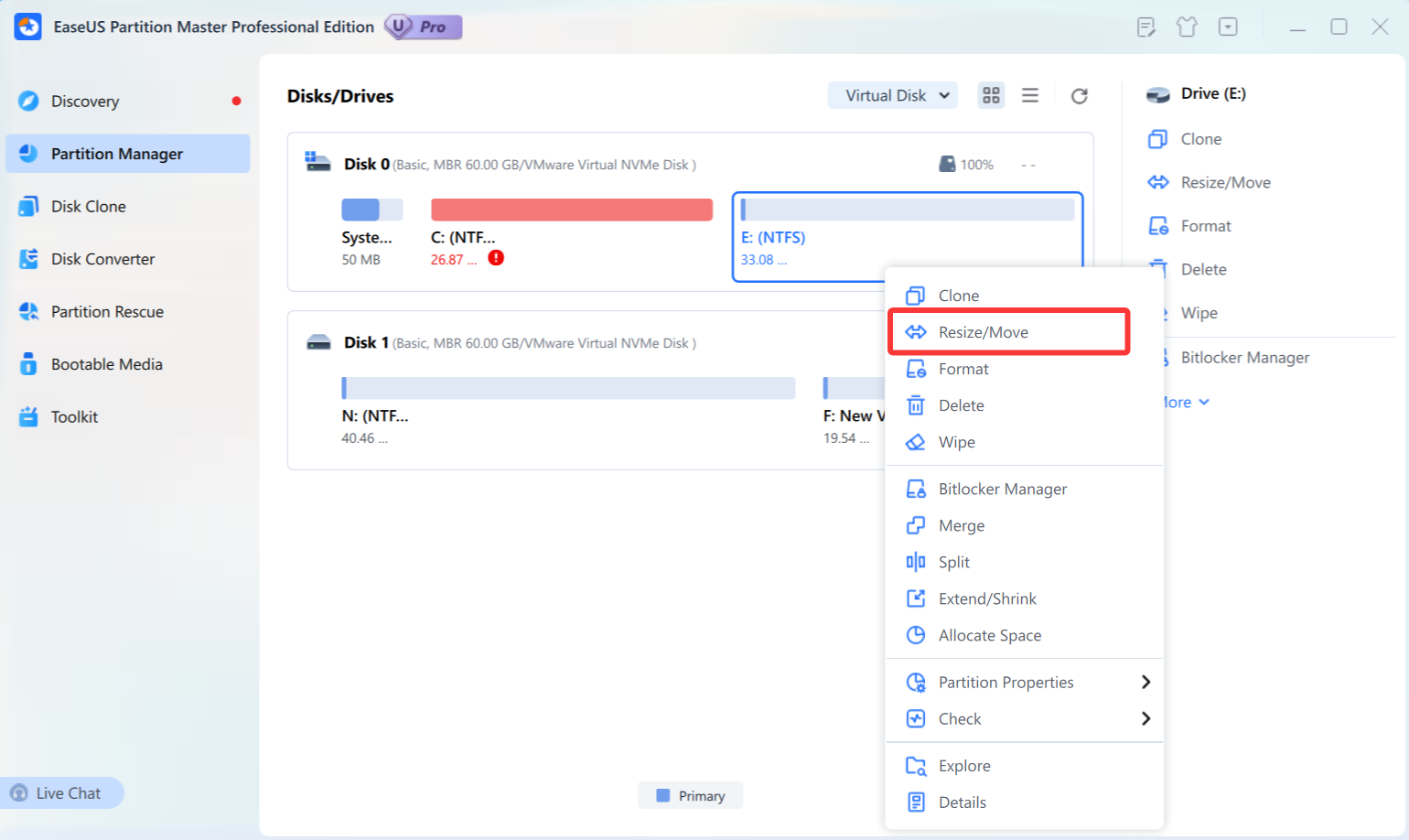
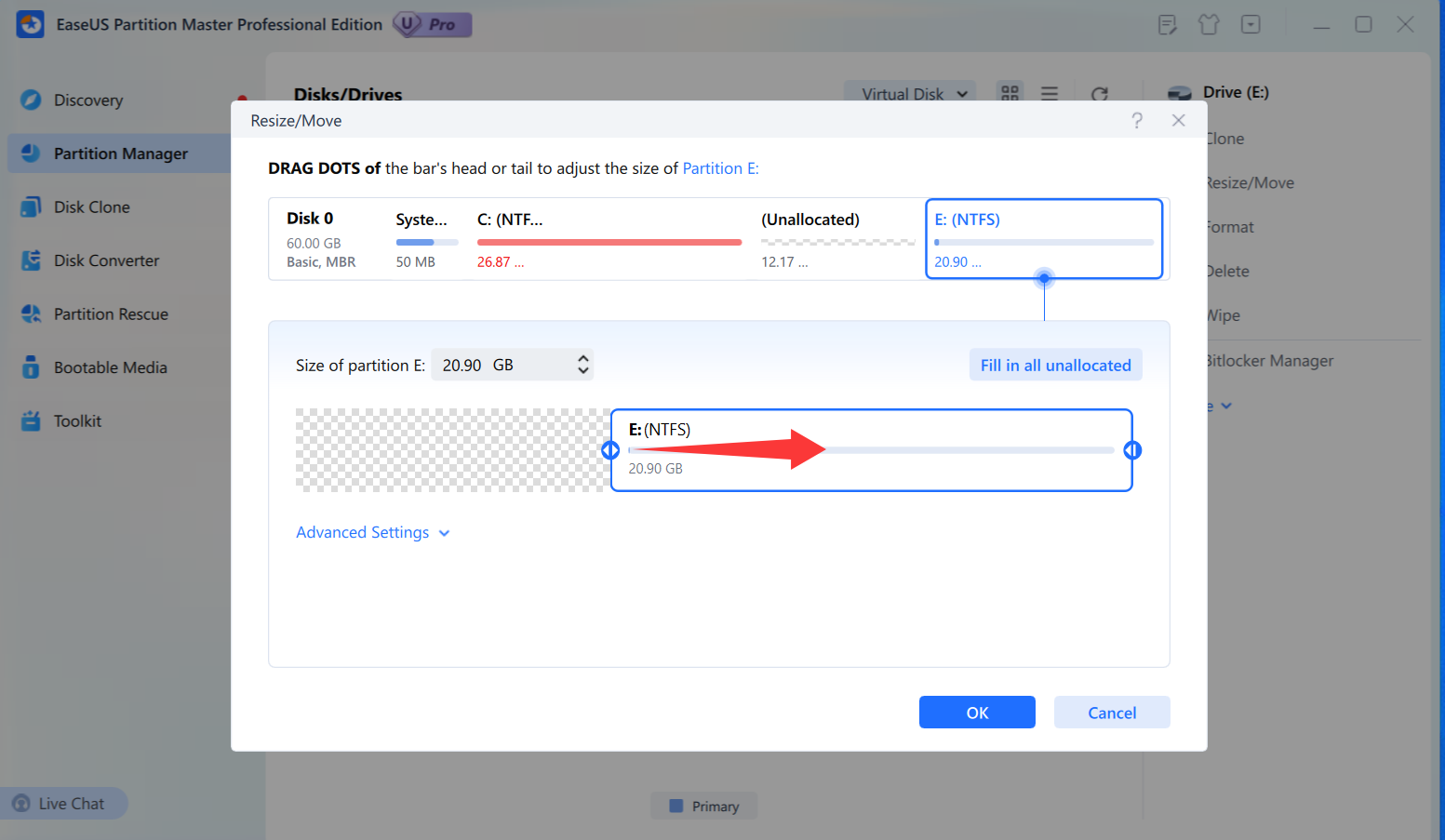
2) Extend C: Drive with the unallocated space.
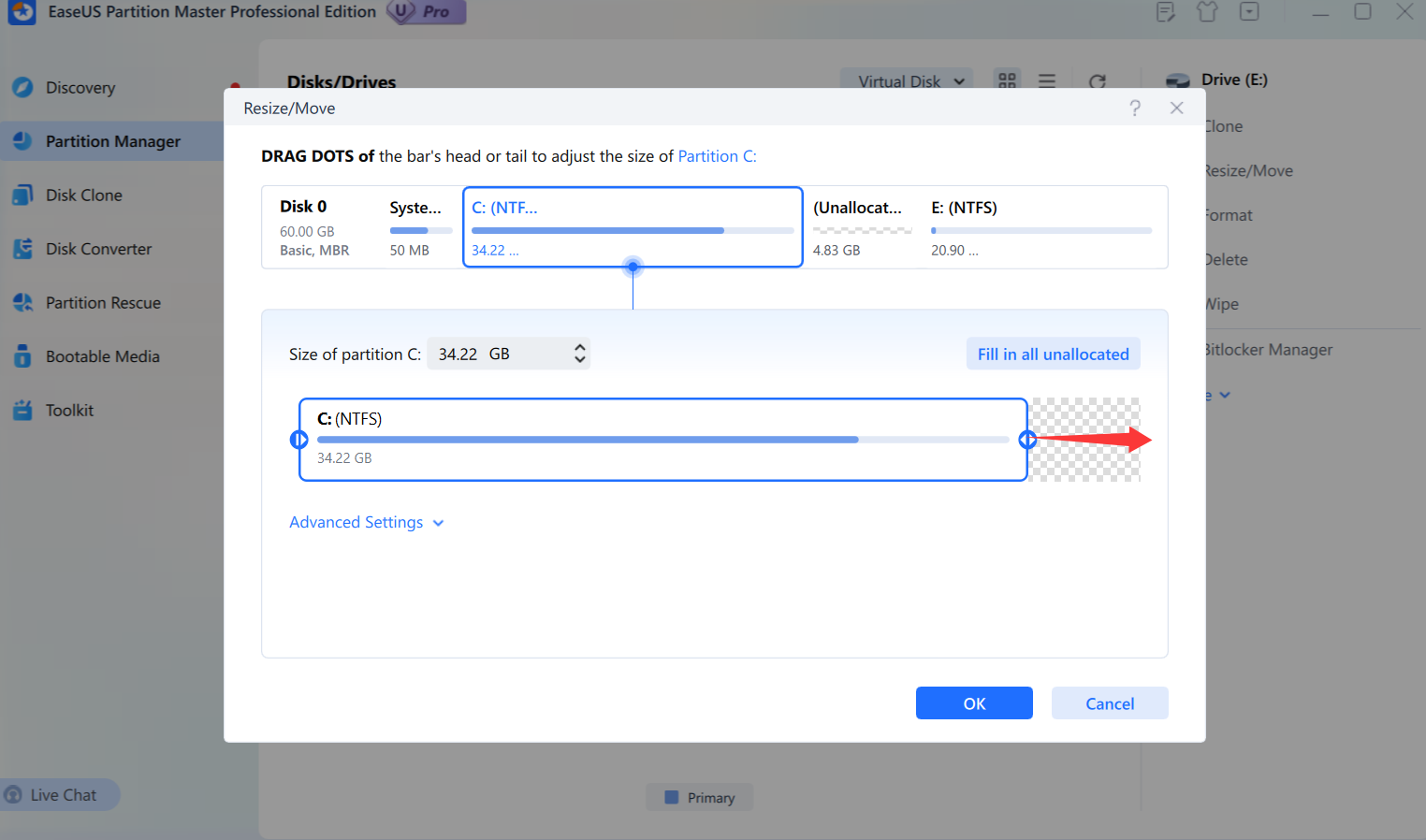
Solution:
Case 2:
There are some unallocated space can be used to extend C, but it is not close to C partition.
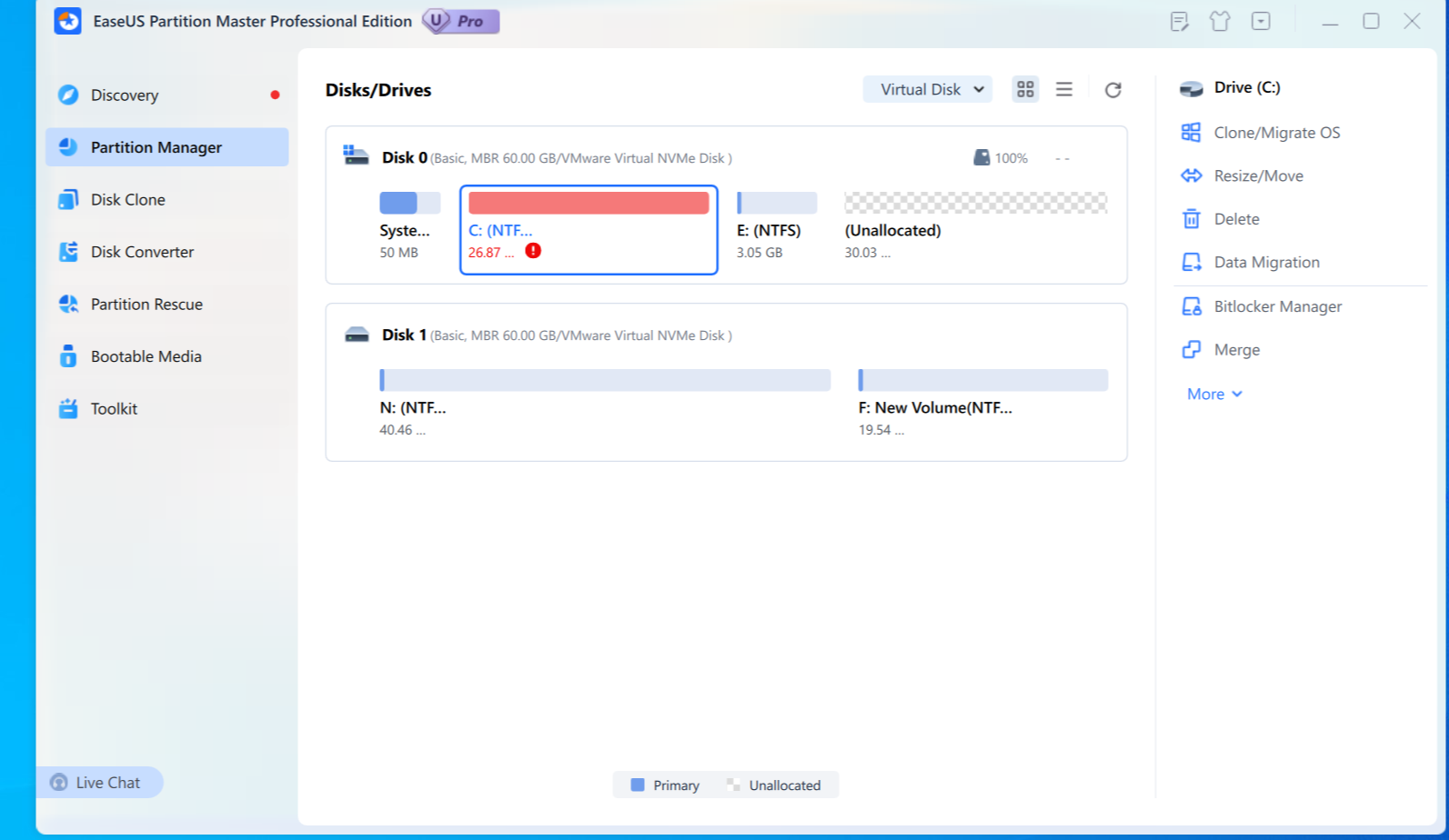
Solution:
1) Move E: Drive to the right side of the unallocated space.
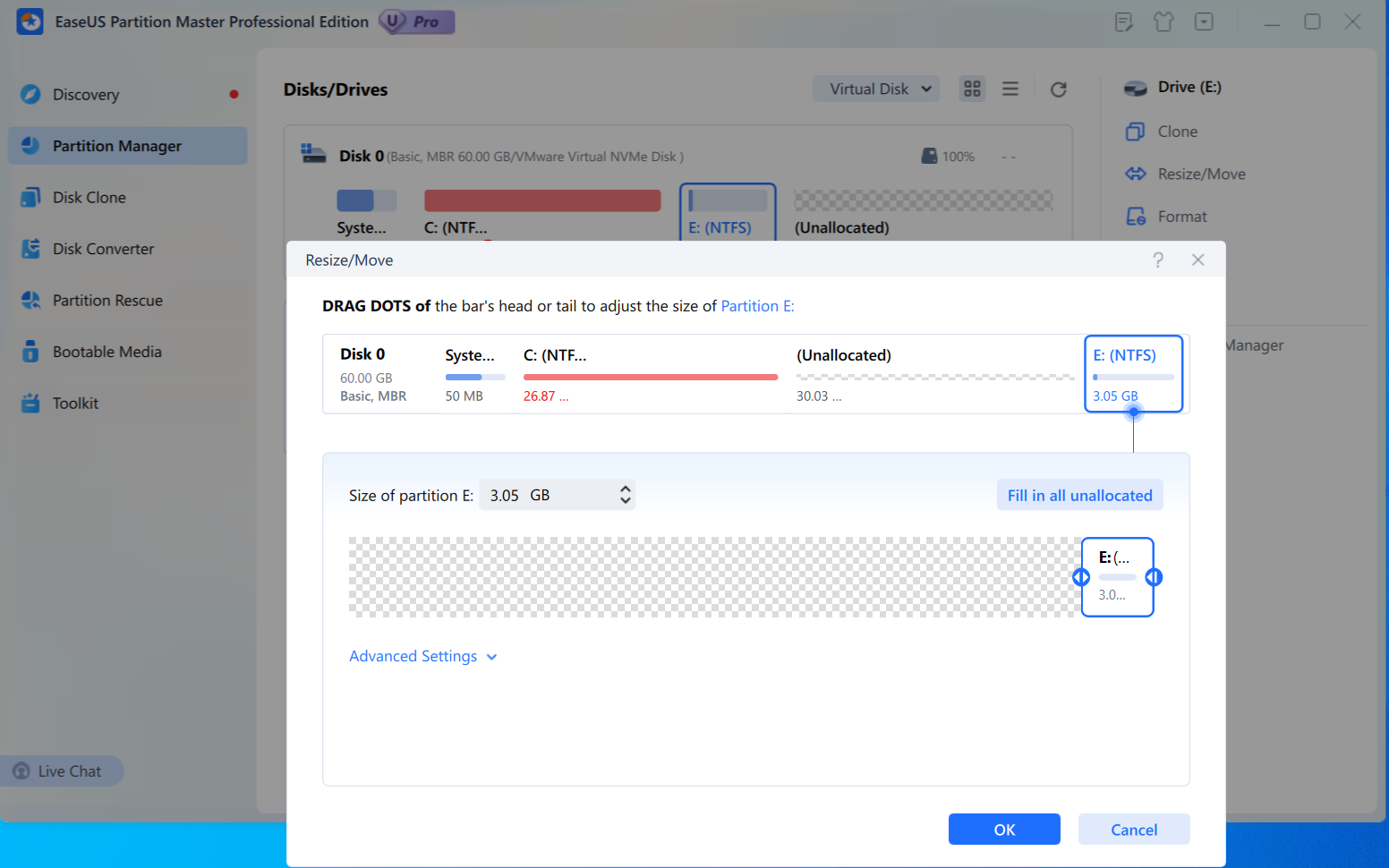
2) Use the unallocated space to extend C: Drive.
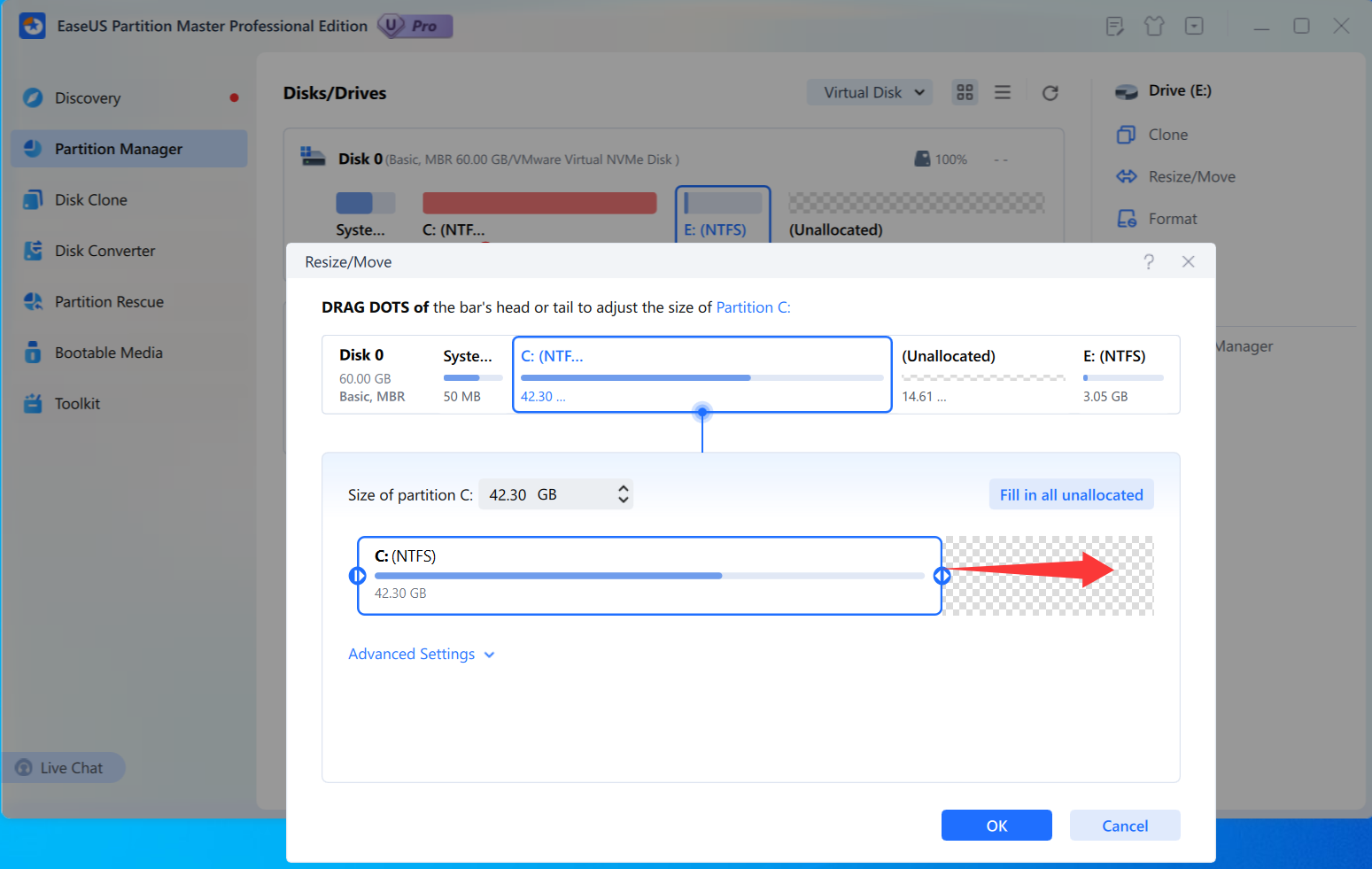
Solution:
Case 3:
There is not any unallocated space adjacent to the "insufficient room" partition C and the next E partition. But another partition F on the same hard disk has a large number of free spaces.
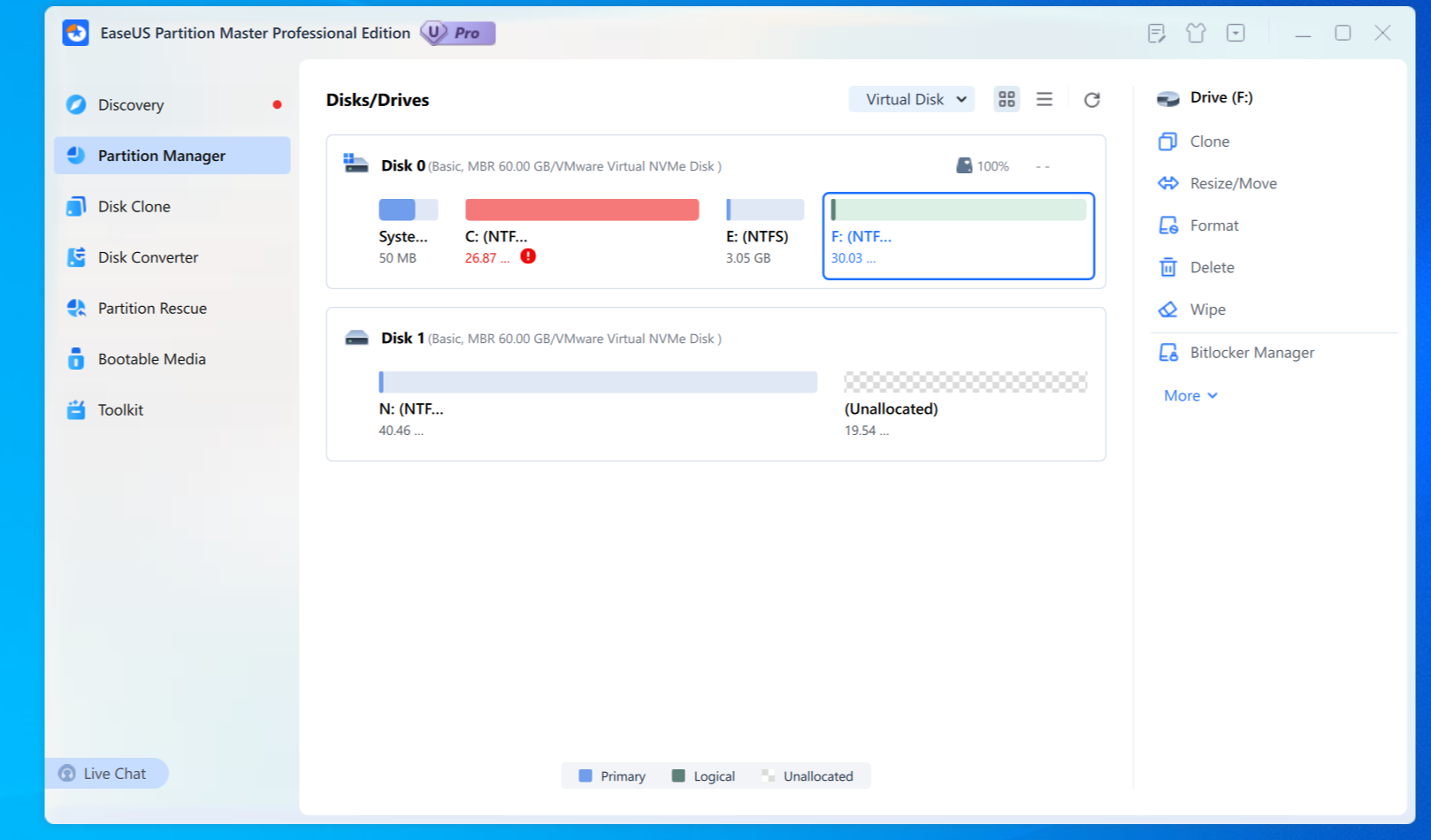
Solution:
1) Shrink F: Drive.
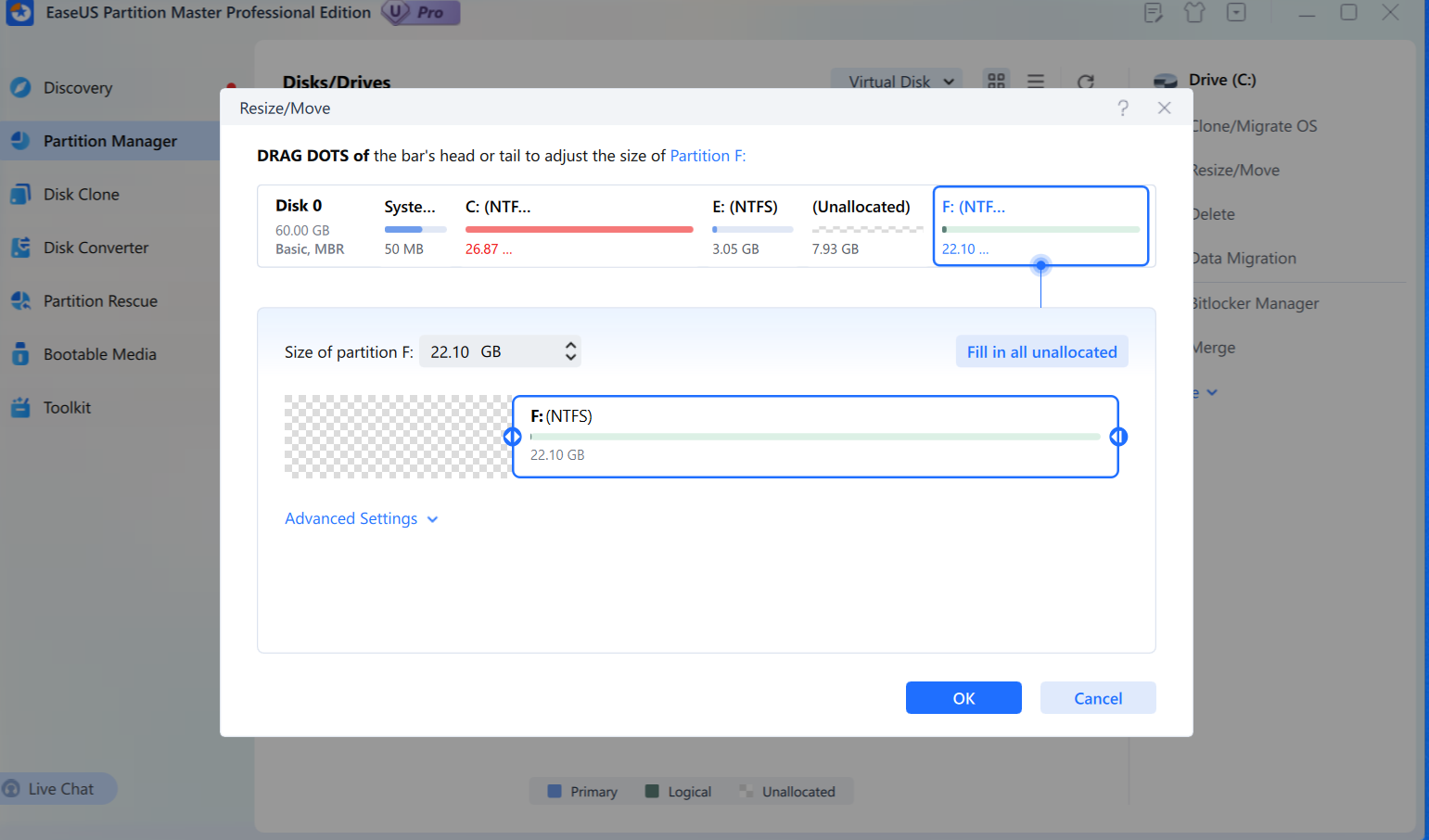
2) Move E: Drive to the right side of the unalloacted space.
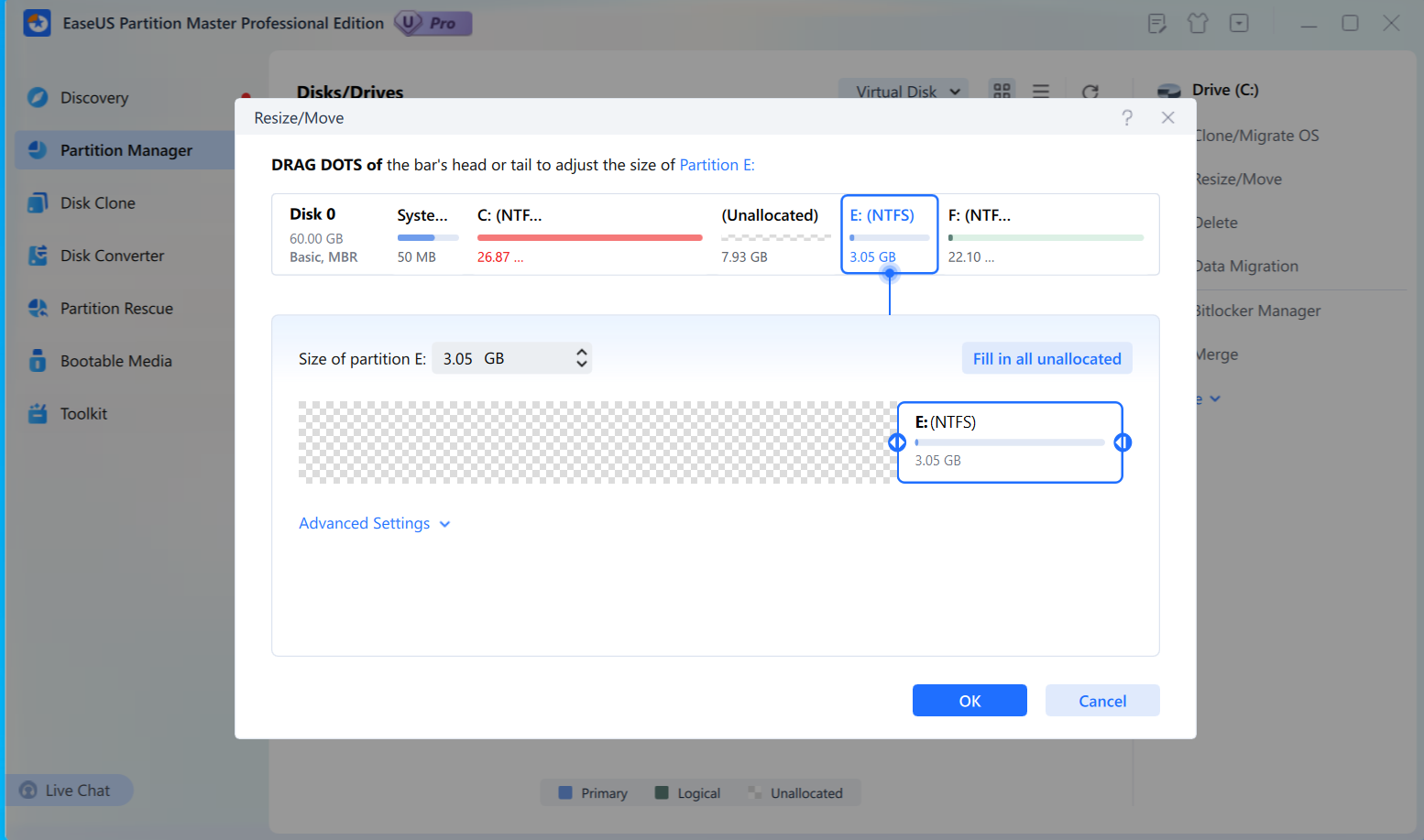
3) Extend C: Drive with the unallocated space.
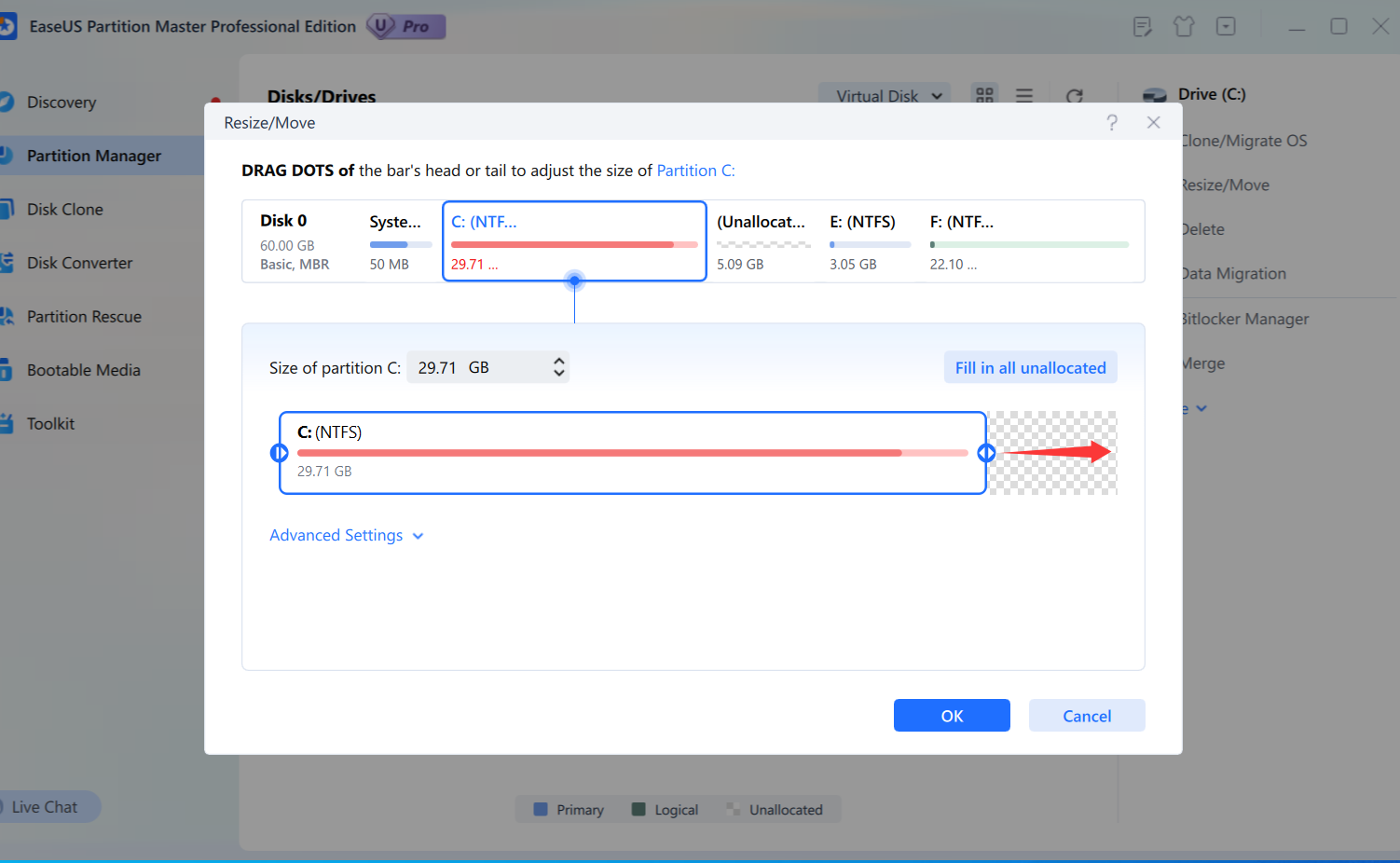
Solution:
Note:
In order to ensure a smooth and successful operation process and data safe, you may check the tips below before resizing/moving your partition:
1. Close all the other applications including the antivirus and firewall when running the software.
2. Please keep 5~10% free space as our product needs some space for data exchanging during resizing.
3. In order to ensure data safe, you'd better backup your data with backup software to a safe place before resizing, such as, EaseUS Todo backup.
4. If there is lots of data on the partition, it will take a long time to resize it. Please do not shut down or restart your computer manually.
5. If there is much data on the involved partitions, the resizing would take more time. In this case, we suggest you do the operations step by step. Apply the operations one by one.